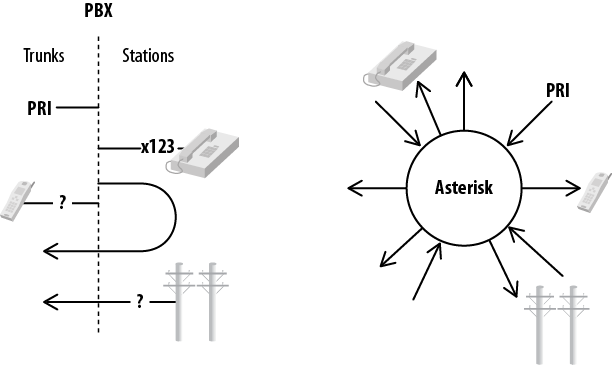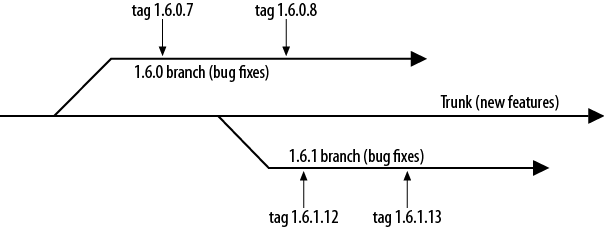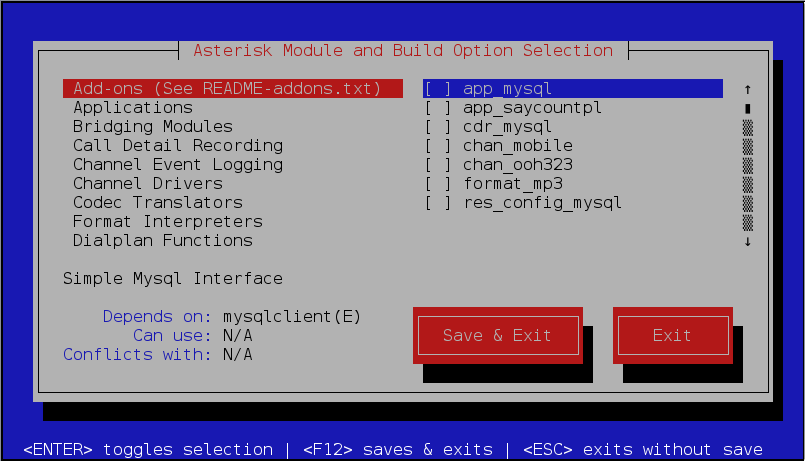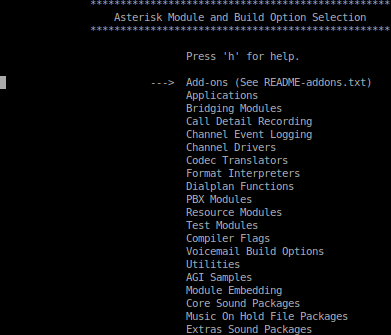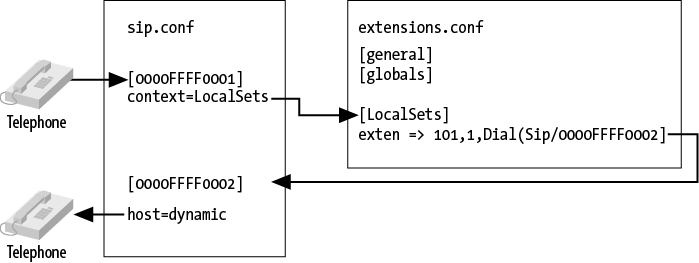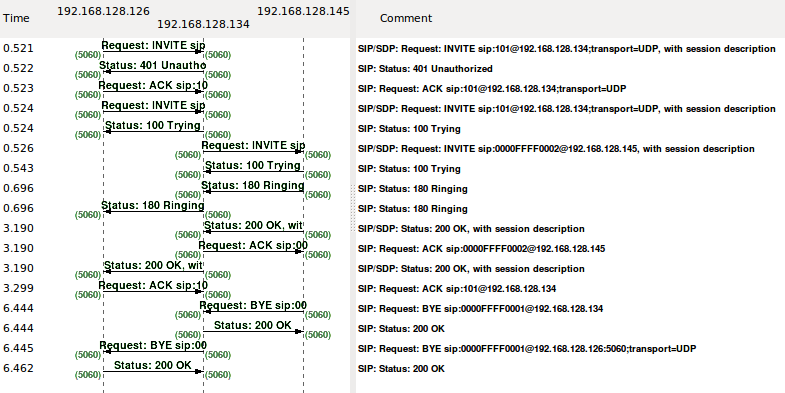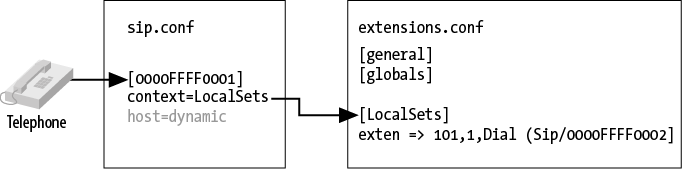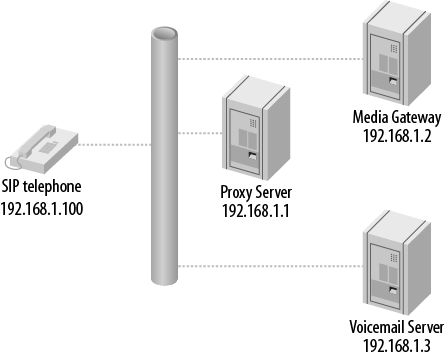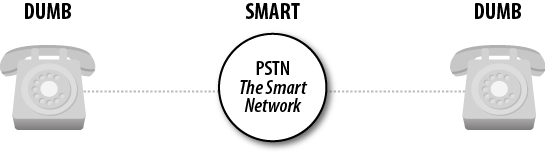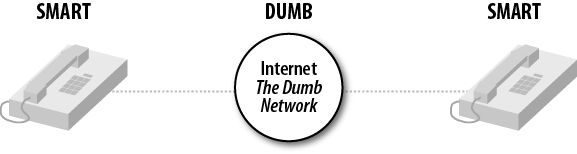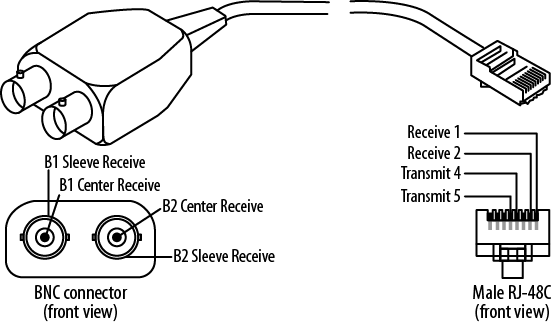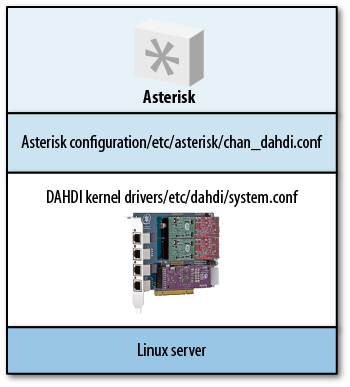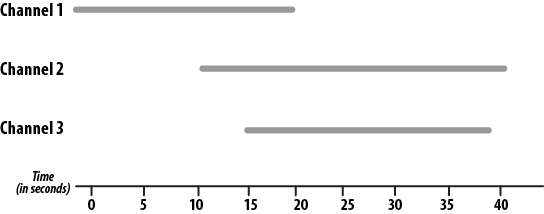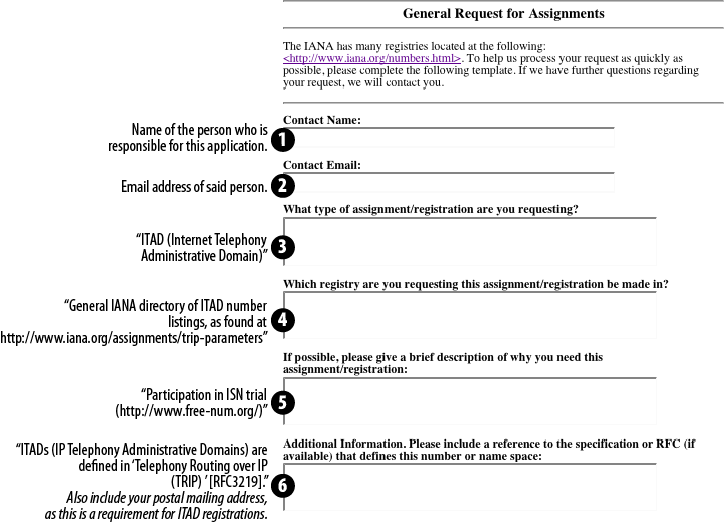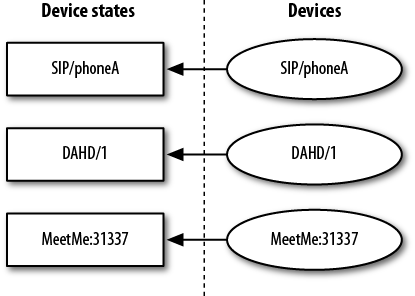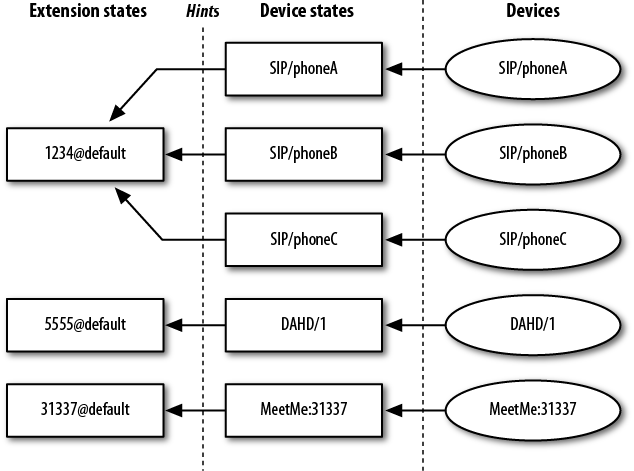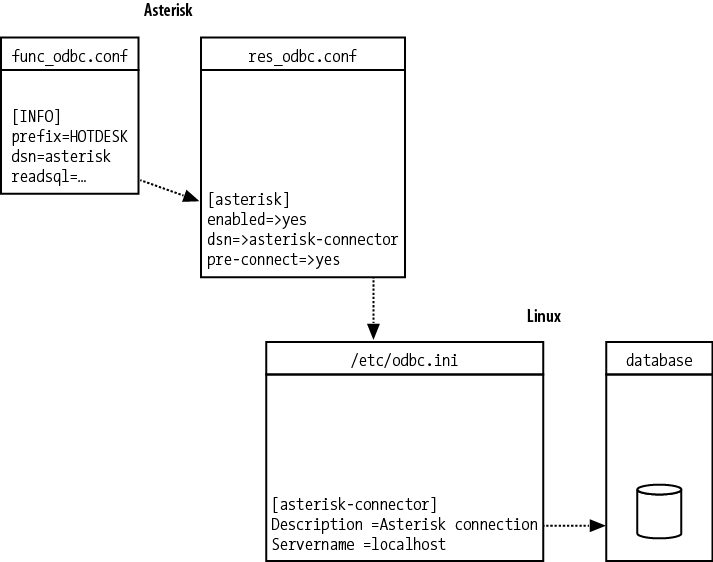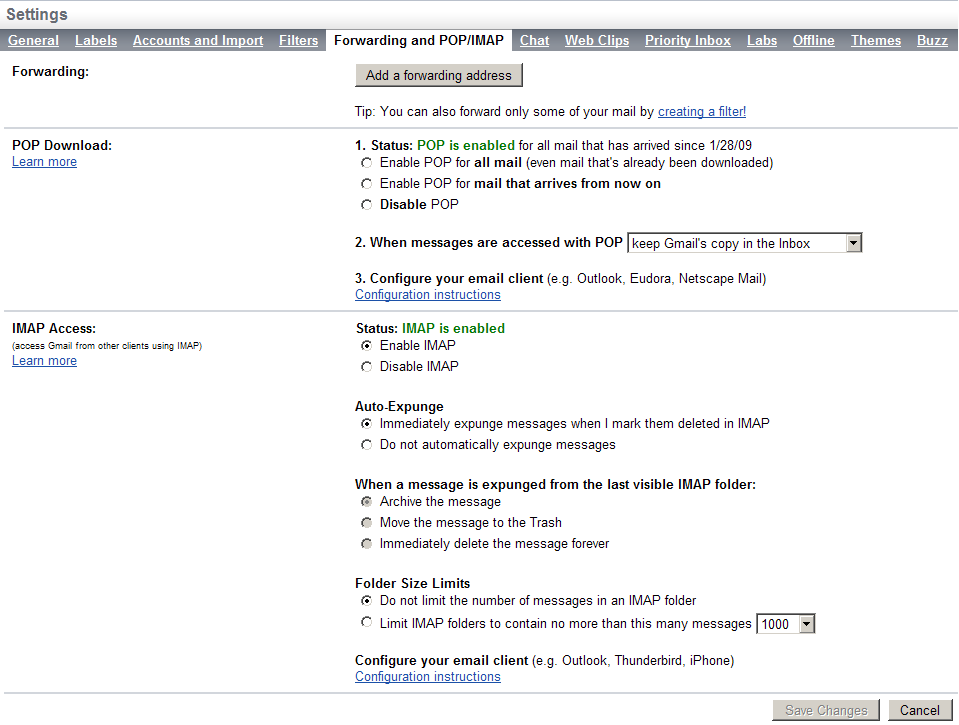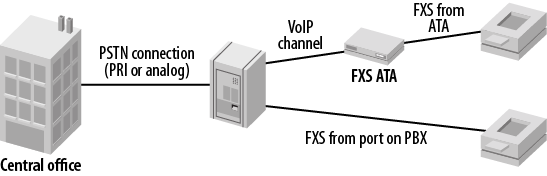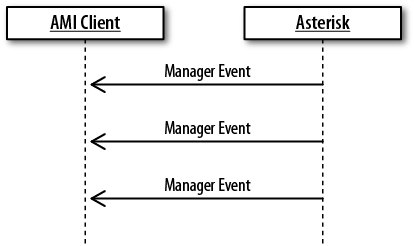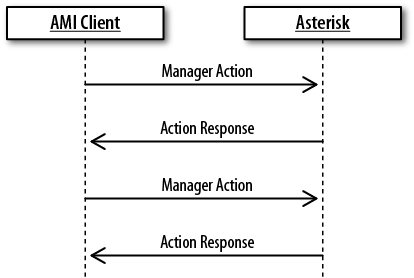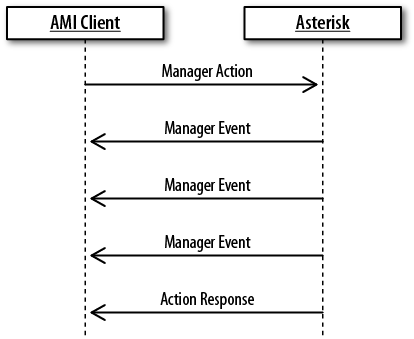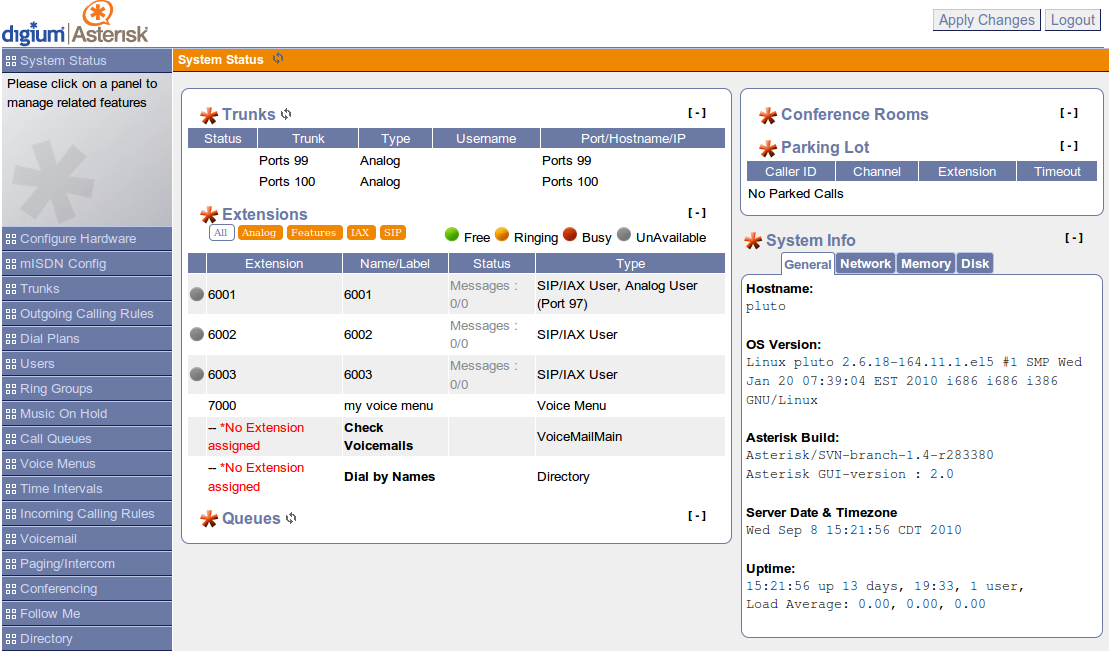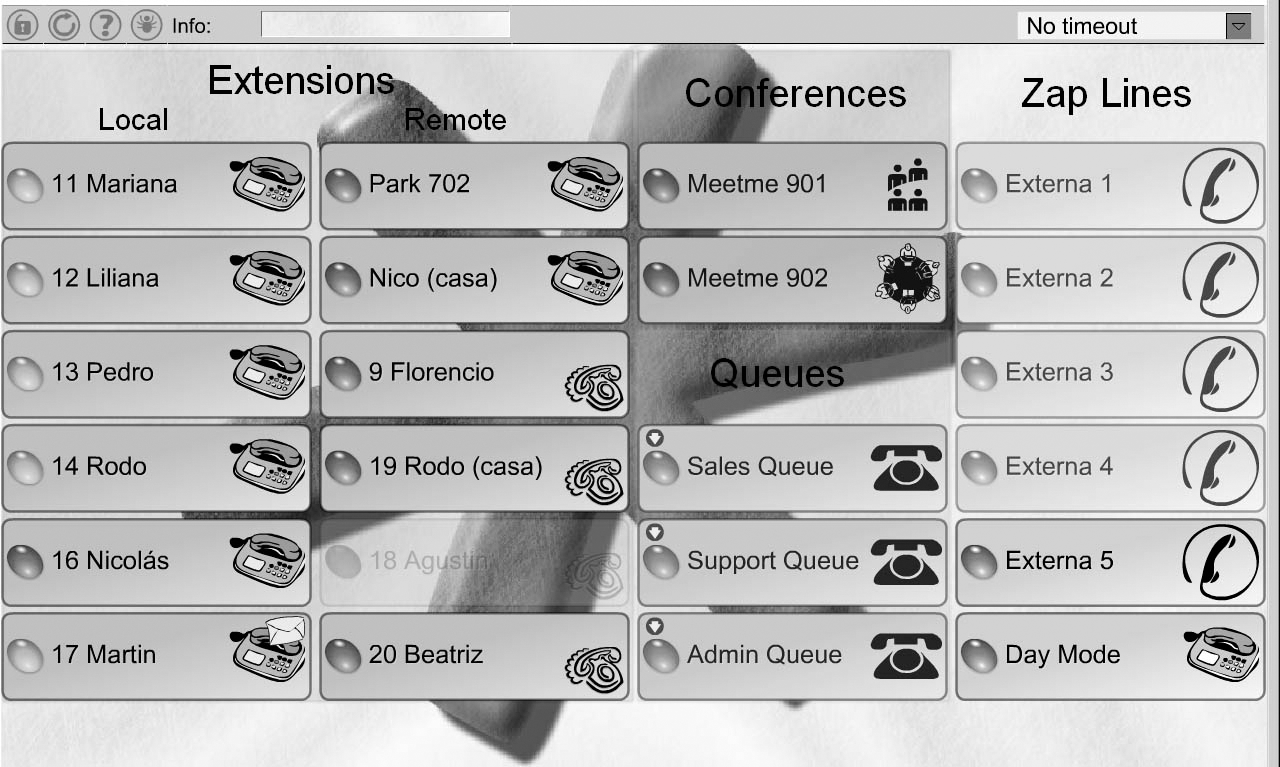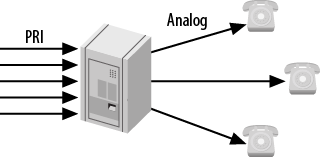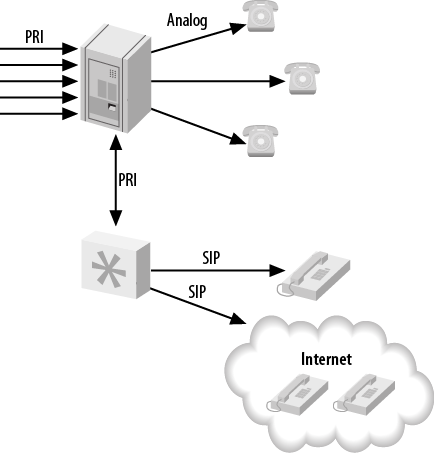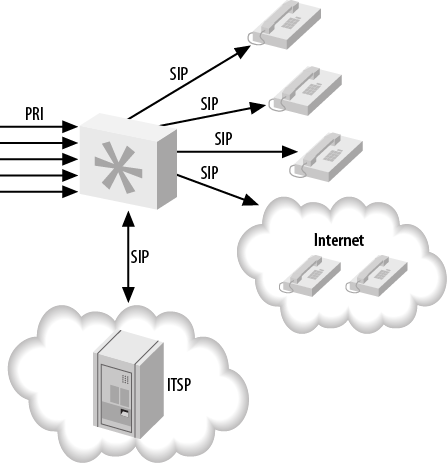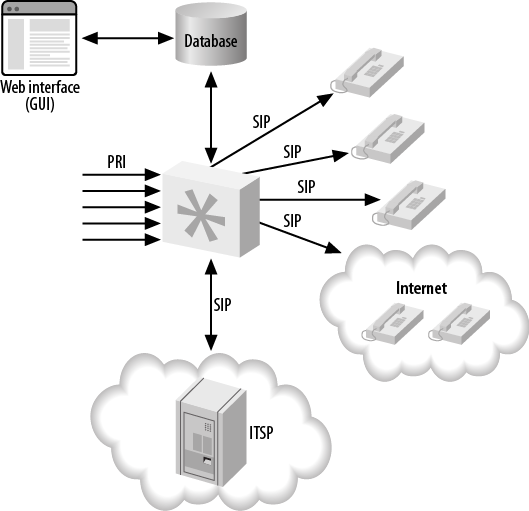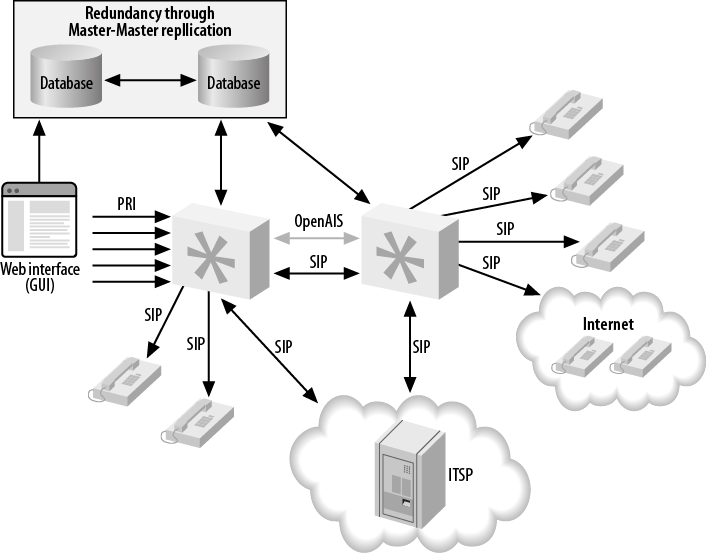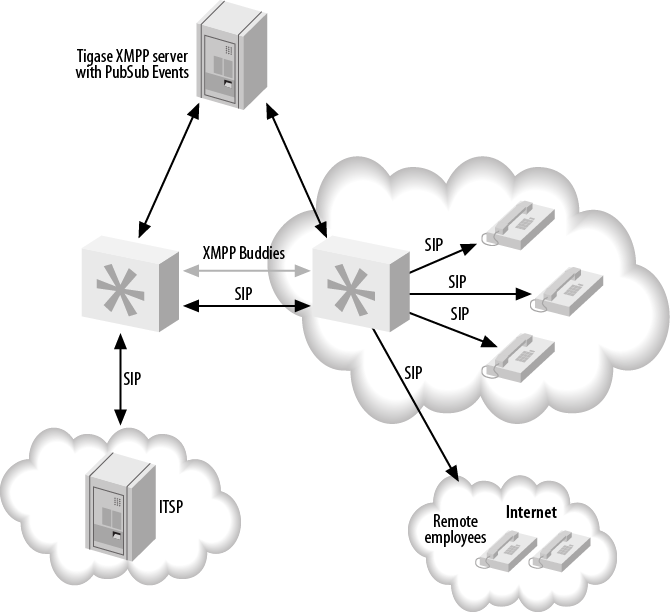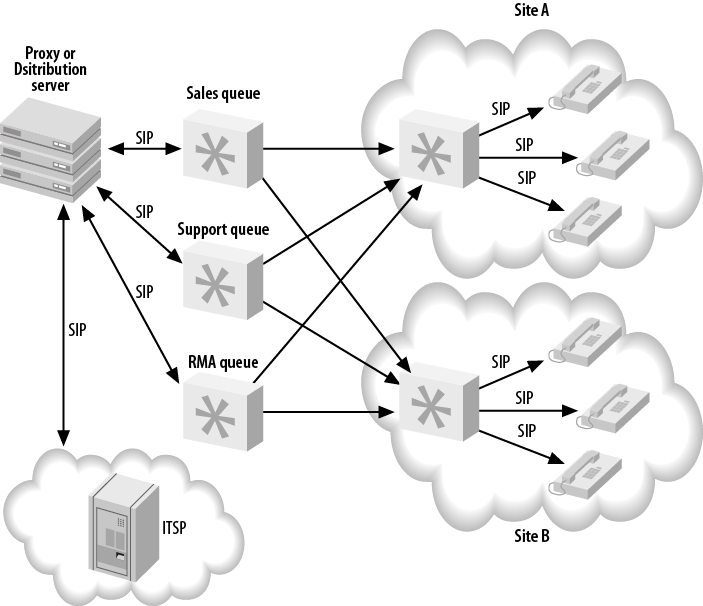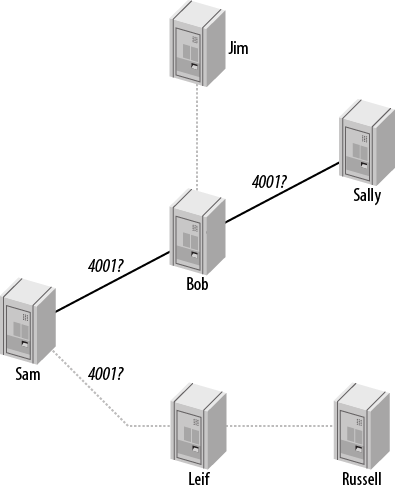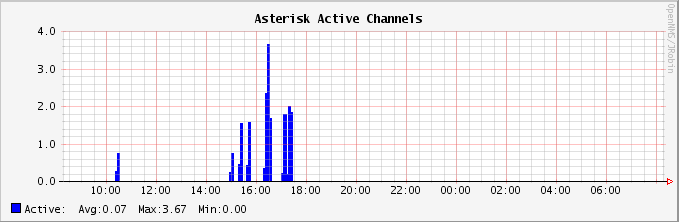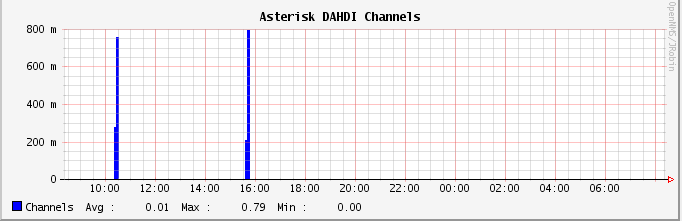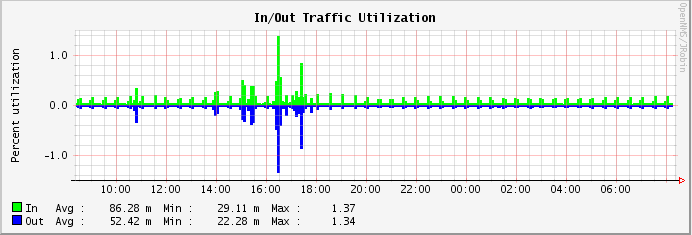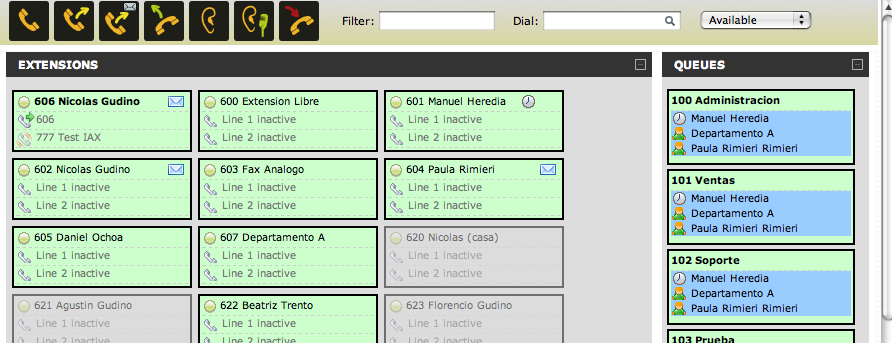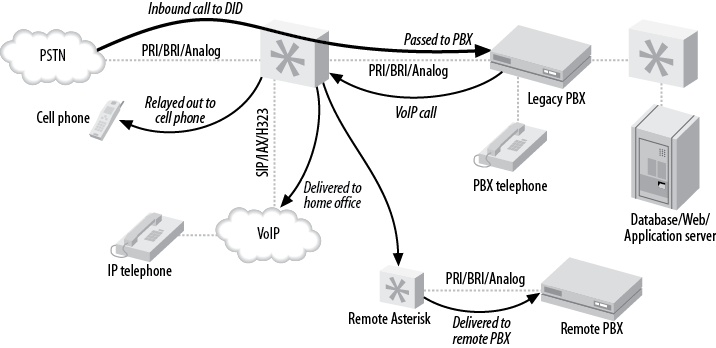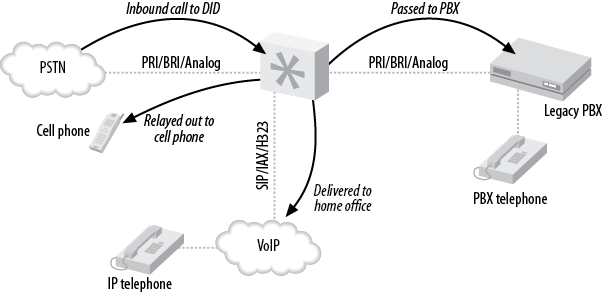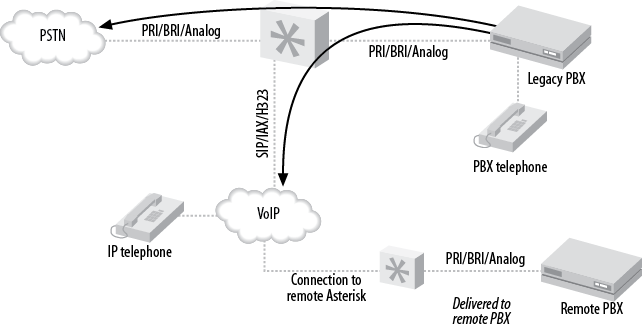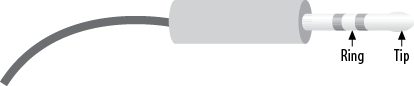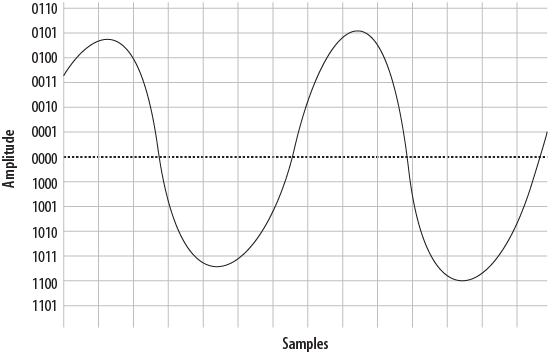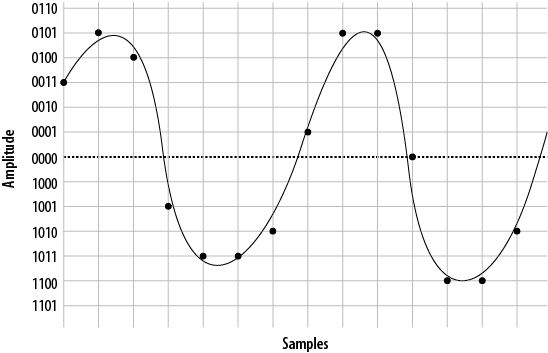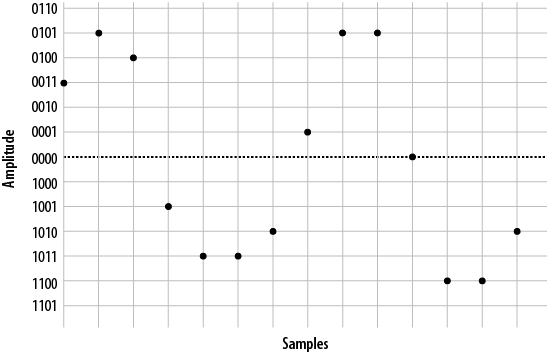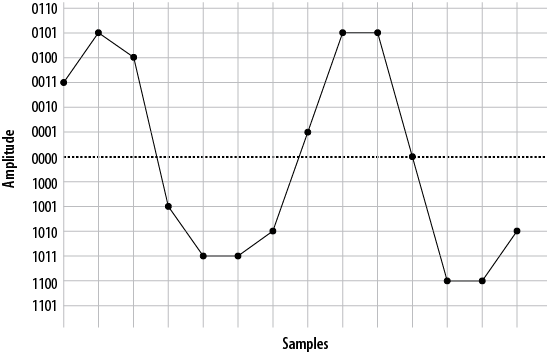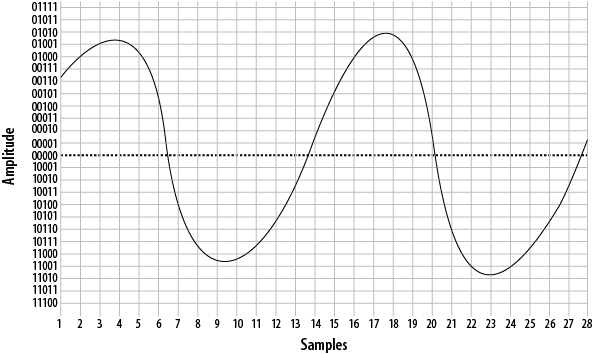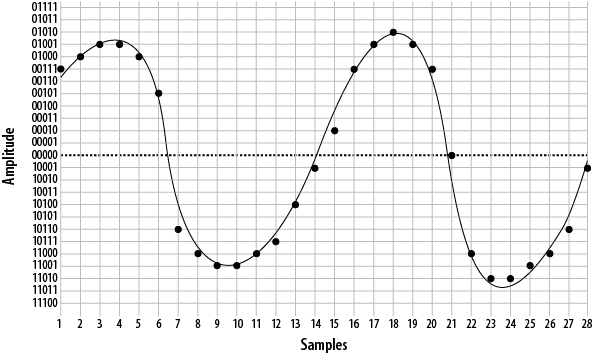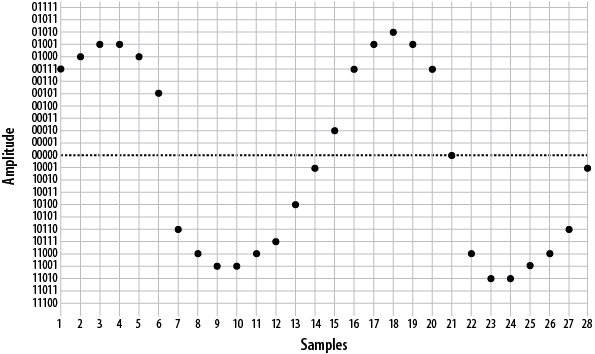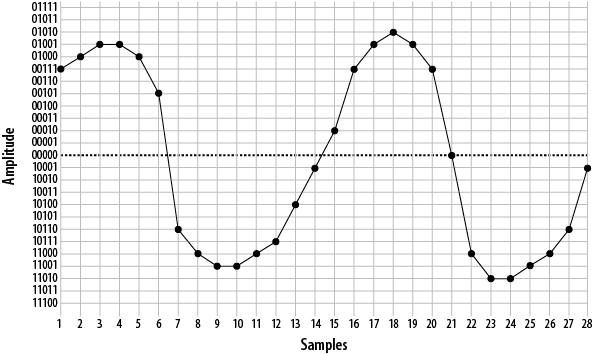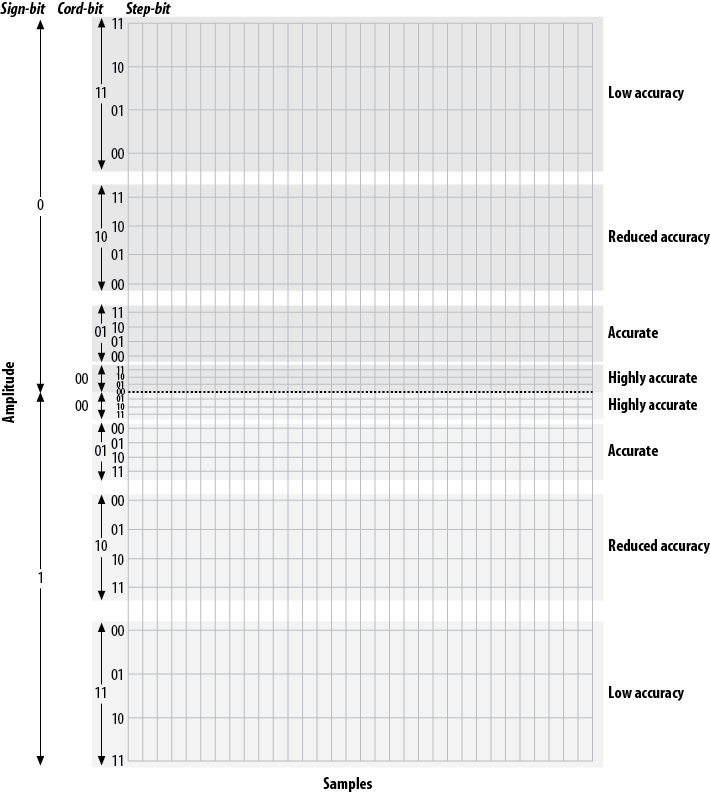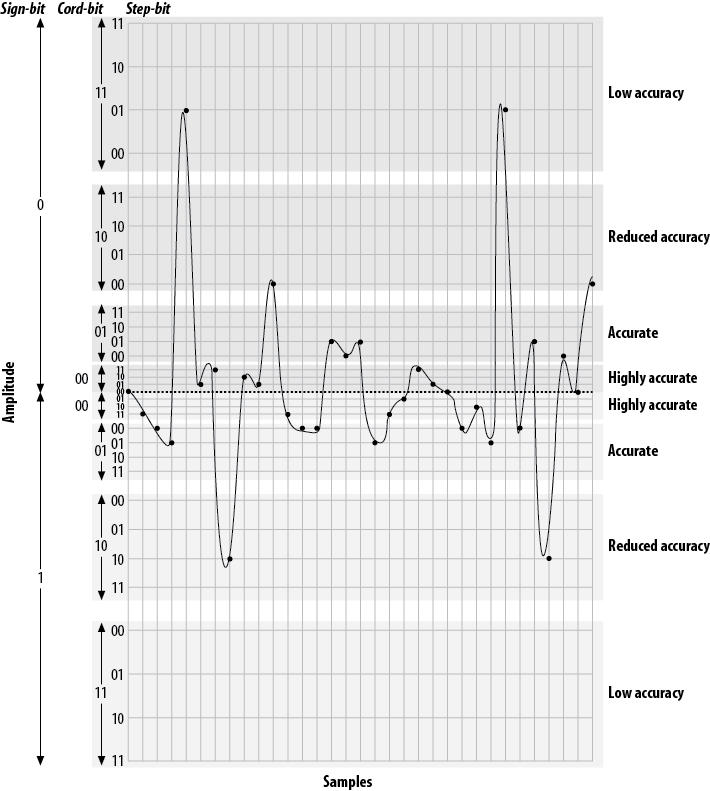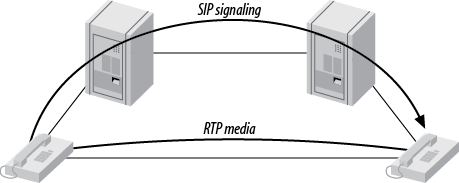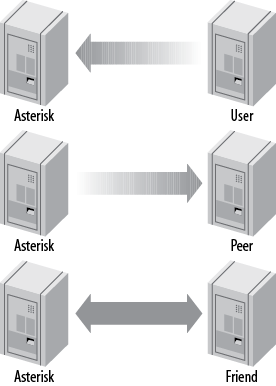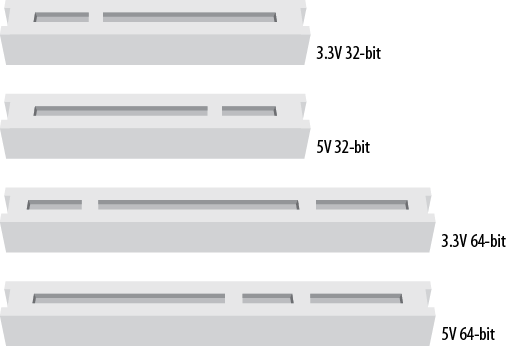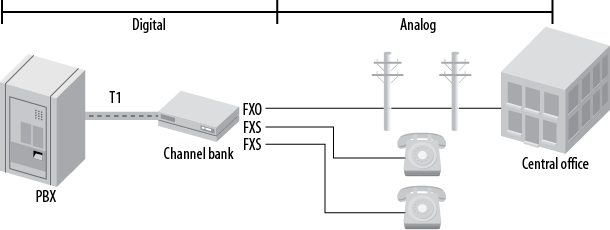Copyright © 2011 Leif Madsen, Jim Van Meggelen, and Russell Bryant
Table of Contents
- Foreword
- Preface
- 1. A Telephony Revolution
- 2. Asterisk Architecture
- 3. Installing Asterisk
- Installation Cheat Sheet
- Distribution Installation
- Software Dependencies
- Downloading What You Need
- How to Install It
- Base Configuration
- Updating Asterisk
- Common Issues
- -bash: wget: command not found
- configure: error: no acceptable C compiler found in $PATH
- make: gcc: command not found
- configure: error: C++ preprocessor “/lib/cpp” fails sanity check
- configure: error: *** Please install GNU make. It is required to build Asterisk!
- configure: *** XML documentation will not be available because the ‘libxml2’ development package is missing.
- configure: error: *** termcap support not found
- You do not appear to have the sources for the 2.6.18-164.6.1.el5 kernel installed.
- E: Unable to lock the administration directory (/var/lib/dpkg/), are you root?
- Upgrading Asterisk
- Conclusion
- 4. Initial Configuration Tasks
- 5. User Device Configuration
- 6. Dialplan Basics
- 7. Outside Connectivity
- 8. Voicemail
- 9. Internationalization
- 10. Deeper into the Dialplan
- 11. Parking and Paging
- 12. Internet Call Routing
- 13. Automatic Call Distribution (ACD) Queues
- 14. Device States
- 15. The Automated Attendant
- 16. Relational Database Integration
- 17. Interactive Voice Response
- 18. External Services
- Calendar Integration
- VoiceMail IMAP Integration
- Using XMPP (Jabber) with Asterisk
- Skype Integration
- LDAP Integration
- Text-to-Speech Utilities
- Conclusion
- 19. Fax
- 20. Asterisk Manager Interface (AMI)
- 21. Asterisk Gateway Interface (AGI)
- 22. Clustering
- 23. Distributed Universal Number Discovery (DUNDi)
- 24. System Monitoring and Logging
- 25. Web Interfaces
- 26. Security
- 27. Asterisk: A Future for Telephony
- A. Understanding Telephony
- B. Protocols for VoIP
- C. Preparing a System for Asterisk
- Index
List of Figures
- 2.1. Asterisk vs. PBX architecture
- 2.2. The Asterisk 1.6.x release process
- 3.1. menuselect using the newt interface
- 3.2. menuselect using the curses interface
- 5.1. Relationship of sip.conf to extensions.conf
- 5.2. SIP dialogs
- 6.1. Relation between channel configuration files and contexts in the dialplan
- 8.1. Simplified SIP enterprise environment
- 9.1. The old days: dumb devices connect to a smart network
- 9.2. The situation today: smart devices connect through a dumb network
- 9.3. A balun
- 9.4. The BT plug used for analog PSTN connections in the UK (note only pins 2–5 are present)
- 9.5. The relationship between Linux, DAHDI, and Asterisk
- 10.1. Time delayed dialing with local channels
- 12.1. Request for Assignments form
- 14.1. Device state mappings
- 14.2. Extension state mappings
- 16.1. Relationships between func_odbc.conf, res_odbc.conf, /etc/odbc.ini (unixODBC), and the database connection
- 18.1. Enabling Gmail IMAP
- 19.1. Typical fax pass-through
- 20.1. Manager events
- 20.2. Manager actions
- 20.3. Manager actions that return a list of data
- 20.4. AsteriskGUI
- 20.5. Flash Operator Panel
- 22.1. Traditional call center
- 22.2. Remote hybrid system
- 22.3. Nondistributed Asterisk
- 22.4. Asterisk database integration, single server
- 22.5. Asterisk database integration, distributed database
- 22.6. Device state distribution with OpenAIS
- 22.7. Device state distribution with XMPP
- 22.8. Distributed queue infrastructure
- 23.1. DUNDi peer-to-peer request system
- 24.1. Graph of active Asterisk channels
- 24.2. Graph of active DAHDI channels
- 24.3. Graph of traffic on a network interface
- 25.1. FOP2
- 27.1. Asterisk as a PBX gateway
- 27.2. Find-me-follow-me
- 27.3. VoIP-enabling a legacy PBX
- A.1. Tip and Ring
- A.2. A simple sinusoidal (sine) wave
- A.3. Sampling our sine wave using four bits
- A.4. PCM encoded waveform
- A.5. Plotted PCM signal
- A.6. Delineated signal
- A.7. The same waveform, on a higher-resolution overlay
- A.8. The same waveform at double the resolution
- A.9. Five-bit plotted PCM signal
- A.10. Waveform delineated from five-bit PCM
- A.11. Five-bit companding
- A.12. Quantized and companded at 5-bit resolution
- B.1. The SIP trapezoid
- B.2. Call origination relationships of users, peers, and friends to Asterisk
- C.1. Visual identification of PCI slots
- C.2. One way you might connect a channel bank
List of Tables
- 2.1. Dialplan applications
- 2.2. Bridging modules
- 2.3. Call detail recording modules
- 2.4. Channel event logging modules
- 2.5. Channel drivers
- 2.6. Codec translators
- 2.7. Format interpreters
- 2.8. Dialplan functions
- 2.9. PBX modules
- 2.10. Resource modules
- 2.11. Addon modules
- 3.1. Software dependencies for Asterisk on Ubuntu Server and CentOS Server
- 4.1. asterisk.conf [directories] section
- 4.2. asterisk.conf [options] section
- 4.3. asterisk.conf [files] section
- 4.4. asterisk.conf [compat] section
- 4.5. modules.conf [modules] section
- 8.1. [general] section options for voicemail.conf
- 8.2. Advanced options for voicemail.conf
- 8.3. [zonemessages] section options for voicemail.conf
- 8.4. VoiceMail() optional arguments
- 8.5. VoiceMailMain() optional arguments
- 9.1. Internationalization cheat sheet
- 10.1. Delayed dialing using Local channels
- 11.1. features.conf [general] section
- 11.2. features.conf [featuremap] section
- 11.3. Page() options
- 12.1. Components of a SIP SRV record
- 12.2. NameMapping table
- 13.1. Available options for [general] section of queues.conf
- 13.2. Available options for defined queues in queues.conf
- 13.3. Options available under the [general] header in agents.conf
- 13.4. Options available under the [agents] header in agents.conf
- 13.5. Options related to prompt control timing within a queue
- 13.6. Options for controlling the playback of prompts within a queue
- 13.7. Options that can be set for joinempty or leavewhenempty
- 13.8. Mapping between old and new values for controlling when callers join and leave queues
- 13.9. Events in the Asterisk queue log
- 14.1. Virtual devices in Asterisk
- 15.1. A basic automated attendant
- 16.1. Summary of ast_hotdesk table
- 16.2. Table layout and description of ast_config
- 16.3. Minimal sippeers/sipusers realtime table
- 16.4. Example information used to populate the ast_sipfriends table
- 16.5. Realtime options in sip.conf
- 16.6. ODBC voicemail storage table layout
- 17.1. The Read() application
- 18.1. IMAP library compile time options
- 18.2. Additional IMAP voicemail options
- 18.3. jabber.conf options
- 19.1. Possible values for the faxdetect option in chan_dahdi.conf
- 19.2. Possible values for the faxdetect option in sip.conf
- 20.1. Options in the manager.conf [general] section
- 20.2. Options for [username] sections
- 20.3. Available values for AMI user account read/write options
- 20.4. Options in the http.conf [general] section
- 20.5. AMI development frameworks
- 21.1. AGI environment variables
- 21.2. AGI commands
- 21.3. AGI development frameworks
- 23.1. Options available in the [general] section
- 23.2. Options available in the [mappings] section
- 23.3. Options available for peer definitions in dundi.conf
- 24.1. logger.conf types
- 24.2. Default CDR fields
- 24.3. cdr.conf [general] section
- 24.4. cdr_adaptive_odbc.conf table configuration options
- 24.5. cdr.conf [csv] section options
- 24.6. cdr.conf [radius] section options
- 24.7. CEL event types
- 24.8. Defined but unused CEL event types
- 24.9. CEL event fields
- 24.10. cel.conf [general] section options
- 24.11. Event type to integer value mappings for the eventtype column
- 24.12. cel_odbc.conf table configuration
- 24.13. CEL variables available for use in [mappings]
- 24.14. Available options in the cel.conf [radius] section
- A.1. DTMF digits
- A.2. T-carrier circuits
- A.3. OC circuits
- B.1. Codec quick reference
- C.1. System requirement guidelines
List of Examples
“There’s more than one way to do it.” I’ve been working with Asterisk for nine years, and this motto becomes more true with each release, each added feature, and each clever person who attacks a telecommunications problem with this incredibly flexible toolkit. I had the fantastic opportunity to work as the community manager for the Asterisk project at Digium for two years, which gave me one of the best vantage points for seeing the scope and imagination of the worldwide development effort pushing Asterisk forward. The depth and breadth of Asterisk is staggering—installations with hundreds of thousands of users are now commonplace. I see Asterisk making deep inroads into the financial, military, hospital, Fortune 100 enterprise, service provider, calling card, and mobile environments. In fact, there really aren’t any areas that I can think of where Asterisk isn’t now entrenched as the default choice when there is a need for a generalized voice tool to do “stuff.”
Asterisk has been emblematic of the way that open source software has changed business—and changed the world. My favorite part of any Asterisk project overview or conference talk is answering questions from someone new to Asterisk. As I continue to answer “Yes, it can do that,” I watch as the person’s eyes grow wide. The person starts to smile when he really starts to think about new things to do that his old phone or communication system couldn’t possibly have done. Radio integration? Sure. Streaming MP3s into or out of phone calls? OK. Emailing recorded conference calls to the participants? No problem. Integration of voice services into existing Java apps? Easy. Fax? Instant messages? IVRs? Video? Yes, yes, yes, yes.
The affirmative answers just keep flowing, and at that point, the best thing to do is to sit the person down and start showing him quick demonstrations of how Asterisk can be quickly deployed and developed. Then, I typically point the person toward the first edition of this book, Asterisk: The Future of Telephony, and set him loose. In just a few hours of development (or longer, of course), companies can change the way they deliver products to customers, nonprofits can overhaul how their users interact with the services they offer, and individuals can learn to build a perfectly customized call-handling system for their mobile and home phones. Asterisk scales up and down from individual lines to vast multiserver installations across multiple continents, but the way to start is to install the package, open up some of the configuration files, and start looking at examples.
From the basic beginnings of a PBX that Mark Spencer coded in 1999, the Asterisk project, with the help of thousands of developers, has moved from simply connecting phone calls and has matured into a platform that can handle voice, video, and text across dozens of virtual and physical interface types. The creation and growth of Asterisk were the inescapable results of the convergence of the four horsemen of the proprietary hardware apocalypse: open source development ideas, the Internet, Moore’s Law, and the plummeting costs of telecommunications. Even hardware vendors who may be frightened of Asterisk from a competitive standpoint are using it in their labs and core networks: almost all devices in the Voice-over-IP world are tested with Asterisk, making it the most compatible system across vendors.
At a recent communications conference I attended, the question “Who uses Asterisk?” was posed to the 1000-plus crowd. Nearly 75 percent raised their hands. Asterisk is a mature, robust software platform that permeates nearly every area of the telecommunications industry and has firmly cemented itself as one of the basic elements in any open source service delivery system. I tell people that it’s reasonable for anyone delivering services both via phone and web to want to add an “A” for Asterisk to the LAMP (Linux, Apache, MySQL, [Perl/Python/PHP]) acronym, making it LAAMP. (LAMA-P was another option, but for some reason nobody seems to like that version…I don’t know why.)
The expansion of this book to include more examples is something I’ve been looking forward to for some time. Asterisk is accessible because of the ease with which a novice can understand basic concepts. Then it continues to succeed as the novice becomes a pro and starts tapping the “other ways to do it” with more sophisticated implementations, using AGI with Java, Perl, or Python (or one of the other dozen or so supported languages), or even writing her own custom apps that work as compile-time options in Asterisk. But the first step for anyone, no matter what his or her skill level, is to look at examples of basic apps others have written. Leif, Jim, and Russell have not only put together a fantastic compendium of Asterisk methods, but they have also provided an excellent list of examples that will let the novice or expert quickly learn new techniques and “more than one way to do it.”
Asterisk 1.x is fantastically powerful and can solve nearly any voice problem you might have. For those of you building the most complex installations, there is even more interesting work—which will be realized quite soon—in development. The currently-in-development Asterisk SCF (Scalable Communications Framework) is being built as an adjunct open source project to allow Asterisk 1.x systems to scale in even more powerful ways—stay tuned, or better yet, get involved with the project as a developer.
If you’re an experienced Asterisk developer or integrator, I’m sure this book will have a few “Hey, that’s a neat way to do it!” moments for you, which is one of the joys of Asterisk. If this is your first project with Asterisk, I’d like to welcome you to the huge community of users and developers dedicated to making Asterisk better. This book will take you from a vague idea of doing something with computers and voice communication to the point where you’re able to stun everyone you know with your phone system’s sophisticated tricks.
You’re encouraged to participate in the online mailing lists, IRC chatrooms, and yearly AstriCon conference that provide up-to-the-second news and discussion surrounding the project. Without your interest, input, and code, Asterisk wouldn’t exist. Open source projects are hungry for new ideas and excellent contributions: I encourage you to be a participant in the Asterisk community, and I look forward to seeing your questions and examples in the next edition of this book.
Table of Contents
This is a book for anyone who uses Asterisk.
Asterisk is an open source, converged telephony platform, which is designed primarily to run on Linux. Asterisk combines more than 100 years of telephony knowledge into a robust suite of tightly integrated telecommunications applications. The power of Asterisk lies in its customizable nature, complemented by unmatched standards compliance. No other PBX can be deployed in so many creative ways.
Applications such as voicemail, hosted conferencing, call queuing and agents, music on hold, and call parking are all standard features built right into the software. Moreover, Asterisk can integrate with other business technologies in ways that closed, proprietary PBXs can scarcely dream of.
Asterisk can appear quite daunting and complex to a new user, which is why documentation is so important to its growth. Documentation lowers the barrier to entry and helps people contemplate the possibilities.
Produced with the generous support of O’Reilly Media, Asterisk: The Definitive Guide is the third edition of what was formerly called Asterisk: The Future of Telephony. We decided to change the name because Asterisk has been so wildly successful that it is no longer an up-and-coming technology. Asterisk has arrived.
This book was written for, and by, members of the Asterisk community.
This book is intended to be gentle toward those new to Asterisk, but we assume that you’re familiar with basic Linux administration, networking, and other IT disciplines. If not, we encourage you to explore the vast and wonderful library of books that O’Reilly publishes on these subjects. We also assume you’re fairly new to telecommunications (both traditional switched telephony and the new world of Voice over IP).
However, this book will also be useful for the more experienced Asterisk administrator. We ourselves use the book as a reference for features that we haven’t used for a while.
The book is organized into these chapters:
- Chapter 1, A Telephony Revolution
This is where we chop up the kindling and light the fire. Welcome to Asterisk!
- Chapter 2, Asterisk Architecture
- Chapter 3, Installing Asterisk
- Chapter 4, Initial Configuration Tasks
Describes some initial configuration tasks for your new Asterisk system. This chapter goes over some of the configuration files required for all Asterisk installations.
- Chapter 5, User Device Configuration
Provides guidance on configuring Asterisk to allow devices such as telephones to connect and make calls.
- Chapter 6, Dialplan Basics
- Chapter 7, Outside Connectivity
Discusses how to configure Asterisk to connect to other systems, such as other Asterisk servers, Internet telephony service providers, or the plain old telephone network.
- Chapter 8, Voicemail
Covers the usage of one of the most popular applications included with Asterisk, the voicemail system.
- Chapter 9, Internationalization
Focuses on issues that an Asterisk administrator should be aware of when deploying a system outside of North America.
- Chapter 10, Deeper into the Dialplan
- Chapter 11, Parking and Paging
Describes the usage of two popular telephony features included with Asterisk, call parking and paging.
- Chapter 12, Internet Call Routing
Covers techniques for routing calls between different administrative domains on the Internet.
- Chapter 13, Automatic Call Distribution (ACD) Queues
- Chapter 14, Device States
Introduces the concept of device states and how they can be used as presence indicators.
- Chapter 15, The Automated Attendant
Covers how to build a menuing system using the Asterisk dialplan.
- Chapter 16, Relational Database Integration
Discusses various ways that Asterisk can be integrated with a database.
- Chapter 17, Interactive Voice Response
Goes over how Asterisk can be used to build applications that act on input provided by a caller.
- Chapter 18, External Services
Provides instructions on how to connect to external services including LDAP, calendars, IMAP for voicemail, XMPP, Skype, and text-to-speech.
- Chapter 19, Fax
Discusses the various options for integrating sending and receiving faxes with an Asterisk system.
- Chapter 20, Asterisk Manager Interface (AMI)
Introduces a network API for monitoring and controlling an Asterisk system.
- Chapter 21, Asterisk Gateway Interface (AGI)
Introduces the Asterisk API that allows call control to be implemented in any programming language.
- Chapter 22, Clustering
Discusses a number of approaches for clustering multiple Asterisk servers together once the demands of a deployment exceed the capabilities of a single server.
- Chapter 23, Distributed Universal Number Discovery (DUNDi)
Covers a peer-to-peer protocol native to Asterisk that can be used for call routing.
- Chapter 24, System Monitoring and Logging
Introduces some of the interfaces available for logging and monitoring an Asterisk system.
- Chapter 25, Web Interfaces
A survey of some of the web interfaces that complement an Asterisk installation.
- Chapter 26, Security
Discusses some common security issues that Asterisk administrators should be aware of.
- Chapter 27, Asterisk: A Future for Telephony
In conclusion, we discuss some of the things we expect to see from open source telephony in the near future.
- Appendix A, Understanding Telephony
Explores the technologies in use in traditional telecom networks. This used to be a chapter in old versions of this book. Although not directly relevant to Asterisk we felt that it might still be useful to some readers, so we’ve left it in the book as an appendix.
- Appendix B, Protocols for VoIP
Delves into all the particularities of Voice over IP. This was also a chapter in old versions of this book.
- Appendix C, Preparing a System for Asterisk
Contains information you should be aware of and take into consideration when planning an Asterisk deployment.
This book is focused on documenting Asterisk version 1.8; however, many of the conventions and much of the information in this book is version-agnostic. Linux is the operating system we have run and tested Asterisk on, and we have documented installation instructions for both CentOS (Red Hat Enterprise Linux–based) and Ubuntu (Debian-based) where they differ from each other.
The following typographical conventions are used in this book:
- Italic
Indicates new terms, URLs, email addresses, filenames, file extensions, pathnames, directories, and package names, as well as Unix utilities, commands, options, parameters, and arguments.
-
Constant width Used to display code samples, file contents, command-line interactions, library names, and database commands.
-
Constant width bold Indicates commands or other text that should be typed literally by the user. Also used for emphasis in code.
-
Constant width italic Shows text that should be replaced with user-supplied values.
-
[ Keywords and other stuff ] -
{ choice-1 | choice-2 }
This book is here to help you get your job done. In general, you may use the code in this book in your programs and documentation. You do not need to contact us for permission unless you’re reproducing a significant portion of the code. For example, writing a program that uses several chunks of code from this book does not require permission. Selling or distributing a CD-ROM of examples from O’Reilly books does require permission. Answering a question by citing this book and quoting example code does not require permission. Incorporating a significant amount of example code from this book into your product’s documentation does require permission.
We appreciate, but do not require, attribution. An attribution usually includes the title, author, publisher, and ISBN. For example: “Asterisk: The Definitive Guide, Third Edition, by Leif Madsen, Jim Van Meggelen, and Russell Bryant (O’Reilly). Copyright 2011 Leif Madsen, Jim Van Meggelen, and Russell Bryant, 978-0-596-51734-2.”
If you feel your use of code examples falls
outside fair use or the permission given above, feel free to contact us at
<permissions@oreilly.com>.
Note
When you see a Safari Books Online icon on the cover of your favorite technology book, that means the book is available online through the O’Reilly Network Safari Bookshelf.
Safari offers a solution that’s better than ebooks. It’s a virtual library that lets you easily search thousands of top tech books, cut and paste code samples, download chapters, and find quick answers when you need the most accurate, current information. Try it for free at http://safari.oreilly.com.
Please address comments and questions concerning this book to the publisher:
| O’Reilly Media, Inc. |
| 1005 Gravenstein Highway North |
| Sebastopol, CA 95472 |
| (800) 998-9938 (in the United States or Canada) |
| (707) 829-0515 (international or local) |
| (707) 829-0104 (fax) |
We have a web page for this book, where we list errata, examples, and any additional information. You can access this page at:
| http://oreilly.com/catalog/9780596517342 |
To comment or ask technical questions about this book, send email to:
<bookquestions@oreilly.com>
|
For more information about our books, conferences, Resource Centers, and the O’Reilly Network, see our website at:
| http://www.oreilly.com |
Find us on Facebook: http://facebook.com/oreilly
Follow us on Twitter: http://twitter.com/oreillymedia
Watch us on YouTube: http://www.youtube.com/oreillymedia
To David Duffett, thanks for the excellent chapter on internationalization, which would not have been served well by being written by us North Americans.
Next, we want to thank our fantastic editor, Michael Loukides, for your patience with this third edition, which took too long to get off the ground, and many long months to finally get written. Mike offered invaluable feedback and found incredibly tactful ways to tell us to rewrite a section (or chapter) when it was needed, and make us think it was our idea. Mike built us up when we were down, and brought us back to earth when we got uppity. You are a master, Mike, and seeing how many books have received your editorial oversight contributes to an understanding of why O’Reilly Media is the success that it is.
Thanks also to Rachel Head (nee Rachel Wheeler), our copyeditor, who fixes all our silly grammar, spelling, and style mistakes (and the many Canadianisms that Leif and Jim feel compelled to include), and somehow leaves the result reading as if it was what we wrote in the first place. Copyeditors are the unsung heroes of publishing, and Rachel is one of the very best.
Also thanks to Teresa Elsey, our production editor, and the rest of the unsung heroes in O’Reilly’s production department.
These are the folks that take our book and make it an O’Reilly book.
During the course of writing this book, we had the pleasure of being
able to consult with many people with specific experience in various
areas. Their generous contributions of time and expertise were
instrumental in our research. Thanks to Randy Resnick, organizer of the
VoIP User Group; Kevin Fleming of Digium; Lee Howard, author of iaxmodem
and hylafax; Joshua Colp of Digium; Phillip Mullis of the Toronto Asterisk
Users Group; Allison Smith, the Voice of Asterisk; Flavio E. Goncalves,
author of books on Asterisk, OpenSER, and OpenSIPS; J. Oquendo, Security
Guru; Tzafrir Cohen, font of knowledge about security and lots of other
stuff; Jeff Gehlbach, for SNMP; Ovidiu Sas, for your encyclopedic knowlege
of SIP; Tomo Takebe, for some SMDI help; Steve Underwood, for help with
fax and spandsp; and Richard Genthner and John Covert,
for helping with LDAP.
A special thanks should also go to John Todd for being one of the first to write comprehensive Asterisk how-tos, all those years ago, and for all the many other things you do (and have done) for the Asterisk community.
Thanks to Sean Bright, Ed Guy, Simon Ditner, and Paul Belanger for assisting us with clarifying best practices for user and group policies for Asterisk installation. In the past it was common to just install Asterisk with root permissions, but we have elected to describe an installation process that is more in keeping with Linux best practices,[2] and these fine gents contributed to our discussions on that.
Kudos to all the folks working on the FreeSWITCH, YATE, SER, Kamailio, OpenSIPS, SER, sipXecs, Woomera, and any other open source telecom projects, for stimulating new thoughts, and for pushing the envelope.
Everyone in the Asterisk community also needs to thank Jim Dixon for creating the first open source telephony hardware interfaces, starting the revolution, and giving his creations to the community at large.
Finally, and most importantly, thanks go to Mark Spencer, the original author of Asterisk and founder of Digium, for Asterisk, for Pidgin (http://www.pidgin.im), and for contributing his creations to the open source community. Asterisk is your legacy!
It sort of amazes me where I started with Asterisk, and where I’ve
gone with Asterisk. In 2002, while attending school, a bunch of my
friends and myself were experimenting with voice over the Internet using
Microsoft’s MSN product. It worked quite well, and allowed us to play
video games while conversing with each other—at least, until we wanted
to add a third participant. So, I went out searching for some software
that could handle multiple voices (the word was conferencing, but I
didn’t even know that at the time, having had little exposure to PBX
platforms). I searched the Internet but didn’t find anything in
particular I liked (or that was free). I turned to IRC and explained
what I was looking for. Someone (I wish I knew who) mentioned that I
should check out some software called Asterisk (he presumably must have
thought I was looking for MeetMe(), which I
was).
Having the name, I grabbed the software and started looking at what it could do. Incredibly, the functionality I was looking for, which I thought would be the entirety of the software, was only one component in a sea of functionality. And having run a BBS for years prior to going to college, the fact that I could install a PCI card and connect it to the phone network was not lost on me. After a couple of hours of looking at the software and getting it compiled, I started telling one of my teachers about the PCI cards and how maybe we could get some for the classroom for labs and such (our classroom had 30 computers at 10 tables of 3). He liked the idea and started talking to the program coordinator, and within about 30 minutes an order had been placed for 20 cards. Pretty amazing considering they were TDM400Ps decked out with four daughter cards, and they had only heard about them an hour prior to that.
Then the obsession began. I spent every extra moment of that semester with a couple of computers dedicated to Asterisk use. In those two months, I learned a lot. Then we had a co-op break. I didn’t find any work immediately, so I moved home and continued working on Asterisk, spending time on IRC, reading through examples posted by John Todd, and just trying to wrap my head around how the software worked. Luckily I had a lot of help on IRC (for these were the days prior to any documentation on Asterisk), and I learned a lot more during that semester.
Seeing that the people who took a great interest in Asterisk at the time had a strong sense of community and wanted to contribute back, I wanted to do the same. Having no practical level of coding knowledge, I decided documentation would be something useful to start doing. Besides, I had been writing a lot of papers at school, so I was getting better at it. One night I put up a website called The Asterisk Documentation Assigned (TADA) and started writing down any documentation I could. A couple of weeks later Jared Smith and I started talking, and started the Asterisk Documentation Project (http://www.asteriskdocs.org), with the goal of writing an Asterisk book for the community. That project became the basis of the first edition of this book, Asterisk: The Future of Telephony.
Nine years later, I’m still writing Asterisk documentation and
have become the primary bug marshal and release manager for the Asterisk
project, spoken at every single AstriCon since 2004 (at which Jared and I
spoke about the Asterisk Documentation Project; I still have the
AsteriskDocs magnet his wife made), and become a consultant specializing
in database integration (thanks Tilghman for
func_odbc) and clustering (thanks Mark Spencer for
DUNDi). I really love Asterisk, and all that it’s allowed me to
do.
First, thanks to my parents Rick and Carol, for the understanding and support in everything I’ve done in my life. From the first computer they purchased for far too much money when I was in grade 6 (I started taking an interest in computers in grade 2 using a Commodore 64, and they got me a computer after a parent-teacher interview a few years later) to letting me use the home phone line for my BBS endeavors (and eventually getting me my own phone line), and everything else they have ever done for me, I can never thank them enough. I love you both more than you’ll ever imagine.
Thanks to my Grandma T for letting me use her 286 during the years when I didn’t have a computer at home, and for taking me shopping every year on my birthday for 15 years. Love lots!
To my beautiful wife, Danielle, for setting the alarm every morning before she left for work, letting me sleep those extra 10 minutes before starting on this book, and understanding when I had to work late because I went past my 9 A.M. stop-writing time, thank you and I love you so much.
There are so many people who help me and teach me new things every day, but the most influential on my life in Asterisk are the following: Mark Spencer for writing software that has given me a fantastic career, John Todd for his early examples, Brian K. West for his early help and enthusiasm on IRC, Steve Sokol and Olle Johansson for flying me to my first AstriCon (and subsequent ones!) and letting me be part of the first Asterisk training classes, Jared Smith for helping start the documentation project and doing all the infrastructure that I could never have done, Jim Van Meggelen for joining in early on the project and teaching me new ways to look at life, and Russell Bryant for being an amazing project leader and easy to work with every day, and for not holding a grudge about the bush.
When we set out to write the very first edition of this book over five years ago, we were confident that Asterisk was going to be a huge success. Now, a half-decade later, we’ve written this third edition of what the worldwide Asterisk community calls “The Asterisk Book,” and we’ve matured from revolutionaries into Asterisk professionals.
Asterisk has proven that open source telecom is a lasting idea, and the open source telecom landscape is nowadays complemented by more than just Asterisk. Projects like Freeswitch, sipXecs (from SipFoundry), OpenSER/Kamailio/OpenSIPS, and many, many more (and more to come) help to round out the ecosystem.
I want to take this opportunity to thank my very good friend Leif Madsen, who has been with me through all three editions. In our daily lives we don’t always have many opportunities to work with each other (or even grab a pint, these days!), and it’s always a delight to work with you. I also want to thank Russell Bryant, who joined us for this edition, and whose dedication to this project and the Asterisk project in general is an inspiration to me. You’re a Renaissance man, Russell. To Jared Smith, who helped found the Asterisk Documentation Project and coauthored the first two editions with Leif and me (but has since moved on to the Fedora project), I can only say: Asterisk’s loss is Fedora’s gain.
I would like to thank my business partners at Core Telecom Innovations and iConverged LLC, without whom I could not do all the cool things I get to do in my professional career.
I would like to thank all my friends in the improv community, for helping me to keep laughing at all the challenges that life presents.
Thanks to all my family, who bring love into my life.
Finally, thanks to you, the Asterisk community. This book is our gift to you. We hope you enjoy reading it as much as we’ve enjoyed writing it.
I started working on Asterisk in 2004. I was a student at Clemson University and was working as a co-op engineer at ADTRAN in Huntsville, Alabama. My first job at ADTRAN was working in the Product Qualification department. I remember working with Keith Morgan to use Asterisk as a VoIP traffic generator for testing QoS across a router test network. Meanwhile, a fellow co-op and friend, Adam Schreiber, introduced me to Mark Spencer. Over the next six months, I immersed myself in Asterisk. I learned as much as I could about Asterisk, telephony, and C programming. When Asterisk 1.0 was released in the fall of 2004, I was named the release maintainer.
At the beginning of 2005, I was hired by Digium to continue my work on Asterisk professionally. I have spent the past six amazing years working with Digium to improve Asterisk. I have worked as a software developer, a software team lead, and now as the engineering manager of the Asterisk development team. I am extremely grateful for the opportunity to contribute to so many areas of the Asterisk project. There are many people that deserve thanks for the support they have provided along the way.
To my wife, Julie, I cannot thank you enough for all the love and support you have given me. Thank you for keeping my life balanced and happy. You are the best. I love you!
To my parents, thank you for giving me so many great opportunities in my life to explore different things and find what I really enjoy. You taught me to work hard and never give up.
To Leif and Jim, thank you for your invitation to contribute to this book. It has been a fun project, largely due to the pleasure of working with the two of you. Thanks for the laughs and for your dedication to this book as a team effort.
I have learned a lot from many people at Digium. There are three people who stand out the most as my mentors: Mark Spencer, Kevin P. Fleming, and David Deaton. Thank you all for going the extra mile to teach me along the way. I am extremely grateful.
To the software development team at Digium, thank you for being such an amazing team to work with. Your dedication and brilliance play a huge part in the success of Asterisk and make Digium a great place to work.
To Travis Axtell, thank you for your help in my early days of learning about Linux and for being a good friend.
To my dogs, Chloe and Baxter, thanks for keeping me company while I worked on the book every morning.
To all of my friends and family, thank you for your love, support, and fun times.
To the entire Asterisk community, thank you for using, enjoying, and contributing to Asterisk. We hope you enjoy the book!
Table of Contents
When we first set out—nearly five years ago—to write a book about Asterisk, we confidently predicted that Asterisk would fundamentally change the telecommunications industry. Today, the revolution we predicted is all but complete. Asterisk is now the most successful private branch exchange (PBX) in the world, and is an accepted (albeit perhaps not always loved) technology in the telecom industry.
Unfortunately, over the past five years the telecom industry has continued to lose its way. The methods by which we communicate have changed. Whereas 20 years ago phone calls were the preferred way to converse across distances, the current trend is to message via text (email, IM, etc.). The phone call is seen as a bit of a dead thing, especially by up-and-coming generations.
Asterisk remains pretty awesome technology, and we believe it is still one of the best hopes for any sort of sensible integration between telecom and all the other technologies businesses might want to interconnect with.
With Asterisk, no one is telling you how your phone system should work, or what technologies you are limited to. If you want it, you can have it. Asterisk lovingly embraces the concept of standards compliance, while also enjoying the freedom to develop its own innovations. What you choose to implement is up to you—Asterisk imposes no limits.
Naturally, this incredible flexibility comes with a price: Asterisk is not a simple system to configure. This is not because it’s illogical, confusing, or cryptic; on the contrary, it is very sensible and practical. People’s eyes light up when they first see an Asterisk dialplan and begin to contemplate the possibilities. But when there are literally thousands of ways to achieve a result, the process naturally requires extra effort. Perhaps it can be compared to building a house: the components are relatively easy to understand, but a person contemplating such a task must either a) enlist competent help or b) develop the required skills through instruction, practice, and a good book on the subject.
Voice over IP (VoIP) is often thought of as little more than a method of obtaining free long-distance calling. The real value (and—let’s be honest—challenge as well) of VoIP is that it allows voice to become nothing more than another application in the data network.
It sometimes seems that we’ve forgotten that the purpose of the telephone is to allow people to communicate. It is a simple goal, really, and it should be possible for us to make it happen in far more flexible and creative ways than are currently available to us. Technologies such as Asterisk lower the barriers to entry.
When the Asterisk project was started (in 1999), there were other open-source telephony projects in existence. However, Asterisk, in combination with the Zapata Telephony Project, was able to provide public switched telephone network (PSTN) interfaces, which represented an important milestone in transitioning the software from something purely network-based to something more practical in the world of telecom at that time, which was PSTN-centric.
The Zapata Telephony Project was conceived of by Jim Dixon, a telecommunications consulting engineer who was inspired by the incredible advances in CPU speeds that the computer industry has now come to take for granted. Dixon’s belief was that far more economical telephony systems could be created if a card existed that had nothing more on it than the basic electronic components required to interface with a telephone circuit. Rather than having expensive components on the card, digital signal processing (DSP)[3] would be handled in the CPU by software. While this would impose a tremendous load on the CPU, Dixon was certain that the low cost of CPUs relative to their performance made them far more attractive than expensive DSPs, and, more importantly, that this price/performance ratio would continue to improve as CPUs continued to increase in power.
Like so many visionaries, Dixon believed that many others would see this opportunity, and that he merely had to wait for someone else to create what to him was an obvious improvement. After a few years, he noticed that not only had no one created these cards, but it seemed unlikely that anyone was ever going to. At that point it was clear that if he wanted a revolution, he was going to have to start it himself. And so the Zapata Telephony Project was born:
Since this concept was so revolutionary, and was certain to make a lot of waves in the industry, I decided on the Mexican revolutionary motif, and named the technology and organization after the famous Mexican revolutionary Emiliano Zapata. I decided to call the card the “tormenta” which, in Spanish, means “storm,” but contextually is usually used to imply a big storm, like a hurricane or such.[4]
Perhaps we should be calling ourselves Asteristas. Regardless, we owe Jim Dixon a debt of thanks, partly for thinking this up and partly for seeing it through, but mostly for giving the results of his efforts to the open source community. As a result of Jim’s contribution, Asterisk’s PSTN engine came to be.
Over the years, the Zapata Telephony interface in Asterisk has been modified and improved. The Digium Asterisk Hardware Device Interface (DAHDI) Telephony interface in use today is the offspring of Jim Dixon’s contribution.
Every PBX in existence suffers from shortcomings. No matter how fully featured it is, something will always be left out, because even the most feature-rich PBX will always fail to anticipate the creativity of the customer. A small group of users will desire an odd little feature that the design team either did not think of or could not justify the cost of building, and, since the system is closed, the users will not be able to build it themselves.
If the Internet had been thusly hampered by regulation and commercial interests, it is doubtful that it would have developed the wide acceptance it currently enjoys. The openness of the Internet meant that anyone could afford to get involved. So, everyone did. The tens of thousands of minds that collaborated on the creation of the Internet delivered something that no corporation ever could have.[5]
As with many other open source projects, such as Linux and so much of the critical software running the Internet, the development of Asterisk was fueled by the dreams of folks who knew that there had to be something more than what traditional industries were producing. These people knew that if one could take the best parts of various PBXs and separate them into interconnecting components—akin to a boxful of LEGO bricks—one could begin to conceive of things that would not survive a traditional corporate risk-analysis process. While no one can seriously claim to have a complete picture of what this thing should look like, there is no shortage of opinions and ideas.[6]
Many people new to Asterisk see it as unfinished. Perhaps these people can be likened to visitors to an art studio, looking to obtain a signed, numbered print. They often leave disappointed, because they discover that Asterisk is the blank canvas, the tubes of paint, the unused brushes waiting.[7]
Even at this early stage in its success, Asterisk is nurtured by a greater number of artists than any other PBX. Most manufacturers dedicate no more than a few developers to any one product; Asterisk has scores. Most proprietary PBXs have a worldwide support team comprising a few dozen real experts; Asterisk has hundreds.
The depth and breadth of the expertise that surrounds this product is unmatched in the telecom industry. Asterisk enjoys the loving attention of old telco guys who remember when rotary dial mattered, enterprise telecom people who recall when voicemail was the hottest new technology, and data communications geeks and coders who helped build the Internet. These people all share a common belief—that the telecommunications industry needs a proper revolution.[8]
Telecommunications companies that choose to ignore Asterisk do so at their peril. The flexibility it delivers creates possibilities that the best proprietary systems can scarcely dream of. This is because Asterisk is the ultimate hacker’s PBX.
The term hacker has, of course, been twisted by the mass media into meaning “malicious cracker.” This is unfortunate, because the term actually existed long before the media corrupted its meaning. Hackers built the networking engine that is the Internet. Hackers built the Apple Macintosh and the Unix operating system. Hackers are also building your next telecom system. Do not fear; these are the good guys, and they’ll be able to build a system that’s far more secure than anything that exists today. Rather than being constricted by the dubious and easily cracked security of closed systems, the hackers will be able to quickly respond to changing trends in security and fine-tune the telephone system in response to both corporate policy and industry best practices.
Like other open source systems, Asterisk will be able to evolve into a far more secure platform than any proprietary system, not in spite of its hacker roots, but rather because of them.
Never in the history of telecommunications has a system so suited to the needs of business been available, at any price. Asterisk is an enabling technology, and as with Linux, it will become increasingly rare to find an enterprise that is not running some version of Asterisk, in some capacity, somewhere in the network, solving a problem as only Asterisk can.
This acceptance is likely to happen much faster than it did with Linux, though, for several reasons:
Linux has already blazed the trail that led to open source acceptance. Asterisk is following that lead.
The telecom industry is crippled, with no leadership being provided by the giant industry players. Asterisk has a compelling, realistic, and exciting vision.
End users are fed up with incompatible and limited functionality, and horrible support. Asterisk solves the first two problems; entrepreneurs and the community are addressing the latter.
One of the compelling strengths of Asterisk is the passionate community that developed and supports it. This community, led by the fine folks at Digium, is keenly aware of the cultural significance of Asterisk and has an optimistic view of the future.
One of the more powerful side effects of the Asterisk community’s energy is the cooperation it has spawned among telecommunications, networking, and information technology professionals who share a love for this phenomenon. While these cadres have traditionally been at odds with each other, in the Asterisk community they delight in each others’ skills. The significance of this cooperation cannot be underestimated.
If the dream of Asterisk is to be realized, the community must continue to grow—yet one of the key challenges that the community currently faces is a rapid influx of new users. The members of the existing community, having birthed this thing called Asterisk, are generally welcoming of new users, but they’ve grown impatient with being asked the kinds of questions whose answers can often be obtained independently, if one is willing to devote some time to research and experimentation.
Obviously, new users do not fit any particular kind of mold. While some will happily spend hours experimenting and reading various blogs describing the trials and tribulations of others, many people who have become enthusiastic about this technology are completely uninterested in such pursuits. They want a simple, straightforward, step-by-step guide that’ll get them up and running, followed by some sensible examples describing the best methods of implementing common functionality (such as voicemail, auto attendants, and the like).
To the members of the expert community, who (correctly) perceive that Asterisk is like a web development language, this approach doesn’t make any sense. To them, it’s clear that you have to immerse yourself in Asterisk to appreciate its subtleties. Would one ask for a step-by-step guide to programming and expect to learn from it all that a language has to offer?
Clearly, there’s no one approach that’s right for everyone. Asterisk is a different animal altogether, and it requires a totally different mind-set. As you explore the community, though, be aware that it includes people with many different skill sets and attitudes. Some of these folks do not display much patience with new users, but that’s often due to their passion for the subject, not because they don’t welcome your participation.
As with any community, there are places where members of the Asterisk community meet to discuss matters of mutual interest. Of the mailing lists you will find at http://lists.digium.com, these three are currently the most important:
- Asterisk-Biz
Anything commercial with respect to Asterisk belongs in this list. If you’re selling something Asterisk-related, sell it here. If you want to buy an Asterisk service or product, post here.
- Asterisk-Dev
The Asterisk developers hang out here. The purpose of this list is the discussion of the development of the software that is Asterisk, and its participants vigorously defend that purpose. Expect a lot of heat if you post anything to this list not specifically relating to programming or development of the Asterisk code base. General coding questions (such as queries on interfacing with AGI or AMI) should be directed to the Asterisk-Users list.
Warning
The Asterisk-Dev list is not second-level support! If you scroll through the mailing list archives, you’ll see this is a strict rule. The Asterisk-Dev mailing list is about discussion of core Asterisk development, and questions about interfacing your external programs via AGI or AMI should be posted on the Asterisk-Users list.
- Asterisk-Users
This is where most Asterisk users hang out. This list generates several hundred messages per day and has over ten thousand subscribers. While you can go here for help, you are expected to have done some reading on your own before you post a query.
The Asterisk Wiki (which exists in large part due to the tireless efforts of James Thompson—thanks James!) is a source of much enlightenment and confusion. Another important resource is the community-maintained repository of VoIP knowledge at http://www.voip-info.org, which contains a truly inspiring cornucopia of fascinating, informative, and frequently contradictory information about many subjects, just one of which is Asterisk. Since Asterisk documentation forms by far the bulk of the information on this website,[9] and it probably contains more Asterisk knowledge than all other sources put together (with the exception of the mailing list archives), it is a popular place to go for Asterisk knowledge.
An important new wiki project is the official Asterisk Wiki, found at http://wiki.asterisk.org. While not yet as full of content as voip-info.org, this wiki will be more formally supported and is therefore more likely to contain information that is kept current and accurate.
The Asterisk community maintains Internet Relay Chat (IRC) channels on irc.freenode.net. The two most active channels are #asterisk and #asterisk-dev.[10] To cut down on spam-bot intrusions, both of these channels now require registration to join.[11]
Over the past decade, in many cites around the world, lonely Asterisk users began to realize that there were other like-minded people in their towns. Asterisk User Groups (AUGs) began to spring up all over the place. While these groups don’t have any official affiliation with each other, they generally link to one anothers’ websites and welcome members from anywhere. Type “Asterisk User Group” into Google to track down one in your area.
The Asterisk Documentation Project was started by Leif Madsen and Jared Smith, but several people in the community have contributed.
The goal of the documentation project is to provide a structured repository of written work on Asterisk. In contrast with the flexible and ad hoc nature of the Wiki, the Docs project is passionate about building a more focused approach to various Asterisk-related subjects.
As part of the efforts of the Asterisk Docs project to make documentation available online, this book is available at the http://www.asteriskdocs.org website, under a Creative Commons license.
It is very rare to find businesses these days that do not have to reinvent themselves every few years. It is equally rare to find a business that can afford to replace its communications infrastructure each time it goes in a new direction. Today’s businesses need extreme flexibility in all of their technology, including telecom.
In his book Crossing the Chasm (HarperBusiness), Geoffrey Moore opines, “The idea that the value of the system will be discovered rather than known at the time of installation implies, in turn, that product flexibility and adaptability, as well as ongoing account service, should be critical components of any buyer’s evaluation checklist.” What this means, in part, is that the true value of a technology is often not known until it has been deployed.
How compelling, then, to have a system that holds at its very heart the concept of openness and the value of continuous innovation.
So where to begin? Well, when it comes to Asterisk, there is far more to talk about than we can fit into one book. This book can only lay down the basics, but from this foundation you will be able to come to an understanding of the concept of Asterisk—and from that, who knows what you will build?
[3] The term DSP also means digital signal processor, which is a device (usually a chip) that is capable of interpreting and modifying signals of various sorts. In a voice network, DSPs are primarily responsible for encoding, decoding, and transcoding audio information. This can require a lot of computational effort.
[4] Jim Dixon, “The History of Zapata Telephony and How It Relates to the Asterisk PBX” (http://www.asteriskdocs.org/modules/tinycontent/index.php?id=10).
[5] We realize that the technology of the Internet formed out of government and academic institutions, but what we’re talking about here is not the technology of the Internet so much as the cultural phenomenon of it, which exploded in the early ’90s.
[6] Between the releases of Asterisk 1.2 and Asterisk 1.4, over 4,000 updates were made to the code in the SVN repository. Between the releases of Asterisk 1.4 and 1.8, over 10,000 updates were made.
[7] It should be noted that these folks need not leave disappointed. Several projects have arisen to lower the barriers to entry for Asterisk. By far the most popular and well known is the FreePBX interface (and the multitude of projects based on it). These interfaces (check out http://www.voip-info.org/wiki/view/Asterisk+GUI for an idea of how many there are) do not make it easier to learn Asterisk, because they separate you from the platform or dialplan configuration, but many of them will deliver a working PBX to you much faster than the more hands-on approach we employ in this book.
[8] The telecom industry has been predicting a revolution since before the crash; time will tell how well it responds to the open source revolution.
[9] More than 30%, at last count.
[10] The #asterisk-dev channel is for the discussion of changes to the underlying code base of Asterisk and is also not second-tier support. Discussions related to programming external applications that interface with Asterisk via AGI or AMI are meant to be in #asterisk.
[11] To register, run /msg nickserv help when you connect to the service via your favorite IRC client.
Asterisk is very different from other, more traditional PBXs, in that the dialplan in Asterisk treats all incoming channels in essentially the same manner.
In a traditional PBX, there is a logical difference between stations (telephone sets) and trunks (resources that connect to the outside world). This means, for example, that you can’t install an external gateway on a station port and route external calls to it without requiring your users to dial the extension number first. Also, the concept of an off-site resource (such as a reception desk) is much more difficult to implement on a traditional PBX, because the system will not allow external resources any access to internal features.[12]
Asterisk, on the other hand, does not have an internal concept of trunks or stations. In Asterisk, everything that comes into or goes out of the system passes through a channel of some sort. There are many different kinds of channels; however, the Asterisk dialplan handles all channels in a similar manner, which means that, for example, an internal user can exist on the end of an external trunk (e.g., a cell phone) and be treated by the dialplan in exactly the same manner as that user would be if she were on an internal extension. Unless you have worked with a traditional PBX, it may not be immediately obvious how powerful and liberating this is. Figure 2-1 illustrates the differences between the two architectures.
Asterisk is built on modules. A module
is a loadable component that provides a specific functionality, such as a
channel driver (for example, chan_sip.so), or a
resource that allows connection to an external technology (such as
func_odbc.so). Asterisk modules are loaded based on
the /etc/asterisk/modules.conf file. We will discuss
the use of many modules in this book. At this point we just want to
introduce the concept of modules, and give you a feel for the types of
modules that are available.
It is actually possible to start Asterisk without any modules at all, although in this state it will not be capable of doing anything. It is useful to understand the modular nature of Asterisk in order to appreciate the architecture.
Note
You can start Asterisk with no modules loaded by default and load each desired module manually from the console, but this is not something that you’d want to put into production; it would only be useful if you were performance-tuning a system where you wanted to eliminate everything not required by your specific application of Asterisk.
The types of modules in Asterisk include the following:
In the following sections we will list each module available within these categories, briefly identify its purpose, and give our opinion on its relative popularity and/or importance (while some modules are proven and deservedly popular, others are quite old, are barely ever used anymore, and are only maintained for the purpose of backward-compatibility). The details of how specific modules work will be covered in various chapters throughout the book, depending on what the module is and what it does. Some modules will be covered thoroughly; others may not be covered at all.
Regarding the Popularity/Status column in the tables that follow, the following list contains our opinions with respect to the meanings we have chosen (your mileage may vary):
- Insignificant
This module is ancient history. If you use it, be aware that you are mostly on your own when it comes to any sort of community support.
- Unreliable
This module is new or experimental, and is not suitable for production.
- Useful
This module is current, maintained, popular, and recommended.
- Usable
This module works but may be incomplete or unpopular, and/or is not recommended by the authors.
- New
This module is quite new, and its completeness and popularity are difficult to gauge at this time.
- Deprecated
This module has been replaced by something that is considered superior.
- Limited
This module has limitations that may make it unsuitable to your requirements.
- Essential
This module is one you’ll never want to be without.
And now, without further ado, let’s take a look at the modules, grouped by module type.
Dialplan applications are used in
extensions.conf to define the various actions that
can be applied to a call. The
Dial() application, for
example, is responsible for making outgoing connections to external
resources and is arguably the most important dialplan application. The
available applications are listed in Table 2.1, “Dialplan applications”.
Table 2.1. Dialplan applications
| Name | Purpose | Popularity/Status |
|---|---|---|
app_adsiprog
| Loads Analog Display Services Interface (ADSI) scripts into compatible analog phones | Insignificant |
app_alarmreceiver
| Supports receipt of reports from alarm equipment | Insignificant |
app_amd
| Detects answering machines | Unreliable |
app_authenticate
| Compares dual-tone multi-frequency (DTMF) input against a provided string (password) | Useful |
app_cdr
| Writes ad hoc record to CDR | Useful |
app_celgenuserevent
| Generates user-defined events for CEL | New |
app_chanisavail
| Checks the status of a channel | Unreliable |
app_channelredirect
| Forces another channel into a different part of the dialplan | Useful |
app_chanspy
| Allows a channel to listen to audio on another channel | Useful |
app_confbridge
| Provides conferencing (new version) | New—not fully featured yet |
app_controlplayback
| Plays back a prompt and offers fast forward and rewind functions | Useful |
app_dahdibarge
| Allows barging in on a DAHDI channel | Deprecated—see app_chanspy |
app_dahdiras
| Creates a RAS server over a DAHDI channel (no modem emulation) | Insignificant |
app_db
| Used to add/change/delete records in Asterisk’s built-in Berkeley database | Deprecated—see
func_db |
app_dial
| Used to connect channels together (i.e., make phone calls) | Essential |
app_dictate
| Plays back a recording and offers start/stop functions | Useful |
app_directed_pickup
| Answers a call for another extension | Useful |
app_directory
| Presents the list of names from
voicemail.conf | Useful |
app_disa
| Provides dialtone and accepts DTMF input | Useful[a] |
app_dumpchan
| Dumps channel variables to Asterisk command-line interface (CLI) | Useful |
app_echo
| Loops received audio back to source channel | Useful |
app_exec
| Contains
Exec(),
TryExec(), and
ExecIf(); executes
a dialplan application based on conditions | Useful |
app_externalivr
| Controls Asterisk as with an AGI, only asynchronously | Useful |
app_fax
| Provides SendFax() and
ReceiveFax() | Useful[b] |
app_festival
| Enables basic text to speech using Festival TTS engine | Usable |
app_flash
| Performs a hook-switch flash on channels (primarily analog) | Useful |
app_followme
| Performs find me/follow me functionality based on
followme.conf | Useful |
app_forkcdr
| Starts new CDR record on current call | Usable |
app_getcpeid
| Gets the ADSI CPE ID | Insignificant |
app_ices
| Sends audio to an Icecast server | Usable |
app_image
| Transmits an image to supported devices | Limited |
app_ivrdemo
| Sample application for developers | Insignificant |
app_jack
| Works with JACK Audio Connection Kit to share audio between compatible applications | Useful |
app_macro
| Triggers dialplan macros | Deprecated—see
GoSub() |
app_meetme
| Provides multiparty conferencing | Useful—fully featured |
app_milliwatt
| Generates 1004-Hz tone for testing loss on analog circuits | Useful |
app_minivm
| Provides primitive functions to allow you to build your own voicemail application in dialplan | Usable |
app_mixmonitor
| Records both sides of a call and mixes them together | Useful |
app_morsecode
| Generates Morse code | Usable |
app_mp3
| Uses mpg123 to play an MP3 | Insignificant |
app_nbscat
| Streams audio from Network Broadcast Stream (NBS) | Insignificant |
app_originate
| Allows origination of a call | Useful |
app_osplookup
| Performs Open Settlement Protocol (OSP) lookup | Usable |
app_page
| Creates multiple audio connections to specified devices for public address (paging) | Useful |
app_parkandannounce
| Enables automated announcing of parked calls | Usable |
app_playback
| Plays a file to the channel (does not accept input) | Useful |
app_playtones
| Plays pairs of tones of specified frequencies | Useful |
app_privacy
| Requests input of caller’s phone number if no CallerID is received | Insignificant |
app_queue
| Provides Automatic Call Distribution (ACD) | Useful |
app_read
| Requests input of digits from callers and assigns input to a variable | Useful |
app_readexten
| Requests input of digits from callers and passes call to a designated extension and context | Usable |
app_readfile
| Loads contents of a text file into a channel variable | Deprecated—see the FILE() function in
func_env |
app_record
| Records received audio to a file | Useful |
app_rpt
| Provides a method to interface with an audio board for
the app_rpt project | Limited |
app_sayunixtime
| Plays back time in specified format | Useful |
app_senddtmf
| Transmits DTMF to calling party | Useful |
app_sendtext
| Sends a text string to compatible channels | Insignificant |
app_setcallerid
| Sets CallerID on a channel | Deprecated—see
func_callerid |
app_skel
| Sample application for developers | Useful[c] |
app_sms
| Sends SMS message in compatible countries | Limited |
app_softhangup
| Requests hangup of channel | Useful |
app_speech_utils
| Provides utilities relating to speech recognition | Useful[d] |
app_stack
| Provides Gosub(),
GoSubIf(), Return(),
StackPop(), LOCAL(), and
LOCAL_PEEK() | Essential |
app_system
| Executes commands in a Linux shell | Useful |
app_talkdetect
| Similar to app_background, but allows
for any received audio to interrupt playback | Useful |
app_test
| Client/server testing application | Usable |
app_transfer
| Performs a transfer on the current channel | Useful |
app_url
| Passes a URI to the called channel | Limited |
app_userevent
| Generates a custom event in the Asterisk Manager Interface (AMI) | Useful |
app_verbose
| Generates a custom event in the Asterisk CLI | Useful |
app_voicemail
| Provides voicemail | Essential |
app_waitforring
| Waits for a RING signaling event (not to be confused with
RINGING); most likely unnecessary, as only
chan_dahdi with analog channels where ringing
is received (such as an FXO port) generates the RING signaling event | Insignificant |
app_waitforsilence
| Includes WaitForSilence() and
WaitForNoise(); listens to the incoming
channel for a specified number of milliseconds of
noise/silence | Useful |
app_waituntil
| Waits until current Linux epoch matches specified epoch | Useful |
app_while
| Includes While(),
EndWhile(), ExitWhile(),
and ContinueWhile(); provides while-loop
functionality in the
dialplan | Useful |
app_zapateller
| Generates SIT tone to discourage telemarketers | Usable |
[a] The use of (DISA) is considered to be a security risk. [b] Requires a suitable DSP engine to handle encoding/decoding of fax signaling (see Chapter 19, Fax). [c] If you are a developer. [d] Requires an external speech recognition application. | ||
Bridging modules are new in Asterisk 1.8: they perform the
actual bridging of channels in the new bridging API. Each provides
different features, which get used in different situations depending on
what a bridge needs. These modules, listed in Table 2.2, “Bridging modules”, are currently only used for (and are
essential to) app_confbridge.
Table 2.2. Bridging modules
The CDR modules, listed in Table 2.3, “Call detail recording modules”, are designed to facilitate as many methods of storing call detail records as possible. You can store CDRs to a file (default), a database, RADIUS, or syslog.
Note
Call detail records are not intended to be used in complex billing applications. If you require more control over billing and call reporting, you will want to look at channel event logging, discussed next. The advantage of CDR is that it just works.
Table 2.3. Call detail recording modules
We will discuss some reporting packages that you may wish to use with CDR in Chapter 25, Web Interfaces.
Channel event logging provides much more powerful control over reporting of call activity. By the same token, it requires more careful planning of your dialplan, and by no means will it work automatically. Asterisk’s CEL modules are listed in Table 2.4, “Channel event logging modules”.
Table 2.4. Channel event logging modules
Without channel drivers, Asterisk would have no way to make calls. Each channel driver is specific to the protocol or channel type it supports (SIP, ISDN, etc.). The channel module acts as a gateway to the Asterisk core. Asterisk’s channel drivers are listed in Table 2.5, “Channel drivers”.
Table 2.5. Channel drivers
| Name | Purpose | Popularity/Status |
|---|---|---|
chan_agent
| Provides agent channel for
Queue() | Useful |
|chan_alsa
| Provides connection to Advanced Linux Sound Architecture | Useful |
chan_bridge
| Used internally by the
ConfBridge() application; should not be used
directly | Essential [a] |
chan_console
| Provides connection to portaudio | New |
chan_dahdi
| Provides connection to PSTN cards that use DAHDI channel drivers | Useful |
chan_gtalk
| Provides connection to Google Talk | Usable |
chan_h323
| Provides connection to H.323 endpoints | Deprecated—see chan_ooh323 in Table 2.11, “Addon modules” |
chan_iax2
| Provides connection to IAX2 endpoints | Useful |
chan_jingle
| Provides connection to Jingle-enabled endpoints | Usable |
chan_local
| Provides a mechanism to treat a portion of the dialplan as a channel | Useful |
chan_mgcp
| Media Gateway Control Protocol channel driver | Usable |
chan_misdn
| Provides connection to mISDN supported ISDN cards | Limited |
chan_multicast_rtp
| Provides connection to multicast RTP streams | Useful |
chan_nbs
| Network Broadcast Sound channel driver | Insignificant |
chan_oss
| Open Sound System driver | Useful |
chan_phone
| Linux telephony interface driver (very old) | Insignificant |
chan_sip
| Session Initiation Protocol channel driver | Essential |
chan_skinny
| Cisco Skinny Client Control Protocol (SCCP) channel driver | Usable |
chan_unistim
| Nortel Unistim protocol channel driver | Usable |
chan_usbradio
| Channel driver for CM108 USB cards with radio interface | Usable |
chan_vpb
| Voicetronix channel driver | Insignificant[b] |
[a] If you are using the [b] Some Voicetronix hardware is supported by Zaptel using an addon Zaptel module distributed by Voicetronix. However, Zaptel is no longer supported by Asterisk and this driver has not been ported to DAHDI. | ||
The codec translators (Table 2.6, “Codec translators”) allow Asterisk to convert audio stream formats between calls. So if a call comes in on a PRI circuit (using G.711) and needs to be passed out a compressed SIP channel (e.g., using G.729, one of many codecs that SIP can handle), the relevant codec translator would perform the conversion.[13]
Note
If a codec (such as G.729) uses a complex encoding algorithm, heavy use of transcoding can place a massive burden on the CPU. Specialized hardware for the decoding/encoding of G.729 is available from hardware manufacturers such as Sangoma and Digium (and likely others).
Table 2.6. Codec translators
| Name | Purpose | Popularity/Status |
|---|---|---|
codec_adpcm
| Adaptive Differential Pulse Coded Modulation codec | Insignificant |
codec_alaw
| A-law PCM codec used all over the world (except Canada/USA) on the PSTN | Essential |
codec_a_mu
| A-law to mu-law direct converter | Useful |
codec_dahdi
| Utilizes proprietary Digium hardware transcoding card | Essential[a] |
codec_g722
| Wideband audio codec | Useful |
codec_g726
| Flavor of ADPCM | Insignificant |
codec_gsm
| Global System for Mobile Communications (GSM) codec | Useful |
codec_ilbc
| Internet Low Bitrate Codec | Insignificant |
codec_lpc10
| Linear Predictive Coding vocoder (extremely low bandwidth) | Insignificant |
codec_resample
| Resamples between 8-bit and 16-bit signed linear | Usable |
codec_speex
| Speex codec | Usable |
codec_ulaw
| Mu-law PCM codec used in Canada/USA on PSTN | Essential |
[a] If you are using a Digium codec transcoder card. | ||
Format interpreters (Table 2.7, “Format interpreters”) perform the function of codec translators, but they do their work on files rather than channels. If you have a recording on a menu that has been stored as GSM, a format interpreter would need to be used to play that recording to any channels not using the GSM codec.[14]
If you store a recording in several formats (such as WAV, GSM, etc.), Asterisk will determine the least costly format[15] to use when a channel requires that recording.
Table 2.7. Format interpreters
Dialplan functions, listed in Table 2.8, “Dialplan functions”, complement the dialplan applications (see the section called “Applications”). They provide many useful enhancements to things like string handling, time and date wrangling, and ODBC connectivity.
Table 2.8. Dialplan functions
The PBX modules are peripheral modules that provide
enhanced control and configuration mechanisms. For example,
pbx_config is the module that loads the traditional
Asterisk dialplan. The currently available PBX modules are listed in
Table 2.9, “PBX modules”.
Table 2.9. PBX modules
| Name | Purpose | Popularity/Status |
|---|---|---|
pbx_ael
| Asterisk Extension Logic (AEL) offers a dialplan scripting language that looks like a modern programming language. | Usable[a] |
pbx_config
| This is the traditional, and most popular,
dialplan language for Asterisk. Without this module, Asterisk
cannot read extensions.conf. | Useful |
pbx_dundi
| Performs data lookups on remote Asterisk systems. | Useful |
pbx_loopback
| Performs something similar to a dialplan include, but in a deprecated manner. | Insignificant[b] |
pbx_lua
| Allows creation of a dialplan using the Lua scripting language. | Useful |
pbx_realtime
| Provides functionality related to the Asterisk Realtime Architecture. | Useful |
pbx_spool
| Provides outgoing spool support relating to Asterisk call files. | Useful |
[a] We have not found too many people using AEL. We suspect this is because most developers will tend to use AGI/AMI if they do not want to use traditional dialplans. [b] We’ve never heard of this being used in production. | ||
Resource modules integrate Asterisk with external
resources. For example, res_odbc allows Asterisk to
interoperate with ODBC database connections. The currently available
resource modules are listed in Table 2.10, “Resource modules”.
Table 2.10. Resource modules
| Name | Purpose | Popularity/Status |
|---|---|---|
res_adsi
| Provides ADSI | Essential[a] |
res_ael_share
| Provides shared routines for use with
pbx_ael | Essential if you’re using AEL |
res_agi
| Provides Asterisk Gateway Interface | Useful |
res_ais
| Provides distributed message waiting indication (MWI) and device state notifications via an implementation of the AIS standard, such as OpenAIS | Useful |
res_calendar
| Enables base integration to calendaring systems | Useful |
res_calendar_caldav
| Provides CalDAV-specific capabilities | Useful |
res_calendar_exchange
| Provides MS Exchange capabilities | Useful |
res_calendar_icalendar
| Provides Apple/Google iCalendar capabilities | Useful |
res_clialiases
| Creates CLI aliases | Useful |
res_clioriginate
| Originates a call from the CLI | Usable |
res_config_curl
| Pulls configuration information using cURL | Useful |
res_config_ldap
| Pulls configuration information using LDAP | Usable |
res_config_odbc
| Pulls configuration information using ODBC | Useful |
res_config_pgsql
| Pulls configuration information using PostgreSQL | Usable |
res_config_sqlite
| Pulls configuration information using SQLite | Usable |
res_convert
| Uses the CLI to perform file conversions | Usable |
res_crypto
| Provides cryptographic capabilities | Useful |
res_curl
| Provides common subroutines for other cURL modules | Useful |
res_fax
| Provides common subroutines for other fax modules | Useful |
res_fax_spandsp
| Plug-in for fax using the spandsp
package | Useful |
res_http_post
| Provides POST upload support for the Asterisk HTTP server | Usable |
res_jabber
| Provides Jabber/XMPP resources | Useful |
res_limit
| Enables adjusting of system limits on the Asterisk process | Usable |
res_monitor
| Provides call recording resources | Useful |
res_musiconhold
| Provides music on hold (MOH) resources | Essential |
res_mutestream
| Allows muting/unmuting of audio streams | New |
res_odbc
| Provides common subroutines for other ODBC modules | Useful |
res_phoneprov
| Provisions phones from Asterisk HTTP server | New |
res_pktccops
| Provides PacketCable COPS resources | New |
res_realtime
| Provides CLI commands for the Asterisk Realtime Architecture (ARA) | Useful |
res_rtp_asterisk
| Provides RTP | Essential |
res_rtp_multicast
| Provides multicast-RTP | New |
res_security_log
| Enables security logging | New |
res_smdi
| Provides voicemail notification using the SMDI protocol | Limited |
res_snmp
| Provides system status information to an SNMP-managed network | Usable |
res_speech
| Generic speech recognition API | Limited[b] |
res_timing_dahdi
| Provides timing using the DAHDI kernel interface | Useful |
res_timing_kqueue
| Provides timing using a kernel feature in some BSDs, including Mac OS X | New |
res_timing_pthread
| Provides timing using only parts of the standard
pthread API; less efficient but more portable
than other timing modules. | Useful |
res_timing_timerfd
| Provides timing using the timerfd API
provided by newer versions of the Linux kernel | Useful |
[a] While most of the ADSI functionality in Asterisk is never used, the voicemail application uses this resource. [b] Requires a separately licensed product in order to be used. | ||
Addon modules are community-developed modules with different usage or distribution rights from those of the main code. They are kept in a separate directory and are not compiled and installed by default. To enable these modules, use the menuselect build configuration utility. Currently available addon modules are listed in Table 2.11, “Addon modules”.
Table 2.11. Addon modules
| Name | Purpose | Popularity/Status |
|---|---|---|
app_mysql
| Executes MySQL queries with a dialplan application | Deprecated—see func_odbc |
app_saycountpl
| Says Polish counting words | Deprecated—now integrated in
say.conf |
cdr_mysql
| Logs call detail records to a MySQL database | Usable—we recommend cdr_adaptive_odbc
instead |
chan_mobile
| Enables making and receiving phone calls using cell phones over Bluetooth | Limited[a] |
chan_ooh323
| Enables making and receiving VoIP calls using the H.323 protocol | Usable |
format_mp3
| Allows Asterisk to play MP3 files | Usable |
res_config_mysql
| Uses a MySQL database as a real-time configuration backend | Useful |
[a] While | ||
Test modules are used by the Asterisk development team to validate new code. They are constantly changing and being added to, and are not useful unless you are developing Asterisk software.
If you are an Asterisk developer, however, the Asterisk Test Suite may be of interest to you as you can build automated tests for Asterisk and submit those back to the project, which runs on several different operating systems and types of machines. By expanding the number of tests constantly, the Asterisk project avoids the creation of regressions in code. By submitting your own tests to the project, you can feel more confident in future upgrades.
More information about installing the Asterisk Test Suite is available in this blog post: http://blogs.asterisk.org/2010/04/29/installing-the-asterisk-test-suite/. More information about building tests is available in this document: http://svn.asterisk.org/svn/testsuite/asterisk/trunk/README.txt or you can join the #asterisk-testing channel on the Freenode IRC network.
Asterisk is a complex system, composed of many resources. These resources make use of the filesystem in several ways. Since Linux is so flexible in this regard, it is helpful to understand what data is being stored, so that you can understand where you are likely to find a particular bit of stored data (such as voicemail messages or log files).
The Asterisk configuration files include
extensions.conf, sip.conf,
modules.conf, and dozens of other files that define
parameters for the various channels, resources, modules, and functions
that may be in use.
These files will be found in
/etc/asterisk. You will be working in this folder a
lot as you configure and administer your Asterisk system.
Asterisk modules are usually installed to the
/usr/lib/asterisk/modules folder. You will not
normally have to interact with this folder; however, it will be
occasionally useful to know where the modules are located. For example,
if you upgrade Asterisk and select different modules during the
menuselect phase of the install, the old
(incompatible) modules from the previous Asterisk version will not be
deleted, and you will get a warning from the install script. Those old
files will need to be deleted from the modules
folder. This can be done either manually or with the
“uninstall” make (make uninstall) target.
There are several resources that require external data
sources. For example, music on hold (MOH) can’t happen unless you have
some music to play. System prompts also need to be stored somewhere on
the hard drive. The /var/lib/asterisk folder is
where system prompts, AGI scripts, music on hold, and other resource
files are stored.
The spool is where Linux stores files that are going to change frequently, or will be processed by other processes at a later time. For example, under Linux print jobs and pending emails are normally written to the spool until they are processed.
For Asterisk, the spool is used to store transient items such as voice messages, call recordings,[16] call files, and so forth.
The Asterisk spool will be found under
the /var/spool/asterisk directory.
Asterisk is capable of generating several different kinds
of log files. The /var/log/asterisk folder is where
things such as call detail records (CDRs), channel events from CEL,
debug logs, queue logs, messages, errors, and other output are
written.
This folder will be extremely important for any troubleshooting efforts you undertake. We will talk more about how to make use of Asterisk logs in Chapter 24, System Monitoring and Logging.
The dialplan is the heart of Asterisk. All channels that arrive in the system will be passed through the dialplan, which contains the call-flow script that determines how the incoming calls are handled.
A dialplan can be written in one of three ways:
Later in this book, we’ll have devoted several chapters to the subject of how to write a dialplan using traditional dialplan syntax (by far the most popular choice). Once you learn this language, it should be fairly easy to transition to AEL or LUA, should you desire.
Asterisk is capable of communicating with a vast number of different technologies. In general, these connections are made across a network connection; however, connections to more traditional telecom technologies, such as the PSTN, require specific hardware.
Many companies produce this hardware, such as Digium (the sponsor, owner, and primary developer of Asterisk), Sangoma, Rhino, OpenVox, Pika, Voicetronix, Junghanns, Dialogic, Xorcom, beroNet, and many others. The authors prefer cards from Digium and Sangoma; however, the products offered by other Asterisk hardware manufacturers may be more suitable to your requirements.
The most popular hardware for Asterisk is generally designed to work through the Digium Asterisk Hardware Device Interface (known as DAHDI). These cards will all have different installation requirements and different file locations.
In Chapter 7, Outside Connectivity, we will discuss DAHDI in more detail; however, we will limit our discussion to DAHDI only. You will need to refer to the specific documentation provided by the manufacturers of any cards you install for details on those cards.
The Asterisk release methodology has gone through a couple of iterations over the last few years, and this section is designed to help you understand what the version numbers mean. Of particular relevance is the change in versioning that happened with the 1.6.x series of releases, which followed a different numbering logic than all other Asterisk releases (1.0 to 1.8 and onward for the foreseeable future).
When we had just Asterisk 1.2 and 1.4, all new development was carried out in trunk (it still is), and only bug fixes went into the 1.2 and 1.4 branches. The Asterisk 1.2 branch has been marked as EOL (End of Life), and is no longer receiving bug fixes or security updates. Prior to the 1.6.x branches, bug fixes were carried out only in trunk and in the 1.4 branch.
Because all new development was done in trunk, until the 1.6 branch was created people were unable to get access to the new features and functionality. This isn’t to say the new functionality wasn’t available, but with all the changes that can happen in trunk, running a production server based on it requires a very Asterisk-savvy (and C code–savvy) administrator.
To try to relieve the pressure on administrators, and to enable faster access to new features (in the time frame of months, and not years), a new methodology was created. Branches in 1.6 would actually be marked as 1.6.0, 1.6.1, 1.6.2, etc., with the third number increasing by one each time a new feature release was created. The goal was to provide new feature releases every 3–4 months (which would be branched from trunk), providing a shorter and clearer upgrade path for administrators. If you needed a new feature, you’d only have to wait a few months and could then upgrade to the next branch.
Tags from these branches look like this:
Figure 2.2, “The Asterisk 1.6.x release process” gives a visual representation of the branching and tagging process in relation to Asterisk trunk.
So, so far we have branches, which are 1.2, 1.4, 1.6.0, 1.6.1, and 1.6.2 (there is no 1.6 branch). Within each of those branches, we create tags (releases), which look like 1.2.14, 1.4.30, 1.6.0.12, 1.6.1.12, and 1.6.2.15.
Unfortunately, it ended up not working out that 1.6.x branches were created from trunk every 3–4 months: the development process has led to a minimum release time of 6–8 months. Not only that, but the 1.6.x numbering methodology adds problems of its own. People got confused as to what version to run, and that the 1.6.0, 1.6.1, and 1.6.2 branches were all separate major version upgrades. When you increase the number from 1.2 to 1.4, and then to 1.8, it is obvious that those are distinct branches and major version changes. With 1.6.0, 1.6.1, and 1.6.2, it is less obvious.
The development team learned a lot of things during the 1.6.x releases. The idea surrounding the releases was noble, but the implementation ended up being flawed when put into real use. So, with Asterisk 1.8, the methodology has changed again, and will look a lot more like that used in the 1.2 and 1.4 releases.
While the development team still wants to provide access to new features and core changes on a more regular basis (every 12 months being the goal), there is recognition that it is also good to provide long-term support to a stable, popular version of Asterisk. You can think of the Asterisk 1.4 branch as being a long-term support (LTS) version. The 1.6.0, 1.6.1, and 1.6.2 branches can be thought of as feature releases that continue to receive bug fixes after release, but are supported for a shorter period of time (about a year). The new LTS version is Asterisk 1.8 (what this book is based on); it will receive bug fixes for four years and an additional year of security releases after that, providing five years of support from the Digium development team.
During the long-term support phase of Asterisk 1.8, additional branches will be created on a semi-regular basis as feature releases. These will be tagged as versions 1.10, 1.12, and 1.14, respectively. Each of these branches will receive bug fixes for a period of one year, and security releases will continue to be made for an additional year before the branches are marked as EOL.
The current statuses of all Asterisk branches, their release dates, when they will go into security release–only mode, and when they will reach EOL status are all documented on the Asterisk wiki at https://wiki.asterisk.org/wiki/display/AST/Asterisk+Versions.
Asterisk is composed of many different technologies, most of which are complicated in their own right. As such, the understanding of Asterisk architecture can be overwhelming. Still, the reality is that Asterisk is well-designed for what it does and, in our opinion, has achieved remarkable balance between flexibility and complexity.
[12] To be fair, many traditional PBXs do offer this sort of functionality. However, it is generally kludgy, limited in features, and requires complex, proprietary software to be installed in the PBX (such as vendor-specific protocol extensions).
[13] More information about what codecs are and how they work is available in the section called “Codecs”.
[14] It is partly for this reason that we do not recommend the default GSM format for system recordings. WAV recordings will sound better and use less CPU.
[15] Some codecs can impose a significant load on the CPU, such that a system that could support several hundred channels without transcoding might only be able to handle a few dozen when transcoding is in use.
[16] Not call detail records (CDRs), but rather audio recordings of
calls generated by the MixMonitor() and related
applications.
Table of Contents
- Installation Cheat Sheet
- Distribution Installation
- Software Dependencies
- Downloading What You Need
- How to Install It
- Base Configuration
- Updating Asterisk
- Common Issues
- -bash: wget: command not found
- configure: error: no acceptable C compiler found in $PATH
- make: gcc: command not found
- configure: error: C++ preprocessor “/lib/cpp” fails sanity check
- configure: error: *** Please install GNU make. It is required to build Asterisk!
- configure: *** XML documentation will not be available because the ‘libxml2’ development package is missing.
- configure: error: *** termcap support not found
- You do not appear to have the sources for the 2.6.18-164.6.1.el5 kernel installed.
- E: Unable to lock the administration directory (/var/lib/dpkg/), are you root?
- Upgrading Asterisk
- Conclusion
I long to accomplish great and noble tasks, but it is my chief duty to accomplish humble tasks as though they were great and noble. The world is moved along, not only by the mighty shoves of its heroes, but also by the aggregate of the tiny pushes of each honest worker.
In this chapter we’re going to walk through the installation of Asterisk from the source code. Many people shy away from this method, claiming that it is too difficult and time-consuming. Our goal here is to demonstrate that installing Asterisk from source is not actually that difficult to do. More importantly, we want to provide you with the best Asterisk platform on which to learn.
In this book we will be helping you build a functioning Asterisk system from scratch. In this chapter you will build a base platform for your Asterisk system. Given that we are installing from source, there is potentially a lot of variation in how you can do this. The process we discuss here is one that we’ve used for many years, and following it will provide you with a suitable foundation for Asterisk.
As part of this process we will also explain installation of some of the software dependencies on the Linux platform that will be needed for topics covered later in this book (such as database integration). We will show instructions for installing Asterisk on both CentOS (a Red Hat–based distribution) and Ubuntu (a Debian-based distribution), which we believe covers the vast majority of Linux distributions being installed today. We’ll try to keep the instructions general enough that they should be useful on any distribution of your choice.[17]
We have chosen to install on CentOS and Ubuntu because they are the most popular options, but Asterisk is generally distribution-agnostic. Asterisk will even install on Solaris, BSD, or OS X[18] if you like. We won’t be covering them in this book, though, as Asterisk is most heavily developed on the Linux platform.
Some commands you see in this chapter will be split into separate rows, each labeled for the distribution on which the command should be performed. Commands for which distributions are not specified are for common commands that can be run on both distributions.
If you just want the nitty-gritty on how to get Asterisk up and running quickly, perform the following at the shell prompt. We encourage you to read through the entire chapter at least once, though, in order to better understand the full process.[20]
The instructions provided here assume you’ve already installed either CentOS or Ubuntu using the steps outlined in the section called “Distribution Installation”.
Synchronize time and install the NTP (Network Time Protocol) daemon:
CentOS yum install -y ntp && ntpdate pool.ntp.org && chkconfig ntpd \on && service ntpd startCentOS 64-bit yum install -y ntp && ntpdate pool.ntp.org && chkconfig ntpd \on && service ntpd startUbuntu sudo apt-get install ntpNote
Some additional configuration of text files is required on Ubuntu. See the section called “Enable NTP for accurate system time”.
On CentOS, add a new system user:
Note
See the section called “Adding a system user” for specific information.
Install software dependencies:
CentOS sudo yum install gcc gcc-c++ make wget subversion \CentOS 64-bit sudo yum install gcc.x86_64 gcc-c++.x86_64 \make.x86_64 wget.x86_64 subversion.x86_64 \Ubuntu Create your directory structure:
$
mkdir -p ~/src/asterisk-complete/asterisk$cd ~/src/asterisk-complete/asteriskGet the latest source code via Subversion:
$
svn co http://svn.asterisk.org/svn/asterisk/branches/1.8Or alternatively, you could check out a specific tag:
$
svn co http://svn.asterisk.org/svn/asterisk/tags/1.8.1Build and install the software:
$
cd ~/src/asterisk-complete/asterisk/1.8/$./configure$make$sudo make install$sudo make configInstall additional sound prompts from menuselect:
$
cd ~/src/asterisk-complete/asterisk/1.8/$make menuselect$sudo make installModify the file permissions of the directories Asterisk was installed to:
$sudo chown -R asteriskpbx:asteriskpbx /usr/lib/asterisk/$sudo chown -R asteriskpbx:asteriskpbx /var/lib/asterisk/$sudo chown -R asteriskpbx:asteriskpbx /var/spool/asterisk/$sudo chown -R asteriskpbx:asteriskpbx /var/log/asterisk/$sudo chown -R asteriskpbx:asteriskpbx /var/run/asterisk/$sudo chown asteriskpbx:asteriskpbx /usr/sbin/asterisk$
sudo vim /etc/selinux/configChange the value of
SELINUXfromenforcingtodisabled, then reboot.Create the
/etc/asterisk/directory and copy theindications.confsample file into it:$
sudo mkdir -p /etc/asterisk$sudo chown asteriskpbx:asteriskpbx /etc/asterisk$cd /etc/asterisk/$cp ~/src/asterisk-complete/asterisk/1.8/configs/indications.conf.sample \ ./indications.confCopy the sample
asterisk.conffile into/etc/asteriskand changerunuserandrungroupto have values ofasteriskpbx:$
cp ~/src/asterisk-complete/asterisk/1.8/configs/asterisk.conf.sample \ /etc/asterisk/asterisk.conf$
vim /etc/asterisk/asterisk.confSee the section called “indications.conf and asterisk.conf” for more information.
Create the
modules.conffile. Enable loading of modules automatically, and disable extra modules:$
cat >> /etc/asterisk/modules.conf ; The modules.conf file, used to define which modules Asterisk should load (or ; not load). ; [modules] autoload=yes ; Resource modules currently not needed noload => res_speech.so noload => res_phoneprov.so noload => res_ael_share.so noload => res_clialiases.so noload => res_adsi.so ; PBX modules currently not needed noload => pbx_ael.so noload => pbx_dundi.so ; Channel modules currently not needed noload => chan_oss.so noload => chan_mgcp.so noload => chan_skinny.so noload => chan_phone.so noload => chan_agent.so noload => chan_unistim.so noload => chan_alsa.so ; Application modules currently not needed noload => app_nbscat.so noload => app_amd.so noload => app_minivm.so noload => app_zapateller.so noload => app_ices.so noload => app_sendtext.so noload => app_speech_utils.so noload => app_mp3.so noload => app_flash.so noload => app_getcpeid.so noload => app_setcallerid.so noload => app_adsiprog.so noload => app_forkcdr.so noload => app_sms.so noload => app_morsecode.so noload => app_followme.so noload => app_url.so noload => app_alarmreceiver.so noload => app_disa.so noload => app_dahdiras.so noload => app_senddtmf.so noload => app_sayunixtime.so noload => app_test.so noload => app_externalivr.so noload => app_image.so noload => app_dictate.so noload => app_festival.soCtrl+D$
cat >> musiconhold.conf; musiconhold.conf [default] mode=files directory=mohCtrl+DSave your changes and your module configuration is done. Your system is ready to configure your dialplan and channels.
Because Asterisk relies so heavily on having priority access to the CPU, it is essential that you install Asterisk onto a server without any graphical interface, such as the X Windowing system (Gnome, KDE, etc.). Both CentOS and Ubuntu ship a GUI-free distribution designed for server usage. We will cover instructions for both distributions.
CentOS means “Community Enterprise Operating System,” and it is based on Red Hat Enterprise Linux (RHEL). For more information about what CentOS is and its history, see http://www.centos.org.
You will need to download an ISO from the
CentOS website, located at http://mirror.centos.org/centos/5/isos/. Select either
the i386 or x86_64 directory
for 32-bit or 64-bit hardware, respectively. You will then be presented
with a list of mirrors that appear to be close to you physically. Choose
one of the mirrors, and you will be presented with a list of files to
download. Likely you will want the first available selection, which is
the first ISO file of a set. You will only need the first ISO file of
the set as we’ll be installing additional software with
yum.
Once you’ve downloaded the ISO file, burn it to a CD or DVD and start the installation process. If you’re installing into a virtual machine (which we don’t recommend for production use,[21] but can be a great way to test out Asterisk), you should be able to mount the ISO file directly and install from there.
Upon booting from the CD, type linux text and then press Enter.[22]
At this point the text installation interface will start. You will be asked whether you want to test the media. These instructions assume you’ve already done so, and therefore can skip that step.
CentOS will then welcome you to the installation. Press Enter to continue.
Choose your language and make a keyboard selection.[23] If you’re in North America, you will probably just select the defaults.
If you’ve previously formatted your hard drive, you will be asked to initialize the drive, which will erase all data. Select Yes.
The installer will ask if you want to remove the existing partitioning scheme and create a new one. Select Remove all partitions on selected drives and create default layout. If a more appropriate option exists, select that instead. In the drive window, verify that the correct disk drive is selected. (Pressing Tab will cycle through the selections on the screen.) Once the drive window is selected, you can scroll up and down (presuming you have multiple drives) and select which hard drive you wish to install to. Toggle the selections by pressing space bar. Verify that the correct drive is selected, press Tab until the OK button is highlighted, and press Enter.
A message confirming that you want to remove all Linux partitions and create the new partition scheme will be presented. Select Yes.
You will be asked to review the partitioning layout. Feel free to modify the partition scheme if you prefer something different (see the following sidebar for some advice on this); however, the default answer No is fine for light production use where storage requirements will be low.[24]
A message will appear asking if you’d
like to configure the eth0 network interface on
your system. Select Yes. Be sure the
Activate on boot and Enable IPv4
support options are enabled, then select
OK.
If your network provides automatic IP provisioning via DHCP, you can just select OK. Otherwise, select Manual address configuration, enter the appropriate information, and then select OK.
Next, you’ll be asked to provide a hostname. You can either allow the DHCP server to provide one for you (if your network assigns hostnames automatically) or enter one manually, then select OK.
You will be presented with a list of time zones. Highlight your local time zone and select OK.
At this point, you will be asked for a root password. Enter a secure password and type it again to confirm. After entering your secure password, select OK.
Next up will be the package selection. Several packages that you don’t need to install (and that require additional ISO files you probably haven’t downloaded) are selected by default. Deselect all options in the list using the space bar, then select the Customize software selection option. Once you’ve done that, select OK.
You will then be presented with the Package Group Selection screen. Scroll through the whole list, deselecting each item. If any packages are selected, you’ll be prompted for additional CDs that you have not downloaded. We’ll be installing additional packages with the yum application after the operating system is installed. Once you’ve deselected all packages, select OK.
A dependency check will then be performed and a confirmation that installation is ready to begin will be presented. Select OK to start the installation. The filesystem will then be formatted, the installation image transferred to the hard drive, and installation of the system packages performed. Upon installation, you will be asked to reboot. Remove any media in the drives and select the Reboot button.
Once you’ve rebooted your system, you need to run the yum update command to make sure you have the latest base packages. To do this, log in using the username root and the password you created during installation. Once logged in, run the following:
# yum updateIs this ok [y/N]: yWhen prompted to install the latest packages, press y and wait for the packages to update. If you’re asked to accept a GPG key, press y. When complete, reboot the system as it is likely the kernel will have been updated[25]:
# rebootNote
If you’re running CentOS Server 64-bit, you’ll need to remove all the 32-bit libraries manually. Once you’ve rebooted, or just prior to reboot, run the following command:
# yum remove *.i386 -yThis will remove all the 32-bit libraries on your 64-bit system, which can otherwise cause conflicts and issues when compiling Asterisk and other software.
Congratulations! You’ve successfully installed and updated the base CentOS system.
Keeping accurate time is essential on your Asterisk system, both for maintaining accurate call detail records and for synchronization with your other programs. You don’t want the times of your voicemail notifications to be off by 10 or 20 minutes, as this can lead to confusion and panic from those who might think their voicemail notifications are taking took too long to be delivered. The ntpd command can be used to ensure that the time on your Asterisk server remains in sync with the rest of the world:
#yum install ntp... Is this ok [y/N]:y... #ntpdate pool.ntp.org#chkconfig ntpd on#service ntpd start
The defaults shipped with CentOS are sufficient to synchronize the time and keep the machine’s time in sync with the rest of the world.
The Ubuntu server install process asks you to add a system user other than root, but CentOS does not. In order to be consistent in the book and to be more secure, we’re going to add another system user and provide it sudo access.[26] To add the new user, execute the adduser command:
#adduser asteriskpbx#passwd asteriskpbxChanging password for user asteriskpbx. New UNIX password: Retype new UNIX password:
Now we need to provide the
asteriskpbx user sudo access.
We do this by modifying the sudoers file with the
visudo command. You’ll need to install
visudo the first time you use it:
# yum install sudoWith
the sudo-related applications and file installed,
we can modify the sudoers file. Execute the
visudo command and look for the lines shown
below:
# visudo
## Allows people in group wheel to run all commands
%wheel ALL=(ALL) ALLWith the
%wheel line uncommented as shown in our example,
save the file by pressing Esc, then typing
:wq and pressing Enter. Now open
the /etc/group file in your favorite editor
(nano is easy to use) and find the line that
starts with the word wheel. Modify it like
so:
wheel:x:10:root,asteriskpbx
Save
the file, log out from root by typing
exit, and log in as the
asteriskpbx user you created. Test your
sudo access by running the following
command:
$ sudo ls /root/
[sudo] password for asteriskpbx:After typing your password, you
should get the output of the /root/ directory. If
you don’t, go back and verify the steps to make sure you didn’t skip
or mistype anything. The rest of the instructions in this chapter will
assume that you’re the asteriskpbx user and that
you have sudo access.
One last thing needs to done, which
will allow you to enter commands without having to enter the full
path. By default only root has
/sbin/ and /usr/sbin/ in the
default system PATH, but we’ll add it to our
asteriskpbx user as well since we’ll be running
many applications located in those directories.
Start by opening the hidden file
.bash_profile located within the
asteriskpbx home directory with an editor. We’re
then going to append :/usr/sbin:/sbin to the end of
the line starting with PATH:
$vim ~/.bash_profilePATH=$PATH:$HOME/bin:/usr/sbin:/sbin
As previously, save the file by
pressing Esc and then typing :wq
and pressing Enter.
With the operating system installed, you’re ready to install the dependencies required for Asterisk. The next section deals with Ubuntu, so you can skip ahead to the section the section called “Software Dependencies”, which provides an in-depth review of the installation process. Alternatively, if you’ve already reviewed the information in that section, you may want to refer back to the the section called “Installation Cheat Sheet” for a high-level review of how to install Asterisk.
Ubuntu Server is a popular Linux distribution loosely based on Debian. There is also a popular desktop version of the software. The Ubuntu Server package contains no GUI and is ideal for Asterisk installations.
To get the latest version of Ubuntu Server,[27] visit http://www.ubuntu.com and select the Server tab at the top of the page. You will be provided with a page that contains information about Ubuntu Server Edition. Clicking the orange Download button in the upper-right corner will take you to a page where you can select either the 32-bit or 64-bit version of Ubuntu Server. After selecting one of the options, you can press the Start download button.
Once you’ve downloaded the ISO file, burn it to a CD and start the installation process. If you’re installing into a virtual machine (which we don’t recommend for production use, but can be a great way to test out Asterisk), you should be able to mount the ISO file directly and install from there.
Upon booting from the CD, you will be presented with a screen where you can select your language of choice. By default English is the selected language, and after a timeout period, it will be automatically selected. After selecting your language, press Enter.
The next screen will give you several options, the first of which is Install Ubuntu Server. Select it by pressing Enter.
You will then be asked which language to use for the installation (yes, this is slightly redundant). Select your language of choice (the default is English), and press Enter.
You will be presented with a list of countries. Once you’ve found your country and highlighted it, press Enter.
You will then be asked if you would like to use the keyboard layout detector. If you know which keyboard type you have, you can select No and then pick it from a list of formats.
If you are utilizing the keyboard layout detector, you will be prompted to press a series of keys. If you use the keyboard detector and it does not detect your keyboard correctly (typical when installing into a virtual machine via a remote console), you can go back and select from a list manually.
Once you’ve picked your keyboard, the installation will continue by attempting to set up your network automatically. If all goes well, you will be prompted to enter a hostname for your system. You can pick anything you want here, unless your network requires your system to a have a specific hostname. Input it now and then press Enter.
The installer will attempt to contact a Network Time Protocol (NTP) server to synchronize your clock. Ubuntu will then try to autodetect your time zone and present you with its choice. If correct, select Yes, otherwise, select No and you’ll be presented with a list of time zones to select from. Select your time zone, or select from the worldwide list if your time zone is not shown. Once you’ve selected your time zone, press Enter to continue.
The installer will then ask you some questions about partitioning your system. Typically the default is fine, which is to use the guided system, utilizing the entire disk, and to set up the Logical Volume Manager (LVM). Press Enter once you’ve made your selection. Then you’ll be asked which partition to install to, which likely is the only one on your system. Press Enter to continue, at which point you’ll be asked to confirm the changes to the partition table. Select Yes and press Enter to continue.
You will now be asked how much space to use (the default value will be to use the entire disk). Press Enter once you’ve entered and confirmed the amount of space you want to use. The installer will then request one last confirmation before making the changes to the disk. Select Yes to write the changes to disk. The installer will now format the hard disk, write the partitioning scheme to disk, copy the files, and perform the file installation.
When the file installation is complete, you’ll be asked to enter the Full name of the new user, from which a username will be generated. The system will suggest a username, but you are free to change the username to whatever you like.
After entering your username, you’ll be asked to supply a password, and then asked to confirm the password you’ve entered. Ubuntu does a good job of providing a secure system by not providing direct access to root, but rather using the sudo application, which allows you to run commands as root without being the root user. Enter a username,[28] such as asteriskpbx, and a secure password to continue. You’ll use these to log into the system once the installer ends. The installer will then ask you if you want to encrypt your home directory. This is not necessary and will add CPU overhead.
Note
The rest of the installation instructions will assume that asteriskpbx was chosen as the username.
If your system is behind a web proxy, enter the proxy information now. If you’re not behind a proxy, or don’t know if you are, simply press Enter.
You will then be asked if you want to install updates automatically. The default is to perform no automatic updates, which is what we recommend. Should a system reboot occur, an update to the kernel will render Asterisk nonstartable until you recompile it[29] (which won’t make you popular). It is better practice to identify updates on a regular basis and perform them manually in a controlled manner. Normally, you would want to advise your users of the expected downtime and schedule the downtime to happen after business hours (or while a redundant system is running). Select No automatic updates and press Enter.
Since we’ll be installing our dependencies with apt-get, we only need to select one package during the install: OpenSSH server. SSH is essential if you wish to perform remote work on the system. However, if your local policy states that your server needs to be managed directly, you may not want to install the OpenSSH server.
Warning
Pressing the Enter key will accept the current selections and move on with the install. You need to use space bar to toggle your selections.
After you’ve selected OpenSSH server, press Enter.
If this is the only operating system on the machine (which it likely is), Ubuntu will give you the option to install the GRUB bootloader on your system. It provides this prompt in order to give you the option of skipping the GRUB installation, as it will modify the master boot record (MBR) on your system. If there is another operating system it has failed to detect that has information loaded into the MBR, it’s nice to be able to skip modifying it. If this is the only operating system installed on your server, select Yes.
When the system has finished the install, you’ll be asked to remove any media in the drives and to reboot the system by selecting Continue, at which point the installation will be complete and the system will reboot.
Now that we’ve completed installing Ubuntu Server, we need to perform a system update with apt-get to make sure we have the latest packages installed. You’ll be presented with a login prompt where you’ll log in with the username and password you created in the installer (e.g., asteriskpbx). Once logged in, run the following command:
$sudo apt-get update[sudo] password for asteriskpbx: ... Reading package lists... Done$sudo apt-get upgradeReading state information... Done ... Do you want to continue [Y/n]?y
Press Enter when prompted to continue, at which point the latest package updates will be installed. When complete, reboot the system for the changes to take effect as the kernel has probably been updated.
$ sudo rebootCongratulations! You’ve successfully installed and updated the base Ubuntu Server system.
Keeping accurate time is essential on your Asterisk system, both for maintaining accurate call detail records as well as for synchronization with your other programs. You don’t want the times of your voicemail notifications to be off by 10 or 20 minutes, as this can lead to confusion and panic from those who might think their voicemail notification took too long to be delivered:
$ sudo apt-get install ntp
The default on Ubuntu is to run a time sync server without ever changing the time on your own machine. This won’t work for our needs, so we’ll need to change the configuration file slightly. Because of this, we need to guide you through using a command line editor. The nano editor is already installed on your Ubuntu machine and is remarkably easy to use[30]:
$ sudo nano /etc/ntp.conf
Your terminal will switch to full-screen output.
Use your arrow keys to move down to the section that looks like
# By default, exchange time with everybody, but don't allow configuration. restrict -4 default kod notrap nomodify nopeer noquery restrict -6 default kod notrap nomodify nopeer noquery
Add two new lines after this section,
to allow ntpd to synchronize your time with the
outside world, such that the above section now looks like
# By default, exchange time with everybody, but don't allow configuration.
restrict -4 default kod notrap nomodify nopeer noquery
restrict -6 default kod notrap nomodify nopeer noquery
restrict -4 127.0.0.1
restrict -6 ::1That’s everything we need to change, so
exit the editor by pressing Ctrl+X. When prompted whether to save the modifications, press
Y; nano will additionally ask
you for the filename. Just hit Enter to confirm the
default /etc/ntp.conf.
$ sudo /etc/init.d/ntp restartWith the operating system installed, you’re ready to install the dependencies required for Asterisk. The next section provides an in-depth review of the installation process. If you’ve already reviewed the information in the section called “Software Dependencies”, you may want to refer back to the section called “Installation Cheat Sheet” for a high-level review of how to install Asterisk.
The first thing you need to do once you’ve completed the installation of your operating system is to install the software dependencies required by Asterisk. The commands listed in Table 3.1, “Software dependencies for Asterisk on Ubuntu Server and CentOS Server” have been split into two columns, for Ubuntu Server and CentOS Server. These packages will allow you to build a basic Asterisk system, along with DAHDI and LibPRI. Not every module will be available at compile time with these dependencies; only the most commonly used modules will be built. If additional dependencies are required for other modules used later in the book, instructions will be provided as necessary.
Warning
Please be aware that the dependency information on CentOS 64-bit does not take into account that 32-bit libraries should not be installed. If such libraries are installed, you will end up with additional packages that use disk space and can cause conflicts if the system attempts to compile against a 32-bit library instead of its 64-bit counterpart. In order to resolve this problem, add .x86_64 to the end of each package name when installing it. So, for example, instead of executing yum install ncurses-devel, you will execute yum install ncurses-devel.x86_64. This is not necessary on a 32-bit platform.
These packages will get you most of what you’ll need to get started with installing Asterisk, DAHDI, and LibPRI. Note that you will also require the software dependencies for each package that we indicate needs to be installed. These will be resolved automatically for you when you use either yum or apt-get.
We have also included the OpenSSL development libraries, which are not strictly necessary to compile Asterisk, but are good to have: they enable key support and other encryption functionality.
We have installed vim as our editor, but you can choose anything you want, such as nano, joe, or emacs.
Asterisk contains a script that will install the dependencies for all features in Asterisk. At this time it is complete for Ubuntu but does not list all required packages for CentOS. Once you have downloaded Asterisk using the instructions in the section called “Downloading What You Need”, use the following commands if you would like to run it:
$cd ~/src/asterisk-complete/asterisk/1.8$sudo ./contrib/scripts/install_prereq install$sudo ./contrib/scripts/install_prereq install-unpackaged
There are several methods of getting Asterisk: via the Subversion code repository, via wget from the downloads site, or via a package-management system such as apt-get or yum. We’re only going to cover the first two methods, since we’re interested in building the latest version of Asterisk from source. Typically, package-management systems will have versions that are older than those available from Subversion or the downloads site, and we want to make sure we have the most recent fixes available to us, so we tend to avoid them.
Tip
The official packages from Digium do tend to stay up to date. There are currently packages for CentOS/RHEL available at http://www.asterisk.org/downloads/yum.
Before we start getting the source files, let’s create a directory structure to house the downloaded code. We’re going to create the directory structure within the home directory for the asteriskpbx user on the system. Once everything is built, it will be installed with the sudo command. We’ll then go back and change the permissions and ownership of the installed files in order to build a secure system. To begin, issue the following command:
$mkdir -p ~/src/asterisk-complete/asterisk
Now that we’ve created a directory structure to hold everything, let’s get the source code. Choose one of the following two methods to get your files:
Subversion is a version control system that is used by developers to track changes to code over a period of time. Each time the code is modified, it must first be checked out of the repository; then it must be checked back in, at which point the changes are logged. Thus, if a change creates a regression, the developers can go back to that change and remove it if necessary. This is a powerful and robust system for development work. It also happens to be useful for Asterisk administrators seeking to retrieve the software. To download the source code to the latest version of Asterisk 1.8, use these commands:
$cd ~/src/asterisk-complete/asterisk$svn co http://svn.asterisk.org/svn/asterisk/branches/1.8
You can now skip directly to the section called “How to Install It”.
To obtain the latest released versions of DAHDI, LibPRI, and Asterisk using the wget application, issue the following commands:
$cd ~/src/asterisk-complete/asterisk$wget \ http://downloads.asterisk.org/pub/telephony/asterisk/asterisk-1.8-current.tar.gz$tar zxvf asterisk-1.8-current.tar.gz
The next step is to compile and install the software, so onward to the next section.
With the source files downloaded you can compile the software and install it. The order for installing is:
Installing in this order ensures that any dependencies for DAHDI and Asterisk are installed prior to running the configuration scripts, which will subsequently ensure that any modules dependent on LibPRI or DAHDI will be built.
LibPRI is a library that adds support for ISDN (PRI and BRI). The use of LibPRI is optional, but since it takes very little time to install, doesn’t interfere with anything, and will come in handy if you ever want to add cards to a system at a later point, we recommend that you install it now.
Check out the latest version of LibPRI and compile it like so:
$cd ~/src/asterisk-complete/$mkdir libpri$cd libpri/$svn co http://svn.asterisk.org/svn/libpri/tags/1.4.<your version number>$cd 1.4.<your version number>$make$sudo make install
Note
You can also download the source via wget from http://downloads.asterisk.org/pub/telephony/libpri/.
With LibPRI installed, we can now install DAHDI.
The Digium Asterisk Hardware Device
Interface, or DAHDI (formerly known as Zaptel), is the
software Asterisk uses to interface with telephony hardware. We
recommend that you install it even if you have no hardware installed,
because DAHDI is a dependency required for building the timing module
res_timing_dahdi and is used for Asterisk dialplan applications such as
MeetMe().
Another dependency is required for installing DAHDI, and that is the kernel source. It is important that the kernel version being used match exactly that of the kernel source being installed. You can use uname -a to verify the currently running kernel version:
The use of uname -r
surrounded by backticks (`) is for filling in the
currently running kernel version so the appropriate package is
installed.
The following commands show how to install DAHDI-linux-complete 2.4.0+2.4.0. There may be a newer version available by the time you are reading this, so check downloads.asterisk.org first. If there is a newer version available, just replace the version number in the commands:
$cd ~/src/asterisk-complete/$mkdir dahdi$cd dahdi/$svn co http://svn.asterisk.org/svn/dahdi/linux-complete/tags/$2.4.0+2.4.0cd$2.4.0+2.4.0make$sudo make install$sudo make config
Warning
You will need to have Internet access when running the make all command, as it will attempt to download the latest hardware firmware from the Digium servers.
After installing DAHDI, we can move on to installing Asterisk.
Note
You can also download the source via wget from http://downloads.asterisk.org/pub/telephony/dahdi-linux-complete/.
With both DAHDI and LibPRI installed, we can now install Asterisk:
$cd ~/src/asterisk-complete/asterisk/1.8$./configure$make$sudo make install$sudo make config
With the files now installed in their default locations, we need to modify the permissions of the directories and their contents.
Note
There is an additional step that is not strictly required, but is quite common (and arguably important): the make menuselect command, which provides a graphical interface that allows detailed selection of which modules and features will be compiled. We will discuss this in the section called “make menuselect”.
In order to run our system more securely, we’ll be installing Asterisk and then running it as the asteriskpbx user. After installing the files into their default locations, we need to change the file permissions to match those of the user we’re going to be running as. Execute the following commands after running make install (which we did previously):
$sudo chown -R asteriskpbx:asteriskpbx /usr/lib/asterisk/$sudo chown -R asteriskpbx:asteriskpbx /var/lib/asterisk/$sudo chown -R asteriskpbx:asteriskpbx /var/spool/asterisk/$sudo chown -R asteriskpbx:asteriskpbx /var/log/asterisk/$sudo chown -R asteriskpbx:asteriskpbx /var/run/asterisk$sudo chown asteriskpbx:asteriskpbx /usr/sbin/asterisk
In order to use MeetMe() and DAHDI with
Asterisk as non-root, you must change the
/etc/udev/rules.d/dahdi.rules so that the
OWNER and GROUP fields match the
non-root user Asterisk will be running as. In this case, we’re using the
asteriskpbx user.
Change the last line of the dahdi.rules file
to the following:
SUBSYSTEM=="dahdi", OWNER="asteriskpbx", GROUP="asteriskpbx", MODE="0660"
With that out of the way, we can move on to performing the base configuration that should be done after all installations.
Now that we’ve got Asterisk installed, we can get our system up and running. The purpose here is to get Asterisk loaded up and ready to go, as it isn’t doing anything useful yet. These are the steps that all system administrators will need to start out with when installing a new system. If the commands that need to be run differ on CentOS and Ubuntu, you will see a table with rows labeled for each distribution; otherwise, you will see a single command that should be run regardless of which Linux distribution you have chosen.
Note
This section applies only to CentOS users, so if you’re using Ubuntu, you can skip to the next section.
In CentOS, the Security-Enhanced Linux (SELinux) system is enabled by default, and it often gets in the way of Asterisk. Sometimes the issues are quite subtle, and at least one of the authors has spent a good number of hours debugging issues in Asterisk that turned out to be resolved by disabling SELinux. There are many articles on the Internet that describe the correct configuration of SELinux, but we’re going to disable it for the sake of simplicity.
Note
While disabling SELinux is not the ideal situation, the configuration of SELinux is beyond the scope of this book, and frankly, we just don’t have enough experience with it to configure it correctly.
To temporarily switch off SELinux, perhaps in order to verify whether an issue you’re having is being caused by SELinux, run the following command as root:
$ sudo echo 0 > /selinux/enforceYou can reenable SELinux by doing the same thing, but replacing the 0 with a 1:
$ sudo echo 1 > /selinux/enforceTo disable SELinux permanently, modify
the /etc/selinux/config file:
$cd /etc/selinux/$sudo vim config
Change the SELINUX option from
enforcing to disabled.
Note
Alternatively, you can change the value
of enforcing to permissive,
which simply logs the errors instead of enforcing the policy.
When you’re done modifying the configuration file, you’ll have the following:
# This file controls the state of SELinux on the system.
# SELINUX= can take one of these three values:
# enforcing - SELinux security policy is enforced.
# permissive - SELinux prints warnings instead of enforcing.
# disabled - SELinux is fully disabled.
SELINUX=disabled
# SELINUXTYPE= type of policy in use. Possible values are:
# targeted - Only targeted network daemons are protected.
# strict - Full SELinux protection.
SELINUXTYPE=targeted
# SETLOCALDEFS= Check local definition changes
SETLOCALDEFS=0Since you can’t disable SELinux without rebooting, you’ll need to do that now:
$ sudo rebootIn order to get Asterisk up and running cleanly, we need to create some configuration files. We could potentially install the sample files that come with Asterisk (by executing the make samples command in our Asterisk source) and then modify those files to suit our needs, but the make samples command installs many sample files, most of them for modules that you will never use. We want to limit which modules we are loading, and we also believe that it’s easier to understand Asterisk configuration if you build your config files from scratch, so we’re going to create our own minimal set of configuration files.[34]
The first thing we need to do (assuming
it does not already exist) is create the
/etc/asterisk/ directory where our configuration
files will live:
$sudo mkdir /etc/asterisk/$sudo chown asteriskpbx:asteriskpbx /etc/asterisk/
Warning
Running make samples on a system that already has configuration files will overwrite the existing files.
We’re now going to step through all the files that are required to get a simple Asterisk system up and running.
The first file needed is
indications.conf, a file that contains
information about how to detect different telephony tones for
different countries. There is a perfectly good sample file that we can
use in the Asterisk source, so let’s copy it into our
/etc/asterisk/ directory:
$ cp ~/src/asterisk-complete/asterisk/1.8/configs/indications.conf.sample \
/etc/asterisk/indications.confBecause we’re running Asterisk as
non-root, we need to tell Asterisk which user to run as. This is done
with the asterisk.conf file. We can copy a sample
version of it from the Asterisk source to
/etc/asterisk:
$ cp ~/src/asterisk-complete/asterisk/1.8/configs/asterisk.conf.sample \
/etc/asterisk/asterisk.conf
The asterisk.conf
file contains many options that we won’t go over here (they are
covered in the section called “asterisk.conf”), but
we do need to make an adjustment. Near the end of the
[options] section, there are two options we need to
enable: runuser and
rungroup.
Open the
asterisk.conf file with an editor such as
nano or vim: Uncomment the
runuser and rungroup lines, and
modify them so that they each contain
asteriskpbx as the assigned value. Open the
/etc/asterisk/asterisk.conf file with vim:
$ vim /etc/asterisk/asterisk.confThen modify the file by uncommenting the two lines starting with
runuser and rungroup and
modifying the value to
asteriskpbx
runuser=asteriskpbx
rungroup=asteriskpbxWe now have all the configuration files required to start a very minimal version of Asterisk.[36] Give it a shot by starting Asterisk up in the foreground:
$ /usr/sbin/asterisk -cvvvTip
We are specifying the full path to
the asterisk binary, but if you modify your
PATH system variable to include the
/usr/sbin/ directory you don’t need to specify
the full path. See the section called “Adding a system user” for
information about modifying the $PATH environment
variable.
Asterisk will start successfully without any errors or warnings (although it does warn you that some files are missing), and present to you the Asterisk command-line interface (CLI). At this point there are no modules, minimal core functionality, and no channel modules with which to communicate, but Asterisk is up and running.
Executing the module show command at the Asterisk CLI shows that there are no external modules loaded:
*CLI> module showModule Description Use Count 0 modules loaded
We’ve done this simply to demonstrate that Asterisk can be run in a very minimal state, and doesn’t require the dozens of modules that a default install will enable. Let’s stop Asterisk with the core stop now CLI command:
*CLI> core stop nowSo, we’ve managed to get Asterisk running, but it’s not
able to do anything useful for us yet. To tell Asterisk what modules
we expect it to load, we’ll need a modules.conf
file.
Create the file
modules.conf in your
/etc/asterisk/ directory with the following
command (replace the >> with > if you instead want to
overwrite an existing file):
$ cat >> /etc/asterisk/modules.confType (or paste) the following lines, and press Ctrl+D on a new line when you’re finished:
; The modules.conf file, used to define which modules Asterisk should load (or
; not load).
;
[modules]
autoload=yes
The autoload=yes
line will tell Asterisk to automatically load all modules located in
the /usr/lib/asterisk/modules/ directory. If you
wanted to, you could leave the file like this, and Asterisk would
simply load any modules it found in the modules
folder.
With your new
modules.conf file in place, starting Asterisk
will cause a whole slew of modules to be loaded. You can verify this
by starting Asterisk and running the module show
command:
$asterisk -c*CLI>module show
Module Description Use Count res_speech.so Generic Speech Recognition API 0 res_monitor.so Call Monitoring Resource 0 ... func_math.so Mathematical dialplan function 0 171 modules loaded
We now have many modules loaded, and
many additional dialplan applications and functions at our disposal.
We don’t need all these resources loaded, though, so let’s filter out
some of the more obscure modules that we don’t need at the moment.
Modify your modules.conf file to contain the
following noload lines, which will tell Asterisk to
skip loading the identified modules:
; Resource modules noload => res_speech.so noload => res_phoneprov.so noload => res_ael_share.so noload => res_clialiases.so noload => res_adsi.so ; PBX modules noload => pbx_ael.so noload => pbx_dundi.so ; Channel modules noload => chan_oss.so noload => chan_mgcp.so noload => chan_skinny.so noload => chan_phone.so noload => chan_agent.so noload => chan_unistim.so noload => chan_alsa.so ; Application modules noload => app_nbscat.so noload => app_amd.so noload => app_minivm.so noload => app_zapateller.so noload => app_ices.so noload => app_sendtext.so noload => app_speech_utils.so noload => app_mp3.so noload => app_flash.so noload => app_getcpeid.so noload => app_setcallerid.so noload => app_adsiprog.so noload => app_forkcdr.so noload => app_sms.so noload => app_morsecode.so noload => app_followme.so noload => app_url.so noload => app_alarmreceiver.so noload => app_disa.so noload => app_dahdiras.so noload => app_senddtmf.so noload => app_sayunixtime.so noload => app_test.so noload => app_externalivr.so noload => app_image.so noload => app_dictate.so noload => app_festival.so
There are, of course, other modules
that you could remove, and others that you may find extremely useful,
so feel free to tweak this file as you wish. Ideally, you should be
loading only the modules that you need for the system you are running.
The examples in this book assume that your
modules.conf file looks like our example
here.
Additional information about the
modules.conf file can be found in the section
the section called “modules.conf”.
The musiconhold.conf file defines
the classes for music on hold in your Asterisk system. By defining
different classes, you can specify different hold music to be used in
various situations, such as different announcements to be played while
holding in a queue, or different hold music if you have multiple PBXs
hosted on the same system. For now, we’ll just create a default music
on hold class so that we have at a minimum some hold music when
placing callers on hold:
$cd /etc/asterisk/$cat >> musiconhold.conf
; musiconhold.conf [default] mode=files directory=moh Ctrl+D
We’ve created a
musiconhold.conf file and defined our
[default] hold music class. We’re also assuming you
installed the hold music from the menuselect
system; by default there is at least one music on hold package
installed, so unless you disabled it, you should have music in at
least one format.
Additional information about
musiconhold.conf can be found in the section
the section called “musiconhold.conf”.
menuselect is a text-based menu system in Asterisk used to configure which modules to compile and install. The modules are what give Asterisk its power and functionality. New modules are constantly being created.
In the installation sections, we conveniently skipped over using the menuselect system in order to keep the instructions simple and straightforward. However, it is important enough that we have given menuselect its own section.
In addition to specifying which modules to install, menuselect also allows you to set flags that can aid in debugging issues (see Chapter 2, Asterisk Architecture), set optimization flags, choose different sound prompt files and formats, and do various other nifty things.
We would need a whole chapter in order to fully explore menuselect, and for the most part you won’t need to make many changes to it. However, the following example will give you an idea of how menuselect works, and is recommend for any installation.
By default Asterisk only installs the core sound prompt files, and
only in GSM format. Also, the three OpSound music on hold files
available for download are only selected in .wav
format.[37]
We’re going to want extra sound prompts installed instead of just the default core sound prompts, and in a better-sounding format than GSM. We can do this with the menuselect system by running make menuselect in the Asterisk source directory. Before exploring that, though, let’s talk about the different menuselect interfaces.
There are two interfaces available for
menuselect: curses and newt. If the
libnewt libraries are installed, you will get the
blue and red interface shown in Figure 3.1, “menuselect using the newt interface”.
Otherwise, by default menuselect will use the
curses (black and white) interface shown in Figure 3.2, “menuselect using the curses interface”.
Tip
The minimum screen size for the curses interface is 80x27, which means it may not load if you’re using the default terminal size for a simple distribution installation. This is not a problem when you’re using SSH to reach the server remotely, as typically your terminal can be resized, but if you’re working at the terminal directly you may need to have screen buffers installed to enable a higher resolution, which is not recommended for a system running Asterisk. The solution is to use the newt-based menuselect system.
Run the following commands to start menuselect:
$cd ~/src/asterisk-complete/asterisk/1.8.$<your version>/make menuselect
You will be presented with a screen such as that in Figure 3.1, “menuselect using the newt interface” or Figure 3.2, “menuselect using the curses interface”. You can use the arrow keys on your keyboard to move up and down. The right arrow key will take you into a submenu, and the left arrow key will take you back. You can use the space bar or Enter key to select and deselect modules. Pressing the q key will quit without saving, while the x key will save your selections and then quit.
Once you’ve started
menuselect, scroll down to Core Sound
Packages and press the right arrow key (or
Enter) to open the menu. You will be presented with a
list of available options. These options represent the core sound
files in various languages and formats. By default, the only set of
files selected is CORE-SOUNDS-EN-GSM, which is the
English-language Core Sounds package in GSM format.
Select
CORE-SOUNDS-EN-WAV and
CORE-SOUNDS-EN-ULAW (or ALAW if
you’re outside of North America or Japan[39]), and any other sound files that may be applicable in
your network.
Note
The reason we have multiple formats for the same files is that Asterisk can play back the appropriate format depending on which codec is negotiated by an endpoint. This can lower the CPU load on a system significantly.
After selecting the appropriate sound
files, press the left arrow key to go back to the
main menu. Then scroll down two lines to the Extra Sound
Packages menu and press the right arrow key
(or Enter). You will notice that by default there are
no packages selected. As with the core sound files, select the
appropriate language and format to be installed. A good option is
probably to install the English sound files in the
WAV, ULAW, and
ALAW formats.
Once you’ve completed selecting the sound files, press the x key to save and exit menuselect. You then need to install your new prompts by downloading them from the Asterisk downloads site. This is done simply by running make install again:
$sudo make install$sudo chown -R asteriskpbx:asteriskpbx /var/lib/asterisk/sounds/
The files will be downloaded,
extracted, and installed into the appropriate location (/var/lib/asterisk/sounds/<language>/
by default). Your Asterisk server will need to have a working Internet
connection in order to retrieve the files.
Administrators often build tools when performing installations on several machines, and Asterisk is no exception. If you need to install Asterisk onto several machines, you may wish to build a set of scripts to help automate this process. The menuselect system contains command-line options that you can use to enable or disable the modules that are built and installed by Asterisk.
If you are starting with a fresh checkout of Asterisk, you must first execute the configure script in order to determine what dependencies are installed on the system. Then you need to build the menuselect application and run the make menuselect-tree command to build the initial tree structure:
$cd ~/src/asterisk-complete/asterisk/1.8.$<your version>/./configure$cd menuselect$make menuselect$cd ..$make menuselect-treeGenerating input for menuselect ...
For details about the options available, run menuselect/menuselect --help from the top level of your Asterisk source directory. You will be returned output like the following:
Usage: menuselect/menuselect [--enable <option>] [--disable <option>]
[--enable-category <category>] [--enable-all]
[--disable-category <category>] [--disable-all] [...]
[<config-file> [...]]
Usage: menuselect/menuselect { --check-deps | --list-options
| --list-category <category> | --category-list | --help }
[<config-file> [...]]The options displayed can then be used to control which modules are installed via the menuselect application. For example, if you wanted to disable all modules and install a base system (which wouldn’t be of much use) you could use the command:
$ menuselect/menuselect --disable-all menuselect.makeoptsIf
you then look at the menuselect.makeopts file,
you will see a large amount of text that displays all the modules and
categories that have been disabled. Let’s say you now want to enable
the SIP channel and the Dial() application.
Enabling those modules can be done with the following command, but
before doing that look at the current
menuselect.makeopts (after disabling all the
modules) and locate app_dial in the
MENUSELECT_APPS category and
chan_sip in the
MENUSELECT_CHANNELS category. After executing the
following command, look at the
menuselect.makeopts file again, and you will see
that those modules are no longer listed:
$ menuselect/menuselect --disable-all --enable chan_sip \
--enable app_dial menuselect.makeoptsTip
The modules listed in the
menuselect.makeopts file are those that will not be built—modules that
are not listed will be built when the make
application is executed.
You can then build the
menuselect.makeopts file in any way you want by
utilizing the other commands, which will allow you to build custom
installation scripts for your system using any scripting language you
prefer.
If this is your first installation, you can skip ahead to the section the section called “Base Configuration”. If you’re in the process of updating your system, however, there are a couple of things you should be aware of.
Note
When we say updating your system, that is quite different from upgrading your system. Updating your system is the process of installing new minor versions of the same branch. For example, if your system is running Asterisk 1.8.2 and you need to upgrade to the latest bug fix version for the 1.8 branch, which was version 1.8.3, you’d be updating your system to 1.8.3. In contrast, we use the term upgrade to refer to changes between Asterisk branches (major version number increases). So, for example, an upgrade would be going from Asterisk 1.4.34 to Asterisk 1.8.0.
When performing an update, you follow the same instructions outlined in the section the section called “How to Install It”.
Tip
Additionally, if you’ve checked out a
new directory for this version of Asterisk (versus running
svn up on a checked-out branch), and previously
used menuselect to tweak the modules to be
compiled, you can copy the menuselect.makeopts
file from one directory to another prior to running
./configure. By copying
menuselect.makeopts from the old version to the
new version, you save the step of having to (de)select all your
modules again.
The basic steps are:
$cd ~/src/asterisk-complete/asterisk/1.8.$<your version number>/./configure$make$make install
Tip
You don’t need to run sudo make install because we’ve already set the directory ownership to the asteriskpbx user. You should be able to install new files directly into the appropriate directories.
Upon installation, however, you may get a message like the following:
WARNING WARNING WARNING
Your Asterisk modules directory, located at
/usr/lib/asterisk/modules
contains modules that were not installed by this
version of Asterisk. Please ensure that these
modules are compatible with this version before
attempting to run Asterisk.
chan_mgcp.so
chan_oss.so
chan_phone.so
chan_skinny.so
chan_skype.so
codec_g729a.so
res_skypeforasterisk.so
WARNING WARNING WARNINGThis warning message is indicating that modules installed in the
/usr/lib/asterisk/modules/ directory are not
compatible with the version you’ve just installed. This most often occurs
when you have installed modules in one version of Asterisk, and then
installed a new version of Asterisk without compiling those modules (as
the installation process will overwrite any modules that existed
previously, replacing them with their upgraded versions).
To get around the warning message, you can
clear out the /usr/lib/asterisk/modules/ directory
prior to running make install. There is a caveat
here, though: if you’ve installed third-party modules, such as commercial
modules from Digium (including chan_skype,
codec_g729a, etc.), you will need to reinstall those if
you’ve cleared out your modules directory.
It is recommended that you keep a directory
with your third-party modules in it that you can reinstall from upon
update of your Asterisk system. So, for example, you might create the
/usr/src/asterisk-complete/thirdparty/1.8 directory
as follows:
$cd ~/src/asterisk-complete/$mkdir thirdparty/$mkdir thirdparty/1.8/
Downloading third-party modules into this
directory allows you to easily reinstall those modules when you upgrade.
Just follow the installation instructions for your module, many of which
will be as simple as rerunning make install from the
modules source directory or copying the precompiled
binary to the /usr/lib/asterisk/modules/
directory.
In this section we’re going to cover some common issues you may run into while compiling Asterisk, DAHDI, or LibPRI. Most of the issues you’ll run into have to do with missing dependencies. If that is the case, please review the section called “Software Dependencies” to make sure you’ve installed everything you need.
Note
Any time you install additional packages, you will need to run the ./configure script in your Asterisk source in order for the new package to be detected.
This message means you have not installed the wget application, which is required for you to download packages from the Asterisk downloads site, for Asterisk to download sound files, or for DAHDI to download firmware for hardware.
This means that the Asterisk configure script is unable to find your C compiler, which typically means you have not yet installed one. Be sure to install the gcc package for your system.
This means that the Asterisk configure script is unable to find your C compiler, which typically means you have not yet installed one. Be sure to install the gcc package for your system.
This error is presented by the Asterisk configure script when you have not installed the GCC C++ preprocessor.
This error is encountered when you have not installed the make application, which is required to build Asterisk.
You will encounter this error when the XML parser libraries are not installed. These are required by Asterisk 1.8 and later, since console documentation (e.g., when you run core show application dial on the Asterisk CLI) is generated from XML.
This error happens when you don’t have
the ncurses development library installed, which is
required by menuselect and for other console output
in Asterisk.
Upgrading Asterisk between major versions, such as from 1.2 to 1.4 or from 1.6.2 to 1.8 is akin to upgrading an operating system. Once a phone switch is in production, it is terribly disruptive for that system to be unavailable for nearly any length of time, and the upgrade of that phone system needs to be well thought-out, planned, and tested as much as possible prior to deployment. And because every deployment is different, it is difficult, if not impossible, for us to walk you through a real system upgrade. However, we can certainly point you in the right direction for the information you require in order to perform such an upgrade, thereby giving you the tools you need to be successful.
A production Asterisk system should never be upgraded between major versions without first deploying it into a development environment where the existing configuration files can be tested and reviewed against new features and syntax changes between versions. For example, it may be that your dialplan relies on a deprecated command and should be updated to use a new command that contains more functionality, has a better code base, and will be updated on a more regular basis. Commands that are deprecated are typically left in the code for backward-compatibility, but issues reported about these deprecated commands will be given lower priority than issues to do with the newer preferred methods.
There exist two files that should be read
prior to any system upgrade: CHANGES and UPGRADE.txt, which are shipped with the Asterisk source code. These
files contain details on changes to syntax and other things to be aware of
when upgrading between major versions. The files are broken into different
sections that reference things such as dialplan syntax changes, channel
driver syntax changes, functionality changes, and deprecation of
functionality, with suggestions that you update your configuration files
to use the new methods.
Another thing to consider when performing an upgrade is whether you really need to perform the upgrade in the first place. If you’re using a long-term support (LTS)[40] version of Asterisk and that version is happily working along for you, perhaps there is no reason to upgrade your existing production system. An alternative to upgrading the entire system is simply to add functionality to your system by running two versions simultaneously on separate systems. By running separate boxes, you can access the functionality added to a later version of Asterisk without having to disrupt your existing production system. You can then perform the migration more gradually, rather than doing a complete system upgrade instantly.
Two parts of Asterisk should be thoroughly tested when performing an upgrade between major versions: the Asterisk Manager Interface (AMI) and the Asterisk Gateway Interface (AGI).
These two parts of Asterisk rely on testing your code to make sure any cleanup of syntax changes in either the AMI or the AGI, or added functionality, does not interfere with your existing code. By performing a code audit on what your program is expecting to send or receive against what actually happens, you can save yourself a headache down the road.
The testing of call detail records (CDRs) is also quite important, especially if they are relied upon for billing. The entire CDR structure is really designed for simple call flows, but it is often employed in complex call flows, and when someone reports an issue to the tracker and it is fixed, it can sometimes have an effect on others who are relying on the same functionality for different purposes. Asterisk 1.8 now includes channel event logging (CEL), which is a system designed to get around some of the limitations of CDR in more complex call flows (such as those that involve transfers, etc.). More information about CEL is available in the section called “CEL (Channel Event Logging)”.
Upgrading Asterisk can be a successful endeavor as long as sufficient planning and testing are carried out prior to the full rollout. In some cases migrating to a separate physical machine on which you’ve performed testing is preferred, as it can give you a system to roll back to in case of some failure that can’t be resolved immediately. It’s the planning, and particularly having a backup plan, that is the most important aspect of an Asterisk upgrade.
In this chapter we looked at how to install an operating system (one of Ubuntu or CentOS) and Asterisk itself. We did this securely by installing via sudo and running Asterisk as the non-root user asteriskpbx. We are well on our way to building a functional Asterisk system that will serve us well. In the following chapters we will explore how to connect devices to our Asterisk system in order to start placing calls internally and how to connect Asterisk to outside services in order to place phone calls to endpoints connected to the PSTN and accept calls from those endpoints.
[17] If you are using another distribution, we’re willing to bet you are quite comfortable with Linux and should have no trouble installing Asterisk.
[18] Leif calls this “Oh-Eh-Sex,” but Jim thinks it should be pronounced “OS Ten.” We wasted several precious minutes arguing about this.
[19] After you read our book, of course.
[20] Once you have experience with several Asterisk installations, you’ll agree that it’s a quick and painless process. Nevertheless, this chapter may make the process look complex. This is simply because we have an obligation to ensure you are provided with all the information you need to accomplish a successful install.
[21] Actually, some people have great success running Asterisk inside virtual machines. It does depend what you’re planning on using it for though, as you’ll have limited access to hardware, for example.
[22] You should test the media the first time you are using that particular CD/DVD.
[23] Bear in mind that Asterisk is developed using the US keyboard and language, and we’re not aware of any testing having been done on anything other than US English.
[24] Due to the ever-increasing size of hard drives, capacity is becoming less of a problem. A system with a 1 terabyte drive can store somewhere in the range of 2 million minutes of telephony-quality recordings.
[25] This reboot step is essential prior to installing Asterisk.
[26] sudo is an application that allows a user to execute commands as another user, such as root, or the superuser.
[27] Of course, projects can change their websites whenever they want. Hopefully the instructions we’ve provided here are accurate enough to help guide you through the site even in the event of changes.
[28] Ubuntu has reserved the username asterisk internally.
[29] While we say Asterisk here, specifically it is DAHDI that is the problem. DAHDI is a set of Linux kernel modules used with Asterisk.
[30] If you’re already familiar with another editor, go ahead and use it. The nano editor has been selected for its ease of use and its handy on-screen instructions. We even know a developer at Digium who uses it while writing code for Asterisk, though most people tend to use more complex editors such as emacs or vim.
[31] Strictly speaking, if you are not going to be using any ISDN connections (BRI and PRI), you can install Asterisk without LibPRI. However, we are going to install it for the sake of completeness.
[32] This package contains the kernel drivers to allow Asterisk
to connect to traditional PSTN circuits. It is also required for
the MeetMe() conferencing application. Again,
we will install this for completeness.
[33] If you don’t install this, none of the examples in this book will work, but it could still make a great bathroom reader. Just sayin’.
[34] If your /etc/asterisk/ folder has files
in it already, move those files to another directory, or delete them
if you are sure you don’t need what is there.
[35] /usr/src/asterisk-complete/asterisk/asterisk-1.8.<your
version>/
[36] So minimal, in fact, that it’s completely useless at this point. But we digress.
[37] A good way to put the final touches on your new system is to install some appropriate sound files to be used as music on hold. There are only three songs installed by default, and callers will quickly tire of listening to the same three songs over and over again. We’ll discuss this more in the section called “musiconhold.conf”.
[38] Which we will cover in Chapter 16, Relational Database Integration, along with many other cool things.
[39] If you want to understand all about mu-law and A-law, you can read the section the section called “Logarithmic companding”. All you need to know here is that outside of North America and Japan, A-law is used.
[40] More information about Asterisk releases and their support schedule is available at https://wiki.asterisk.org/wiki/display/AST/Asterisk+Versions.
Table of Contents
In the last chapter, we covered how to install Asterisk. But where should you get started with configuration? That is the question this chapter answers. There are a few common configuration files that are relevant regardless of what you are using Asterisk to accomplish. In some cases they may not require any modification, but you need to be aware of them.
The asterisk.conf
configuration file allows you to tweak various settings that can affect
how Asterisk runs as a whole.
There is a sample asterisk.conf file included with the Asterisk
source. It is not necessary to have this file in your /etc/asterisk folder in order to have a working
system, but you may find that some of the possible options will be of use
to you.
Note
Asterisk will look for asterisk.conf in the default configuration
location, which is usually /etc/asterisk. To specify a different
location for asterisk.conf, use
the -C command-line option:
$sudo asterisk -C /custom/path/to/asterisk.conf
For most installations of Asterisk, changing the directories is not necessary. However, this can be useful for running more than one instance of Asterisk at the same time, or if you would like files stored in nonstandard locations.
The default directory locations and the options you can use to modify them are listed in Table 4.1, “asterisk.conf [directories] section”. For additional information about the usage of these directories, see the File Structure section of Chapter 2, Asterisk Architecture.
Table 4.1. asterisk.conf [directories] section
This section of the asterisk.conf file configures defaults for
global runtime options. The available options are listed in Table 4.2, “asterisk.conf [options] section”. Most of these are also controllable
via command-line parameters to the
asterisk
application. For a complete list of the command-line options that relate to these
options, see the Asterisk manpage:
$man asterisk
Table 4.2. asterisk.conf [options] section
| Option | Value/Example | Notes |
|---|---|---|
| verbose | 3 | Sets the default verbose setting for the Asterisk logger.
This value is also set by the -v command-line option. The verbose
level is 0 by
default. |
| debug | 3 | Sets the default debug setting for the Asterisk logger.
This value is also set by the -d command-line option. The debug
level is 0 by
default. |
| alwaysfork | yes | Forking forces Asterisk to always run in the background.
This option is set to no by
default. |
| nofork | yes | Forces Asterisk to always run in the foreground. This
option is set to no by
default. |
| quiet | yes | Quiet mode reduces the amount of output seen at the
console when Asterisk is run in the foreground. This option is
set to no by default. |
| timestamp | yes | Adds timestamps to all output except output from a CLI
command. This option is set to no by default. |
| execincludes | yes | Enables the use of #exec in Asterisk configuration files.
This option is set to no by
default. |
| console | yes | Runs Asterisk in console mode. Asterisk will run in the
foreground and will present a prompt for CLI commands. This
option is set to no by
default. |
| highpriority | yes | Runs the Asterisk application with real-time priority.
This option is set to no by
default. |
| initcrypto | yes | Loads keys from the astkeydir at startup. This option is
set to no by
default.[a] |
| nocolor | yes | Suppresses color output from the Asterisk console. This
is useful when saving console output to a file. This option is
set to no by default. |
| dontwarn | yes | Disables a few warning messages. This option was put in
place to silence warnings that are generally correct, but may be
considered to be so obvious that they become an annoyance. This
option is set to no by
default. |
| dumpcore | yes | Tells Asterisk to generate a core dump in the case of a
crash. This option is set to no by default.[b] |
| languageprefix | yes | Configures how the prompt language is used in building
the path for a sound file. By default, this is yes, which places the language before
any subdirectories, such as en/digits/1.gsm. Setting this option
to no causes Asterisk to
behave as it did in previous versions, placing the language as
the last directory in the path, (e.g. digits/en/1.gsm). |
| internal_timing | yes | Uses a timing source to synchronize audio that will be
sent out to a channel in cases such as file playback or music on
hold. This option is set to yes by default and should be left that
way; its usefulness has greatly diminished over the last few
major versions of Asterisk. |
| systemname | my_ system _name | Gives this instance of Asterisk a unique name. When this
has been set, the system name will be used as part of the
uniqueid field for channels.
This is incredibly useful if more than one system will be
logging CDRs to the same database table. By default, this option
is not set. |
| autosystemname | yes | Automatically sets the system name by using the hostname
of the system. This option is set to no by default. |
| maxcalls | 100 | Sets a maximum number of simultaneous inbound channels. No limit is set by default. |
| maxload | 0.9 | Sets a maximum load average. If the load average is at or above this threshold, Asterisk will not accept new calls. No threshold is set by default. |
| maxfiles | 1000 | Set the maximum number of file descriptors that Asterisk is allowed to have open. The default limit imposed by the system is commonly 1024, which is not enough for heavily loaded systems. It is common to set this limit to a very high number. The default system-imposed limit is used by default. |
| minmemfree | 1 | Sets the minimum number of megabytes of free memory required for Asterisk to continue accepting calls. If Asterisk detects that there is less free memory available than this threshold, new calls will not be accepted. This option is not set by default. |
| cache_record_files | yes | When doing recording, stores the file in the record_cache_dir until recording is
complete. Once complete, it will be moved into the originally
specified destination. The default for this option is no. |
| record_cache_dir | /tmp | Sets the directory to be used when cache_record_files is set to yes. The default location is a
directory called tmp within
the astspooldir. |
| transmit_silence | yes | Transmits silence to the caller in cases where there is
no other audio source. This includes call recording and the
Wait() family of dialplan
applications, among other things. The default for this option is
no.[c] |
| transcode_via_sln | yes | When building a codec translation path, forces signed
linear to be one of the steps in the path. The default for this
option is yes. |
| runuser | asterisk | Sets the system user that the Asterisk application should run as. This option is not set by default, meaning that the application will continue to run as the user that executed the application. |
| rungroup | asterisk | Sets the system group that the Asterisk application should run as. This option is not set by default. |
| lightbackground | yes | When using colors in the Asterisk console, it will output
colors that are compatible with a light-colored background. This
option is set to no by
default, in which case Asterisk uses colors that look best on a
black background. |
| documentation_language | en_US | The built-in documentation for Asterisk applications,
functions, and other things is included in an external XML
document. This option specifies the preferred language for
documentation. If it is not available, the default of en_US will be used. |
| hideconnect | yes | Setting this option to yes causes Asterisk to not display
notifications of remote console connections and disconnections
at the Asterisk CLI. This is useful on systems where there are
scripts that use remote consoles heavily. The default setting is
no. |
| lockconfdir | no | When this option is enabled, the Asterisk configuration
directory will be protected with a lock. This helps protect
against having more than one application attempting to write to
the same file at the same time. The default value is no. |
[a] If any of the keys require a passphrase, this will block the startup process of Asterisk. An alternative is to run keys init at the Asterisk command line. [b] This is critical for
debugging crashes. However, Asterisk must be compiled with
the [c] There is an important caveat to note when this option is enabled. The silence is generated in uncompressed signed linear format, which means that it will have to be transcoded into the format that the caller’s channel expects. The result may be that transcoding is required for a call that would not normally require it. | ||
This section of asterisk.conf includes options related to the
Asterisk control socket. It is primarily used by remote consoles
(asterisk -r). The available options
are listed in Table 4.3, “asterisk.conf [files] section”.
Table 4.3. asterisk.conf [files] section
Occasionally the Asterisk development team decides that the best way forward involves making a change that is not backward-compatible. This section contains some options (listed in Table 4.4, “asterisk.conf [compat] section”) that allow reverting behavior of certain modules back to previous behavior.
Table 4.4. asterisk.conf [compat] section
This file is not strictly required in an Asterisk
installation; however, without any modules Asterisk won’t really be able
to do anything, so for all practical purposes, you need a modules.conf file in your /etc/asterisk folder. If you simply define
autoload=yes in your modules.conf file, Asterisk will search for all
modules in the /usr/lib/asterisk/modules folder and load them
at startup.
Although most modules do not use much in the way of resources, and they all load very quickly, it just seems cleaner to our minds to load only those modules that you are planning on using in your system. Additionally, there are security benefits to not loading modules that accept connections over a network.
In the past we felt that explicitly
loading each desired module was the best way to handle this, but we have
since found that this practice creates extra work. After every upgrade we
found ourselves having to edit the modules.conf file to correct all the module
differences between releases, and the whole process ended up being
needlessly complicated. What we prefer to do these days is to allow
Asterisk to automatically load the modules that it finds, but to
explicitly tell Asterisk not to load any modules we do not want loaded by
use of the noload directive. A sample modules.conf
file can be found in the section called “modules.conf”.
The modules.conf file
contains a single section. The options available in this section are
listed in Table 4.5, “modules.conf [modules] section”. With the exception
of autoload, all of the options may
be specified more than once.
Note
A list of all loadable modules is available in Chapter 2, Asterisk Architecture, with notes on our opinion regarding the popularity/status of each of them.
Table 4.5. modules.conf [modules] section
The sounds that people expect from the telephone network vary in different parts of the world. Different countries or regions present different sounds for events such as dialtone, busy signal, ringback, congestion, and so forth.
The indications.conf file defines the parameters
for the various sounds that a telephone system might be expected to
produce, and allows you to customize them. In the early days of Asterisk
this file only contained sounds for a limited number of countries, but it
is now quite comprehensive.
To assign the tones common for your
region to channels, you can simply assign the tonezone using the CHANNEL() function, and that tonezone will apply for the duration of the call
(unless changed later):
Set(CHANNEL(tonezone)=[yourcountry]) ; i.e., uk, de, etc.
However, since signaling from a call could come from various places (from the carrier, from Asterisk, or even from the set itself), you should note that simply setting the tonezone in your dialplan does not guarantee that those tones will be presented in all situations.
While Asterisk will run without an
indications.conf file, it is strongly
recommended that you include one: copy the sample over with
sudo cp ,
modify the ~/src/asterisk-complete/1.8/configs/indications.conf.samplecountry parameter in the
[general] section to match your region,
and restart Asterisk.
If your system supports multiple countries (for example, if you have a centralized Asterisk system that has users from different regions), you may not be able to simply define the default country. In this case, you have a couple of options:
For more information about using Asterisk in different countries, see Chapter 9, Internationalization.
If you plan on selling Asterisk-based telephone systems and you do not change the default music on hold that ships with Asterisk, you are sending the message, loud and clear, that you don’t really know what you are doing.[41]
Part of the problem with music on hold is that while in the past it was common to just plug a radio or CD player into the phone system, the legal reality is that most music licenses do not actually allow you to do this. That’s right: if you want to play music on hold, somebody, somewhere, typically wants you to pay them for the privilege.
So how to deal with this? There are two legal ways: 1) pay for a music on hold license from the copyright holder, or 2) find a source of music that is released under a license suitable for Asterisk.
We’re not here to give you legal advice; you are responsible for understanding what is required of you in order to use a particular piece of music as your music on hold source. What we will do, however, is show you how to take the music you have and make it work with Asterisk.
It’s quite common to have music in MP3 format these days. While Asterisk can use MP3s as a music source, this method is not at all ideal. MP3s are heavily compressed, and in order to play them the CPU has to do some serious work to decompress them in real time. This is fine when you are only playing one song and want to save space on your iPod, but for music on hold, the proper thing to do is convert the MP3 to a format that is easier on the CPU.
If you are familiar with the file
formats and have some experience working with audio engineering software
such as Audacity, you can convert the files on your PC and upload them
to Asterisk. We find it is simpler to upload the source MP3 files to the
Asterisk server (say, to the /tmp
folder), and then convert them from the command line.
To convert your MP3 files to a format
that Asterisk understands, you need to run the commands outlined here
(in this example we are using a file named SilentCity.mp3).
First, convert the MP3 file to a WAV file:
$mpg123 -w SilentCity.wav SilentCity.mp3
Then, downsample the resulting WAV file to a sampling rate that Asterisk understands:
$sox SilentCity.wav -t raw -r 8000 -s -w -c 1 SilentCity.sln
If you have not done so already, install sox, and the libsox-fmt-all package:
# sudo apt-get install sox libsox-fmt-allThen, convert your MP3 file directly to the uncompressed SLN format:
$sox SilentCity.mp3 -t raw -r 8000 -s -w -c 1 SilentCity.sln
The resulting file will exist in the
/tmp folder (or wherever you
uploaded to) and needs to be copied to the /var/lib/asterisk/moh folder:
$cp *.sln /var/lib/asterisk/moh
You now need to reload musiconhold in Asterisk in order to have it recognize your new files:
$asterisk -rx "module unload res_musiconhold.so"$asterisk -rx "module load res_musiconhold.so"
To test that your music is working
correctly, add the following to the [UserServices] context in your
dialplan:
exten => 664,1,NoOp()
same => n,Progress()
same => n,MusicOnHold()
Dialing 664 from one of
your sets should play a random file from your moh directory.
This chapter helped you complete some initial configuration of Asterisk. From here you can move on to setting up some phones and taking advantage of the many features Asterisk has to offer.
[41] Note that Leif uses the default music, but his excuse is that he’s lazy and wants to go and play Forza on his Xbox. The cobbler’s kids have no shoes.
Table of Contents
In this chapter we’ll delve into the user devices that you might want to connect to Asterisk, typically VoIP telephones of some sort. Configuring a channel in Asterisk for the device to connect through is relatively straightforward, but you also need to configure the device itself so it knows where to send its calls.[42] In other words, there are two parts to configuring a device on Asterisk: 1) telling Asterisk about the device, and 2) telling the device about Asterisk.
While most devices will have a web-based interface for defining parameters, if you’re putting more than one or two phones into production we recommend using a server-based configuration process, wherein the set is only told the location of a file server. The set will identify itself and download customized files that define the required parameters for that telephone. As an example, these could be XML files on an FTP server. The exact download process and syntax of these files will differ from manufacturer to manufacturer. In this chapter we will only talk about the configuration of sets from the perspective of Asterisk.
Before we get started with configuring Asterisk for our telephones, we are going to recommend some best practices regarding telephone naming, abstracting the concepts of users, extension numbers, and telephones from each other.
In Asterisk, all the system cares about is the channel name. There is really no concept of a user at all,[43] and extensions are simply ways of directing call flow through the system. For example, your dialplan might inform Asterisk that when extension number 100 is requested it should call the phone on my desk, but extension 100 could just as easily call a company voicemail box, play back a prompt, or join a conference room. We can even specify that extension 100 should ring the device on my desk from Monday to Friday between 9 A.M. and 5 P.M., but ring a device on someone else’s desk the rest of the time. Inversely, when a call is made from a device during business hours, the callerID could show a daytime number, and the rest of the time could show an after-hours number (many reception desks become security desks at night).
The abstraction between the name of an extension and what that extension does is a powerful concept in Asterisk, as extension 100 could do a number of things depending on any number of variables that are programmed into the system. This is especially relevant in the context of features such as hot-desking.
Hot-desking is a feature that allows someone to log into a device and receive his calls at that device. Let’s say we have three sales agents who typically work outside of the office, but spend a couple of days each month in the office to do paperwork. Since they are unlikely to be on-site at the same time, instead of having a separate telephone for each of those three sales agents, they could share a single office phone (or on a larger scale, a dozen folks could share a pool of, say, three phones). This scenario illustrates the convenience (and necessity) of allowing the system to separate the concept of a user and extension from the physical phone.
So what are some examples of bad names
for telephone devices? Something like a person’s name, such as
[SimonLeBon], would be a poor name for a telephone as
the phone may also be used by Joan Jett and Rick Astley. The same
reasoning can be applied to why you would not want to name a phone based
on an extension number: a phone name of [100] would be
a poor choice since you might want to reprovision the device for extension
160 in the future, or it might be used by several
people with different extensions in a hot-desking solution. Using numeric
account names is also very bad from a security perspective and is
discussed in more detail in Chapter 26, Security.
A popular way to name a phone is using the MAC address of the device. This is a unique identifier specific to the phone that follows it where it goes and doesn’t directly relate to the user operating the phone or the extension number currently associated with it. Some corporations have stickers they place on their equipment with a bar code and other information that allows them to keep stock of provisioned equipment; these unique codes would also be an acceptable choice to use for phone names as they don’t provide any logical relation to a particular person, but do provide specific information about the devices themselves.
The choice is yours as to how you want to name your phones, but we primarily want to abstract any concept of the telephone being owned by a person, or even its location in the network, since these concepts are outside the realm of Asterisk and can change at any time.
Throughout this book, you’ll see us using
phone names that look like MAC addresses (such as
0000FFFF0001 and 0000FFFF0002) to
differentiate between devices. You will want to use phone names that match
the hardware you are using (or some other string that is unique to the
device you are registering).
As a final consideration, we should make it clear that what we are suggesting regarding device names is not a technical requirement. You are free to name your devices anything you want, as long as they meet the requirements of Asterisk’s naming conventions for devices (stay with alphanumeric characters with no spaces and you’ll be fine).
There are three types of endpoints you would typically provide your users with that could serve as a telephone set. They are popularly referred to as hardphones, softphones, and Analog Terminal Adaptors (ATAs).
A hardphone is a physical device. It looks just like an office telephone: it has a handset, numbered buttons, etc. It connects directly to the network, and it’s what people are referring to when they talk about a VoIP telephone (or a SIP telephone).
A softphone is a software application that runs on a laptop or desktop. The audio must pass through the PC’s sound system, so you normally need a headset that will work well with telephony applications. More recently, softphone applications have been written for smart phones that allow you to connect to other networks other than just the cellular network. The interface of the softphone is often styled to look like a physical telephone, but this is not necessary.
An ATA is designed to allow traditional analog telephones (and other analog devices, such as fax machines, cordless phones, paging amplifiers, and such) to connect to a SIP network,[44] and will typically be a sandwich-sized box that contains an RJ-11 connector for the phone (commonly referred to as an FXS port), an RJ-45 connector for the network, and a power connector. Some ATAs may support more than one phone.
Hardphones have the advantage that the handsets have good acoustic properties for voice communications. Any decent-quality telephone is engineered to pick up the frequencies of the human voice, filter out unwanted background noise, and normalize the resulting waveform. People have been using telephones for as long as the telephone network has existed, and we tend to like what is familiar, so having a device that communicates with Asterisk using a familiar interface will be attractive to many users. Also, a hardphone does not require your computer to be running all the time.
Disadvantages to hardphones include that they are nonportable and expensive, relative to the many quality softphones on the market today that are available for free. Also, the extra clutter on your desk may not be desirable if you have limited work space, and if you move around a lot and are not generally at the same location, a hardphone is not likely to suit your needs (although, one at each location you frequent might be a valid solution).
Softphones solve the portability issue by being installed on a device that is likely already moving with you, such as your laptop or smart phone. Also, their minimal cost (typically free, or around the $30 price range for a fully featured one) is attractive. Because many softphones are free, it is likely that the first telephone set you connect to Asterisk will be a softphone. Also, because softphones are just software, they are easy to install and upgrade, and they commonly have other features that utilize other peripherals, like a webcam for video calling, or perhaps an ability to load files from your desktop for faxing.
Some of the disadvantages of softphones are the not-always-on nature of the devices, the necessity to put on a headset each time you take a call, and the fact that many PCs will at random times during the day choose to do something other than what the user wants them to do, which might cause the softphone to stop working while some background task hogs the CPU.
ATAs have the advantage of allowing you to connect to your SIP network analog devices,[45] such as cordless phones (which are still superior in many cases to more advanced types of wireless phones[46]), paging amplifiers, and ringers. ATAs can also sometimes be used to connect to old wiring, where a network connection might not function correctly.
The main disadvantage of an ATA is that you will not get the same features through an analog line as you would from a SIP telephone. This is technology that is over a century old.
With Asterisk, we don’t necessarily need to make the choice between having a softphone, a hardphone, or an ATA; it’s entirely possible and quite common to have a single extension number that rings multiple devices at the same time, such as a desk phone, the softphone on a laptop, a cell phone, and perhaps a strobe light in the back of the factory (where there is too much noise for a ringer to be heard).
Asterisk will happily allow you to interact with the outside world in ways that were scarcely dreamed of only a few years ago. As we see more unification of communications applications with the popularity of social networks, communities such as Skype, and more focus on network-based services such as those provided by Google, the flexibility and popularity of software-based endpoints will continue to grow. The blurring of the lines between voice and applications is constantly evolving, and softphones are well positioned to rapidly respond to these changes.
In this section we’ll cover how to create the
sip.conf and iax.conf
configuration files in the /etc/asterisk/ directory,
which are used for defining the parameters by which SIP and IAX2 devices
can communicate with your system.
Note
Asterisk allows devices using many different protocols to speak to it (and therefore to each other). However, the SIP and IAX2 protocols are the most popular and mature VoIP modules, so we will focus our attention on them. For your first Asterisk build, you might be best off not bothering with the other protocols (such as Skinny/SCCP, Unistim, H.323, and MGCP), and getting comfortable working with SIP and IAX2 first. The configuration for the other protocols is similar, and the sample configuration files are full of information and examples, so once you have the basics down, other protocols should be fairly easy to work with.
The channel configuration
files, such as sip.conf and
iax.conf, contain the configuration for the channel
driver, such as chan_iax2.so or
chan_sip.so, along with the information and
credentials required for a telephony device to contact and interact with
Asterisk.
Common information about the channel
driver is contained at the top of the configuration file, in the
[general] section. All section names are encased in
square brackets, including device names. Anything that follows a section
name (or device definition, which for our purposes is essentially the same
thing) is applied to that section. The [general]
section can also contain information to define defaults for device
configurations, which are overridden in the section for each device, or in
a template. Asterisk also comes with defaults that are hardcoded, so while
some settings are mandatory, many other settings can be ignored as long as
you are happy with the defaults.
Tip
Asterisk will check for parameters in the following order:
This means that just because you didn’t specify a setting for a particular parameter doesn’t mean your device isn’t going to have a setting for that parameter. If you are not sure, set the parameter explicitly in the section of the configuration file that deals with that specific channel, or in the relevant template.
While we haven’t discussed Asterisk dialplans yet, it is
useful to be able to visualize the relationship between the channel
configuration files (sip.conf,
iax.conf) and the dialplan
(extensions.conf). The dialplan is the heart of an
Asterisk system: it controls how call logic is applied to any connection
from any channel, such as what happens when a device dials extension
101 or an incoming call from an external provider is
routed. Both the relevant channel configuration file and the
extensions.conf file play a role in most calls routed through the system.
Figure 5.1, “Relationship of sip.conf to extensions.conf” provides a graphical
representation of the relationship between the
sip.conf and extensions.conf
files.
When a call comes into Asterisk, the
identity of the incoming call is matched in the channel configuration
file for the protocol in use (e.g., sip.conf). The
channel configuration file also handles authentication and defines where
that channel will enter the dialplan.
Once Asterisk has determined how to
handle the channel, it will pass call control to the correct context in
the dialplan. The context parameter in the channel
configuration file tells the channel where it will enter the dialplan
(which contains all the information about how to handle and route the
call).
Conversely, if the dialplan has been
programmed to dial another device when the request for extension number
101 is being processed, a request to dial telephony
device 0000FFFF0002 will use the channel
configuration file to determine how to pass the call back out of the
dialplan to the telephone on the network (including such details as
authentication, codec, and so forth).
A key point to remember is that the channel configuration files control not only how calls enter the system, but also how they leave the system. So, for example, if one set calls another set, the channel configuration file is used not only to pass the call through to the dialplan, but also to direct the call from the dialplan to the destination.
The SIP[47] channel module is arguably the most mature and
feature-rich of all the channel modules in Asterisk. This is due to the
enormous popularity of the SIP protocol, which has taken over the
VoIP/telecom industry and been implemented in thousands of devices and
PBXs. If you look through the sip.conf.sample file
in the ./configs subdirectory of your Asterisk
source you will notice a wealth of options available. Fortunately, the
default options are normally all you need, and therefore you can create
a very simple configuration file that will allow most standard SIP
telephones to connect with Asterisk.
The first thing you need to do is
create a configuration file in your /etc/asterisk
directory called sip.conf.
Paste or type the following information into the file:
[general]
context=unauthenticated ; default context for incoming calls
allowguest=no ; disable unauthenticated calls
srvlookup=yes ; enabled DNS SRV record lookup on outbound calls
udpbindaddr=0.0.0.0 ; listen for UDP requests on all interfaces
tcpenable=no ; disable TCP support
[office-phone](!) ; create a template for our devices
type=friend ; the channel driver will match on username first, IP second
context=LocalSets ; this is where calls from the device will enter the dialplan
host=dynamic ; the device will register with asterisk
nat=yes ; assume device is behind NAT
; *** NAT stands for Network Address Translation, which allows
; multiple internal devices to share an external IP address.
secret=s3CuR#p@s5 ; a secure password for this device -- DON'T USE THIS PASSWORD!
dtmfmode=auto ; accept touch-tones from the devices, negotiated automatically
disallow=all ; reset which voice codecs this device will accept or offer
allow=ulaw ; which audio codecs to accept from, and request to, the device
allow=alaw ; in the order we prefer
; define a device name and use the office-phone template
[0000FFFF0001](office-phone)
; define another device name using the same template
[0000FFFF0002](office-phone)Open the sip.conf
file you’ve just created, and we’ll go over each item.
We’ve created four sections, the first
one being the [general] section. This is a standard
section that appears at the top of the configuration file for all
channel modules, and must always be named in this way. The
[general] section contains general configuration
options for how that protocol relates to your system, and can be used to
define default parameters as well.
For example, we’ve defined the default
context as unauthenticated, to ensure
that we have explicitly declared where unauthenticated guest calls will
enter the dialplan (rather than leaving that to chance). We’ve named it
unauthenticated to make it obvious that calls
processed in this context are not trusted, and thus should not be able
to do things such as make outbound calls to the PSTN (which could
potentially cost money, or represent identity theft). You should be
aware that we could have used any name we wanted, and also that there
needs to be an identically named context in
extensions.conf to define the call flow for
unauthenticated calls.
The next option is
allowguest, which we’ve disabled as we don’t want to accept any
unauthenticated calls at this time. Keep in mind that for some channels
you may actually want to accept unauthenticated calls. A common use for
allowing unauthenticated calls is for companies that allow dialing by
uniform resource identifiers (URIs), like email addresses. If we wanted to allow customers to
call us from their phones without having to authenticate, we could
enable guest calls and handle them in the
unauthenticated context defined by the previous
option.
Note
You may be wondering why you might
ever want to allow unauthenticated calls. The reason is that if you publish your SIP URI on your
business cards (e.g., sip:leif.madsen@shifteight.org),
calls to that URI will fail if your unauthenticated context simply
hangs up. What you want instead is for your unauthenticated context to
put incoming calls into a controlled environment. You may wish to
allow the calls, but you won’t necessarily trust them.[48]
The
srvlookup option is used to enable Asterisk to perform a lookup via
a DNS SRV record, which is typically used for outbound connections to
service providers. We’ll talk more about Asterisk and DNS in Chapter 12, Internet Call Routing.
The
udpbindaddr[49]option takes the value of an IP address or
0.0.0.0 to tell Asterisk which network interface it
should listen to for requests carried by the UDP network transport
protocol (which is the protocol that actually carries the voice
channels). By defining 0.0.0.0, we’re instructing the
channel driver to listen on all available interfaces. Alternatively, we
could limit VoIP connections for this protocol to a single interface by
defining the IP address of a specific network interface on our
system.
Warning
Currently in Asterisk the
udpbindaddr and
tcpbindaddr options are an all-or-one proposition. In other words,
if you have three NICs in your system, you can’t restrict VoIP traffic
to two of them: it’s either one only, or all of them.
The
tcpenable option allows us to accept requests via the TCP network
transport protocol. For now we’ve disabled it, as the UDP method is
currently more mature (and more popular) and we’re attempting to
eliminate as many barriers as possible. Having said that, feel free to
test TCP support once you’re comfortable configuring your devices.
Note
There are also
tlsenable and
tlsbindaddr options for enabling SIP over TLS (encrypted SIP).
We’ll cover the configuration of SIP with TLS in Chapter 7, Outside Connectivity.
The next section we’ve defined is a
template we have chosen to name [office-phone](!).
We’ve created it as a template so that we can use the values within it
for all of our devices.
Tip
Following the section name with
(!) tells Asterisk to treat this section as a template. By
doing this we eliminate the need to repetitively add and change
configuration options for every device we choose to define. Templates
are extremely useful and are available in all of Asterisk’s
configuration files. If you want to change something for an individual
device that was previously defined in the template for that device,
you can do that under the section header, and it will override what
was defined by the template. It is not necessary to use templates, but
they are extremely handy, and we use them extensively.
In the
[office-phone] template we’ve defined several options required
for authentication and control of calls to and from devices that use
that template. The first option we’ve configured is the
type, which we’ve set to friend.
This tells the channel driver to attempt to match on name first, and
then IP address.
When a request from a telephone is
received and authenticated by Asterisk, the requested extension number
is handled by the dialplan in the context defined in
the device configuration; in our case, the context named
LocalSets.
The host option is used when we need to send a request to the
telephone (such as when we want to call someone). Asterisk needs to know
where the device is on the network. By defining the value as
dynamic, we let Asterisk know that the telephone will
tell us where it is on the network instead of having its location
defined statically. If we wanted to define the address statically, we
could replace dynamic with an IP address such as
192.168.128.30.
The nat option is used to tell Asterisk to enable some tricks to
make phone calls work when a SIP phone may be located behind a NAT. This
is important because the SIP protocol includes IP addresses in messages.
If a phone is on a private network, it may end up placing private
addresses in SIP messages, which are often not useful.
The password for the device is defined
by the secret parameter. While this is not strictly required, you
should note that it is quite common for unsavory folks to run phishing
scripts that look for exposed VoIP accounts with insecure passwords and
simple device names (such as a device name of 100
with a password of 1234). By utilizing an uncommon
device name such as a MAC address, and a password that is a little
harder to guess, we can significantly lower the risk to our system
should we need to expose it to the outside world.
Tip
You can generate a secure password using one of several password generators available on the Internet and on your operating system. Here is a simple script that you can run at your console to generate one:
$
dd if=/dev/random count=1 bs=8 2>/dev/null | base64 | sed -e 's/=*$//'
Warning
Do not use the password we have defined in the example. This book will be available online and can be downloaded by anyone, and that particular password is almost certain to become one of the first passwords added to the list employed by VoIP phishing scripts in brute-force password attacks. If your SIP ports are exposed to the Internet and you use simple passwords, rest assured that you will eventually be defrauded.
The
dtmfmode option is used to define which DTMF (touch-tone) format
Asterisk should expect to be sent by the telephone. The four options
are: info, inband,
rfc2833, and auto. The
info value means to use the SIP INFO method,
inband is for inband audio tones, and
rfc2833 is for the out-of-band method defined by that
RFC. Using auto allows Asterisk to automatically
determine which DTMF mode to use (it prefers rfc2833
if available).
The last two options,
disallow and allow (sip.conf), are used to
control which audio codecs are accepted from and offered to the
telephone. By defining disallow=all first, we’re
telling Asterisk to reset any previously defined codec definitions in
the [general] section (or the internal defaults);
then we explicitly declare which codecs we’ll accept (and the order we
prefer). In our example we’ve enabled both ulaw and
alaw, with ulaw most preferred (if
you are outside of Canada or the US, you’ll likely want to declare
alaw first).
Now that we’re finished with our
template, we can define our device names and, utilizing the
office-phone template, greatly simplify the amount of
details required under each device section. The device name is defined
in the square brackets, and the template to be applied is defined in the
parentheses following the device name. We can add additional options to
the device name by specifying them below the device name:
[0000FFFF0003](office-phone) ; template must be on same line and no space between secret=@N0th3rP4S5 allow=gsm
As far as the SIP module in Asterisk can tell, it will end up reading this in as if it was a section defined like this, which is a configuration section with all of the options specified from the template first:
[0000FFFF0003] ; ; These options came from the template section. ; type=friend context=LocalSets host=dynamic nat=yes secret=s3CuR#p@s5 dtmfmode=auto disallow=all allow=ulaw allow=alaw ; ; These options came from the specific section. ; secret=@N0th3rP4S5 ; Overrides the secret from the template allow=gsm ; Adds gsm to the list of allowed codecs
Note that if you specify an option that was also specified in the
template, the module will see that option twice. For most options, it
will override the value in the template, but for some, such as
type, allow, and
disallow, it will not.
IAX2 stands for the Inter-Asterisk eXchange protocol, version 2. It was originally developed to connect Asterisk systems together across different physical networks, and especially those behind firewalls and NAT devices. IAX2 was designed to limit the number of ports required to carry VoIP calls across a firewall, and to easily traverse networks that employed NAT devices (which historically have been problematic for the SIP protocol). As Asterisk has developed over the years, the IAX2 protocol has matured. It was standardized in an IETF RFC in 2009,[50] but IAX2 has not become popular with hardware vendors, possibly due to the relative recency of the RFC, and certainly due to the fact that SIP is far and away the most recognized VoIP protocol in terms of mind-share (i.e., nontechnical folks have probably heard of SIP). IAX2, however, has advantages that make it a protocol worth discussing.
One of the primary advantages of IAX is single-port firewall penetration. All traffic, including signaling and audio data, is transferred over a single UDP port (4569), which can greatly simplify securing the VoIP network.[51]
Another advantage is IAX2 trunking, which encapsulates packets for several voice frames into the same datagram using a single IAX2 header. The benefit of this is a reduction in the amount of overhead required to send many simultaneous calls between two endpoints. The amount of bandwidth saved with IAX2 trunking when sending just a couple of calls between locations is pretty insignificant, but when you start scaling to the size of dozens or hundreds of calls, the savings can be substantial.
For now, we’re only interested in the
minimal configuration required to get our IAX2 endpoints talking to each
other, so let’s explore what we need to configure in
iax.conf to do so.
First, we need to create our
iax.conf file in the
/etc/asterisk configuration directory and add the
following configuration information to the file:
[general]
autokill=yes ; don't stall for a long time if other endpoint doesn't respond
srvlookup=yes ; enable DNS SRV lookups for outbound calls
[office-phone](!) ; template for IAX-based office phones
type=friend ; Asterisk will allow calls to and from this phone
host=dynamic ; inform Asterisk that the phone will tell us where
; it is on the network
secret=my5UP3rp@s5! ; a secure password -- which means DON'T USE THIS ONE!
context=LocalSets ; the context where incoming requests will enter the dialplan
disallow=all ; reset the available voice codecs
allow=ulaw ; prefer the ulaw codec
allow=alaw ; but also allow the alaw codec
[0000FFFF0004](office-phone) ; define our first phone with the office-phone template
[0000FFFF0005](office-phone) ; define another phone with our office-phone templateLet’s go over the options we added to
this file, starting first with the [general] section.
This is where we define our default configuration, our global options,
and our general channel driver setup. There are many options we can
define here, and we encourage you to check out the
iax.conf.sample file in the
configs directory of your Asterisk source,[52] but since we’re looking for a straightforward
configuration, we’re going to allow many of the default options to be
applied.
One option we have added is
autokill, which is used to instruct the
chan_iax2.so channel driver not to wait around too
long on stalled connections. Also,
srvlookup has been enabled to allow DNS SRV lookups for outgoing
calls.
The next section we’ve defined is named
[office-phone](!), which is a template that contains
the options we’ll apply to our IAX phones and the authentication
information required for communication between the phones and
Asterisk.
Tip
As mentioned in the preceding
section, following the section name with (!) tells
Asterisk to treat this section as a template. Templates are useful, so
use them(!).
The first option we’ve configured in
our template is the type. We’ve defined the
type to be friend, which informs
Asterisk that we plan on placing calls to the phone and that we expect
to receive requests (calls) from the phone.
Note
The other two types are
user and peer. In IAX2, a
friend is a combination of both a
user and a peer, which is common
for telephones because we expect to send calls to them, and to receive
requests for placing calls from them. We could alternatively define
two separate sections with the same name with types of
user and peer, and then define
only the required information for each of those types; or if we only
ever expected to send calls to or place calls using a section (such as
in the case of an inbound- or outbound-only service provider), we
would define it as only either a user or a
peer. However, in the vast majority of cases, just
utilizing the type of friend is
the most logical choice.
Note the difference between the
meaning of the type option in
iax.conf versus sip.conf
(see the sidebar SIP Configuration Matching and the type Option). In
iax.conf, the meaning is much simpler: it only
has to do with the direction of the phone calls.
Following the type
option, we’ve set host to dynamic,
which means the phone will register with us to identify where it exists
on the network (so that we know where to send its calls). Alternatively,
we could statically define an IP address such as
192.168.128.50 where all calls will be sent to and
accepted from. This will only work if the device will always have the
same IP address.
The next option is
secret, which defines the password.
Warning
You should make sure you are
implementing a secure password here, especially if you plan on opening
your system up to the outside world at all. Do not use something
stupid such as 1234, or you’ll regret it. No,
seriously. We’re not kidding. Not even in the lab.
The number of successful attacks on VoIP-enabled telephone systems (not just Asterisk) is on the rise, and will continue to get worse. Commonly, successful intrusions are due to weak passwords. If you get in the habit of using strong passwords now, you’ll have that much more protection in the future.
Tip
You can generate a complex password using a password generator like those available on the Internet and on your operating system. Here is a simple script that you can run at the Linux shell prompt to generate a string that’ll be suitable as a password:
$ddif=/dev/random count=1 bs=8 2>/dev/null | base64 | sed -e 's/=*$//'
Warning
Do not use the password we have defined in the example. You can be sure that shortly after this book is published, that will be one of the first passwords a brute-force bot will try to use on your system.
The
context option defines the context at which this channel will
enter the dialplan. When a call is placed by a telephone and the request
is received by Asterisk, it is handled by the logic defined in the
context configured here within the dialplan
(extensions.conf).
Following that are the
disallow and allow options. These define the codecs that will be allowed for
this channel (in order of preference). The directive
disallow=all resets any default codecs that may have
been permitted in the [general] section (or as part
of the channel defaults). Then, we define the specific codecs we wish to
permit with allow.
Note
If we wanted to use specific codecs for one of our devices, we could define that codec within the device configuration section for that channel simply by adding it below the device section header:
[0004F2FF0006](office-phone) disallow=all ; Clear previous codec settings. allow=gsm ; Allow only gsm.
Our examples so far have been based on hypothetical device
names. To create actual channels based on whatever you have in your
environment, you will want to change the device names in your
sip.conf and iax.conf files to
something that makes more sense.
For example, if you have a Polycom IP
430 set with a MAC address of 0004f2119698, you’ll
want to define a device identifier in sip.conf for
that device:
[0004f2119698](office-phone)
If you have an IAX softphone on your PC that you wish to use, your
iax.conf file may want something like this:
[001b63a28ccc](office-phone) ; you could have a comment like Leif's Laptop
Remember that you can name your devices anything you want. Asterisk doesn’t care, but for ease of management, make sure you choose a naming convention that is logical, scalable, and sustainable.
In order to inform Asterisk of the new configurations, you will need to pass it a command that instructs it to reload the relevant configuration file. The Asterisk CLI is where you can pass various commands to a running Asterisk system.
The best way to see what is happening with your Asterisk system is through the Asterisk CLI. This interface provides various levels of output to let you know what is happening on your system, and offers a wealth of useful utilities to allow you to affect your running system. Begin by calling up the Asterisk CLI and reloading the configuration files for your channel modules:
$sudo asterisk -r*CLI>module reload chan_sip.so*CLI>module reload chan_iax2.so
Verify that your new channels have been loaded:
*CLI>sip show peers*CLI>sip show users*CLI>iax2 show peers*CLI>iax2 show users
Note
At this point your Asterisk system should be configured to handle registrations from the defined devices. Calls to and from the sets will not work until the configuration on the devices has been completed. Since each device is different in this regard, detailed configuration instructions for each model are outside of the scope of this book.
Once your device has registered to Asterisk, you will be able to query the location and state of the device from the Asterisk CLI.
Note
It is a common misconception that registration is how a device authenticates itself for the purpose of obtaining permission to make calls. This is incorrect. The only purpose of registration is to allow a device to identify its location on the network, so that Asterisk[53] knows where to send calls intended for that device.
Authentication for outgoing calls is an entirely separate process and always happens on a per-call basis, regardless of whether a set has registered. This means that your set may be able to make calls, but not receive them. This will normally happen when the set has not registered successfully (so Asterisk does not know where it is), and yet has the correct credentials for making calls (so Asterisk is willing to accept calls from it).
To check the registration status of a device, simply call up the Asterisk CLI:
$sudo asterisk -r
Typing the following command returns a listing of all the peers that Asterisk knows about (regardless of their state):
*CLI>sip show peersName/username Host Dyn Nat ACL Port Status 0000FFFF0001/0000FFFF0001 192.168.1.100 D N 5060 Unmonitored 0000FFFF0002/0000FFFF0002 192.168.1.101 D N 5060 Unmonitored
Note
You may notice that the Name/username field
does not always show the full name of the device. This is because this
field is limited to 25 characters.
Note that the Status
in our example is set to Unmonitored. This is because
we are not using the qualify=yes option in our
sip.conf file.
There are two popular methods for connecting analog phones to Asterisk. The first is by using an ATA that most commonly connects to Asterisk using the SIP protocol. The Asterisk configuration for an ATA is the same as it would be for any other SIP-based handset. The other method is to directly connect the phones to the Asterisk server using telephony hardware from a vendor such as Digium. Digium sells telephony cards that can be added to your server to provide FXS ports for connecting analog phones (or fax machines). For the purposes of demonstrating the configuration, we’re going to show the configuration required if you had a Digium AEX440E card, which is an AEX410 half-length PCI-Express with four FXS modules and hardware-based echo cancellation.
Tip
Regardless of which hardware you are using, consult your vendor’s documentation for any hardware-specific configuration requirements.
First, ensure that both Asterisk and
DAHDI are installed (refer back to the section called “How to Install It” for instructions). Note that
DAHDI must be installed before you install Asterisk. When you install
DAHDI, be sure to install the init script as well.
This will ensure that your hardware is properly initialized when the
system boots up. The init script is installed from
the DAHDI-tools package.
The init script uses
the /etc/dahdi/modules file to determine which
modules should be loaded to support the hardware in the system. The
installation of the init script attempts to
automatically set up this file for you, but you should check it to make
sure it is correct:
# Autogenerated by tools/xpp/dahdi_genconf (Dahdi::Config::Gen::Modules) on # Tue Jul 27 10:31:46 2010 # If you edit this file and execute tools/xpp/dahdi_genconf again, # your manual changes will be LOST. wctdm24xxp
There is one more configuration file
required for DAHDI: /etc/dahdi/system.conf. It looks
like this:
# Specify that we would like DAHDI to generate tones that are # used in the United States. loadzone = us defaultzone = us # We have 4 FXS ports; configure them to use FXO signaling. fxoks = 1-4
Tip
This configuration assumes the card is being used in the United States. For some tips on internationalization, see Chapter 9, Internationalization.
If the card you are configuring does not
have hardware-based echo cancellation, another line will need to be added
to /etc/dahdi/system.conf to enable software-based
echo cancellation:
echocanceller = mg2,1-4
Tip
MG2 is the recommended echo canceller that comes with the official DAHDI package. There is another open source echo canceller out there that is compatible with DAHDI, called OSLEC (Open Source Line Echo Canceller). Many people report very good results with the use of OSLEC. For more information about the installation of OSLEC on your system, see the website at http://www.rowetel.com/blog/oslec.html.
Now, use the init
script to load the proper modules and initialize the hardware:
$sudo /etc/init.d/dahdi startLoading DAHDI hardware modules: wctdm24xxp: [ OK ] Running dahdi_cfg: [ OK ]
Now that DAHDI has been configured, it is
time to move on to the relevant configuration of Asterisk. Once Asterisk
is installed, ensure that the chan_dahdi module has
been installed. If it is not loaded in Asterisk, check to see if it exists
in /usr/lib/asterisk/modules/. If it is there, edit
/etc/asterisk/modules.conf to load
chan_dahdi.so. If the module is not present on disk,
DAHDI was not installed before installing Asterisk; go back and install it
now (see the section called “DAHDI” for details). You can
verify its presence using the following command:
*CLI>module show like chan_dahdi.soModule Description Use Count chan_dahdi.so DAHDI Telephony Driver 0 1 modules loaded
Next, you must configure
/etc/asterisk/chan_dahdi.conf. This is the
configuration file for the chan_dahdi module, which is
the interface between Asterisk and DAHDI. It should look like this:
[trunkgroups] ; No trunk groups are needed in this configuration. [channels] ; The channels context is used when defining channels using the ; older deprecated method. Don't use this as a section name. [phone](!) ; ; A template to hold common options for all phones. ; usecallerid = yes hidecallerid = no callwaiting = no threewaycalling = yes transfer = yes echocancel = yes echotraining = yes immediate = no context = LocalSets signalling = fxo_ks ; Uses FXO signaling for an FXS channel [phone1](phone) callerid = "Mark Michelson" <(256)555-1212> dahdichan = 1 [phone2](phone) callerid = "David Vossel" <(256)555-2121> dahdichan = 2 [phone3](phone) callerid = "Jason Parker" <(256)555-3434> dahdichan = 3 [phone4](phone) callerid = "Matthew Nicholson" <(256)555-4343> dahdichan = 4
You can verify that Asterisk has loaded your configuration by running the dahdi show channels CLI command:
*CLI>dahdi show channelsChan Extension Context Language MOH Interpret Blocked State pseudo default default In Service 1 LocalSets default In Service 2 LocalSets default In Service 3 LocalSets default In Service 4 LocalSets default In Service
For detailed information on a specific channel, you can run
dahdi show channel
1.
We’re not going to dive too deeply into the dialplan just
yet, but an initial dialplan that you can use to test your newly
registered devices will be helpful. Place the following contents in
/etc/asterisk/extensions.conf:
[LocalSets]
exten => 100,1,Dial(SIP/0000FFFF0001) ; Replace 0000FFFF0001 with your device name
exten => 101,1,Dial(SIP/0000FFFF0002) ; Replace 0000FFFF0002 with your device name
;
; These will allow you to dial each of the 4 analog phones configured
; in the previous section.
;
exten => 102,1,Dial(DAHDI/1)
exten => 103,1,Dial(DAHDI/2)
exten => 104,1,Dial(DAHDI/3)
exten => 105,1,Dial(DAHDI/4)
exten => 200,1,Answer()
same => n,Playback(hello-world)
same => n,Hangup()
This basic dialplan will allow you to
dial your SIP devices using extensions 100 and 101. The four lines of the
analog card can be dialed with extensions 102 through 105, respectively.
You can also listen to the hello-world prompt that was
created for this book by dialing extension 200. All of these extensions
are arbitrary numbers, and could be anything you want. Also, this is by no
means a complete dialplan; we’ll develop it further in later
chapters.
You will need to reload your dialplan before changes will take effect in Asterisk. You can reload it from the Linux shell:
$sudo asterisk -rx "dialplan reload"
*CLI>dialplan reload
You should now be able to dial between your two new extensions. Open up the CLI in order to see the call progression. You should see something like this (and the set you are calling should ring):
-- Executing [100@LocalSets:1] Dial("SIP/0000FFFF0001-0000000c",
"SIP/0000FFFF0001") in new stack
-- Called 0000FFFF0001
-- SIP/0000FFFF0001-0000000d is ringingIf this does not happen, you are going to need to review your configuration and ensure you have not made any typos.
In order to get you thinking about what is happening under the hood, we’re going to briefly cover some of what is actually happening with the SIP protocol when two sets on the same Asterisk system call each other.
Asterisk as a B2BUA
Bear in mind that there are actually two calls going on here: one from the originating set to Asterisk, and another from Asterisk to the destination set. SIP is a peer-to-peer protocol, and from the perspective of the protocol there are two calls happening. The SIP protocol is not aware that Asterisk is bridging the calls; each set understands its connection to Asterisk, with no real knowledge of the set on the other side. It is for this reason that Asterisk is often referred to as a B2BUA (Back to Back User Agent). This is also why it is so easy to bridge different protocols together using Asterisk.
For the call you just made, the dialogs shown in Figure 5.2, “SIP dialogs” will have taken place.
For more details on how SIP messaging works, please refer to Appendix B, Protocols for VoIP and the SIP RFC at http://www.ietf.org/rfc/rfc3261.txt.
In this chapter we learned best practices for device naming by abstracting the concepts of users, extension numbers, and devices, and how to define the device configuration and authentication parameters in the channel configuration files. Next, we’ll delve into the magic of Asterisk that is the dialplan, and see how simple things can create great results.
[42] This has nothing to do with Asterisk configuration, and each hardware manufacturer will have its own tools to allow you to configure its devices.
[43] Actually, Asterisk does try to implement and abstract the
concepts of users and devices internally by using the
users.conf file; however, it is typically only used by the
Asterisk GUI. Abstracting the concepts logically using the dialplan is
easier to understand and far more flexible.
[44] Or any other network, for that matter. ATAs could more formally be said to be analog-to-digital gateways, where the nature of the digital protocol may vary (e.g., proprietary ATAs on traditional PBXs).
[45] An ATA is not the only way to connect analog phones. Hardware vendors such as Digium sell cards that go in the Asterisk server and provide analog telephony ports.
[46] For a really awesome cordless analog phone, you want to check out the EnGenius DuraFon devices, which are expensive, but impressive.
[47] The SIP RFC is a long read, but about the first 25 pages are a good introduction. Check it out at http://www.ietf.org/rfc/rfc3261.txt.
[48] The whole concept of security and trust on a VoIP network is something that can become quite complex. Spammers are already hard at work figuring out this technology, and you need to be aware of the concepts. We’ll cover this in more depth later in the book, such as in Chapter 7, Outside Connectivity and Chapter 26, Security.
[49] The complement to this option is
tcpbindaddr, used for listening for requests
carried via the TCP network transport protocol.
[51] SIP, which has separate signaling and voice data protocols and
ports, requires port 5060 for signaling, and at least two RTP ports
for every active call for voice. By default, Asterisk uses ports
5060 for SIP and 10,000 through 20,000 for RTP, although that can be
tuned with the rtp.conf file.
[52] We also encourage you to read the section called “sip.conf” in this chapter, as it contains many concepts that apply equally to other Asterisk configuration files.
[53] Or any other SIP registrar server, for that matter.
Table of Contents
The dialplan is the heart of your Asterisk system. It defines how calls flow into and out of the system. A form of scripting language, the dialplan contains instructions that Asterisk follows in response to external triggers. In contrast to traditional phone systems, Asterisk’s dialplan is fully customizable.
This chapter introduces the essential concepts of the dialplan. The information presented here is critical to your understanding of dialplan code and will form the basis of any dialplan you write. The examples have been designed to build upon one another, and we recommend that you do not skip too much of this chapter, since it is so fundamentally important to Asterisk. Please also note that this chapter is by no means an exhaustive survey of all the possible things dialplans can do; our aim is to cover just the essentials. We’ll cover more advanced dialplan topics in later chapters. You are encouraged to experiment.
The Asterisk dialplan is specified in the configuration file
named extensions.conf.
Tip
The extensions.conf file usually resides in the /etc/asterisk/ directory, but its location
may vary depending on how you installed Asterisk. Other common locations
for this file include /usr/local/etc/asterisk/ and /opt/etc/asterisk/.
The dialplan is made up of four main concepts: contexts, extensions, priorities, and applications. After explaining the role each of these elements plays in the dialplan, we’ll have you build a basic but functioning dialplan.
Dialplans are broken into sections called contexts. Contexts keep different parts of the dialplan from interacting with one another. An extension that is defined in one context is completely isolated from extensions in any other context, unless interaction is specifically allowed. (We’ll cover how to allow interaction between contexts near the end of the chapter. See the section called “Includes” for more information.)
As a simple example, let’s imagine we
have two companies sharing an Asterisk server. If we place each
company’s automated attendant in its own context, they will be
completely separated from each other. This allows us to independently
define what happens when, say, extension 0 is dialed: Callers dialing
0 from Company A’s voice menu will
get Company A’s receptionist, while callers dialing 0 at Company B’s voice menu will get Company
B’s receptionist. (This assumes, of course, that we’ve told Asterisk to
transfer the calls to the receptionists when callers press 0.[54])
Contexts are defined by placing the
name of the context inside square brackets ([]). The name can be made up of the letters A through Z (upper-
and lowercase), the numbers 0 through 9, and the hyphen and
underscore.[55] A context for incoming calls might look like this:
[incoming]
All of the instructions placed after
a context definition are part of that context, until the next context is
defined. At the beginning of the dialplan, there are two special
contexts named [general] and [globals]. The [general] section
contains a list of general dialplan settings (which you’ll probably
never have to worry about), and we will discuss the [globals] context in the section the section called “Global variables”. For now, it’s just important
to know that these two labels are not really contexts. Avoid the use of
[general], [default], and [globals] as context names, but otherwise name
your contexts anything you wish.
When you define a channel (which is not done in the extensions.conf file, but rather in files
such as sip.conf, iax.conf, chan_dahdi.conf, etc.), one of the required
parameters in each channel definition is context.
The context is the point in the dialplan where connections
from that channel will begin. The context setting for the channel
is how you plug the channel into the dialplan. Figure 6.1, “Relation between channel configuration files and contexts in
the dialplan” illustrates the relationship
between channel configuration files and contexts in the dialplan.
Note
This is one of the most important concepts to understand when dealing with channels and dialplans. Once you understand the relationship of the context definition in a channel to the matching context in the dialplan, you will find it much easier to troubleshoot the call flow through an Asterisk system.
An important use of contexts (perhaps the most important use) is to provide security. By using contexts correctly, you can give certain callers access to features (such as long-distance calling) that aren’t made available to others. If you do not design your dialplan carefully, you may inadvertently allow others to fraudulently use your system. Please keep this in mind as you build your Asterisk system; there are many bots on the Internet that were specifically written to identify and exploit poorly secured Asterisk systems.
Warning
The Asterisk wiki at https://wiki.asterisk.org/wiki/display/AST/Important+Security+Considerations outlines several steps you should take to keep your Asterisk system secure. (Chapter 26, Security in this book also deals with security.) It is vitally important that you read and understand this page. If you ignore the security precautions outlined there, you may end up allowing anyone and everyone to make long-distance or toll calls at your expense!
If you don’t take the security of your Asterisk system seriously, you may end up paying—literally. Please take the time and effort to secure your system from toll fraud.
In the world of telecommunications, the word extension usually refers to a numeric identifier that, when dialed, will ring a phone (or system resource such as voicemail or a queue). In Asterisk, an extension is far more powerful, as it defines the unique series of steps (each step containing an application) through which Asterisk will take that call.
Within each context, we can define as many (or few) extensions as required. When a particular extension is triggered (by an incoming call or by digits being dialed on a channel), Asterisk will follow the steps defined for that extension. It is the extensions, therefore, that specify what happens to calls as they make their way through the dialplan. Although extensions can, of course, be used to specify phone extensions in the traditional sense (i.e., extension 153 will cause the SIP telephone set on John’s desk to ring), in an Asterisk dialplan, they can be used for much more.
The syntax for an extension is the
word exten, followed by an arrow
formed by the equals sign and the greater-than sign, like this:
exten =>
This is followed by the name (or number) of the extension. When dealing with traditional telephone systems, we tend to think of extensions as the numbers you would dial to make another phone ring. In Asterisk, you get a whole lot more; for example, extension names can be any combination of numbers and letters. Over the course of this chapter and the next, we’ll use both numeric and alphanumeric extensions.
Tip
Assigning names to extensions may seem like a revolutionary concept, but when you realize that many VoIP transports support (or even actively encourage) dialing by name or email address rather than just by number, it makes perfect sense. This is one of the features that makes Asterisk so flexible and powerful.
Each step in an extension is composed of three components:
These three components are separated by commas, like this:
exten =>name,priority,application()
Here’s a simple example of what a real extension might look like:
exten => 123,1,Answer()
In this example, the extension name
is 123, the priority is 1, and the application is Answer().
Each extension can have multiple steps, called priorities. The priorities are numbered sequentially, starting with 1, and each executes one specific application. As an example, the following extension would answer the phone (in priority number 1), and then hang it up (in priority number 2):
exten => 123,1,Answer() exten => 123,2,Hangup()
It’s pretty obvious that this code doesn’t really do anything useful. We’ll get there. The key point to note here is that for a particular extension, Asterisk follows the priorities in order. This style of dialplan syntax is still seen from time to time, although (as you’ll see momentarily) it is not generally used anymore for new code:
exten => 123,1,Answer() exten => 123,2,do somethingexten => 123,3,do something elseexten => 123,4,do one last thingexten => 123,5,Hangup()
In older releases of Asterisk, the numbering of priorities caused a lot of problems. Imagine having an extension that had 15 priorities, and then needing to add something at step 2: all of the subsequent priorities would have to be manually renumbered. Asterisk does not handle missing steps or misnumbered priorities, and debugging these types of errors was pointless and frustrating.
Beginning with version 1.2,
Asterisk addressed this problem: it introduced the use of the n priority, which stands for “next.” Each
time Asterisk encounters a priority named n, it takes the number of the previous
priority and adds 1. This makes it easier to make changes to your
dialplan, as you don’t have to keep renumbering all your steps. For
example, your dialplan might look something like this:
exten => 123,1,Answer() exten => 123,n,do somethingexten => 123,n,do something elseexten => 123,n,do one last thingexten => 123,n,Hangup()
Internally, Asterisk will calculate
the next priority number every time it encounters an n.[56] Bear in mind that you must always specify priority
number 1. If you accidentally put an n instead of 1 for the first priority (a common mistake
even among experienced dialplan coders), you’ll find after reloading
the dialplan that the extension will not exist.
In the never-ending effort to simplify coding effort, a
new construct was created to make extension building and management
even easier. As long as the extension remains the same, rather than
having to type the full extension on each line, you can simply type
same => , followed by the
priority and application:
exten => 123,1,Answer() same => n,do somethingsame => n,do something elsesame => n,do one last thingsame => n,Hangup()
The indentation is not required, but it may make for easier reading. This style of dialplan will also make it easier to copy code from one extension to another. We prefer this style ourselves, and highly recommend it.
Priority labels allow you to assign a name to a priority within an extension. This is to ensure that you can refer to a priority by something other than its number (which probably isn’t known, given that dialplans now generally use unnumbered priorities). The reason it is important to be able to address a particular priority in an extension is that you will often want to send calls from other parts of the dialplan to a particular priority in a particular extension. We’ll talk about that more later. To assign a text label to a priority, simply add the label inside parentheses after the priority, like this:
exten => 123,n(label),application()
Later, we’ll cover how to jump between different priorities based on dialplan logic. You’ll see a lot more of priority labels, and you’ll use them often in your dialplans.
Applications are the workhorses of the dialplan. Each
application performs a specific action on the current channel, such as
playing a sound, accepting touch-tone input, looking something up in a
database, dialing a channel, hanging up the call, and so forth. In the
previous example, you were introduced to two simple applications:
Answer() and Hangup(). You’ll learn more about how these work
momentarily.
Some applications, including Answer() and Hangup(), need no other instructions to do
their jobs. Most applications, however, require additional information.
These additional elements, or arguments, are passed
on to the applications to affect how they perform their actions. To pass
arguments to an application, place them between the parentheses that
follow the application name, separated by commas.
Tip
Occasionally, you may also see the
pipe character (|) being used as a separator between arguments, instead of
a comma. Starting in Asterisk 1.6.0, support for the pipe as a
separator character has been removed.[57]
The Answer()
application is used to answer a channel that is ringing. This does the
initial setup for the channel that receives the incoming call. As we
mentioned earlier, Answer() takes no
arguments. Answer() is not always
required (in fact, in some cases it may not be desirable at all), but it
is an effective way to ensure a channel is connected before performing
further actions.
The Playback() application is used for playing a previously recorded
sound file over a channel. Input from the user is ignored, which means
that you would not use Playback() in
an auto attendant, for example, unless you did not want to accept input
at that point.[58]
Tip
Asterisk comes with many
professionally recorded sound files, which should be found in the default sounds directory
(usually /var/lib/asterisk/sounds/). When you
compile Asterisk, you can choose to install various sets of sample sounds that have
been recorded in a variety of languages and file formats. We’ll be
using these files in many of our examples. Several of the files in our
examples come from the Extra Sound Package, so please take the time to install it (see Chapter 3, Installing Asterisk). You can also have your own sound
prompts recorded in the same voices as the stock prompts by visiting
http://www.theivrvoice.com/. Later in the book
we’ll talk more about how you can use a telephone and the dialplan to
create and manage your own system recordings.
To use Playback(), specify a filename (without a file
extension) as the argument. For example, Playback(filename) would play the sound file
called filename.wav, assuming it
was located in the default sounds directory. Note that you can include
the full path to the file if you want, like this:
Playback(/home/john/sounds/filename)
The previous example would play filename.wav from the /home/john/sounds/ directory. You can also use relative paths from the Asterisk sounds directory, as follows:
Playback(custom/filename)
This example would play filename.wav from the custom/ subdirectory of the default sounds
directory (probably /var/lib/asterisk/sounds/custom/filename.wav).
Note that if the specified directory contains more than one file with
that filename but with different file extensions, Asterisk automatically
plays the best file.[59]
The Hangup() application does exactly as its name implies: it hangs up
the active channel. You should use this application at the end of a
context when you want to end the current call, to ensure that callers
don’t continue on in the dialplan in a way you might not have
anticipated. The Hangup() application
does not require any arguments, but you can pass an ISDN cause code if
you want (e.g., Hangup(16)).
As we work through the book, we will be introducing you to many more Asterisk applications.
OK, enough theory. Open up the file /etc/asterisk/extensions.conf, and let’s take a
look at your first dialplan (which was created in Chapter 5, User Device Configuration). We’re going to add to that.
As is typical in many technology books (especially computer programming books), our first example is called “Hello World!”
In the first priority of our
extension, we answer the call. In the second, we play a sound file named
hello-world, and in the third we
hang up the call. The code we are interested in for this example looks
like this:
exten => 200,1,Answer() same => n,Playback(hello-world) same => n,Hangup()
If you followed along in Chapter 5, User Device Configuration, you’ll already have a channel or two
configured, as well as the sample dialplan that contains this code. If
not, what you need is an extensions.conf file in your /etc/asterisk/ directory that contains the
following code:
[LocalSets] ; this is the context name exten => 100,1,Dial(SIP/0000FFFF0001) ; Replace 0000FFFF0001 with your device name exten => 101,1,Dial(SIP/0000FFFF0002) ; Replace 0000FFFF0002 with your device name exten => 200,1,Answer() same => n,Playback(hello-world) same => n,Hangup()
Tip
If you don’t have any channels configured, now is the time to do so. There is real satisfaction that comes from passing your first call into an Asterisk dialplan on a system that you’ve built from scratch. People get this funny grin on their faces as they realize that they have just created a telephone system. This pleasure can be yours as well, so please, don’t go any further until you have made this little bit of dialplan work. If you have any problems, get back to Chapter 5, User Device Configuration and work through the examples there.
If you don’t have this dialplan code built yet, you’ll need to add it and reload the dialplan with this CLI command:
*CLI>dialplan reload
$sudo /usr/sbin/asterisk -rx "dialplan reload"
Calling extension 200 from either of your configured phones should reward you with the voice of Allison Smith saying “Hello World.”
If it doesn’t work, check the
Asterisk console for error messages, and make sure your channels are
assigned to the LocalSets
context.
Important
We do not recommend that you move forward in this book until you have verified the following:
Even though this example is very short and simple, it emphasizes the core concepts of contexts, extensions, priorities, and applications. You now have the fundamental knowledge on which all dialplans are built.
The dialplan we just built was static; it will always perform the same actions on every call. Many dialplans will also need logic to perform different actions based on input from the user, so let’s take a look at that now.
As its name implies, the Goto() application is used to send a call to another part of the dialplan.
The syntax for the Goto() application
requires us to pass the destination context, extension, and priority on
as arguments to the application, like this:
same => n,Goto(context,extension,priority)
We’re going to create a new context
called TestMenu, and create an
extension in our LocalSets context
that will pass calls to that context using Goto():
exten => 201,1,Goto(TestMenu,start,1) ; add this to the end of the
; [LocalSets] context
[TestMenu]
exten => start,1,Answer()Now, whenever a device enters the LocalSets context and dials 201, the call will be passed to the start extension in the TestMenu context (which currently won’t do
anything interesting because we still have more code to write).
Note
We used the extension start in this example, but we could have
used anything we wanted as an extension name, either numeric or
alpha. We prefer to use alpha characters for extensions that are not
directly dialable, as this makes the dialplan easier to read. Point
being, we could have used 123 or
xyz123, or 99luftballons, or whatever we wanted
instead of start. The word
“start” doesn’t actually mean anything to the dialplan; it’s just
another extension.
One of the most useful applications
in an interactive Asterisk dialplan is the Background()[60] application. Like Playback(), it plays a recorded sound
file. Unlike Playback(), however, when the caller
presses a key (or series of keys) on her telephone keypad, it interrupts
the playback and passes the call to the extension that corresponds with
the pressed digit(s). If a caller presses 5, for example, Asterisk will stop playing the
sound prompt and send control of the call to the first priority of
extension 5 (assuming there is an
extension 5 to send the call
to).
The most common use of the Background() application is to create voice
menus (often called auto attendants[61] or phone trees). Many companies use
voice menus to direct callers to the proper extensions, thus relieving
their receptionists from having to answer every single call.
Background() has the same syntax as Playback():
[TestMenu] exten => start,1,Answer() same => n,Background(main-menu)
If you want Asterisk to wait for
input from the caller after the sound prompt has finished playing, you
can use WaitExten(). The WaitExten()
application waits for the caller to enter DTMF digits and is used
directly following the Background()
application, like this:
[TestMenu] exten => start,1,Answer() same => n,Background(main-menu) same => n,WaitExten()
If you’d like the WaitExten() application to wait a specific
number of seconds for a response (instead of using the default
timeout[62]), simply pass the number of seconds as the first argument
to WaitExten(), like this:
same => n,WaitExten(5) ; We recommend always passing a time argument to WaitExten()
Both Background() and WaitExten() allow the caller to enter DTMF
digits. Asterisk then attempts to find an extension in the current
context that matches the digits that the caller entered. If Asterisk
finds a match, it will send the call to that extension. Let’s
demonstrate by adding a few lines to our dialplan example:
[TestMenu] exten => start,1,Answer() same => n,Background(main-menu) same => n,WaitExten(5) exten => 1,1,Playback(digits/1) exten => 2,1,Playback(digits/2)
After making these changes, save and reload your dialplan:
*CLI> dialplan reloadIf you call into extension 201, you should hear a sound prompt that says
“main menu.” The system will then wait 5 seconds for you to enter a
digit. If the digit you press is either 1 or 2,
Asterisk will match the relevant extension, and read that digit back to
you. Since we didn’t provide any further instructions, your call will
then end. You’ll also find that if you enter a different digit (such as
3), the dialplan will be unable to
proceed.
Let’s embellish things a little.
We’re going to use the Goto()
application to have the dialplan repeat the greeting after playing back
the number:
[TestMenu] exten => start,1,Answer() same => n,Background(main-menu) same => n,WaitExten(5) exten => 1,1,Playback(digits/1) same => n,Goto(TestMenu,start,1) exten => 2,1,Playback(digits/2) same => n,Goto(TestMenu,start,1)
These new lines will send control of
the call back to the start extension
after playing back the selected number. This is generally considered
friendlier than just hanging up.
Tip
If you look up the details of the
Goto() application, you’ll find
that you can actually pass either one, two, or three arguments to the
application. If you pass a single argument, Asterisk will assume it’s
the destination priority in the current extension. If you pass two
arguments, Asterisk will treat them as the extension and the priority
to go to in the current context.
In this example, we’ve passed all three arguments for the sake of clarity, but passing just the extension and priority would have had the same effect, since the destination context is the same as the source context.
Now that our first voice menu is starting to come
together, let’s add some additional special extensions. First, we need an extension for invalid entries. In
Asterisk, when a context receives a request for an extension that is not
valid within that context (e.g., pressing 9 in the preceding example), the call is sent
to the i extension. We also need an
extension to handle situations when the caller doesn’t give input in
time (the default timeout is 10 seconds). Calls will be sent to the
t extension if the caller takes too
long to press a digit after WaitExten() has been called. Here is what our
dialplan will look like after we’ve added these two extensions:
[TestMenu]
exten => start,1,Answer()
same => n,Background(main-menu)
same => n,WaitExten(5)
exten => 1,1,Playback(digits/1)
same => n,Goto(TestMenu,start,1)
exten => 2,1,Playback(digits/2)
same => n,Goto(TestMenu,start,1)
exten => i,1,Playback(pbx-invalid)
same => n,Goto(TestMenu,start,1)
exten => t,1,Playback(vm-goodbye)
same => n,Hangup()Using the i and t
extensions makes our menu a little more robust and user-friendly. That
being said, it is still quite limited, because outside callers still
have no way of connecting to a live person. To do that, we’ll need to
learn about another application, called Dial().
One of Asterisk’s most valuable features is its ability to
connect different callers to each other. This is especially useful when
callers are using different methods of communication. For example,
caller A might be communicating over the traditional analog telephone network, while user B might be
sitting in a café halfway around the world and speaking on an IP
telephone. Luckily, Asterisk takes much of the hard work out of
connecting and translating between disparate networks. All you have to
do is learn how to use the Dial()
application.
The syntax of the Dial() application is more complex than that
of the other applications we’ve used so far, but don’t let that scare
you off. Dial() takes up to four
arguments, which we’ll look at next.
The first argument is the destination you’re attempting to call, which (in its simplest form) is made up of a technology (or transport) across which to make the call, a forward slash, and the address of the remote endpoint or resource. Common technology types include DAHDI (for analog and T1/E1/J1 channels), SIP, and IAX2.
For example, let’s assume that we
want to call a DAHDI endpoint identified by DAHDI/1, which is an FXS channel with an
analog phone plugged into it. The technology is DAHDI, and the resource (or channel
identifier) is 1. Similarly, a call
to a SIP device (as defined in sip.conf) might have a destination of
SIP/0004F2001122, and a call to an
IAX device (defined in iax.conf)
might have a destination of IAX2/Softphone.[63] If we wanted Asterisk to ring the DAHDI/1 channel when extension 105 is reached in the dialplan, we’d add the
following extension:
exten => 105,1,Dial(DAHDI/1)
We can also dial multiple channels
at the same time, by concatenating the destinations with an ampersand
(&), like this:
exten => 105,1,Dial(DAHDI/1&SIP/0004F2001122&IAX2/Softphone)
The Dial() application will ring all of the
specified destinations simultaneously, and bridge the inbound call
with whichever destination channel answers first (the other channels
will immediately stop ringing). If the Dial() application can’t contact any of the
destinations, Asterisk will set a variable called DIALSTATUS with the reason that it couldn’t dial the destinations,
and continue on with the next priority in the extension.[64]
The Dial() application also allows you to
connect to a remote VoIP endpoint not previously defined in one of the
channel configuration files. The full syntax is:
Dial(technology/user[:password]@remote_host[:port][/remote_extension])
As an example, you can dial into a demonstration server at Digium using the IAX2 protocol by using the following extension:
exten => 500,1,Dial(IAX2/guest@misery.digium.com/s)
The full syntax for the Dial() application is slightly different for
DAHDI channels:
Dial(DAHDI/[gGrR]channel_or_group[/remote_extension])
For example, here is how you would
dial 1-800-555-1212 on DAHDI
channel number 4[65]:
exten => 501,1,Dial(DAHDI/4/18005551212)
The second argument to the Dial() application is a timeout, specified
in seconds. If a timeout is given, Dial() will attempt to call the specified
destination(s) for that number of seconds before giving up and moving
on to the next priority in the extension. If no timeout is specified,
Dial() will continue to dial the
called channel(s) until someone answers or the caller hangs up. Let’s
add a timeout of 10 seconds to our extension:
exten => 201,1,Dial(DAHDI/1,10)
If the call is answered before the
timeout, the channels are bridged and the dialplan is done. If the
destination simply does not answer, is busy, or is otherwise
unavailable, Asterisk will set a variable called DIALSTATUS and then continue on with the
next priority in the extension.
Let’s put what we’ve learned so far into another example:
exten => 201,1,Dial(DAHDI/1,10)
same => n,Playback(vm-nobodyavail)
same => n,Hangup()
As you can see, this example will play the vm-nobodyavail.gsm sound file if the call goes unanswered.
The third argument to Dial() is an option string. It may contain
one or more characters that modify the behavior of the Dial() application. While the list of
possible options is too long to cover here, one of the most popular is
the m option. If you place the
letter m as the third argument, the
calling party will hear hold music instead of ringing while the
destination channel is being called (assuming, of course, that music
on hold has been configured correctly). To add the m option to our last example, we simply
change the first line:
exten => 201,1,Dial(DAHDI/1,10,m)
same => n,Playback(vm-nobodyavail)
same => n,Hangup()The fourth and final argument to the Dial() application is a URI. If the
destination channel supports receiving a URI at the time of the call,
the specified URI will be sent (for example, if you have an IP
telephone that supports receiving a URI, it will appear on the phone’s
display; likewise, if you’re using a softphone, the URI might pop up
on your computer screen). This argument is very rarely used.
Tip
Few (if any) phones support URI information being passed to them. If you’re looking for something like a screen pop, you might want to check out Chapter 18, External Services, and more specifically the section on Jabber in the section called “Using XMPP (Jabber) with Asterisk”.
Let’s modify extensions 1 and 2
in our menu to use the Dial()
application:
[TestMenu] exten => start,1,Answer() same => n,Background(main-menu) same => n,WaitExten(5) exten => 1,1,Dial(SIP/0000FFFF0001,10) ; Replace 0000FFFF0001 with your device name same => n,Playback(vm-nobodyavail) same => n,Hangup() exten => 2,1,Dial(SIP/0000FFFF0002,10) ; Replace 0000FFFF0002 with your device name same => n,Playback(vm-nobodyavail) same => n,Hangup() exten => i,1,Playback(pbx-invalid) same => n,Goto(TestMenu,start,1) exten => t,1,Playback(vm-goodbye) same => n,Hangup()
Variables can be used in an Asterisk dialplan to help reduce typing, improve clarity, or add logic. If you have some computer programming experience, you already understand what a variable is. If not, we’ll briefly explain what variables are and how they are used. They are a vitally important Asterisk dialplan concept (and something you will not find in the dialplan of any proprietary PBX).
A variable is a
named container that can hold a value. The advantage of a variable is
that its contents may change, but its name does not, which means you can
write code that references the variable name and not worry about what
the value will be. So, for example, we might create a variable called
JOHN and assign it the value of
DAHDI/1. This way, when we’re writing
our dialplan we can refer to John’s channel by name, instead of
remembering that John is using the channel named DAHDI/1. If at some point we change John’s
channel to something else, we don’t have to change any of our code that
references the JOHN variable; we only
have to change the value assigned to the variable.
There are two ways to reference
a variable. To reference the variable’s name, simply type
the name of the variable, such as LEIF. If, on the other hand, you want to
reference the contents of the value, you must type a dollar sign, an
opening curly brace, the name of the variable, and a closing curly brace
(in the case of LEIF, we would
reference the value of the variable with ${LEIF}). Here’s how we might use a variable
inside the Dial() application:
exten => 301,1,Set(LEIF=SIP/0000FFFF0001)
same => n,Dial(${LEIF})In our dialplan, whenever we refer to
${LEIF}, Asterisk will automatically
replace it with whatever value has been assigned to the variable named
LEIF.
Tip
Note that variable names are case-sensitive. A variable named
LEIF is different than a variable
named Leif. For readability’s sake,
all our variable names in the examples will be written in uppercase.
You should also be aware that any variables set by Asterisk will be
uppercase. Some variables, such as CHANNEL and EXTEN, are reserved by Asterisk. You should
not attempt to set these variables. It is popular to write global
variables in uppercase and channel variables in Pascal/Camel
case.
There are three types of variables we can use in our dialplan: global variables, channel variables, and environment variables. Let’s take a moment to look at each type.
As their name implies, global
variables are visible to all channels at all times. Global variables
are useful in that they can be used anywhere within a dialplan to
increase readability and manageability. Suppose for a moment that you
had a large dialplan and several hundred references to the SIP/0000FFFF0001 channel. Now imagine you
had to go through your dialplan and change all of those references to
SIP/0000FFFF0002. It would be a
long and error-prone process, to say the least.
On the other hand, if you had
defined a global variable that contained the value SIP/0000FFFF0001 at the beginning of your
dialplan and then referenced that instead, you would have to change
only one line of code to affect all places in the dialplan where that
channel was used.
Global variables should be declared
in the [globals] context at the
beginning of the extensions.conf
file. As an example, we will create a global variable named LEIF with a value of SIP/0000FFFF0001. This variable is set at
the time Asterisk parses the dialplan:
[globals] LEIF=SIP/0000FFFF0001
A channel variable is a variable that is associated only with a particular call. Unlike global variables, channel variables are defined only for the duration of the current call and are available only to the channels participating in that call.
There are many predefined channel
variables available for use within the dialplan, which are explained
in the Asterisk wiki at https://wiki.asterisk.org/wiki/display/AST/Channel+Variables.
Channel variables are set via the Set() application:
exten => 202,1,Set(MagicNumber=42)
same => n,SayNumber(${MagicNumber})You’re going to be seeing a lot more channel variables. Read on.
Environment
variables are a way of accessing Unix environment
variables from within Asterisk. These are referenced using the
ENV() dialplan function.[66] The syntax looks like ${ENV(var)}, where var is
the Unix environment variable you wish to reference. Environment
variables aren’t commonly used in Asterisk dialplans, but they are
available should you need them.
Now that we’ve learned about variables, let’s put them to work in our dialplan. We’re going to add three global variables that will associate a variable name to a channel name:
[globals]
LEIF=SIP/0000FFFF0001
JIM=SIP/0000FFFF0002
RUSSELL=SIP/0000FFFF0003
[LocalSets]
exten => 100,1,Dial(${LEIF})
exten => leif,1,Dial(${LEIF})
exten => 101,1,Dial(${JIM})
exten => jim,1,Dial(${JIM})
exten => 102,1,Dial(${RUSSELL})
exten => russell,1,Dial(${RUSSELL})
[TestMenu]
exten => 201,1,Answer()
same => n,Background(enter-ext-of-person)
same => n,WaitExten()
exten => 1,1,Dial(DAHDI/1,10)
same => n,Playback(vm-nobodyavail)
same => n,Hangup()
exten => 2,1,Dial(SIP/Jane,10)
same => n,Playback(vm-nobodyavail)
same => n,Hangup()
exten => i,1,Playback(pbx-invalid)
same => n,Goto(incoming,123,1)
exten => t,1,Playback(vm-goodbye)
same => n,Hangup()You’ll notice we’ve added pseudonym
extension names for our extension numbers. In the section called “Extensions”, we explained that Asterisk
does not care which naming scheme you use to identify an extension.
We’ve simply added both numeric and named extension identifiers for
reaching the same endpoint; extensions 100 and leif both reach the device located at
SIP/0000FFFF0001, extensions
101 and jim both reach the device located at
SIP/0000FFFF0002, and both
102 and russell reach the device located at
SIP/0000FFFF0003. The devices are
identified with the global variables ${LEIF}, ${JIM}, and ${RUSSELL}, respectively, and we’re dialing
those locations using the Dial()
application.
In our test menu we’ve simply
picked a couple of random endpoints to dial, such as DAHDI/1 and SIP/Jane. These could be replaced with any
available endpoints that you wish. Our TestMenu context has been built to start
giving you an idea as to what an Asterisk dialplan looks
like.
If we want to be able to allow people to dial through Asterisk and have Asterisk connect them to outside resources, we need a way to match on any possible phone number that the caller might dial. For situations like this, Asterisk offers pattern matching. Pattern matching allows you to create one extension in your dialplan that matches many different numbers. This is enormously useful.
When using pattern matching, certain letters and symbols
represent what we are trying to match. Patterns always start
with an underscore (_). This tells Asterisk that we’re matching on a pattern,
and not on an explicit extension name.
Warning
If you forget the underscore at the beginning of your pattern, Asterisk will think it’s just a named extension and won’t do any pattern matching. This is one of the most common mistakes people make when starting to learn Asterisk.
After the underscore, you can use one or more of the following characters:
XZN[15-7]Matches a single character from the range of digits specified. In this case, the pattern matches a single 1, as well as any number in the range 5, 6, 7.
.(period)Wildcard match; matches one or more characters, no matter what they are.
Warning
If you’re not careful, wildcard matches can make your dialplans do things you’re not expecting (like matching built-in extensions such as
iorh). You should use the wildcard match in a pattern only after you’ve matched as many other digits as possible. For example, the following pattern match should probably never be used:_.
In fact, Asterisk will warn you if you try to use it. Instead, if you really need a catch-all pattern match, use this one to match all strings that start with a digit:
_X.
Or this one, to match any alphanumeric string:
_[0-9a-zA-Z].
- ! (bang)
Wildcard match; matches zero or more characters, no matter what they are.
To use pattern matching in your dialplan, simply put the pattern in the place of the extension name (or number):
exten => _NXX,1,Playback(silence/1&auth-thankyou)
In this example, the pattern
matches any three-digit extension from 200 through 999 (the N matches any digit between 2 and 9, and
each X matches a digit between 0
and 9). That is to say, if a caller dialed any three-digit extension
between 200 and 999 in this context, he would hear the sound file
auth-thankyou.gsm.
One other important thing to know
about pattern matching is that if Asterisk finds more than one pattern
that matches the dialed extension, it will use the most
specific one (going from left to right). Say you had
defined the following two patterns, and a caller dialed 555-1212:
exten => _555XXXX,1,Playback(silence/1&digits/1) exten => _55512XX,1,Playback(silence/1&digits/2)
In this case the second extension would be selected, because it is more specific.
This pattern matches any seven-digit number, as long as the first digit is 2 or higher:
_NXXXXXX
The preceding pattern would be compatible with any North American Numbering Plan local seven-digit number.
In areas with 10-digit dialing, that pattern would look like this:
_NXXNXXXXXX
Note that neither of these two patterns would handle long-distance calls. We’ll cover those shortly.
_1NXXNXXXXXX
This one will match the number 1, followed by an area code between 200 and 999, then any seven-digit number. In the NANP calling area, you would use this pattern to match any long-distance number.[67]
_011.
Note the period on the end. This pattern matches any number that starts with 011 and has at least one more digit. In the NANP, this indicates an international phone number. (We’ll be using these patterns in the next section to add outbound dialing capabilities to our dialplan.)
So what happens if you want to use pattern matching but
need to know which digits were actually dialed? Enter the ${EXTEN} channel variable. Whenever you dial
an extension, Asterisk sets the ${EXTEN} channel variable to the digits that
were dialed. We can use an application called SayDigits() to test this out:
exten => _XXX,1,Answer()
same => n,SayDigits(${EXTEN})In this example, the SayDigits() application will read back to
you the three-digit extension you dialed.
Often, it’s useful to manipulate
the ${EXTEN} by stripping a certain
number of digits off the front of the extension. This is accomplished
by using the syntax ${EXTEN:x}, where x is
where you want the returned string to start, from left to right. For
example, if the value of ${EXTEN}
is 95551212, ${EXTEN:1} equals 5551212. Let’s try another example:
exten => _XXX,1,Answer()
same => n,SayDigits(${EXTEN:1})In this example, the SayDigits() application would start at the
second digit, and thus read back only the last two digits of the
dialed extension.
Asterisk has an important feature that allows extensions
from one context to be available from within another context. This is
accomplished through use of the include directive. The include directive allows us to control access
to different sections of the dialplan.
The include statement takes the following form,
where context is the name of the remote
context we want to include in the current context:
include => contextIncluding one context within another context allows extensions within the included context to be dialable.
When we include other contexts within our current context, we have to be mindful of the order in which we are including them. Asterisk will first try to match the dialed extension in the current context. If unsuccessful, it will then try the first included context (including any contexts included in that context), and then continue to the other included contexts in the order in which they were included.
We will discuss the include directive more in Chapter 7, Outside Connectivity.
And there you have it—a basic but functional dialplan. There is still much we have not covered, but you’ve got all of the fundamentals. In the following chapters, we’ll continue to build on this foundation.
If parts of this dialplan don’t make sense, you may want to go back and reread a section or two before continuing on to the next chapter. It’s imperative that you understand these principles and how to apply them, as the next chapters build on this information.
[54] This is a very important consideration. With traditional PBXs, there are generally a set of defaults for things like reception, which means that if you forget to define them, they will probably work anyway. In Asterisk, the opposite is true. If you do not tell Asterisk how to handle every situation, and it comes across something it cannot handle, the call will typically be disconnected. We’ll cover some best practices later that will help ensure this does not happen. See the section called “Handling Invalid Entries and Timeouts” for more information.
[55] Please note that the space is conspicuously absent from the list of allowed characters. Don’t use spaces in your context names—you won’t like the result!
[56] Asterisk permits simple arithmetic within the priority, such
as n+200, and the priority
s (for same), but their usage
is somewhat deprecated due to the existence of priority labels.
Please note that extension s and priority
s are two distinct
concepts.
[57] Except in some parts of voicemail.conf.
[58] There is another application called Background() that is very similar to
Playback(), except that it does
allow input from the caller. You can read more about this
application in Chapter 15, The Automated Attendant and Chapter 17, Interactive Voice Response.
[59] Asterisk selects the best file based on translation cost—that is, it selects the file that is the least CPU-intensive to convert to its native audio format. When you start Asterisk, it calculates the translation costs between the different audio formats (they often vary from system to system). You can see these translation costs by typing show translation at the Asterisk command-line interface. The numbers shown represent how many milliseconds it takes Asterisk to transcode one second of audio. We’ll talk more about the different audio formats (known as codecs) in the section called “Codecs”.
[60] It should be noted that some people expect that Background(), due to its name, will
continue onward through the next steps in the dialplan while the
sound is being played. In reality, its name refers to the fact that
it is playing a sound in the background, while waiting for DTMF in
the foreground.
[61] More information about auto attendants can be found in Chapter 15, The Automated Attendant.
[62] See the dialplan function TIMEOUT() for information on how to change
the default timeouts. See Chapter 10, Deeper into the Dialplan for
information on what dialplan functions are.
[63] If this were a production environment, this would not actually be a good name for this device. If you have more than one softphone on your system (or add another in the future), how will you tell them apart?
[64] We’ll cover variables in the upcoming section the section called “Using Variables”. In future chapters we’ll
discuss how to have your dialplan make decisions based on the
value of DIALSTATUS.
[65] Bear in mind that this assumes that this channel connects to something that knows how to reach external numbers.
[66] We’ll get into dialplan functions later. Don’t worry too much about environment variables right now. They are not important to understanding the dialplan.
[67] If you grew up in North America, you may believe that the 1 you dial before a long-distance call is “the long-distance code.” This is incorrect. The number 1 is the international country code for NANP. Keep this in mind if you send your phone number to someone in another country. The recipient may not know your country code, and thus be unable to call you with just your area code and phone number. Your full phone number with country code is +1 NPA NXX XXXX (where NPA is your area code)―e.g., +1 416 555 1212.
Table of Contents
You cannot always control what goes on outside. But you can always control what goes on inside.
In the previous chapters, we have covered a lot of important information that is essential to a working Asterisk system. However, we have yet to accomplish the one thing that is vital to any useful PBX: namely, connecting it to the outside world. In this chapter we will rectify that situation.
The architecture of Asterisk is significant, due in large part to the fact that it treats all channel types as equal. This is in contrast to a traditional PBX, where trunks (which connect to the outside world) and extensions (which connect to users and resources) are very different. The fact that the Asterisk dialplan treats all channels in a similar manner means that in an Asterisk system you can accomplish very easily things that are much more difficult (or impossible) to achieve on a traditional PBX.
This flexibility does come with a price, however. Since the system does not inherently know the difference between an internal resource (such as a telephone set) and an external resource (for example, a telco circuit), it is up to you to ensure that your dialplan handles each type of resource appropriately.
The purpose of trunking is to provide a shared connection between two entities. For example, a trunk road would be a highway that connects two towns together. Railroads used the term “trunk” extensively, to refer to a major line that connected feeder lines together.
Similarly, in telecom, trunking is used to connect two systems together. Carriers use telecom trunks to connect their networks together, and in a PBX, the circuits that connect the PBX to the outside world are commonly referred to as trunks (although the carriers themselves do not generally consider these to be trunks). From a technical perspective, the definition of a trunk is not as clear as it used to be (PBX trunks used totally different technology from station circuits), but as a concept, trunks are still very important. For example, with VoIP, everything is actually peer-to-peer (so from a technology perspective there isn’t really such a thing as a trunk anymore), but it is still useful to be able to differentiate between VoIP resources that connect to the outside world and VoIP resources that connect to user endpoints (such as SIP telephones).
It’s probably easiest to think of a trunk as a collection of circuits that service a route. So, in an Asterisk PBX, you might have trunks that go to your VoIP provider for long-distance calls, trunks for your PSTN circuits, and trunks that connect your various offices together. These trunks might actually run across the same network connection, but in your dialplan you could treat them quite differently.
While we believe that VoIP will eventually completely replace the PSTN, many of the concepts that are in use on VoIP circuits (such as a “phone number”) owe their existence more to history than any technical requirement, and thus we feel it will be helpful to discuss using traditional PSTN circuits with Asterisk before we get into VoIP.
If the system you are installing will use VoIP circuits only, that is not a problem. Go straight to the VoIP section of this chapter,[68] and we’ll take you through what you need to do. We do recommend reading the PSTN sections at your convenience, since there may be general knowledge in them that could be of use to you, but it is not strictly required in order to understand and use Asterisk.
In a traditional PBX, external lines are generally accessed by way of an access code that must be dialed before the number.[69] It is common to use the digit 9 for this purpose.
In Asterisk, it is similarly possible to assign 9 for routing of external calls, but since the Asterisk dialplan is so much more intelligent, it is not really necessary to force your users to dial 9 before placing a call. Typically, you will have an extension range for your system (say, 100–199), and a feature code range (*00 to *99). Anything outside those ranges that matches the dialing pattern for your country or region can be treated as an external call.
If you have one carrier providing all of your external routing, you can handle your external dialing through a few simple pattern matches. The example in this section is valid for the North American Numbering Plan (NANP). If your country is not within the NANP (which serves Canada, the US, and several Caribbean countries), you will need a different pattern match.
The [globals] section contains two variables, named
LOCAL and TOLL.[70] The purpose of these variables is to simplify management of
your dialplan should you ever need to change carriers. They allow you to
make one change to the dialplan that will affect all places where the
specified channel is referred to:
[globals] LOCAL=DAHDI/G0 ; assuming you have a PSTN card in your system TOLL=SIP/YourVoipCarrier ; as defined in sip.conf
The [external] section contains the actual dialplan code that will recognize the
numbers dialed and pass them to the Dial() application[71]:
[external]
exten => _NXXNXXXXXX,1,Dial(${LOCAL}/${EXTEN}) ; 10-digit pattern match for NANP
exten => _NXXXXXX,1,Dial(${LOCAL}/${EXTEN}) ; 7-digit pattern match for NANP
exten => _1NXXNXXXXXX,1,Dial(${TOLL}/${EXTEN}) ; Long-distance pattern match for NANP
exten => _011.,1,Dial(${TOLL}/${EXTEN}) ; International pattern match for
; calls made from NANP
; This section is functionally the same as the above section.
; It is for people who like to dial '9' before their calls
exten => _9NXXNXXXXXX,1,Dial(${LOCAL}/${EXTEN:1})
exten => _9NXXXXXX,1,Dial(${LOCAL}/${EXTEN:1})
exten => _91NXXNXXXXXX,1,Dial(${TOLL}/${EXTEN:1})
exten => _9011.,1,Dial(${TOLL}/${EXTEN:1})
In any context that would be used
by sets or user devices, you would use an include=> directive to allow access to the
external context:
[LocalSets] include => external
Warning
It is critically important that you do not include access to the external lines in any context that might process an incoming call. The risk here is that a phishing bot could eventually gain access to your outgoing trunks (you’d be surprised at how common these phishing bots are).
We cannot stress enough how important it is that you ensure that no external resource can access your toll lines.
The Public Switched Telephone Network (PSTN) has existed for over a century. It is the precursor to many of the technologies that shape our world today, from the Internet to MP3 players.
There are two types of fundamental technology that phone carriers use to deliver telephone circuits: analog and digital.
The first telephone networks were all analog. The audio signal that you generated with your voice was used to generate an electrical signal that was carried to the other end. The electrical signal had the same characteristics as the sound being produced.
Analog circuits have several characteristics that differentiate them from other circuits you might wish to connect to Asterisk:
No signaling channel exists—most signaling is electromechanical.
Disconnect supervision is usually delayed by several seconds, and is not completely reliable.
Far-end supervision is minimal (for example, answer supervision is lacking).
Differences in circuits means that audio characteristics will vary from circuit to circuit, and will require tuning.
Analog circuits that you wish to connect to your Asterisk system will need to connect to a Foreign eXchange Office (FXO) port. Since there is no such thing as an FXO port in any standard computer, an FXO card must be purchased and installed in the system in order to connect traditional analog lines.[72]
Analog ports are not generally used in medium to large systems. They are most commonly used in smaller offices (less than 10 lines; less than 30 phones). Your decision to use analog might be based on some of the following factors:
From a technical perspective, you would normally want to have digital rather than analog circuits. Reality does not always accommodate, though, so analog will likely be around for a few more years yet.
Digital telephony was developed in order to overcome many of the limitations of analog. Some of the benefits of digital circuits include:
In an Asterisk system (or any PBX, for that matter), there are several types of digital circuits you might want to connect:
- T1 (24 channels)
Used in Canada and the United States (mostly for ISDN-PRI)
- E1 (32 channels)
Used in the rest of the world (ISDN-PRI or MFC/R2)
- BRI (2 channels)
Used for ISDN-BRI circuits (Euro-ISDN)
Note that the physical circuit can be further defined by the protocol running on the circuit. For example, a T1 could be used for either ISDN-PRI, or CAS, and an E1 could be used for ISDN-PRI, CAS, or MFC/R2. We’ll discuss the different protocols in the next section.
Depending on the hardware you have installed, the process for installing your PSTN cards will vary. We will discuss installation in general terms, which will apply to all Digium PSTN cards. Other manufacturers tend to provide installation scripts with their hardware, which will automate much of this for you.
The Digium Asterisk Hardware Device Interface, a.k.a. DAHDI (DAW-dee)[73] is the software framework required to enable communication between PSTN cards and Asterisk. Even if you do not have any PSTN hardware, we recommend installing DAHDI since it is a simple, reliable way to get a valid timing source.[74] Complete DAHDI installation instructions can be found in Chapter 3, Installing Asterisk.
Digital telephony was developed by carriers as a way to reduce the cost of long-distance circuits, as well as improve transmission quality. The entire PSTN backbone has been fully digital for many years now. The essence of a digital circuit is the digitization of the audio, but digital trunks also allow for more complex and reliable signaling. Several standards have been developed and deployed, and for each standard there may be regional differences as well.
Tip
You can use dahdi_hardware and lsdahdi
to help you determine what telephony hardware your
system contains. You can also use dahdi_genconf modules to build an /etc/asterisk/modules file for you based
on the found hardware.
Primary Rate Interface ISDN (commonly known as PRI) is a protocol designed to run primarily on a DS1 circuit (a T1 or E1, depending on where you are in the world) between a carrier and a customer. PRI uses one of the DS0 channels as a signaling channel (referred to as the D-channel). A typical PRI circuit is therefore broken down into a group of B-channels (the bearer channels that actually carry the calls), and a D-channel for signaling. Although it is most common to find a PRI circuit being carried across a single physical circuit (such as a T1 or E1), it is possible to have a PRI circuit span multiple DS1s, and even to have multiple D-channels.[75]
While there are many different ways to configure PRI circuits, we are hoping to avoid confusing you with all of the options (many of which are obsolete or at least no longer in common use), and instead provide examples of the more common configurations.
Note
When installing telephony hardware, be sure you update the /etc/dahdi/modules file to enable the
appropriate modules for your hardware and then reload DAHDI with
the init script (/etc/init.d/dahdi). You can use the
dahdi_genconf modules command
to generate the modules file for your system as
well.
Most PRI circuits in North America will use a T1 with the following characteristics:
Line code: B8ZS (bipolar with 8-zeros substitution)
Framing: ESF (extended superframe)
You will need to configure
two files. The /etc/dahdi/system.conf file should look
something like this:
loadzone = us defaultzone = us span = 1,1,0,esf,b8zs bchan = 1-23 echocanceller = mg2,1-23 hardhdlc = 24
And the /etc/asterisk/chan_dahdi.conf file should
look like this:
[trunkgroups] [channels] usecallerid = yes hidecallerid = no callwaiting = yes usecallingpres = yes callwaitingcallerid = yes threewaycalling = yes transfer = yes canpark = yes cancallforward = yes callreturn = yes echocancel = yes echocancelwhenbridged = yes relaxdtmf = yes rxgain = 0.0 txgain = 0.0 group = 1 callgroup = 1 pickupgroup = 1 immediate = no switchtype = national ; commonly referred to as NI2 context = from-pstn group = 0 echocancel = yes signalling = pri_cpe channel => 1-23
Some carriers will use Nortel’s DMS switch, which commonly uses the DMS100 protocol instead of
National ISDN 2. In this case you would set the switchtype to DMS100:
switchtype = dms100
Outside of Canada and the US, PRI circuits will be carried on an E1 circuit.
In Europe, an E1 circuit used for PRI will normally have the following characteristics:
Line code: CCS
Framing: HDB3 (high-density bipolar)
The /etc/dahdi/system.conf file might look
something like this:
span = 1,0,0,ccs,hdb3,crc4 bchan = 1-15,17-31 hardhdlc = 16
And the /etc/asterisk/chan_dahdi.conf file should
look something like this:
[trunkgroups] [channels] usecallerid = yes hidecallerid = no callwaiting = yes usecallingpres = yes callwaitingcallerid = yes threewaycalling = yes transfer = yes canpark = yes cancallforward = yes callreturn = yes echocancel = yes echocancelwhenbridged = yes relaxdtmf = yes rxgain = 0.0 txgain = 0.0 group = 1 callgroup = 1 pickupgroup = 1 immediate = no switchtype = qsig context = pri_incoming group = 0 signalling = pri_cpe channel => 1-15,17-31
Basic Rate Interface ISDN (commonly known as BRI, or sometimes even just ISDN) was intended to be the smaller sibling to PRI. BRI only provides two 64K B-channels and a 16K D-channel. The use of BRI has been somewhat limited in North America (we don’t recommend using it for any reason), but in some countries in Europe it is widely used and has almost completely replaced analog.
BRI support under Asterisk will be different depending on the BRI card you are installing. The manufacturer of your BRI card will provide specific installation instructions for its hardware.
Note
When installing telephony
hardware, be sure you update the /etc/dahdi/modules file to enable the
appropriate modules for your hardware and then reload DAHDI with
the init script (/etc/init.d/dahdi). You can use the
dahdi_genconf modules command
to generate the modules file for your system as
well.
The MFC/R2 protocol could be thought of as a precursor to ISDN. It was at first used on analog circuits, but it is now mostly deployed on the same E1 circuits that also carry ISDN-PRI. This protocol is not typically found in Canada, the US, or Western Europe, but it is very popular in some parts of the world (especially Latin America and Asia), mostly because it tends to be a less expensive service offering from the carriers.
There are many different flavors of this protocol, each country having a different regional variant.
The OpenR2 project
provides the libopenr2 library, which needs to be installed on your system in order
for Asterisk to support your R2 circuits. Before installing libopenr2, however, you need to have DAHDI
installed.
The compilation and installation order, therefore, is:
Once OpenR2 has been installed, you can use the r2test application to see a list of variants that are supported:
$r2test -lVariant Code Country AR Argentina BR Brazil CN China CZ Czech Republic CO Colombia EC Ecuador ITU International Telecommunication Union MX Mexico PH Philippines VE Venezuela
For additional information
on configuring R2 support in Asterisk, see the configs/chan_dahdi.conf.sample file
included in the Asterisk source tree (search for “mfcr2”).
Additionally, OpenR2 contains some sample configuration files for
connecting Asterisk to networks in various countries. To read
information about some of the country variants, search the /doc/asterisk folder and refer to the
documents inside the appropriate subdirectory:
$ls doc/asterisk/ar br ec mx ve
As an example, OpenR2
provides a sample configuration for connecting to Telmex or Axtel in
Mexico. We’ll step you through this to give you an idea of the
process. First, you must configure DAHDI by modifying /etc/dahdi/system.conf as shown
here:
loadzone = us defaultzone = us span = 1,1,0,cas,hdb3 cas = 1-15:1101 cas = 17-31:1101 span = 2,1,0,cas,hdb3 cas = 32-46:1101 cas = 48-62:1101
Next, you must configure
Asterisk by modifying /etc/asterisk/chan_dahdi.conf as follows:
signalling = mfcr2 mfcr2_variant = mx mfcr2_get_ani_first = no mfcr2_max_ani = 10 mfcr2_max_dnis = 4 mfcr2_category = national_subscriber mfcr2_mfback_timeout = -1 mfcr2_metering_pulse_timeout = -1 ; this is for debugging purposes mfcr2_logdir = log mfcr2_logging = all ; end debugging configuration channel => 1-15 channel => 17-31
There are many companies producing PSTN cards for
Asterisk. The card will need to have its drivers installed so that
Linux can recognize it (DAHDI ships with these drivers for Digium
cards). From that point, configuration is handled by the Asterisk
module chan_dahdi.
Tip
You can use dahdi_hardware and lsdahdi to determine what telephony hardware your system contains.
Note
When installing telephony
hardware, be sure you update the /etc/dahdi/modules file to enable the
appropriate modules for your hardware and then reload DAHDI with the
init script (/etc/init.d/dahdi). You can use the
dahdi_genconf modules command to generate the modules file for your system as
well.
In order to configure an FXO card to work with Asterisk, two files are required.
The first is not an Asterisk
configuration file, and is thus located in the /etc/dahdi folder on your system.[76] This file, system.conf allows you to define some basic parameters, as well as
specify the channels that will be available to your system. Our
example assumes a four-port FXO card, but many different combinations
are possible, depending on your hardware.
loadzone = us ; tonezone defines sounds the interface must produce
; (dialtone, busy signal, ringback, etc.)
defaultzone = us ; define a default tonezone
fxsks = 1-4 ; which channels on the card will have these parameters
Once your card and channels
are known to the operating system, you must configure them for
Asterisk by means of the file /etc/asterisk/chan_dahdi.conf:
[channels]
;
; To apply other options to these channels, put them before "channel".
;
signalling = fxs_ks ; in Asterisk, FXO channels use FXS signaling
; (and yes, FXS channels use FXO signaling)
channel => 1-4 ; apply all the previously defined settings to this channel
In this example, we have told Asterisk that the first four DAHDI channels in the system are FXO ports.
If you are connecting to the PSTN using analog
channels, we need to explain extension s. When calls enter a context without a
specific destination extension (for example, a ringing FXO line from
the PSTN), they are passed to the s extension. (The s stands for “start,” as this is where a
call will start if no extension information was passed with the
call). This extension can also be useful for accepting calls that
have been redirected from other parts of the dialplan. For example,
if we had a list of DID numbers that were all going to the same
place, we might want to point each DID to the s extension, rather than having to code
duplicate dialplan logic for each DID.
Since this is exactly what
we need for our dialplan, let’s begin to fill in the pieces. We will
be performing three actions on the call (answer it, play a sound
file, and hang it up), so our s
extension will need three priorities. We’ll place the three
priorities below [incoming],
because we have decided that all incoming calls should start in this
context[77]:
[incoming] exten => s,1,Answer() same => n,Playback(tt-weasels) same => n,Hangup()
Obviously, you would not normally want to answer a call and then hang up. Typically, an incoming call will either be answered by an automated attendant, or ring directly to a phone (or group of phones).
In the world of telecom, VoIP is still a relatively new concept. For the century or so prior to VoIP, the only way to connect your site to the PSTN was through the use of circuits provided for that purpose by your local telephone company. VoIP now allows for connections between endpoints without the PSTN having to be involved at all (although in most VoIP scenarios, there will still be a PSTN component at some point, especially if there is a traditional E.164 phone number involved).
Until VoIP totally replaces the PSTN, there will be a need to connect calls from VoIP networks to the public telephone network. This process is referred to as termination. What it means is that at some point a gateway connected to the PSTN needs to accept calls from the VoIP network and connect them to the PSTN network. From the perspective of the PSTN, the call will appear to have originated at the termination point.
Asterisk can be used as a PSTN termination point. In fact, given that Asterisk handles protocol conversion with ease, this can be an excellent use for an Asterisk system.
In order to provide termination, an Asterisk box will need to be able to handle all of the protocols you wish to connect to the PSTN. In general, this means that your Asterisk box will need a PRI circuit to handle the PSTN connection, and SIP channels to handle the calls coming from the VoIP network. The underlying principle is the same regardless of whether you’re running a small system providing PSTN trunks to an office full of VoIP telephones, or a complex network of gateway machines deployed in strategic locations, offering termination to thousands of subscribers.
Calls from the VoIP network will arrive in the dialplan in whatever context you assigned to the incoming SIP channels, and the dialplan will relay the calls out through the PSTN interface. At its very simplest, a portion of a dialplan that supports termination could look like this:
[from-voip-network]
exten => _X.,1,Verbose(2, Call from VoIP network to ${EXTEN})
same => n,Dial(DAHDI/g0/${EXTEN})In reality, though, you will often have to handle a more complex routing plan that takes into consideration things like geography, corporate policy, cost, available resources, and so forth.
Warning
Given that most PSTN circuits will allow you to dial any number, anywhere in the world, and given that you will be expected to pay for all incurred charges, we cannot stress enough the importance of security on any gateway machine that is providing PSTN termination. Criminals put a lot of effort into cracking phone systems (especially poorly secured Asterisk systems), and if you do not pay careful attention to all aspects of security, you will be the victim of toll fraud. It’s only a matter of time.
Do not allow any unsecured VoIP connections into any context that contains PSTN termination.
Obviously, if you want to pass calls from your VoIP network to the PSTN, you might also want to be able to accept calls from the PSTN into your VoIP network. The process of doing this is commonly referred to as origination. This simply means that the call originated in the PSTN.
In order to provide origination, a phone number is required. You will therefore need to obtain a circuit from your local phone company, which you will connect to your Asterisk system. Depending on where you are in the world, there are several different types of circuits that could provide this functionality, from a basic analog POTS line to a carrier-grade SS7 circuit.
Note
Phone numbers as used for the purpose of origination are commonly called direct inward dialing numbers (DIDs). This is not strictly the case in all situations (for example, the phone number on a traditional analog line would not be considered a DID), but the term is useful enough that it has caught on. Historically, a DID referred to a phone number associated with a trunk connected to customer premise equipment (CPE).
Since phone numbers are controlled by the traditional telecom industry, you will need to obtain the number either from a carrier directly, or from one of the many companies that purchase numbers in bulk and resell them in smaller blocks. If you obtain a circuit such as a PRI circuit, you will normally be able to order DID numbers to be delivered with that circuit.
In order to accept a call from a circuit you are using for origination, you will normally need to handle the passing of the phone number that was called. This is because PSTN trunks can typically handle more than one phone number, and thus the carrier needs to identify which number was called so that your Asterisk system will know how to route the call. The number that was dialed is commonly referred to as the Dialed Number Identification Service (DNIS) number. The DNIS number and the DID do not have to match,[78] but typically they will. If you are ordering a circuit from the carrier, you will want to ask that they send the DNIS (if they don’t understand that, you may want to consider another carrier).
In the dialplan, you associate the incoming circuit with a context that will know how to handle the incoming digits. As an example, it could look something like this:
[from-pstn]
; This is the context that would be listed in the config file
; for the circuit (i.e. chan_dahdi.conf)
exten => _X.,1,Verbose(2,Incoming call to ${EXTEN})
same => n,Goto(number-mapping,${EXTEN},1)
[number-mapping]
; This context is not strictly required, but will make it easier
; to keep track of your DIDs in a single location in your dialplan.
; From here you can pass the call to another part of the dialplan
; where the actual dialplan work will take place.
exten => 4165551234,1,Dial(SIP/0000FFFF0001)
exten => 4165554321,1,Goto(autoattendant-context,start,1)
exten => 4165559876,1,VoiceMailMain() ; a handy back door for listening
; to voice messages
exten => i,1,Verbose(2,Incoming call to invalid number)
In the number-mapping
context you explicitly list all of the DIDs that you expect to
handle, plus an invalid handler for any DIDs that are not listed (you
could send invalid numbers to reception, or to an automated attendant,
or to some context that plays an invalid prompt).
Eventually, the need for the PSTN will likely vanish, and most voice communications will take place over network connections.
The original thinking behind the SIP protocol was that it was to be a peer-to-peer protocol. Technically, this is still the case. What has happened, however, is that things have gotten a bit more complicated. Issues such as security, privacy, corporate policies, integration, centralization, and so forth have made things a bit more involved than simply putting a URI into a SIP phone and having a SIP phone somewhere else ring in response.
The SIP protocol has become bloated and complex. Implementing SIP-based systems and networks has arguably become even more complicated than implementing traditional phone PBXs and networks.[79]
We are not going to get into the complexities of designing and implementing VoIP networks in this book, but we will discuss some of the ways you can configure Asterisk to support VoIP connectivity to other VoIP systems.
In Asterisk, there is no need to explicitly install your VoIP modules (unless for some reason you did not compile Asterisk with the required modules). There are several VoIP protocols that you can choose to use with Asterisk, but we will focus on the two most popular: SIP and IAX.
SIP is far and away the most popular of the VoIP protocols—so much so that many people would consider other VoIP protocols to be obsolete (they are not, but it cannot be denied that SIP has dominated VoIP for several years now).
The SIP protocol is peer-to-peer and does not really have a formal trunk specification. This means that whether you are connecting a single phone to your server or connecting two servers together, the SIP connections will be similar.
The need to be able to
connect two Asterisk systems together to allow calls to be sent
between them is a fairly common requirement. Perhaps you have a
company with two physical locations and want to have a PBX at each
location, or maybe you’re the administrator of the company PBX and
you like Asterisk so much that you would also like to install it at
home. This section provides a quick guide on configuring two
Asterisk servers to be able to pass calls to each other over SIP. In
our example, we will creatively refer to the two servers as serverA and serverB.
The first file that must
be modified is /etc/asterisk/sip.conf. This is the main
configuration file for setting up SIP accounts. First, this entry
must be added to sip.conf on
serverA. It defines a SIP peer
for the other server:
[serverB] ; ; Specify the SIP account type as 'peer'. This means that incoming ; calls will be matched on IP address and port number. So, when Asterisk ; receives a call from 192.168.1.102 and the standard SIP port of 5060, ; it will match this entry in sip.conf. It will then request authentication ; and expect the password to match the 'secret' specified here. ; type = peer ; ; This is the IP address for the remote box (serverB). This option can also ; be provided a hostname. ; host = 192.168.1.102 ; ; When we send calls to this SIP peer and must provide authentication, ; we use 'serverA' as our username. ; username = serverA ; ; This is the shared secret with serverB. It will be used as the password ; when either receiving a call from serverB, or sending a call to serverB. ; secret = apples ; ; When receiving a call from serverB, match it against extensions ; in the 'incoming' context of extensions.conf. ; context = incoming ; ; Start by clearing out the list of allowed codecs. ; disallow = all ; ; Only allow the ulaw codec. ; allow = ulaw
Now put the following
entry in /etc/asterisk/sip.conf
on serverB. It is nearly
identical to the contents of the entry we put on serverA, but the name of the peer and the
IP address were changed:
[serverA] type = peer host = 192.168.1.101 username = serverB secret = apples context = incoming disallow = all allow = ulaw
At this point you should be able to verify that the configuration has been successfully loaded into Asterisk using some CLI commands. The first command to try is sip show peers. As the name implies, it will show all SIP peers that have been configured:
*CLI>sip show peersName/username Host Dyn Forcerport ACL Port Status serverB/serverA 192.168.1.101 5060 Unmonitored 1 sip peers [Monitored: 0 online, 0 offline Unmonitored: 1 online, 0 offline]
Note
You can also try sip show peer serverB. That command will show much more detail.
The last step in setting
up SIP calls between two Asterisk servers is to modify the dialplan
in /etc/asterisk/extensions.conf. For
example, if you wanted any calls made on serverA to extensions 6000 through 6999 to
be sent over to serverB, you
would use this line in the dialplan:
exten => _6XXX,1,Dial(SIP/${EXTEN}@serverB)When you sign up for a SIP provider, you may have service for sending and/or receiving phone calls. The configuration will differ slightly depending on your usage of the SIP provider. Further, the configuration will differ between each provider. Ideally, the SIP provider that you sign up with will provide Asterisk configuration examples to help get you connected as quickly as possible. In case they do not, though, we will attempt to give you a common setup that will help you get started.
If you will be receiving
calls from your service provider, the service provider will most
likely require your server to register with one of its servers. To
do so, you must add a registration line to the [general] section of /etc/asterisk/sip.conf:
[general] ... register =>username:password@your.provider.tld...
Next, you will need to
create a peer entry in sip.conf
for your service provider. Here is a sample peer entry:
[myprovider] type = peer host =your.provider.tldusername =usernamesecret =password; Most providers won't authenticate when they send calls to you, ; so you need this line to just accept their calls. insecure = invite dtmfmode = rfc2833 disallow = all allow = ulaw
Now that the account has been defined, you must add some extensions in the dialplan to allow you to send calls to your service provider:
exten => _1NXXNXXXXXX,1,Dial(SIP/${EXTEN}@myprovider)Asterisk supports TLS for encryption of the SIP
signaling and SRTP for encryption of the media streams of a phone call. In this section
we will set up calls using SIP TLS and SRTP between two Asterisk
severs. The first step is to ensure the proper dependencies have
been installed. Ensure that you have both OpenSSL and LibSRTP installed. If either one of these was not installed,
reinstall Asterisk after installing these dependencies to ensure
that support for TLS and SRTP are included. Once complete, make sure
that the res_srtp module was
compiled and installed. To install OpenSSL, the package is openssl-devel on CentOS and libssl-dev on Ubuntu. To install LibSRTP,
the package is libsrtp-devel on
CentOS and libsrtp0-dev on
Ubuntu.
Next we will configure SIP
TLS. You must enable TLS using the global tlsenable option in the [general] section of /etc/asterisk/sip.conf on both servers.
You can optionally specify an address to bind to if you would like
to limit listening for TLS connections to a single IP address on the
system. In this example, we have the IPv6 wildcard address specified
to allow TLS connections on all IPv4 and IPv6 addresses on the
system:
[general] tlsenable = yes tlsbindaddr = ::
The next step is to get certificates in place. For the purposes of demonstrating the configuration and functionality, we are going to generate self-signed certificates using a helper script distributed with Asterisk. If you were setting this up in a production environment, you might not want to use self-signed certificates. However, if you do, there are a number of applications out there that help make it easier to manage your own certificate authority (CA), such as TinyCA.
The script that we are
going to use is ast_tls_cert, which is in the contrib/scripts/ directory of the
Asterisk source tree. We need to generate a CA certificate and two
server certificates. The first invocation of ast_tls_cert will generate the CA cert and
the server cert for serverA. The
second invocation of ast_tls_cert
will generate the server cert for serverB:
$cd contrib/scripts$mkdir certs$./ast_tls_cert -d certs -CserverA-oserverA$./ast_tls_cert -d certs -CserverB-oserverB-c certs/ca.crt -k certs/ca.key$ls certsca.cfg ca.crt ca.key serverA.crt serverA.csr serverA.key serverA.pem serverB.crt serverB.csr serverB.key serverB.pem tmp.cfg
Now that the certificates
have been created, they need to be moved to the appropriate
locations on serverA and serverB. We will use the /var/lib/asterisk/keys/ directory to hold
the certificates. Move the following files to serverA:
And move these files to
serverB:
With the certificates in
place, we can complete the Asterisk configuration. We need to point
Asterisk to the server certificate that we just created. Since we’re
using self-signed certificates, we also need to point to the CA
certificate. In the [general]
section of /etc/asterisk/sip.conf on serverA, add these options:
[general] tlscertfile = /var/lib/asterisk/keys/serverA.pem tlscafile = /var/lib/asterisk/keys/ca.crt
Make the same changes to
sip.conf on serverB:
[general] tlscertfile = /var/lib/asterisk/keys/serverB.pem tlscafile = /var/lib/asterisk/keys/ca.crt
Warning
When you create the
server certificates, the Common Name field must match the hostname of
the server. If you use the ast_tls_cert script, this is the value
given to the -C option. If
there is a problem verifying the server certificate when you make
a call, you may need to fix the Common Name field. Alternatively,
for the sake of testing you can set the tlsdontverifyserver option to yes in the [general] section of /etc/asterisk/sip.conf, and Asterisk
will allow the call to proceed even if it fails verification of
the server certificate.
In the section called “Connecting two Asterisk systems together with SIP”, we created the
configuration necessary to pass calls between serverA and serverB. We are now going to modify that
configuration so that Asterisk knows that the calls between the two
servers should be encrypted. The only change required is to add the
transport = tls option to the
peer entry for the other server.
[serverB] type = peer host = 192.168.1.102 username = serverA secret = apples context = incoming disallow = all allow = ulaw transport = tls
[serverA] type = peer host = 192.168.1.101 username = serverB secret = apples context = incoming disallow = all allow = ulaw transport = tls
Now when you make a call
using Dial(SIP/serverA) or
Dial(SIP/serverB), the SIP
signaling will be encrypted. You can modify the dialplan to force
outgoing calls to have encrypted signaling by setting the CHANNEL(secure_bridge_signaling) function
to 1:
[default]
exten => 1234,1,Set(CHANNEL(secure_bridge_signaling)=1)
same => n,Dial(SIP/1234@serverB)
On the side receiving the
call, you can check whether the signaling on an incoming call is
encrypted using the CHANNEL(secure_signaling) dialplan
function. Consider the following example dialplan:
[incoming]
exten => _X.,1,Answer()
same => n,GotoIf($["${CHANNEL(secure_signaling)}" = "1"]?secure:insecure)
same => n(secure),NoOp(Signaling is encrypted.)
same => n,Hangup()
same => n(insecure),NoOp(Signaling is not encrypted.)
same => n,Hangup()
When a call is sent from
serverA to serverB using this configuration, you can
see from the output on the Asterisk console that the dialplan
determines that the signaling of the incoming call is
encrypted:
-- Executing [1234@incoming:1] Answer("SIP/serverA-00000000", "") in new stack
-- Executing [1234@incoming:2] GotoIf("SIP/serverA-00000000",
"1?secure:insecure") in new stack
-- Goto (incoming,1234,3)
-- Executing [1234@incoming:3] NoOp("SIP/serverA-00000000",
"Signaling is encrypted.") in new stack
-- Executing [1234@incoming:4] Hangup("SIP/serverA-00000000", "") in new stack
Now that SIP TLS has been
set up for calls between serverA
and serverB, we will set up SRTP
so that the media streams associated with the call are encrypted as
well. Luckily, it is quite easy to configure, compared to what was
required to get SIP TLS working. First, make sure that you have the
res_srtp module loaded in
Asterisk:
*CLI>module show like res_srtp.soModule Description Use Count res_srtp.so Secure RTP (SRTP) 0 1 modules loaded
To enable SRTP, set the
CHANNEL(secure_bridge_media)
function to 1:
[default]
exten => 1234,1,Set(CHANNEL(secure_bridge_signaling)=1)
same => n,Set(CHANNEL(secure_bridge_media)=1)
same => n,Dial(SIP/1234@serverB)
This indicates that encrypted media is required for an outbound call. When the call is sent out via SIP, Asterisk will require that SRTP be used, or the call will fail.
With all of these tools in place, you can ensure that calls between two Asterisk servers are fully encrypted. The same techniques should be applied for encrypting calls between Asterisk and a SIP phone.
The dialplan functions provide a mechanism for verifying the encryption status of an incoming call and forcing encryption on an outgoing call. However, keep in mind that these tools only provide the means for controlling encryption for one hop of the call path. If the call goes through multiple servers, these tools do not guarantee that the call is encrypted through the entire call path. It is important to carefully consider what your requirements are for secure calls and take all of the necessary steps to ensure that those requirements are respected throughout the entire call path. Security is complicated, hard work.
The Inter-Asterisk eXchange protocol, version 2 (most commonly known as IAX[80]) is Asterisk’s own VoIP protocol. It is different from SIP in that the signaling and media are carried in the same connection. This difference is one of the advantages of the IAX protocol, as it makes getting IAX to work across NAT connections much simpler.
One of the more unique features of the IAX protocol is IAX trunking. Trunking an IAX connection could be useful on any network link that will often be carrying multiple simultaneous VoIP calls between two systems. By encapsulating multiple audio streams in one packet, IAX trunking cuts down on the overhead on the data connection, which can save bandwidth on a heavily used network link.
The principal advantage of IAX encryption is that it
requires one simple change to the
/etc/asterisk/iax.conf file:
[general] encryption = yes
For extra protection, you can set the following option to ensure that no IAX connection can happen without encryption:
forceencryption = yes
Both of these options can
be specified in the [general]
section, as well as in peer/user/friend sections in iax.conf.
In North America, people are used to being able to dial 911 in order to reach emergency services. Outside of North America, well-known emergency numbers are 112 and 999. If you make your Asterisk system available to people, you are obligated (in many cases regulated) to ensure that calls can be made to emergency services from any telephone connected to the system (even those phones that otherwise are restricted from making calls).
One of the essential pieces of information the emergency response organization needs to know is where the emergency is (i.e., where to send the fire trucks). In a traditional PSTN trunk this information is already known by the carrier and is subsequently passed along to the Public Safety Answering Point (PSAP). With VoIP circuits things can get a bit more complicated, by virtue of the fact that VoIP circuits are not physically tied to any geographical location.
You need to ensure that your system will properly handle 911 calls from any phone connected to it, and you need to communicate what is available to your users. As an example, if you allow users to register to the system from softphones on their laptops, what happens if they are in a hotel room in another country, and they dial 911?[81]
The dialplan for handling
emergency calls does not need to be complicated. In fact, it’s far better
to keep it simple. People are often tempted to implement all sorts of
fancy functionality in the emergency services portions of their dialplans,
but if a bug in one of your fancy features causes an emergency call to
fail, lives could be at risk. This is no place for playing around. The
[emergency-services] section of your
dialplan might look something like this:
[emergency-services]
exten => 911,1,Goto(dialpsap,1)
exten => 9911,1,Goto(dialpsap,1) ; some people will dial '9' because
; they're used to doing that from the PBX
exten => 999,1,Goto(dialpsap,1)
exten => 112,1,Goto(dialpsap,1)
exten => dialpsap,1,Verbose(1,Call initiated to PSAP!)
same => n,Dial(${LOCAL}/911) ; REPLACE 911 HERE WITH WHATEVER
; IS APPROPRIATE TO YOUR AREA
[internal]
include => emergency-services ; you have to have this in any context
; that has users in it
In contexts where you know the users are not on-site (for example, remote users with their laptops), something like this might be best instead:
[no-emergency-services]
exten => 911,1,Goto(nopsap,1)
exten => 9911,1,Goto(nopsap,1) ; for people who dial '9' before external calls
exten => 999,1,Goto(nopsap,1)
exten => 112,1,Goto(nopsap,1)
exten => nopsap,1,Verbose(1,Call initiated to PSAP!)
same => n,Playback(no-emerg-service) ; you'll need to record this prompt
[remote-users]
include => no-emergency-servicesIn North America,
regulations have obligated many VoIP carriers to offer what is popularly
known as E911.[82] When you sign up for their services, they will require
address information for each DID that you wish to associate with outgoing
calls. This address information will then be sent to the PSAP appropriate
to that address, and your emergency calls should be handled the same as
they would be if they were dialed on a traditional PSTN circuit.
Handling emergency calls does not have to be complicated (in fact, it is best to keep this as simple as possible). The bottom line is that you need to make sure that the phone system you create allows emergency calls.
Eventually, we believe that the PSTN will disappear entirely. Before that happens, however, a distributed mechanism that is widely used and trusted will be needed to allow organizations and individuals to publish addressing information so that they can be found. We’ll explore some of the ways this is already possible in Chapter 12, Internet Call Routing.
[68] But do not collect $200.
[69] In a key system, each line has a corresponding button on each telephone, and lines are accessed by pressing the desired line key.
[70] You can name these anything you wish. The words “local” and “toll” do not have any built-in meaning to the Asterisk dialplan.
[71] For more information on pattern matches, see Chapter 6, Dialplan Basics.
[72] You would use the exact same card if you wanted to connect a traditional home telephone line to your Asterisk system.
[73] Don’t ask.
[74] There are other ways of getting a timing source, and if you want a really tight system it is possible to run Asterisk without DAHDI, but it’s not something we’re going to cover here.
[75] Sometimes circuits are referenced by the number of B- and D-channels they contain, so a single T1 running the PRI protocol in North America might be referred to as 23B+D, and a dual T1 circuit with a backup D-channel would be a 46B+2D. We’ve even seen PRI referenced as nB+nD, although this can get a little bit pedantic.
[76] In theory, these cards could be used for any software that supports DAHDI; therefore, the basic card configuration is not a part of Asterisk.
[77] There is nothing special about any context name. We could have named this context
[stuff_that_comes_in], and as
long as that was the context assigned in the channel definition in sip.conf,
iax.conf,
chan_dahdi.conf, et al., the channel would
enter the dialplan in that context. Having said that, it is
strongly recommended that you give your contexts names that help
you to understand their purpose. Some good context names might
include [incoming], [local_calls], [long_distance], [sip_telephones], [user_services], [experimental], [remote_locations], and so forth.
Always remember that a context determines how a channel enters
the dialplan, so name accordingly.
[78] In traditional PBXs, the purpose of DIDs was to allow
connection directly to an extension in the office. Many PBXs could
not support concepts such as number translation or flexible digit
lengths, and thus the carrier had to pass the extension number as
the DID digits, rather than the number that was dialed (the DNIS
number). For example, the phone number 416-555-1234 might have been
mapped to extension 100, and thus the carrier would have sent the
digits 100 to the PBX instead of
the DNIS of 4165551234. If you
ever replace an old PBX with an Asterisk system, you may find this
translation in place, and you’ll need to obtain a list of mappings
between the numbers that the caller dials and the numbers that are
sent to the PBX. It is also common to see the carrier only pass the
last four digits of the DNIS number, which the PBX then translates
into an internal number.
[79] There are many proprietary PBX systems in the market that have a basic configuration that will work right out of the box. Asterisk deployments are far more flexible, but seldom as simple.
[80] Pronounced “eeks.”
[81] Don’t assume this can’t happen. When somebody calls 911 it’s because they have an emergency, and it’s not safe to assume that they’re going to be in a rational state of mind.
[82] It’s not actually the carrier that’s offering this; rather it’s a capability of the PSAP. E911 is also used on PSTN trunks, but since that happens without any involvement on your part (the PSTN carriers handle the paperwork for you), you are generally not aware that you have E911 on your local lines.
Table of Contents
Before email and instant messaging became ubiquitous, voicemail was a popular method of electronic messaging. Even though most people prefer text-based messaging systems, voicemail remains an essential component of any PBX.
One of the most popular (or, arguably, unpopular) features of any modern telephone system is voicemail. Asterisk has a reasonably flexible voicemail system named Comedian Mail.[83] Some of the features of Asterisk’s voicemail system include:
Unlimited password-protected voicemail boxes, each containing mailbox folders for organizing voicemail
The ability to associate phones with more than one mailbox and mailboxes with more than one phone
Email notification of voicemail, with the voicemail optionally attached as a sound file[84]
Message-waiting indicator (flashing light or stuttered dialtone) on many types of phones
And that’s just the tip of the iceberg!
The default version of the /etc/asterisk/voicemail.conf file requires a
few tweaks in order to provide a configuration that will be suitable to
most situations.
We’ll begin by going through the various
options you can define in voicemail.conf, and then we’ll provide a sample
configuration file with the settings we recommend for most
deployments.
The voicemail.conf file contains several sections
where parameters can be defined. The following sections detail all the
options that are available.
The first section, [general], allows you to define global
settings for your voicemail system. The available options are listed in
Table 8.1, “[general] section options for voicemail.conf”.
Table 8.1. [general] section options for voicemail.conf
| Option | Value/Example | Notes |
|---|---|---|
format | For each format listed, Asterisk will create a separate recording in that format whenever a message is left. The benefit of this is that some transcoding steps may be saved if the stored format is the same as the codec used on the channel. We like wav because it is the highest quality, and wav49 because it is nicely compressed and easy to email. We don’t like gsm due to it’s scratchy sound, but it enjoys some popularity.[a] | |
serveremail | user@domain | When an email is sent from Asterisk, this is the email address that it will appear to come from.[b] |
attach | yes,no | If an email address is specified for a mailbox, this determines whether the messages is attached to the email (if not, a simple message notification is sent). |
maxmsg | 9999 | By default Asterisk will only allow a maximum of 100 messages to be stored per user. For users who delete messages, this is no problem. For people who like to save their messages, this space can get eaten up quickly. With the size of hard drives these days, you could easily store thousands of messages for each user, so our current thinking is to set this to the maximum and let the users manage things from there. |
maxsecs | 0 | This type of setting was useful back in the days when a
large voicemail system might have only 40 MB[c] of storage: it was necessary to limit the system
because it was easy to fill up the hard drive. This setting can
be annoying to callers (although it does force them to get to
the point, so some people like it). Nowadays, with terabyte
drives becoming common, there is no reason not to set this to a
high value. Two considerations are: 1) if a channel gets hung in
a mailbox, it’s good to set some sort of value so it doesn’t
stay there for days, but 2) if a user wants to use her mailbox
to record notes to herself, she won’t appreciate it if you cut
her off after three minutes. A setting somewhere between
600 seconds (10 minutes) and
3600 seconds (1 hour) will
probably be about right. |
minsecs | 4 | Many folks will hang up instead of leaving a message when they call somebody and get voicemail. Sometimes this hangup happens after recording has started, so the mailbox owner gets an annoying two-second message of somebody hanging up. This setting ensures that Asterisk will ignore messages that are shorter than the configured minimum length. You should take care not to set this to a value that is too high, though, because then a message like “Hey it’s me give me a call” (which can be said in less than one second) will get lost, and you’ll get complaints of messages disappearing. Three seconds seems to be about right. To discourage people from leaving ultra-short messages that might be discarded, you can request callers to identify themselves and leave some information about why they called. |
maxgreet | 1800 | You can define the maximum greeting length if you want. Again, since storage is not a problem and setting this too low will annoy your more verbose users, we suggest setting this to a high value and letting your users figure it out an appropriate length for themselves. |
skipms | 3000 | When listening to messages, users can skip ahead or
backwards by pressing (by default) * and #. This setting indicates the length
of the jump (in milliseconds). |
maxsilence | 5 | This setting defines the maximum time for which the
caller can remain silent before the recording is stopped. We
like to set this setting to one second longer than minsecs (if you set it equal to or
greater than minsecs, you
will get a warning). |
silencethreshold | 128 | You can fine-tune the silence sensitivity of Asterisk to better define what qualifies as silence. In practice, this is seldom a good idea, since you cannot control the volumes of all the calls you’ll be getting from different places. It’s best to leave this at the default. |
maxlogins | 3 | This little security feature is intended to make
brute-force attacks on your mailbox passwords more
time-consuming. If a bad password is received this many times,
voicemail will hang up and you’ll have to call back in to try
again. Note that this will not lock up the mailbox. Patient
snoopers can continue to try to log into your mailbox as many
times as they like, they’ll just have to call back every third
attempt. If you have a lot of ham-fingered users, you can set
this to something like 5. |
moveheard | yes | This setting will move listened-to messages to the
Old folder. We recommend
leaving this at the default. |
forward _ urgent _ auto | no | Setting this to yes
will preserve the original urgency setting of any messages the
user receives and then forwards on. If you leave it at no, users can set the urgency level
themselves on messages that they forward. |
userscontext | default | If you use the users.conf file (we don’t), you can
define here the context where entries are registered. |
externnotify | /path/to/script | If you wish to run an external app whenever a message is left, you can define it here. |
smdienable | no | If you are using Asterisk as a voicemail server on a PBX that supports SMDI, you can enable it here. |
smdiport | /dev/ttyS0 | Here is where you would define the SMDI port that messages between Asterisk and the external PBX would pass across. |
externpass | /path/to/script | Any time the password on a mailbox is changed, the script
you define here will be notified of the context, mailbox, and new password. The script will then be
responsible for updating voicemail.conf (the Asterisk
voicemail app will not update the password if this parameter is
defined). |
externpassnotify | /path/to/script | Any time the password on a mailbox is changed, the script
you define here will be notified of the context, mailbox, and new password. Asterisk will handle
updating the password in voicemail.conf. If you have defined
externpass, this option will
be ignored. |
externpasscheck | /usr/local/bin/voicemailpwcheck.py | See the sidebar following this table for a description of this option. |
directoryintro | dir-intro | The Directory()
dialplan application uses the voicemail.conf file to search by name
from an auto attendant. There is a default prompt that plays,
called dir-intro. If you
want, you can specify a different file to play instead. |
charset | ISO-8859-1 | If you need a character set other than ISO-8859-1 (a.k.a Latin 1) to be supported, you can specify it here. |
adsifdn | 0000000F | Use this option to configure the Feature Descriptor Number.[d] |
adsisec | 9BDBF7AC | Use this option to configure the security lock code. |
adsiver | 1 | This specifies the ADSI voicemail application version number. |
pbxskip | yes | If you do not want emails from your voicemail to have the
string [PBX] added to the subject, you can set this to yes. |
fromstring | The Asterisk PBX | You can use this setting to configure the From: name that will appear in emails
from your PBX. |
usedirectory | yes | This option allows users composing messages from their mailboxes to take advantage of the Directory. |
odbcstorage | <item from res_odbc.conf>
| If you want to store voice messages in a database, you
can do that using the Asterisk res_odbc connector. Here, you would
set the name of the item in the res_odbc file. For details, see Chapter 22, Clustering. |
odbctable | <table name> | This setting specifies the table name in the database
that the odbcstorage setting
refers to. For details, see Chapter 22, Clustering. |
emailsubject | [PBX]: New
message
${VM_MSGNUM} in mailbox
${VM_MAILBOX} | When Asterisk sends an email, you can use this setting to
define what the Subject: line
of the email will look like. See the voicemail.conf.sample file for more
details. |
emailbody | Dear ${VM_NAME}:\n\n\tjust wanted to let you know
you were just left a ${VM_DUR} long message (number
${VM_MSGNUM})\nin mailbox ${VM_MAILBOX u might\nwant to check it
when you get a chance. Thanks!\n\n\t\t\t\t--Asterisk\n
| When Asterisk sends an email, you can use this setting to
define what the body of the email will look like. See the
voicemail.conf.sample file
for more details. |
pagerfromstring | The Asterisk PBX | We don’t actually know anybody who uses pagers anymore (nor can we recall having seen one in many years), but if you have one of these historical oddities and you want to customize what Asterisk sends with its pager notification, presumably you can do that with this. A very practical usage of this feature for short message voicemail notifications is to send a message to an email to SMS gateway. |
pagersubject | New VM | As above. |
pagerbody | New ${VM_DUR} long msg in box ${VM_MAILBOX}\nfrom
${VM_CALLERID}, on ${VM_DATE} | The formatting for this uses the same rules as emailbody. |
emaildateformat | %A, %d %B %Y at %H:%M:%S | This option allows you to specify the date format in
emails. Uses the same rules as the C function STRFTIME. |
pagerdateformat | %A, %d %B %Y at %H:%M:%S | This option allows you to specify the date format in
pager. Uses the same rules as the C function STRFTIME. |
mailcmd | /usr/sbin/sendmail -t | If you want to override the default operating system application for sending mail, you can specify it here. |
pollmailboxes | no, yes | If the contents of mailboxes are changed by anything
other than app_voicemail
(such as external applications or another Asterisk system),
setting this to yes will
cause app_voicemail to poll
all the mailboxes for changes, which will trigger proper message
waiting indication (MWI) updates. |
pollfreq | 30 | Used in concert with pollmailboxes, this option specifies
the number of seconds to wait between mailbox polls. |
imapgreetings | no, yes | This enables/disables remote storage of greetings in the IMAP folder. For more details, see Chapter 18, External Services. |
greetingsfolder | INBOX | If you’ve enabled imapgreetings, this parameter allows
you to define the folder your greetings will be stored in
(defaults to INBOX). |
imapparentfolder | INBOX | IMAP servers can handle parent folders in different ways. This field allows you to specify the parent folder for your mailboxes. For more details, see Chapter 7, Outside Connectivity. |
[a] The separator that is used for
each format option must be the pipe ( [b] Sending email from Asterisk can require some careful configuration, because many spam filters will find Asterisk messages suspicious and will simply ignore them. We talk more about how to set email for Asterisk in Chapter 18, External Services. [c] Yes, you read that correctly: megabytes. [d] The Analog Display Services Interface is a standard that allows for more complex feature interactions through the use of the phone display and menus. With the advent of VoIP telephones, ADSI’s popularity has decreased in recent years. | ||
Part of the [general] section is an area that is referred
to as advanced options. These options (listed in
Table 8.2, “Advanced options for voicemail.conf”) are defined in the same way as
the other options in the [general]
section, but they can also be defined on a per-mailbox basis, overriding
whatever is defined under [general]
for that particular setting.
Table 8.2. Advanced options for voicemail.conf
| Option | Value/Example | Notes |
|---|---|---|
tz | eastern, european, etc. | Specifies the zonemessages name, as defined in the
[zonemessages] section, discussed in
the next section. |
locale | de_DE.utf8, es_US.utf8, etc. | Used to define how Asterisk generates date/time strings in different locales. To determine the locales that are valid on your Linux system, type locale -a at the shell. |
attach | yes, no | If an email address is specified for a mailbox, this determines whether the messages are attached to the email notifications (otherwise, a simple message notification is sent). |
attachfmt | wav49, wav, etc. | If attach is enabled
and messages are stored in different formats, this defines which
format is sent with the email notifications. Often wav49 is a good choice, as it uses a
better compression algorithm and thus will use less
bandwidth. |
saycid | yes, no | This command will state the caller ID of the person who left the message. |
cidinternalcontexts | <context>,
<another context> | Any dialplan contexts listed here will be searched in an attempt to locate the mailbox context, so that the name associated with the mailbox number can be spoken. The voicemail box number needs to match the extension number that the call came from, and the voicemail context needs to match the dialplan context.[a] |
sayduration | yes, no | This command will state the length of the message. |
saydurationm | 2 | Use this to specify the minimum duration of a message to
qualify for its length being played back. For example, if you
set this to 2, any message
less than 2 minutes in length will not have its length
stated. |
dialout | <context> | If allowed, users can dial out from their mailboxes. This
is considered a very dangerous feature in a phone system (mainly
because many voicemail users like to use 1234 as their password), and is
therefore not recommended. If you insist on allowing this, make
sure you have a second level of password in the dialplan where
another password is specified. Even so, this is not a safe
practice. |
sendvoicemail | yes, no | This allows users to compose messages to other users from within their mailboxes. |
searchcontexts | yes, no | This allows voicemail applications in the dialplan to not have to specify the voicemail context, since all contexts will be searched. This is not recommended. |
callback | <context> | This specifies which dialplan context to use to call back to the sender of a message. The specified context will need to be able to handle dialing of numbers in the format in which they are received (for example, the country code may not be received with the caller ID, but might be required for the outgoing call). |
exitcontext | <context> | There are options that allow the callers to exit the
voicemail system when they are in the process of leaving a
message (for example, pressing 0 to get an operator). By default, the
context the caller came from will be used as the exit context.
If desired, this setting will define a different context for
callers exiting the voicemail system. |
review | yes, no | This should almost always be set to yes (even though it defaults to
no). People get upset if your
voicemail system does not allow them to review their messages
prior to delivering them. |
operator | yes, no | Best practice dictates that you should allow your callers
to “zero out” from a mailbox, should they not wish to leave a
message. Note that an o
extension (not “zero,” “oh”) is required in the exitcontext in order to handle these
calls. |
envelope | no, yes | You can have voicemail play back the details of the
message before it plays the actual message. Since this
information can also be accessed by pressing 5, we generally set this to no. |
delete | no, yes | After an email message notification is sent (which could
include the message itself), the message will be deleted. This
option is risky, because even though a message was emailed, it
is no guarantee that it was received (spam filters seem to love
to delete Asterisk voicemail messages). Point being: on a new
system, leave this at no
until you are certain that no messages are being lost due to
spam filters. |
volgain | 0.0 | This setting allows you to increase the volume of
received messages. Volume used to be a problem in older releases
of Asterisk, but has not been an issue for many years. We
recommend leaving this at the default. The sox utility is required
for this to work. |
nextaftercmd | yes, no | This handy little setting will save you some time, as it takes you directly to the next message once you’ve finished dealing with the current message. |
forcename | yes, no | This strange little setting will check if the mailbox password is the same as the mailbox number. If it is, it will force the user to change his voicemail password and record his name. |
forcegreetings | yes, no | As above, but for greetings. |
hidefromdir | no, yes | If you wish, you can hide specific mailboxes from the
Directory() application using
this setting. |
tempgreetwarn | yes, no | Setting this to yes
will warn the mailbox owner that she has a temporary greeting
set. This can be a useful reminder when people return from trips
or vacations. |
passwordlocation | spooldir | If you want, you can have mailbox passwords stored in the spool folder for each mailbox.[b] |
messagewrap | no, yes | If this is set to yes,
when the user has listened to the last message, pressing next
(6) will take him to the
first message. Also, pressing previous (4) when at the first message will take
the user to the last message. |
minpassword | 6 | This option enforces a minimum password length. Note that
this does not prevent the users from setting their passwords to
something that’s easy to guess (such as 123456). |
vm-password | custom_sound | If you want, you can specify a custom sound here to use for the password prompt in voicemail. |
vm-newpassword | custom_sound | If you want, you can specify a custom sound here to use for the “Please enter your new password followed by the pound key” prompt in voicemail. |
vm-passchanged | custom_sound | If you want, you can specify a custom sound here to use for the “Your password has been changed” prompt in voicemail. |
vm-reenterpassword | custom_sound | If you want, you can specify a custom sound here to use for the “Please reenter your password followed by the pound key” prompt in voicemail. |
vm-mismatch | custom_sound | If you want, you can specify a custom sound here to use for the “The passwords you entered and reentered did not match” prompt in voicemail. |
vm-invalid-password | custom_sound | If you want, you can specify a custom sound here to use for the “That is not a valid password. Please try again” prompt in voicemail. |
vm-pls-try-again | custom_sound | If you want, you can specify a custom sound here to use for the “Please try again” prompt in voicemail. |
listen-control-forward-key | # | You can use this setting to customize the fast forward key. |
listen-control-reverse-key | * | You can use this setting to customize the rewind key. |
listen-control-pause-key | 0 | You can use this setting to customize the pause/unpause key. |
listen-control-restart-key | 2 | You can use this setting to customize the replay key. |
listen-control-stop-key | 13456789 | You can use this setting to customize the interrupt playback key. |
backupdeleted | 0 | This setting will allow you to specify how many deleted
messages are automatically stored by the system. This is similar
to a recycle bin. Setting this to 0 disables this feature. Up to 9999
messages can be stored, after which the oldest message will be
erased each time another message is deleted. |
[a] Yes, we found this a bit confusing too. [b] Typically the spool folder is | ||
The next section of the voicemail.conf file is the [zonemessages] section. The purpose of this
section is to allow time zone–specific handling of messages, so you can
play back to the user messages with the correct timestamps. You can set
the name of the zone to whatever you need. Following the zone name, you
can define which time zone you want the name to refer to, as well as
some options that define how timestamps are played back. You can look at
the ~/src/asterisk-complete/asterisk/1.8/configs/voicemail.conf.sample
file for syntax details. Asterisk includes the examples shown in Table 8.3, “[zonemessages] section options for voicemail.conf”.
Table 8.3. [zonemessages] section options for voicemail.conf
All the remaining sections in the voicemail.conf file will be the voicemail
contexts, which allow you to segregate groups of mailboxes.
In many cases, you will only need one
voicemail context, commonly named [default]. This is worth noting, as it will
make things simpler in the dialplan: all the voicemail-related
applications assume the context default if no context is specified. In other
words, if you don’t require separation of your voicemail users, use
default as your one and only
voicemail context.
The format for the mailboxes is as follows:
mailbox =>password[,FirstNameLastName[,addr[,pageraddr[,options[|options]]]]]
Note
The pipe character (|) used to be more popular in Asterisk. For the first few
years, it was used as the standard delimiter. More recently, it has
almost completely been replaced by the comma; however, there are
still a few places where the pipe is used. One of them is in
voicemail.conf: for example, as
a separator for any mailbox-specific options, and also as the
separator character in the format= declarative. You’ll see this in
our upcoming example, as well as in the voicemail.conf.sample file.
The parts of the mailbox definition are:
mailboxThis is the mailbox number. It usually corresponds with the extension number of the associated set.
passwordThis is the numeric password that the mailbox owner will use to access her voicemail. If the user changes her password, the system will update this field in the
voicemail.conffile.FirstName LastNameThis is the name of the mailbox owner. The company directory uses the text in this field to allow callers to spell usernames.
email addressThis is the email address of the mailbox owner. Asterisk can send voicemail notifications (including the voicemail message itself, as an attachment) to the specified email box.
pager addressThis is the email address of the mailbox owner’s pager or cell phone. Asterisk can send a short voicemail notification message to the specified email address.
optionsThis field is a list of options for setting the mailbox owner’s time zone and overriding the global voicemail settings. There are nine valid options:
attach,serveremail,tz,saycid,review,operator,callback,dialout, andexitcontext. These options should be inoption=valuepairs, separated by the pipe character (|). Thetzoption sets the user’s time zone to a time zone previously defined in the[zonemessages]section ofvoicemail.conf, and the other eight options override the global voicemail settings with the same names.
The mailboxes you define in your voicemail.conf file might look like the
following examples:
[default] 100 => 5542,Mike Loukides,mike@shifteight.org 101 => 67674,Tim OReilly,tim@shifteight.org 102 => 36217,Mary JonesSmith,mary.jones-smith@shifteight.org ; *** This needs to all be on the same line 103 => 5426,Some Guy,,,dialout=fromvm|callback=fromvm |review=yes|operator=yes|envelope=yes [shifteight] 100 => 0107,Leif Madsen,leif@shifteight.org 101 => 0523,Jim VanMeggelen,jim@shifteight.org,,attach=no|maxmsg=100 102 => 11042,Tilghman Lesher,,,attach=no|tz=central
Warning
The Asterisk directory cannot handle
the concept of a family name that is anything other than a simple
word. This means that family names such as
O’Reilly, Jones-Smith, and
yes, even Van Meggelen must have any
punctuation characters and spaces removed before being added to
voicemail.conf.
The contexts in voicemail.conf are an excellent and powerful
concept, but you will likely find that the default context will be all that you need in
normal use.
We recommend the following sample as a starting point. You
can refer to ~/asterisk-complete/asterisk/1.8/configs/voicemail.conf.sample
for details on the various settings:
; Voicemail Configuration [general] format=wav49|wav serveremail=voicemail@shifteight.org attach=yes skipms=3000 maxsilence=10 silencethreshold=128 maxlogins=3 emaildateformat=%A, %B %d, %Y at %r pagerdateformat=%A, %B %d, %Y at %r sendvoicemail=yes ; Allow the user to compose and send a voicemail while inside [zonemessages] eastern=America/New_York|'vm-received' Q 'digits/at' IMp central=America/Chicago|'vm-received' Q 'digits/at' IMp central24=America/Chicago|'vm-received' q 'digits/at' H N 'hours' military=Zulu|'vm-received' q 'digits/at' H N 'hours' 'phonetic/z_p' european=Europe/Copenhagen|'vm-received' a d b 'digits/at' HM [shifteight.org] 100 => 1234,Leif Madsen,leif@shifteight.org 101 => 1234,Jim Van Meggelen,jim@shifteight.org 102 => 1234,Russell Bryant,russell@shifteight.org 103 => 1234,Jared Smith,jared@shifteight.org
Note
Setting up a Linux server to handle the sending of email is a Linux administration task that is beyond the scope of this book. You will need to test your voicemail to email service to ensure that the email is being handled appropriately by the Mail Transfer Agent (MTA),[85] and that downstream spam filters are not rejecting the messages (one reason this might happen is if your Asterisk server is using a hostname in the email body that does not in fact resolve to it).
There are two primary dialplan applications that are
provided by the app_voicemail.so
module in Asterisk. The first, simply named VoiceMail(), does exactly what you would expect
it to, which is to record a message in a mailbox. The second one,
VoiceMailMain(), allows a caller to
log into a mailbox to retrieve messages.
When you want to pass a call to voicemail, you need to
provide two arguments: the mailbox (or mailboxes) in which the message
should be left, and any options relating to this, such as which greeting
to play or whether to mark the message as urgent. The structure of the
VoiceMail() command is this:
VoiceMail(mailbox[@context][&mailbox[@context][&...]][,options])
The options you can pass to VoiceMail() to provide a higher level of
control are detailed in Table 8.4, “VoiceMail() optional arguments”.
Table 8.4. VoiceMail() optional arguments
The VoiceMail() application sends the caller to
the specified mailbox, so that he can leave a message. The mailbox
should be specified as mailbox@context, where
context is the name of the voicemail context.
The option letters b or u can be added to request the type of
greeting. If the letter b is used,
the caller will hear the mailbox owner’s busy
message. If the letter u is used, the
caller will hear the mailbox owner’s unavailable
message (if one exists).
Consider this simple example extension 101, which allows people to call John:
exten => 101,1,Dial(${JOHN})Let’s add an unavailable message that
the caller will be played if John doesn’t answer the phone. Remember,
the second argument to the Dial()
application is a timeout. If the call is not answered before the timeout
expires, the call is sent to the next priority. Let’s add a 10-second
timeout, and a priority to send the caller to voicemail if John doesn’t
answer in time:
exten => 101,1,Dial(${JOHN},10)
exten => 101,n,VoiceMail(101@default,u) Now, let’s change it so that if John
is busy (on another call), the caller will be sent to his voicemail,
where he will hear John’s busy message. To do this, we will make use of
the ${DIALSTATUS} variable, which contains one of several status values (type
core show application dial at the
Asterisk console for a listing of all the possible values):
exten => 101,1,Dial(${JOHN},10)
same => n,GotoIf($["${DIALSTATUS}" = "BUSY"]?busy:unavail)
same => n(unavail),VoiceMail(101@default,u)
same => n,Hangup()
same => n(busy),VoiceMail(101@default,b)
same => n,Hangup()Now callers will get John’s voicemail (with the appropriate greeting) if John is either busy or unavailable. A slight problem remains, however, in that John has no way of retrieving his messages. We will remedy that in the next section.
Users can retrieve their voicemail messages, change their
voicemail options, and record their voicemail greetings using the
VoiceMailMain() application. VoiceMailMain() accepts two arguments: the
mailbox number (and optionally the context) to be accessed, and some
options. Both arguments are optional.
The structure of the VoiceMailMain() application looks like
this:
VoiceMailMain([mailbox][@context][,options])
If you do not pass any arguments to
VoiceMailMain(), it will play a
prompt asking the caller to provide her mailbox number. The options that
can be supplied are listed in Table 8.5, “VoiceMailMain() optional arguments”.
Table 8.5. VoiceMailMain() optional arguments
To allow users to dial an extension to check their voicemail, you could add an extension to the dialplan like this:
[Services] exten => *98,1,VoiceMailMain()
One last feature of the Asterisk voicemail system that we
should cover is the dial-by-name directory. This is created with the
Directory() application. This application uses the names defined in the mailboxes
in voicemail.conf to present the
caller with a dial-by-name directory of the users.
Directory() takes up to three arguments: the
voicemail context from which to read the names, the optional dialplan
context in which to dial the user, and an option string (which is also
optional). By default, Directory()
searches for the user by last name, but passing the f option forces it to search by first name
instead. Let’s add two dial-by-name directories to the incoming context of our sample dialplan, so
that callers can search by either first or last name:
exten => 8,1,Directory(default,incoming,f) exten => 9,1,Directory(default,incoming)
If callers press 8, they’ll get a directory by first name. If
they dial 9, they’ll get the
directory by last name.
When using Asterisk as a voicemail server,[86] you may want to add a jitterbuffer in between voicemail and the
caller. The purpose of a jitterbuffer is to help deal with the fact that
when a call traverses an IP network, the traffic may not arrive with
perfect timing and in perfect order. If packets occasionally arrive with
a bit of delay (jitter) or if they arrive out of order, a jitterbuffer
can fix it so that the voicemail system receives the voice stream on
time and in order. If the jitterbuffer detects that a packet was lost
(or may arrive so late that it will no longer matter), it can perform
packet loss concealment. That is, it will attempt to make up a frame of
audio to put in place of the lost audio to make it harder to hear that
audio was lost.
In Asterisk, jitterbuffer support can
only be enabled on a bridge between two channels. In the case of
voicemail, there is generally only a single channel connected to one of
the voicemail applications. To enable the use of a jitterbuffer in front
of voicemail, we create a bridge between two channels by using a
Local channel and specifying the
j option. Specifying the n option for the Local channel additionally ensures that the
Local channel is not optimized out of
the call path in Asterisk:
[Services] exten => *98,1,Dial(Local/vmm@Services/nj) exten => vmm,1,VoiceMailMain()
The storage of messages on a traditional voicemail system has always tended to be overly complicated.[87] Asterisk, on the other hand, not only provides you with a simple, logical, filesystem-based storage mechanism, but also offers a few extra message storage options.
By default, Asterisk will store voice messages in the spool folder, at /var/spool/asterisk/voicemail/<context>/<mailbox>.
The messages can be stored in multiple formats (such as WAV and GSM),
depending on what you specified as the format in the [general] section of your voicemail.conf file. Your greetings will also
be stored in this folder.
Note
Asterisk will not create a folder for any mailboxes that do not have any recordings yet (as would be the case with a new mailbox), so this folder cannot be used as a reliable method of determining which mailboxes exist on the system.
Here’s an example of what might be in a
mailbox folder. This mailbox has no new messages in the INBOX, has two saved messages in the
Old folder, and has busy and unavailable greetings recorded:
/var/spool/asterisk/voicemail/default ./INBOX ./Old ./Old/msg0000.WAV ./Old/msg0000.txt ./Old/msg0001.WAV ./Old/msg0001.txt ./Urgent ./busy.WAV ./unavail ./unavail.WAV
Note
For each message, there is a matching
msg####.txt file, which
contains the envelope information for the message. The msg####.txt file is also critically
important for message waiting indication (MWI), as this is the file
that Asterisk looks for in the INBOX to determine whether the message
light for a user should be on or off.
In a centralized or distributed system, you may find it desirable to store messages as binary objects in a database, instead of as files on the filesystem. We’ll discuss this in detail in the section called “ODBC Voicemail”.
Many people would prefer to manage their voicemail as part of their email. This has been called unified messaging by the telecom industry, and its implementation has traditionally been expensive and complex. Asterisk allows for a fairly simple integration between voicemail and email, either through its built-in voicemail to email handler, or through a relationship with an IMAP server. We’ll discuss IMAP integration in detail in the section called “VoiceMail IMAP Integration”.
In a traditional telecom environment, the voicemail server was typically a standalone unit (provided either as a separate server altogether, or as an add-in card to the system). Very few PBXs had fully integrated voicemail (in the sense that voicemail was an integral part of the PBX rather than a peripheral device).
Asterisk is quite capable of serving as a standalone voicemail system. The two most common reasons one might want to do this are:
Asterisk can serve in either of these roles.
If you want to have Asterisk act as a dedicated voicemail server (i.e., with no sets registered to it and no other types of calls passing through it), the process from the dialplan perspective is quite simple. Getting message waiting to work can be a bit more difficult, though.
Let’s start with a quick diagram. Figure 8.1, “Simplified SIP enterprise environment” shows an overly simplified example of a typical SIP enterprise environment. We don’t even have an Asterisk server in there (other than for the voicemail), in order to give you a generic representation of how Asterisk could serve as a standalone voicemail server in an otherwise non-Asterisk environment.
Unfortunately, Asterisk cannot send message notification to an endpoint if it doesn’t know where that endpoint is. In a typical Asterisk system, where set registration and voicemail are handled on the same machine, this is never a problem, since Asterisk knows where the sets are. But in an environment where the sets are not registered to Asterisk, this can become a complex problem.
There are several solutions on the
Internet that recommend using the externnotify option in voicemail.conf, triggering an external script
whenever a message is left in a mailbox (or deleted). While we can’t say
that’s a bad approach, we find it a bit kludgy, and it requires the
administrator to understand how to write an external script or program
to handle the actual passing of the message.
Instead you can statically define an entry
for each mailbox in the voicemail server’s sip.conf file, indicating where the message notifications are to
be sent. Rather than defining the address of each endpoint, however, you
can have the voicemail server send all messages to the proxy, which will
handle the relay of the message notifications to the appropriate
endpoints.
The voicemail server still needs to know
about the SIP endpoints, even though the devices are not registered
directly to it. This can be done either through a sip.conf file that identifies each SIP
endpoint, or through a static real-time database that does the same
thing. Whether you use sip.conf or
the Asterisk Realtime Architecture (ARA), each endpoint will require an
entry similar to this:
[messagewaiting](!) ; a template to handle the settings common
; to all mailboxes
type=peer
subscribecontext=voicemailbox ; the dialplan context on the voicemail server
context=voicemailbox ; the dialplan context on the voicemail server
host=192.168.1.1 ; ip address of presence server
[0000FFFF0001](messagewaiting) ; this will need to match the subscriber
; name on the proxy
mailbox=0000FFFF0001@DIR1 ; this has to be in the form mailbox@mailboxcontext
defaultuser=0000FFFF0001 ; this will need to match the subscriber
; name on the proxy
Note
Note that Asterisk’s dynamic realtime will not work with this configuration, as a peer’s information is only loaded into memory when there is an actual call involving that peer. Since message notification is not a call as far as Asterisk is concerned, using dynamic realtime will not allow message waiting to happen for any peers not registered to Asterisk.
You will not want to implement this unless you have prototyped the basic operation of the solution. Although we all agree that SIP is a protocol, not everyone agrees as to the correct way to implement the protocol. As a result, there are many interoperability challenges that need to be addressed in a solution like this. We have provided a basic introduction to this concept in this book, but the implementation details will depend on other factors external to Asterisk, such as the capabilities of the proxy.
The fact that no device has to register with Asterisk will significantly reduce the load on the Asterisk server, and as a result this design should allow for a voicemail server that can support several thousand subscribers.
The dialplan of the voicemail server can be fairly simple. Two needs must be satisfied:
The system that is passing calls to the
voicemail server should set some SIP headers in order to pass
additional information to the voicemail server. Typically, this
information would include the mailbox/username that is relevant to the
call. In our example, we are going to set the headers X-Voicemail-Mailbox and X-Voicemail-Context, which will contain information we wish to pass to the
voicemail server.[88]
Note
If the source system is also an
Asterisk system, you might set the headers using the SIPAddHeader() voicemail
application, in a manner similar to
this:
exten => sendtovoicemail,1,Verbose(2,Set SIP headers for voicemail)
same => n,SipAddHeader(X-Voicemail-Mailbox: <mailbox number>)
same => n,SipAddHeader(X-Voicemail-Context: voicemailbox)Note that this dialplan does not go on the voicemail server. It would only be useful if one of the other servers in your environment was also an Asterisk server. If you were using a different kind of server, you would need to find out how to set custom headers in that platform, or find out if it already uses specific headers for this sort of thing, and possibly modify the dialplan on the voicemail server to handle those headers.
The voicemail server will need an
extensions.conf file containing
the following:
[voicemailbox]
; direct incoming calls to a mailbox
exten => Deliver,1,NoOp()
same => n,Set(Mailbox=${SIP_HEADER(X-Voicemail-Mailbox)})
same => n,Set(MailboxContext=${SIP_HEADER(X-Voicemail-Context)})
same => n,VoiceMail(${Mailbox}@${MailboxContext})
same => n,Hangup()
; connect users to their mailbox so that they can retrieve messages exten =>
Retrieve,1,NoOp()
same => n,Set(Mailbox=${SIP_HEADER(X-Voicemail-Mailbox)})
same => n,Set(MailboxContext=${SIP_HEADER(X-Voicemail-Context)})
same => n,VoiceMailMain(${Mailbox}@${MailboxContext})
same => n,Hangup()In the sip.conf file on the voicemail server, not
only are entries required for all the mailboxes for message waiting
notification, but some sort of entry is required to define the
connection between the voicemail server and the rest of the SIP
environment:
[VOICEMAILTRUNK]
type=peer
defaultuser=voicemail
fromuser=voicemail
secret=s0m3th1ngs3cur3
canreinvite=no
host=<address of proxy/registrar server>
disallow=all
allow=ulaw
dtmfmode=rfc2833
context=voicemailboxThe other end of the connection (probably your proxy server) must be configured to pass voicemail connections to the voicemail server.
Running Asterisk as a standalone voicemail server requires some knowledge of clustering and integration, but you can’t beat the price.
The Simplified Message Desk Interface (SMDI) protocol is intended to allow communication of basic message information between telephone systems and voicemail systems.
Asterisk supports SMDI, but given that this is an old protocol that runs across a serial connection, there are likely to be integration challenges. Support in various PBXs and other devices may be spotty. Still, it’s a fairly simple protocol, so for sure it’s worth testing out if you are considering using Asterisk as a voicemail replacement.
The following is not a detailed explanation of how to configure SMDI for Asterisk, but rather an introduction to the concepts, with some basic examples. If you are planning on implementing SMDI, you will need to write some complex dialplan logic and have a good understanding of how to interconnect systems via serial connections.
SMDI is enabled in Asterisk by the use of
two options in the [general] section
of the voicemail.conf file:
smdienable=yes smdiport=/dev/ttyS0; or whatever serial port you are connecting your SMDI service to
Additionally,
you will need an smdi.conf file in
your /etc/asterisk folder to define
the details of your SMDI configuration. It should look something like
this (see the smdi.conf.sample file
for more information on the available options):
[interfaces]
charsize=7
paritybit=even
baudrate=1200 ; hopefully a higher bitrate is supported
smdiport=/dev/ttyS0 ; or whatever serial port you'll be using to handle
; SMDI messages on asterisk
[mailboxes] ; map incoming digit strings (typically DID numbers)
; to a valid mailbox@context in voicemail.conf
smdiport=/dev/ttyS0 ; first declare which SMDI port the following mailboxes
; will use
4169671111=1234@default
4165551212=9999@default
In the dialplan there are two functions that will be wanted in an
SMDI configuration. The SMDI_MSG_RETRIEVE() function pulls the
relevant message from the SMDI message queue. You need to pass the
function a search key (typically the DID that is referred to in the
message), and it will pass back an ID number that can be referenced by
the SMDI_MSG() function:
SMDI_MSG_RETRIEVE(<smdi port>,<search key>[,timeout[,options]])
Once you have the SMDI message ID, you can
use the SMDI_MSG() function
to access various details about the message, such as the
station, callerID, and type (the SMDI message type):
SMDI_MSG(<message_id>,<component>)
In your dialplan, you will need to handle
the lookup of the SMDI messages that come in, in order to ensure that
calls are handled correctly. For example, if an incoming call is
intended for delivery to a mailbox, the message type might be one of
B (for busy) or N (for unanswered calls). If, on the other
hand, the call is intended to go to VoiceMailMain() because the caller wants to
retrieve his messages, the SMDI message type would be D, and that would have to be
handled.
While the Asterisk voicemail system is quite old in terms of Asterisk code, it is nevertheless a powerful application that can (and does) compete quite successfully with expensive, proprietary voicemail systems.
[83] This name was a play on words, inspired in part by Nortel’s voicemail system Meridian Mail.
[84] No, you really don’t have to pay for this—and yes, it really does work.
[85] Also sometimes called a Message Transfer Agent.
[86] This advice applies to any situation where Asterisk is the
endpoint of a call. Another example would be when using the MeetMe() or ConfBridge() applications for
conferencing.
[87] Nortel used to store its messages in a sort of special partition, in a proprietary format, which made it pretty much impossible to extract messages from the system, or email them, or archive them, or really do anything with them.
[88] As far as we know, there aren’t any specific SIP headers that are standardized for this sort of thing, so you should be able to name the headers whatever you want. We chose these header names simply because they make some sort of sense. You may find that other headers would suit your needs better.
Table of Contents
I traveled a good deal all over the world, and I got along pretty good in all these foreign countries, for I have a theory that it’s their country and they got a right to run it like they want to.
Telephony is one of those areas of life where, whether at home or at work, people do not like surprises. When people use phones, anything outside of the norm is an expectation not met, and as someone who is probably in the business of supplying telephone systems, you will know that expectations going unmet can lead to untold misery in terms of the extra work, lost money, and so forth that are associated with customer dissatisfaction.
In addition to ensuring that the user experience is in keeping with what users expect, there is also the need to make your Asterisk feel “at home.” For example, if an outbound call is placed over an analog line (FXO), Asterisk will need to interpret the tones that it “hears” on the line (busy, ringing, etc.).
By default (and maybe as one might expect since it was “born in the USA”), Asterisk is configured to work within North America. However, since Asterisk gets deployed in many places and (thankfully) people from all over the world make contributions to it, it is quite possible to tune Asterisk for correct operation just about anywhere you choose to deploy it.
If you have been reading this book from the beginning, chapter by chapter, you will have already made some choices during the process of installation and initial configuration that will have set up your Asterisk to work in your local area (and live up to your customers’ expectations).
Quite a few of the chapters in this book contain information that will help you internationalize[89] or (perhaps more properly) localize your Asterisk implementation. The purpose of this chapter is to provide a single place where all aspects of the changes that need to be made to your Asterisk-based telephone system in this context can be referenced, discussed, and explained. The reason for using the phrase “Asterisk-based telephone system” rather than just “Asterisk” is that some of the changes will need to be made in other parts of the system (IP phones, ATAs, etc.), while other changes will be implemented within Asterisk and DAHDI configuration files.
Let’s start by getting a list together (in no particular order) of the things that may need to be changed in order to optimise your Asterisk-based telephone system for a given location outside of North America. You can shout some out if you like…
Physical connectorization for PSTN interfaces (FXO, BRI, PRI)
Tones for analog interfaces to be supplied or detected by Asterisk
The way the above time/date stamps are announced by Asterisk
Patterns within the dialplan (of IP phones, ATAs, and Asterisk itself if you are using the sample dialplan)
The way to indicate to an analog device that voicemail is waiting (MWI)
Tones supplied to callers by Asterisk (these come into play once a user is “inside” the system; e.g., the tones heard during a call transfer)
We’ll cover everything in this list, adopting a strategy of working from the outer edge of the system toward the very core (Asterisk itself). We will conclude with a handy checklist of what you may need to change and where to change it.
Although the principles discussed in this chapter will allow you to adapt your Asterisk specifically for your region (or that of your customer), for the sake of consistency all of our examples will focus on how to adapt Asterisk for one region: the United Kingdom.
There are massive differences between a good old fashioned analog telephone and any one of the large number of IP phones out there, and we need to pick up on one of the really fundamental differences in order to throw light on the next explanation, which covers the settings we might need to change on devices external to Asterisk, such as IP phones.
Have you ever considered the fact that an analog phone is a totally dumb device (we know that a basic model is very, very cheap) that needs to connect to an intelligent network (the PSTN), whereas an IP phone (e.g., SIP or IAX2) is a very intelligent device that connects to a dumb network (the Internet, or any regular IP network)? Figures 9.1 and 9.2 illustrate the difference.
Could we take two analog phones, connect them directly to each other and have the functionality we would normally associate with a regular phone? No, of course not, because the network supplies everything: the actual power to the phone, the dialtone (from the local exchange or CO), the caller ID information, the ringing tone (from the remote [closest to the destination phone] exchange or CO), all the signaling required, and so on.
Conversely, could we take two IP
phones, connect them directly to each other, and get some sensible
functionality? Sure we could, because all the intelligence is inside the
IP phones themselves—they provide the tones we hear (dialtone, ringing,
busy) and run the protocol that does all the required signaling (usually
SIP). In fact, you can try this for yourself—most mid-price IP phones have
a built-in Ethernet switch, so you can actually connect the two IP phones
directly to each other with a regular (straight-through) Ethernet patch
cable, or just connect them through a regular switch. They will need to
have fixed IP addresses in the absence of a DHCP server, and you can
usually dial the IP address of the other phone just by using the
* key for the dots in the
address.
Figure 9.2, “The situation today: smart devices connect through a dumb
network”
points to the fact that on an IP phone, we are responsible for setting all
of the tones that the network would have provided in the old days. This
can be done in one of (at least) two ways. The first is to configure the
tones provided by the IP phone on the device’s own web GUI. This is done
by browsing to the IP address of the phone (the IP address can usually be
obtained by a menu option on the phone) and then selecting the appropriate
options. For example, on a Yealink IP phone, the tones are set on the
Phone page of the web GUI, under the
Tones tab (where you’ll find a list of the different
types of tone that can be changed—in the case of the Yealink, these are
Dial, Ring Back, Busy, Congestion, Call Waiting, Dial Recall, Record,
Info, Stutter, Message, and Auto Answer).
The other way that this configuration can be applied is to auto-provision the phone with these settings. A full explanation of the mechanism for auto-provisioning is beyond the scope of this book, but you can usually set up the tones in the appropriate attributes of the relevant elements in the XML file.
While we are changing settings on the IP phones, there are two other things that may need to be changed in order for the phones to look right and to function correctly as part of the system.
Most phones display the time when idle and, since many people find it particularly annoying when their phones show the wrong time, we need to ensure that the correct local time is displayed. It should be fairly easy to find the appropriate page of the web GUI (or XML attributes) to specify the time server. You will also find that there are settings for daylight saving time and other relevant stuff nearby.
The last thing to change is a
potential show-stopper as far as the making of a phone call is
concerned—the dialplan. We’re not talking about the dialplan we find in
/etc/asterisk/extensions.conf, but the dialplan of
the phone. Not everyone realizes that IP phones have dialplans
too—although these dialplans are more concerned with which dial strings
are permitted than with what to do on a given dial.
The general rule seems to be that if you dial on-hook the built-in dialplan is bypassed, but if you pick up the handset the dialplan comes into play, and it just might happen that the dialplan will not allow the dial string you need to be dialed. Although this problem can manifest itself with a refusal by the phone to pass certain types of numbers through to Asterisk, it can also affect any feature codes you plan to use. This can easily be remedied by Googling the model number of the phone along with “UK dialplan” (or the particular region you need), or you can go to the appropriate page on the web GUI and either manually adjust the dialplan or pick the country you need from a drop-down box (depending on the type of phone you are working with).
The prior discussion of IP phone configuration also applies to any analog telephone adaptors (ATAs) you plan to use—specifically, to those supporting an FXS interface. In addition, you may need to specify some of the electrical characteristics of the telephony interface, like line voltage and impedance, together with the caller ID format that will work with local phones. All that differs is the way you obtain the IP address for the web GUI—this is usually done by dialing a specific code on the attached analog phone, which results in the IP address being read back to the caller.
Of course, an ATA may also feature an FXO interface, which will also need to be configured to properly interact with the analog line provided in your region. The types of things that need to be changed are similar to the FXS interface.
What if you are connecting your analog phone or line to a Digium card? We’ll cover this next.
Before we get to DAHDI and Asterisk configuration, we need to physically connect to the PSTN. Unfortunately, there are no worldwide standards for these connections; in fact, there are often variations from one part of a given country to another.
PRI connections are generally terminated in an RJ45 connection these days, although the impedance of the connections can vary. In some countries (notably in South America), it is still possible to find PRIs terminated in two BNC connectors, one for transmit and one for receive.
Generally speaking, a PRI terminated in an RJ45 will be an ISDN connection, and if you find the connection is made by a pair of BNC connectors (push-and-twist coaxial connectors), the likelihood is that you are dealing with a CAS-based protocol (like R2).
Figure 9.3, “A balun” shows the adaptor required if your telco has supplied BNC connectors (the Digium cards require an RJ45 connection). It is called a balun, as it converts from a balanced connection (RJ45) to an unbalanced connection (the BNCs), in addition to changing the connection impedance.
Note
Basic Rate Interfaces (BRIs) are common in continental Europe and are almost always supplied via an RJ45 connection.
Analog connections vary massively from place to place—you will know what kind of connector is used in your locality. The important thing to remember is that the analog line is only two wires, and these need to connect to the middle two pins of the RJ11 plug that goes into the Digium card—the other end is the local one. Figure 9.4, “The BT plug used for analog PSTN connections in the UK (note only pins 2–5 are present)” shows the plug used in the UK, where the two wires are connected to pins 2 and 5.
The Digium Asterisk Hardware
Device Interface, or DAHDI, actually covers a number of things. It
contains the kernel drivers for telephony adaptor cards that work within
the DAHDI framework, as well as automatic configuration utilities and test
tools. These parts are contained in two separate packages
(dahdi-linux and dahdi-tools),
but we can also use one complete package, called
dahdi-linux-complete. All three packages are
available at http://downloads.digium.com/pub/telephony/. The
installation of DAHDI was covered in Chapter 3, Installing Asterisk.
Chapter 7, Outside Connectivity covered the use of analog and digital PSTN connections, and we will not reiterate those details here. If you are using digital PSTN connections, your job is to find out what sort of connection the telco is giving you. Generally, if you have requested a primary rate interface (PRI), this will be a T1 in North America, a J1 in Japan, or an E1 in pretty much the rest of the world.
Once you have established the type of PRI connection the telco has given you, there are some further details that you will require in order to properly configure DAHDI and Asterisk (e.g., whether the connection is ISDN or a CAS-based protocol). Again, you will find these in Chapter 7, Outside Connectivity.
The connections where some real localization will need to
take place are those of analog interfaces. For the purposes of
configuring your Asterisk-based telephone system to work best in a given
locality, you will first need to specifically configure some low-level
aspects of the way the Digium card interacts with the connected device
or line. This is done through the DAHDI kernel driver(s), in a file
called /etc/dahdi/system.conf.
In the following lines (taken
from the sample configuration that you get with a fresh install of
DAHDI), you will find both the loadzone and
defaultzone settings. The
loadzone setting allows you to choose which tone set(s) the card
will both generate (to feed to analog telephones) and recognize (on the
connected analog telephone lines):
# Tone Zone Data # ^^^^^^^^^^^^^^ # Finally, you can preload some tone zones, to prevent them from getting # overwritten by other users (if you allow non-root users to open /dev/dahdi/* # interfaces anyway). Also this means they won't have to be loaded at runtime. # The format is "loadzone=<zone>" where the zone is a two letter country code. # # You may also specify a default zone with "defaultzone=<zone>" where zone # is a two letter country code. # # An up-to-date list of the zones can be found in the file zonedata.c # loadzone = us #loadzone = us-old #loadzone=gr #loadzone=it #loadzone=fr #loadzone=de #loadzone=uk #loadzone=fi #loadzone=jp #loadzone=sp #loadzone=no #loadzone=hu #loadzone=lt #loadzone=pl defaultzone=us #
Tip
The
/etc/dahdi/system.conf file uses the hash
symbol (#) to indicate a comment instead of a semicolon
(;) like the files in
/etc/asterisk/.
Although it is possible to load a number of different tone sets
(you can see all the sets of tones in detail in
zonedata.c) and to switch between them, in most
practical situations you will only need:
loadzone=uk # to load the tone set defaultzone=uk # to default DAHDI to using that set
…or whichever tones you need for your region.
If you perform a
dahdi_genconf to automatically (or should that be auto-magically?)
configure your DAHDI adaptors, you will notice that the newly generated
/etc/dahdi/system.conf will have defaulted both
loadzone and defaultzone to being
us. Despite the warnings not to hand-edit the file,
it is fine to change these settings to what you need.
In case you were wondering how
we tell whether there are any voicemails in the mailbox associated with
the channel an analog phone is plugged into, it is done with a stuttered
dialtone. The format of this stuttered dialtone is decided by the
loadzone/defaultzone combination
you have used.
As a quick aside, analog phones that have a message waiting indicator (e.g., an LED or lamp that flashes to indicate there is new voicemail) achieve this by automatically going off-hook periodically and listening for the stuttered dialtone. You can witness this by watching the Asterisk command line to see the DAHDI channel go active (if you have nothing better to do!).
That’s it at the DAHDI level. We chose the protocol(s) for PRI or BRI connections, the type of signaling for the analog channels (all covered in Chapter 7, Outside Connectivity), and the tones for the analog connections that have just been discussed.
Tip
Once you have completed your
configuration at the DAHDI level (in
/etc/dahdi/system.conf), you need to perform a
dahdi_cfg -vvv to have DAHDI reread the configuration. This is also a
good time to use dahdi_tool to check that everything appears to be in order at the
Linux level.
This way, if things do not
work properly after you have configured Asterisk to work with the DAHDI
adaptors, you can be sure that the problem is confined to
chan_dahdi.conf (or an #included
dahdi-channels.conf if you are using this part of the
dahdi_genconf output).
The relationship between Linux,
DAHDI, and Asterisk (and therefore
/etc/dahdi/system.conf and
/etc/asterisk/chan_dahdi.conf) is shown in Figure 9.5, “The relationship between Linux, DAHDI, and Asterisk”.
With everything set at the Linux level, we now only need to
configure Asterisk to make use of the channels we just enabled at the
Linux level and to customize the way that Asterisk interprets and
generates information that comes in from, or goes out over, these
channels. This work is done in
/etc/asterisk/chan_dahdi.conf.
In this file we will not only tell Asterisk what sort of channels we have (these settings will fit with what we already did in DAHDI), but also configure a number of things that will ensure Asterisk is well suited to its new home.
A key component of this change is caller ID. While caller ID delivery methods are pretty much standard within the BRI and PRI world, they vary widely in the analog world; thus, if you plugged an American analog phone into the UK telephone network, it would actually work as a phone, but caller ID information would not be displayed. This is because that information is transmitted in different ways in different places around the world, and an American phone would be looking for caller ID signaling in the US format, while the UK telephone network would be supplying it (if it is enabled—it is not standard in the UK; you have to pay for caller ID!) in the UK format.
Not only is the format different, but the method of telling a telephone (or Asterisk) to look out for the caller ID may vary from place to place too. This is important, as we do not want Asterisk to waste time looking for caller ID information if it is not being presented on the line.
Again, Asterisk defaults to the
North American caller ID format (no entries in
/etc/asterisk/chan_dahdi.conf describe this, it’s
just the default), and in order to change it we will need to make some
entries that describe the technical details of the caller ID system. In
the case of the UK, the delivery of caller ID information is signaled by
a polarity reversal on the telephone line (in other words, the A and B
legs of the pair of telephone wires are temporarily switched over), and
the actual caller ID information is delivered in a format known as V.23
(frequency shift keying, or FSK). So, the entries in
chan_dahdi.conf to receive UK-style caller ID on
any FXO interfaces will look like this:
cidstart=polarity; the delivery of caller ID will be ; signaled by a polarity reversal cidsignalling=v23; the delivery of the called ID information ; will be in V23 format
Of course, you may also need to send caller ID using the same local signaling information to any analog phones that are connected to FXS interfaces, and one more entry may be needed as in some locations the caller ID information is sent after a specified number of rings. If this is the case, you can use this entry:
sendcalleridafter=2
Before you can make these
entries, you will need to establish the details of your local caller ID
system (someone from your local telco or Google could be your friend
here, but there is also some good information in the sample
/etc/asterisk/chan_dahdi.conf file).
As you may know, the prompts (or recordings) that Asterisk
will use are stored in /var/lib/asterisk/sounds/.
In older versions of Asterisk all the sounds were in this actual
directory, but these days you will find a number of subdirectories that
allow the use of different languages or accents. The names of these
subdirectories are arbitrary; you can call them whatever you
want.
Note that the filenames in
these directories must be what Asterisk is expecting—for example, in
/var/lib/asterisk/sound/en/ the file
hello.gsm would contain the word “Hello” (spoken by
the lovely Allison), whereas hello.gsm in
/var/lib/asterisk/sounds/es/ (for Spanish in this
case) would contain the word “Hola” (spoken by the Spanish equivalent of
the lovely Allison[90]).
The default directory used is
/var/lib/asterisk/sounds/en, so how do you change
that?
There are two ways. One is to
set the language in the channel configuration file that calls are
arriving through using the language directive. For
example, the line:
language=en_UK
placed in
chan_dahdi.conf, sip.conf, and
so on (to apply generally, or for just a given channel or profile) will
tell Asterisk to use sound files found in
/var/lib/asterisk/sounds/en_UK (which could contain
British-accented prompts) for all calls that come in through those
channels.
The other way is to change the
language during a phone call through the dialplan. This (along with many
attributes of an individual call) can be set using the
CHANNEL() dialplan function. See Chapter 10, Deeper into the Dialplan for a full
treatment of dialplan functions.
The following example would allow the caller to choose one of three languages in which to continue the call:
; gives the choice of (1) French, (2) Spanish, or (3) German exten => s,1,Background(choose-language) same => n,WaitExten(5) exten => 1,1,Set(CHANNEL(language)=fr) exten => 2,1,Set(CHANNEL(language)=es) exten => 3,1,Set(CHANNEL(language)=de) ; the next priority for extensions 1, 2, or 3 would be handled here exten => _[123],n,Goto(menu,s,1)
If the caller pressed
1 sounds would be played from
/var/lib/asterisk/sounds/fr, if he pressed
2 the sounds would come from
/var/lib/asterisk/sounds/es, and so on.
As already mentioned, the names
of these directories are arbitrary and do not need to be only two
characters long—the main thing is that you match the name of the
subdirectory you have created in the language
directive in the channel configuration, or when you set the
CHANNEL(language) argument in the dialplan.
Asterisk uses the Linux system time from the host server, as you would expect, but we may have users of the system who are in different time zones, or even in different countries. Voicemail is where the rubber hits the road, as this is where users come into contact with time/date stamp information.
Consider a scenario where some users of the system are based in the US, while others are in the UK.
As well as the time difference, another thing to consider is the way people in the two locations are used to hearing date and time information—in the US, dates are usually ordered month, day, year and times are specified in 12-hour clock format (e.g., 2:54 P.M.).
In contrast, in the UK, dates are ordered day, month, year and times are often specified in 24-hour clock format (14:54 hrs)—although some people in the UK prefer 12-hour clock format, so we will cover that too.
Since all these things are
connected to voicemail, you would be right to guess that we configure it
in /etc/asterisk/voicemail.conf—specifically, in
the [zonemessages] section of the file.
Here is the
[zonemessages] part of the sample
voicemail.conf file that comes with Asterisk, with
UK24 (for UK people that like 24-hour clock format
times) and UK12 (for UK people that prefer 12-hour
clock format) zones added:
[zonemessages]
; Users may be located in different timezones, or may have different
; message announcements for their introductory message when they enter
; the voicemail system. Set the message and the timezone each user
; hears here. Set the user into one of these zones with the tz=attribute
; in the options field of the mailbox. Of course, language substitution
; still applies here so you may have several directory trees that have
; alternate language choices.
;
; Look in /usr/share/zoneinfo/ for names of timezones.
; Look at the manual page for strftime for a quick tutorial on how the
; variable substitution is done on the values below.
;
; Supported values:
; 'filename' filename of a soundfile (single ticks around the filename
; required)
; ${VAR} variable substitution
; A or a Day of week (Saturday, Sunday, ...)
; B or b or h Month name (January, February, ...)
; d or e numeric day of month (first, second, ... thirty-first)
; Y Year
; I or l Hour, 12 hour clock
; H Hour, 24 hour clock (single digit hours preceded by "oh")
; k Hour, 24 hour clock (single digit hours NOT preceded by "oh")
; M Minute, with 00 pronounced as "o'clock"
; N Minute, with 00 pronounced as "hundred" (US military time)
; P or p AM or PM
; Q "today", "yesterday" or ABdY
; (*note: not standard strftime value)
; q " (for today), "yesterday", weekday, or ABdY
; (*note: not standard strftime value)
; R 24 hour time, including minute
;
eastern=America/New_York|'vm-received' Q 'digits/at' IMp
central=America/Chicago|'vm-received' Q 'digits/at' IMp
central24=America/Chicago|'vm-received' q 'digits/at' H N 'hours'
military=Zulu|'vm-received' q 'digits/at' H N 'hours' 'phonetic/z_p'
european=Europe/Copenhagen|'vm-received' a d b 'digits/at' HM
UK24=Europe/London|'vm-received' q 'digits/at' H N 'hours'
UK12=Europe/London|'vm-received' Q 'digits/at' IMp These zones not only specify a time, but also dictate the way times and dates are ordered and read out.
Having created these zones, we
can go to the voicemail context part of
voicemail.conf to associate the appropriate
mailboxes with the correct zones:
[default] 4001 => 1234,Russell Bryant,rb@shifteight.org,,|tz=central 4002 => 4444,David Duffett,dd@shifteight.org,,|tz=UK24 4003 => 4450,Mary Poppins,mp@shifteight.org,,|tz=UK12|attach=yes
As you can see, when we declare a mailbox, we also (optionally) associate it with a particular zone. Full details on voicemail can be found in Chapter 8, Voicemail.
The last thing to localize in our Asterisk configuration is the tones played to callers by Asterisk once they are inside the system (e.g., the tones a caller hears during a transfer).
As identified earlier in this chapter, the initial tones that people hear when they are calling into the system will come from the IP phone, or from DAHDI for analog channels.
These tones are set in
/etc/asterisk/indications.conf. Here is a part of
the sample file, where you can see a given region specified by the
country directive. We just need to change the country
code as appropriate:
; ; indications.conf ; ; Configuration file for location specific tone indications ; ; NOTE: ; When adding countries to this file, please keep them in alphabetical ; order according to the 2-character country codes! ; ; The [general] category is for certain global variables. ; All other categories are interpreted as location specific indications ; [general] country=uk ; default is US, so we have changed it to UK
Your dialplan will need to
reflect the numbering scheme for your region. If you do not already know
the scheme for your area, your local telecoms regulator will usually be
able to supply details of the plan. Also, the example dialplan in
/etc/asterisk/extensions.conf is, of course, packed
with North American numbers and patterns.
As you can now see, there are quite a few things to change in order to fully localize your Asterisk-based telephone system, and not all of them are in the Asterisk, or even DAHDI, configuration—some things need to be changed on the connected IP phones or ATAs themselves.
Before we leave the chapter, have a look at Table 9.1, “Internationalization cheat sheet”: a cheat sheet for what to change and where to change it, for your future reference.
Table 9.1. Internationalization cheat sheet
[89] i18n is a term used to abbreviate the word internationalization, due to its length. The format is <first_letter><number><last_letter>, where <number> is the number of letters between the first and last letters. Other words, such as localization (L10n), modularization (m12n), etc. have also found a home with this scheme, which Leif finds a little bit ridiculous. More information can be found here: http://www.w3.org/2001/12/Glossary#I18N.
[90] Who is, in fact, the same Allison who does the English prompts; June Wallack does the French prompts. The male Australian-accented prompts are done by Cameron Twomey. All voiceover talent are available to record additional prompts as well. See http://www.digium.com/en/products/ivr/ for more information.
Table of Contents
For a list of all the ways technology has failed to improve the quality of life, please press three.
Alrighty. You’ve got the basics of dialplans down, but you know there’s more to come. If you don’t have Chapter 6, Dialplan Basics sorted out yet, please go back and give it another read. We’re about to get into more advanced topics.
As we begin our dive into the deeper aspects of dialplans, it is time to introduce you to a few tools that will greatly add to the power you can exercise in your dialplan. These constructs add incredible intelligence to your dialplan by enabling it to make decisions based on different criteria you define. Put on your thinking cap, and let’s get started.
Expressions are combinations of variables, operators, and
values that you string together to produce a result. An expression can
test values, alter strings, or perform mathematical calculations. Let’s
say we have a variable called COUNT.
In plain English, two expressions using that variable might be “COUNT plus 1” and “COUNT divided by 2.” Each of these expressions
has a particular result or value, depending on the value of the given
variable.
In Asterisk, expressions always begin with a dollar sign and an opening square bracket and end with a closing square bracket, as shown here:
$[expression]Thus, we would write our two examples like this:
$[${COUNT} + 1]
$[${COUNT} / 2]When Asterisk encounters an expression in a dialplan, it replaces the entire expression with the resulting value. It is important to note that this takes place after variable substitution. To demonstrate, let’s look at the following code[91]:
exten => 321,1,Set(COUNT=3)
same => n,Set(NEWCOUNT=$[${COUNT} + 1])
same => n,SayNumber(${NEWCOUNT})In the first priority, we assign the
value of 3 to the variable named
COUNT.
In the second priority, only one
application—Set()—is involved, but
three things actually happen:
Asterisk substitutes
${COUNT}with the number3in the expression. The expression effectively becomes this:exten => 321,n,Set(NEWCOUNT=$[3 + 1])
Asterisk evaluates the expression, adding
1to3, and replaces it with its computed value of4:exten => 321,n,Set(NEWCOUNT=4)
The
Set()application assigns the value4to theNEWCOUNTvariable
The third priority simply invokes the
SayNumber() application, which speaks
the current value of the variable ${NEWCOUNT} (set to the value 4 in priority two).
When you create an Asterisk dialplan, you’re really writing code in a specialized scripting language. This means that the Asterisk dialplan—like any programming language—recognizes symbols called operators that allow you to manipulate variables. Let’s look at the types of operators that are available in Asterisk:
- Boolean operators
These operators evaluate the “truth” of a statement. In computing terms, that essentially refers to whether the statement is something or nothing (nonzero or zero, true or false, on or off, and so on). The Boolean operators are:
expr1|expr2This operator (called the “or” operator, or “pipe”) returns the evaluation of
expr1if it is true (neither an empty string nor zero). Otherwise, it returns the evaluation ofexpr2.expr1&expr2This operator (called “and”) returns the evaluation of
expr1if both expressions are true (i.e., neither expression evaluates to an empty string or zero). Otherwise, it returns zero.expr1{=, >, >=, <, <=, !=}expr2These operators return the results of an integer comparison if both arguments are integers; otherwise, they return the results of a string comparison. The result of each comparison is
1if the specified relation is true, or0if the relation is false. (If you are doing string comparisons, they will be done in a manner that’s consistent with the current local settings of your operating system.)
- Mathematical operators
- Regular expression operator
You can also use the regular expression operator in Asterisk:
expr1:expr2This operator matches
expr1againstexpr2, whereexpr2must be a regular expression.[92] The regular expression is anchored to the beginning of the string with an implicit^.[93]If the match succeeds and the pattern contains at least one regular expression subexpression—
\(...\)—the string corresponding to\1is returned; otherwise, the matching operator returns the number of characters matched. If the match fails and the pattern contains a regular expression subexpression, the null string is returned; otherwise,0is returned.
In Asterisk version 1.0 the parser was quite simple, so it required that you put at least one space between the operator and any other values. Consequently, the following might not have worked as expected:
exten => 123,1,Set(TEST=$[2+1])
This would have assigned the variable
TEST to the string “2+1”, instead of
the value 3. In order to remedy that,
we would put spaces around the operator, like so:
exten => 234,1,Set(TEST=$[2 + 1])
This is no longer necessary in current versions of Asterisk, as the expression parser has been made more forgiving in these types of scenarios. However, for readability’s sake, we still recommend including the spaces around your operators.
To concatenate text onto the beginning or end of a variable, simply place them together, like this:
exten => 234,1,Set(NEWTEST=blah${TEST})Dialplan functions allow you to add more power to your expressions; you can think of them as intelligent variables. Dialplan functions allow you to calculate string lengths, dates and times, MD5 checksums, and so on, all from within a dialplan expression.
Dialplan functions have the following basic syntax:
FUNCTION_NAME(argument)
You reference a function’s name the same way as a variable’s name, but you reference a function’s value with the addition of a dollar sign, an opening curly brace, and a closing curly brace:
${FUNCTION_NAME(argument)}Functions can also encapsulate other functions, like so:
${FUNCTION_NAME(${FUNCTION_NAME(argument)})}
^ ^ ^ ^ ^^^^
1 2 3 4 4321As you’ve probably already figured out, you must be very careful about making sure you have matching parentheses and braces. In the preceding example, we have labeled the opening parentheses and curly braces with numbers and their corresponding closing counterparts with the same numbers.
Functions are often used in
conjunction with the Set()
application to either get or set the value of a variable. As a simple
example, let’s look at the LEN()
function. This function calculates the string length of its argument.
Let’s calculate the string length of a variable and read back the length
to the caller:
exten => 123,1,Set(TEST=example)
same => n,SayNumber(${LEN(${TEST})})This example will first evaluate
$TEST as example. The string
“example” is then given to the LEN() function, which
will evaluate as the length of the string, 7.
Finally, 7 is passed as an argument to the SayNumber() application.
Let’s look at another simple example.
If we wanted to set one of the various channel timeouts, we could use
the TIMEOUT() function. The TIMEOUT() function accepts one of three
arguments: absolute, digit, and response. To set the digit timeout with the
TIMEOUT() function, we could use the
Set() application, like so:
exten => s,1,Set(TIMEOUT(digit)=30)
Notice the lack of ${ } surrounding the function. Just as if we
were assigning a value to a variable, we assign a value to a function
without the use of the ${ }
encapsulation.
A complete list of available functions can be found by typing core show functions at the Asterisk command-line interface.
Now that you’ve learned a bit about expressions and functions, it’s time to put them to use. By using expressions and functions, you can add even more advanced logic to your dialplan. To allow your dialplan to make decisions, you’ll use conditional branching. Let’s take a closer look.
The key to conditional branching is the GotoIf() application. GotoIf() evaluates an expression and sends the
caller to a specific destination based on whether the expression
evaluates to true or false.
GotoIf() uses a special syntax, often called
the conditional syntax:
GotoIf(expression?destination1:destination2)
If the expression evaluates to true,
the caller is sent to destination1. If the
expression evaluates to false, the caller is sent to the second
destination. So, what is true and what is false? An empty string and the
number 0 evaluate as false. Anything else evaluates
as true.
The destinations can each be one of the following:
Either of the destinations may be omitted, but not both. If the omitted destination is to be followed, Asterisk simply goes on to the next priority in the current extension.
Let’s use GotoIf() in an example:
exten => 345,1,Set(TEST=1)
same => n,GotoIf($[${TEST} = 1]?weasels:iguanas)
same => n(weasels),Playback(weasels-eaten-phonesys)
same => n,Hangup()
same => n(iguanas),Playback(office-iguanas)
same => n,Hangup()Note
You will notice that we have used
the Hangup()
application following each use of the Playback() application. This is done so
that when we jump to the weasels
label, the call stops before execution gets to the
office-iguanas sound file. It is becoming
increasingly common to see extensions broken up into multiple
components (protected from each other by the Hangup() command), each one a distinct
sequence of steps executed following a GotoIf().
Typically, when you have this type of layout where you end up wanting to prevent Asterisk from falling through to the next priority after you’ve performed that jump, it’s probably better to jump to separate extensions instead of priority labels. If anything, it makes it a bit more clear when reading the dialplan. We could rewrite the previous bit of dialplan like this:
exten => 345,1,Set(TEST=1)
same => n,GotoIf($[${TEST} = 1]?weasels,1:iguanas,1) ; now we're going to
; extension,priority
exten => weasels,1,Playback(weasels-eaten-phonesys) ; this is NOT a label.
; It is a different extension
same => n,Hangup()
exten => iguanas,1,Playback(office-iguanas)
same => n,Hangup()By changing the value assigned to
TEST in the first line, you should be
able to have your Asterisk server play a different greeting.
Let’s look at another example of
conditional branching. This time, we’ll use both Goto() and GotoIf() to count down from 10 and then hang
up:
exten => 123,1,Set(COUNT=10)
same => n(start),GotoIf($[${COUNT} > 0]?:goodbye)
same => n,SayNumber(${COUNT})
same => n,Set(COUNT=$[${COUNT} - 1])
same => n,Goto(start)
same => n(goodbye),Hangup()Let’s analyze this example. In the
first priority, we set the variable COUNT to 10. Next, we check to see if COUNT is greater than 0. If it is, we move on to the next priority.
(Don’t forget that if we omit a destination in the GotoIf() application, control goes to the next
priority.) From there, we speak the number, subtract 1 from COUNT, and go back to priority label start. If COUNT is less than or equal to 0, control goes to priority label goodbye, and the call is hung up.
The classic example of conditional branching is affectionately known as the anti-girlfriend logic. If the caller ID number of the incoming call matches the phone number of the recipient’s ex-girlfriend, Asterisk gives a different message than it ordinarily would to any other caller. While somewhat simple and primitive, it’s a good example for learning about conditional branching within the Asterisk dialplan.
This example uses the CALLERID function, which allows us to retrieve
the caller ID information on the inbound call. Let’s assume for the sake
of this example that the victim’s phone number is 888-555-1212:
exten => 123,1,GotoIf($[${CALLERID(num)} = 8885551212]?reject:allow)
same => n(allow),Dial(DAHDI/4)
same => n,Hangup()
same => n(reject),Playback(abandon-all-hope)
same => n,Hangup()In priority 1, we
call the GotoIf()
application. It tells Asterisk to go to priority label reject if the caller ID number matches
8885551212, and otherwise to go to
priority label allow (we could have
simply omitted the label name, causing the GotoIf() to fall through). If the caller ID
number matches, control of the call goes to priority label reject, which plays back an uninspiring
message to the undesired caller. Otherwise, the call attempts to dial
the recipient on channel DAHDI/4.
Another way to use conditional branching in your dialplan
is with the GotoIfTime() application.
Whereas GotoIf() evaluates an
expression to decide what to do, GotoIfTime() looks at the current system time
and uses that to decide whether or not to follow a different branch in
the dialplan.
The most obvious use of this application is to give your callers a different greeting before and after normal business hours.
The syntax for the GotoIfTime() application looks like
this:
GotoIfTime(times,days_of_week,days_of_month,months?label)
In short, GotoIfTime() sends the call to the specified
label if the current date and time match the
criteria specified by times,
days_of_week,
days_of_month, and
months. Let’s look at each argument in more
detail:
-
times This is a list of one or more time ranges, in a 24-hour format. As an example, 9:00 A.M. through 5:00 P.M. would be specified as
09:00-17:00. The day starts at 0:00 and ends at 23:59.Note
It is worth noting that times will properly wrap around. So, if you wish to specify the times your office is closed, you might write
18:00-9:00in thetimesparameter, and it will perform as expected. Note that this technique works as well for the other components ofGotoIfTime(). For example, you can writesat-sunto specify the weekend days.-
days_of_week This is a list of one or more days of the week. The days should be specified as
mon,tue,wed,thu,fri,sat, and/orsun. Monday through Friday would be expressed asmon-fri. Tuesday and Thursday would be expressed astue&thu.-
days_of_month This is a list of the numerical days of the month. Days are specified by the numbers
1through31. The 7th through the 12th would be expressed as7-12, and the 15th and 30th of the month would be written as15&30.-
months This is a list of one or more months of the year. The months should be written as
jan-aprfor a range, and separated with ampersands when wanting to include nonsequential months, such asjan&mar&jun. You can also combine them like so:jan-apr&jun&oct-dec.
If you wish to match on all possible
values for any of these arguments, simply put an * in for that argument.
The
label argument can be any of the following:
Now that we’ve covered the syntax, let’s look at a couple of examples. The following example would match from 9:00 A.M. to 5:59 P.M., on Monday through Friday, on any day of the month, in any month of the year:
exten => s,1,GotoIfTime(09:00-17:59,mon-fri,*,*?open,s,1)
If the caller calls during these
hours, the call will be sent to the first priority of the s extension in the context named open. If the call is made outside of the
specified times, it will be sent to the next priority of the current
extension. This allows you to easily branch on multiple times, as shown
in the next example (note that you should always put your most specific
time matches before the least specific ones):
; If it's any hour of the day, on any day of the week, ; during the fourth day of the month, in the month of July, ; we're closed exten => s,1,GotoIfTime(*,*,4,jul?closed,s,1) ; During business hours, send calls to the open context same => n,GotoIfTime(09:00-17:59,mon-fri,*,*?open,s,1) same => n,GotoIfTime(09:00-11:59,sat,*,*?open,s,1) ; Otherwise, we're closed same => n,Goto(closed,s,1)
Tip
If you run into the situation where
you ask the question, “But I specified 17:58 and it’s now 17:59. Why
is it still doing the same thing?” it should be noted that the
granularity of the GotoIfTime()
application is only to a two-minute period. So, if you specify 18:00
as the ending time of a period, the system will continue to perform
the same way until 18:01:59.
Macros[94] are a very useful construct designed to avoid repetition in the dialplan. They also help in making changes to the dialplan. To illustrate this point, let’s look at our sample dialplan again. If you remember the changes we made for voicemail, we ended up with the following for John’s extension:
exten => 101,1,Dial(${JOHN},10)
same => n,GotoIf($["${DIALSTATUS}" = "BUSY"]?busy:unavail)
same => n(unavail),VoiceMail(101@default,u)
same => n,Hangup()
same => n(busy),VoiceMail(101@default,b)
same => n,Hangup()Now imagine you have a hundred users on your Asterisk system—setting up the extensions would involve a lot of copying and pasting. Then imagine that you need to make a change to the way your extensions work. That would involve a lot of editing, and you’d be almost certain to have errors.
Instead, you can define a macro that contains a list of steps to take, and then have all of the phone extensions refer to that macro. All you need to change is the macro, and everything in the dialplan that references that macro will change as well.
Tip
If you’re familiar with computer programming, you’ll recognize that macros are similar to subroutines in many modern programming languages. If you’re not familiar with computer programming, don’t worry—we’ll walk you through creating a macro.
The best way to appreciate macros is to see one in action, so let’s move right along.
Let’s take the dialplan logic we used to set up voicemail for John and turn it into a macro. Then we’ll use the macro to give John and Jane (and the rest of their coworkers) the same functionality.
Macro definitions look a lot like
contexts. (In fact, you could argue that they really are small, limited
contexts.) You define a macro by placing macro- and the name of your macro in square
brackets, like this:
[macro-voicemail]
Macro names must start with macro-.
This distinguishes them from regular contexts. The commands within the
macro are built almost identically to anything else in the dialplan; the
only limiting factor is that macros use only the s extension. Let’s add our voicemail logic to
the macro, changing the extension to s as we go:
[macro-voicemail]
exten => s,1,Dial(${JOHN},10)
same => n,GotoIf($["${DIALSTATUS}" = "BUSY"]?busy:unavail)
same => n(unavail),VoiceMail(101@default,u)
same => n,Hangup()
same => n(busy),VoiceMail(101@default,b)
same => n,Hangup()That’s a start, but it’s not perfect, as it’s still specific to John and his mailbox number. To make the macro generic so that it will work not only for John but also for all of his coworkers, we’ll take advantage of another property of macros: arguments. But first, let’s see how we call macros in our dialplan.
To use a macro in our dialplan, we use the Macro() application. This application calls the specified macro and passes it
any arguments. For example, to call our voicemail macro from our
dialplan, we can do the following:
exten => 101,1,Macro(voicemail)
The Macro() application also defines several
special variables for our use. They include:
As we explained earlier, the way we
initially defined our macro was hardcoded for John, instead of being
generic. Let’s change our macro to use ${MACRO_EXTEN} instead of 101 for the mailbox number. That way, if we
call the macro from extension 101 the voicemail messages will go to
mailbox 101, if we call the macro from extension 102 messages will go to
mailbox 102, and so on:
[macro-voicemail]
exten => s,1,Dial(${JOHN},10)
same => n,GotoIf($["${DIALSTATUS}" = "BUSY"]?busy:unavail)
same => n(unavail),VoiceMail(${MACRO_EXTEN}@default,u)
same => n,Hangup()
same => n(busy),VoiceMail(${MACRO_EXTEN}@default,b)
same => n,Hangup()Okay, now we’re getting closer to having the macro the way
we want it, but we still have one thing left to change: we need to pass
in the channel to dial, as it’s currently still hardcoded for ${JOHN} (remember that we defined the variable
JOHN as the channel to call when we
want to reach John). Let’s pass in the channel as an argument, and then
our first macro will be complete:
[macro-voicemail]
exten => s,1,Dial(${ARG1},10)
same => n,GotoIf($["${DIALSTATUS}" = "BUSY"]?busy:unavail)
same => n(unavail),VoiceMail(${MACRO_EXTEN}@default,u)
same => n,Hangup()
same => n(busy),VoiceMail(${MACRO_EXTEN}@default,b)
same => n,Hangup()Now that our macro is done, we can use it in our dialplan. Here’s how we can call our macro to provide voicemail to John, Jane, and Jack:
exten => 101,1,Macro(voicemail,${JOHN})
exten => 102,1,Macro(voicemail,${JANE})
exten => 103,1,Macro(voicemail,${JACK})With 50 or more users, this dialplan
will still look neat and organized; we’ll simply have one line per user,
referencing a macro that can be as complicated as required. We could
even have a few different macros for various user types, such as
executives, courtesy_phones, call_center_agents, analog_sets, sales_department, and so on.
A more advanced version of the macro might look something like this:
[macro-voicemail]
exten => s,1,Dial(${ARG1},20)
same => n,Goto(s-${DIALSTATUS},1)
exten => s-NOANSWER,1,VoiceMail(${MACRO_EXTEN},u)
same => n,Goto(incoming,s,1)
exten => s-BUSY,1,VoiceMail(${MACRO_EXTEN},b)
same => n,Goto(incoming,s,1)
exten => _s-.,1,Goto(s-NOANSWER,1)Tip
Since we know how to use dialplan
functions now as well, here is another way of controlling which
voicemail prompt (unavailable vs. busy) is played to the caller. In
the following example, we’ll be using the IF()
dialplan function:
[macro-voicemail]
exten => s,1,Dial(${ARG1},20)
same => n,VoiceMail(${MACRO_EXTEN},${IF($[${DIALSTATUS} = BUSY]?b:u)})This macro depends on a nice side
effect of the Dial() application:
when you use the Dial()
application, it sets the DIALSTATUS
variable to indicate whether the call was successful or not. In
this case, we’re handling the NOANSWER and BUSY cases, and treating all other result
codes as a NOANSWER.
The GoSub() dialplan application is
similar to the Macro() application, in that the purpose
is to allow you to call a block of dialplan functionality, pass
information to that block, and return from it (optionally with a return
value). GoSub() works in a different manner from
Macro(), though, in that it doesn’t have the stack
space requirements, so it nests effectively. Essentially,
GoSub() acts like Goto() with a
memory of where it came from.
In this section we’re going to reimplement what we learned in the section called “Macros”. If necessary, you might want to review that section: it explains why we might use a subroutine, and the goal we’re trying to accomplish.
Unlike with Macro(), there are no
special naming requirements when using GoSub() in the
dialplan. In fact, you can use GoSub() within the
same context and extension if you want to. In most cases, however,
GoSub() is used in a similar fashion to
Macro(), so defining a new context is common. When
creating the context, we like to prepend the name with
sub so we know the context is typically called from
the GoSub() application (of course, there is no
requirement that you do so, but it seems a sensible convention).
Here is a simple example of how we might define a subroutine in Asterisk:
[subVoicemail]
Let’s take
our example from the section called “Macros” and convert it
to a subroutine. Here is how it is defined for use with
Macro():
[macro-voicemail]
exten => s,1,Dial(${JOHN},10)
same => n,GotoIf($["${DIALSTATUS}" = "BUSY"]?busy:unavail)
same => n(unavail),VoiceMail(101@default,u)
same => n,Hangup()
same => n(busy),VoiceMail(101@default,b)
same => n,Hangup()If we were going to convert this to be used for a subroutine, it might look like this:
[subVoicemail]
exten => start,1,Dial(${JOHN},10)
same => n,GotoIf($["${DIALSTATUS}" = "BUSY"]?busy:unavail)
same => n(unavail),VoiceMail(101@default,u)
same => n,Hangup()
same => n(busy),VoiceMail(101@default,b)
same => n,Hangup()Not much of a change, right? All
we’ve altered in this example is the context name, from
[macro-voicemail] to
[subVoicemail], and the extension, from
s to start (since there is no
requirement that the extension be called anything in particular, unlike
with Macro(), which expects the extension to be
s).
Of course, as in the example in the
section the section called “Macros”, we haven’t passed any
arguments to the subroutine, so whenever we call
[subVoicemail], ${JOHN} will
always be called, and the voicemail box 101 will get used. In the
following sections, we’ll dig a little deeper. First we’ll look at how
we would call a subroutine, and then we’ll learn how to pass
arguments.
Subroutines are called from the dialplan using the
GoSub() application. The arguments to
GoSub() differ slightly than those for
Macro(), because GoSub() has no
naming requirements for the context or extension (or priority) that gets
used. Additionally, no special channel variables are set when calling a
subroutine, other than the passed arguments, which are saved to
${ARG (where the first
argument is n}${ARG1}, the second argument is
${ARG2}, and so forth).
Now that we’ve updated our
voicemail macro to be called as a subroutine, lets take a look at how we
call it using GoSub():
exten => 101,1,GoSub(subVoicemail,start,1())
Note
You’ll notice that we’ve placed
a set of opening and closing parentheses within our
GoSub() application. These are the placeholders
for any arguments we might pass to the subroutine, and while it is
optional for them to exist, it’s a programming style we prefer to
use.
Next, let’s look at how we can pass arguments to our subroutine in order to make it more general.
The ability to use arguments is one of the major features
of using Macro() or GoSub(),
because it allows you to abstract out code that would otherwise be
duplicated across your dialplan. Without the need to duplicate the code,
we can better manage it, and we can easily add functionality to large
numbers of users by modifying a single location. You are encouraged to
move code into this form whenever you find yourself creating duplicate
code.
Before we start using our subroutine, we need to update it to accept arguments so that it is generic enough to be used by multiple users:
[subVoicemail] exten => start,1,Dial(${ARG1},10) same => n,GotoIf($["${DIALSTATUS}" = "BUSY"]?busy:unavail) same => n(unavail),VoiceMail(${ARG2}@default,u) same => n,Hangup() same => n(busy),VoiceMail(${ARG2}@default,b) same => n,Hangup()
Recall that previously we had
hardcoded the channel variable ${JOHN} as the
location to dial, and mailbox 101 as the voicemail
box to be used if ${JOHN} wasn’t available. In this
code, we’ve replaced ${JOHN} and
101 with ${ARG1} and
${ARG2}, respectively. In more complex subroutines we
might even assign the variables ${ARG1} and
${ARG2} to something like
${DESTINATION} and ${VMBOX}, to
make it clear what the ${ARG1} and ${ARG2} represent.
Now that we’ve updated our subroutine, we can use it for several extensions:
[LocalSets]
exten => 101,1,GoSub(subVoicemail,start,1(${JOHN},${EXTEN}))
exten => 102,1,GoSub(subVoicemail,start,1(${JANE},${EXTEN}))
exten => 103,1,GoSub(subVoicemail,start,1(${JACK},${EXTEN}))Again, our dialplan is nice and neat. We could even modify our subroutine down to just three lines:
[subVoicemail]
exten => start,1,Dial(${ARG1},10)
same => n,VoiceMail(${ARG2}@default,${IF($[${DIALSTATUS} = BUSY]?b:u)})
same => n,Hangup()One difference to note between
GoSub() and Macro(), however, is
that if we left our subroutine like this, we’d never return. In this
particular example that’s not a problem, since after the voicemail is
left, we would expect the caller to hang up anyway. In situations where
we want to do more after the subroutine has executed, though, we need to
implement the Return() application.
Unlike Macro(), the
GoSub() dialplan application does not return
automatically once it is done executing. In order to return from whence
we came, we need to use the Return() application. Now
that we know how to call a subroutine and pass arguments, we can look at
an example where we might need to return from the subroutine.
Using our previous example, we could break out the dialing portion and the voicemail portion into separate subroutines:
[subDialer]
exten => start,1,Dial(${ARG1},${ARG2})
same => n,Return()
[subVoicemail]
exten => start,1,VoiceMail(${ARG1}@${ARG2},${ARG3})
same => n,Hangup()The [subDialer]
context created here takes two arguments: ${ARG1},
which contains the destination to dial; and ${ARG2},
which contains the ring cycle, defined in seconds. We conclude the
[subDialer] context with the dialplan application
Return(), which will return to the priority following
the one that called GoSub() (the next line of the
dialplan).
The
[subVoicemail] context contains the
VoiceMail() application, which is using three
arguments passed to it: ${ARG1} contains the mailbox
number, ${ARG2} contains the voicemail context, and
${ARG3} contains a value to indicate which voicemail
message (unavailable or busy) to play to the caller.
Calling these subroutines might look like this:
exten => 101,1,GoSub(subDialer,start,1(${JOHN},30))
same => n,GoSub(subVoicemail,start,1(${EXTEN},default,u))Here
we’ve used the subDialer subroutine, which attempts
to call ${JOHN}, ringing him for 30 seconds. If the
Dial() application returns (e.g., if the line was
busy, or there was no answer for 30 seconds), we
Return() from the subroutine and execute the next
line of our dialplan, which calls the subVoicemail
subroutine. From there, we pass the extension that was dialed (e.g.,
101) as the mailbox number, and pass the values
default for the voicemail context and the letter
u to play the unavailable message.
Our example has been hardcoded to
play the unavailable voicemail message, but we can modify the
Return() application to return the
${DIALSTATUS} so that we can play the busy message if
its value is BUSY. To do this, we’ll use the
${GOSUB_RETVAL} channel variable, which is set
whenever we pass a value to the Return()
application:
[subDialer]
exten => start,1,Dial(${ARG1},${ARG2})
same => n,Return(${DIALSTATUS})
[subVoicemail]
exten => start,1,VoiceMail(${ARG1}@${ARG2},${ARG3})
same => n,Hangup()In this version we’ve made just the
one change: Return() to
Return(${DIALSTATUS}).
Now we can modify extension
101 to use the ${GOSUB_RETVAL}
channel variable, which will be set by
Return():
exten => 101,1,GoSub(subDialer,start,1(${JOHN},30))
same => n,Set(VoicemailMessage=${IF($[${GOSUB_RETVAL} = BUSY]?b:u)})
same => n,GoSub(subVoicemail,start,1(${EXTEN},default,${VoicemailMessage}))Our
dialplan now has a new line that sets the
${VoicemailMessage} channel variable to a value of
u or b, using the
IF() dialplan function and the value of
${GOSUB_RETVAL}. We then pass the value of
${VoicemailMessage} as the third argument to our
subVoicemail subroutine.
Before moving on, you might want to go back and review the section called “Macros” andthe section called “GoSub()”. We’ve given you a lot to digest here, but these concepts will save you a lot of work as you start building your dialplans.
Local channels are a method of executing dialplans from the
Dial() application. They may seem like a bit of a strange concept when you
first start using them, but believe us when we tell you they are a
glorious and extremely useful feature that you will almost certainly want
to make use of when you start writing advanced dialplans. The best way to
illustrate the use of Local channels is through an example. Let’s suppose
we have a situation where we need to ring multiple people, but we need to
provide delays of different lengths before dialing each of the members.
The use of Local channels is the only solution to the problem.
With the Dial()
application, you can certainly ring multiple endpoints, but all three
channels will ring at the same time, and for the same length of time.
Dialing multiple channels at the same time is done like so:
[LocalSets] exten => 107,1,Verbose(2,Dialing multiple locations simultaneously) same => n,Dial(SIP/0000FFFF0001&DAHDI/g0/14165551212&SIP/MyITSP/12565551212,30) same => n,Hangup()
This example dials three destinations for a period of 30 seconds. If none of those locations answers the call within 30 seconds, the dialplan continues to the next line and the call is hung up.
However, let’s say we want to introduce some delays, and stop ringing locations at different times. Using Local channels gives us independent control over each of the channels we want to dial, so we can introduce delays and control the period of time for which each channel rings independently. We’re going to show you how this is done in the dialplan, both within a table that shows the delays visually, and all together in a box, like we’ve done for other portions of the dialplan. We’ll be building the dialplan to match the time starts and stops described in Figure 10.1, “Time delayed dialing with local channels”.
First we need to call three Local
channels, which will all execute different parts of the dialplan. We do
this with the Dial() application, like
so:
[LocalSets] exten => 107,1,Verbose(2,Dialing multiple locations with time delay) ; *** This all needs to be on a single line same => n,Dial(Local/channel_1@TimeDelay&Local/channel_2@TimeDelay &Local/channel_3@TimeDelay,40) same => n,Hangup()
Now our Dial()
application will dial three Local channels. The destinations will be the
channel_1, channel_2, and
channel_3 extensions located within the
TimeDelay dialplan context. Remember that Local
channels are a way of executing the dialplan from within the
Dial() application. Our master timeout for all the
channels is 40 seconds, which means any Local channel that does not have a
shorter timeout configured will be hung up if it does not answer the call
within that period of time.
As promised, Table 10.1, “Delayed dialing using Local channels” illustrates the delay configurations.
Table 10.1. Delayed dialing using Local channels
| Time period (in seconds) | channel_1 | channel_2 | channel_3 |
|---|---|---|---|
| 0 |
Dial(SIP/0000FFFF0001,20)
|
Wait(10)
|
Wait(15)
|
| 5 | |||
| 10 |
Dial(DAHDI/g0/14165551212)
| ||
| 15 |
Dial(SIP/MyITSP/12565551212,15)
| ||
| 20 |
Hangup()
| ||
| 25 | |||
| 30 |
Hangup()
| ||
| 35 | |||
| 40 |
In this table, we can see that
channel_1 started dialing location
SIP/0000FFFF0001 immediately and waited for a period of
20 seconds. After 20 seconds, that Local channel hung up. Our
channel_2 waited for 10 seconds prior to dialing the
endpoint DAHDI/g0/14165551212. There was no maximum
time associated with this Dial(), so its dialing period
ended when the master time out of 40 seconds (which we set when we
initially called the Local channels) expired. Finally,
channel_3 waited 15 seconds prior to dialing, then
dialed SIP/MyITSP/12565551212 and waited for a period
of 15 seconds prior to hanging up.
If we put all this together, we end up with the following dialplan:
[LocalSets] exten => 107,1,Verbose(2,Dialing multiple locations with time delay) ; *** This all needs to be on a single line same => n,Dial(Local/channel_1@TimeDelay&Local/channel_2@TimeDelay &Local/channel_3@TimeDelay,40) same => n,Hangup() [TimeDelay] exten => channel_1,1,Verbose(2,Dialing the first channel) same => n,Dial(SIP/0000FFFF0001,20) same => n,Hangup() exten => channel_2,1,Verbose(2,Dialing the second channel with a delay) same => n,Wait(10) same => n,Dial(DAHDI/g0/14165551212) exten => channel_3,1,Verbose(2,Dialing the third channel with a delay) same => n,Wait(15) same => n,Dial(SIP/MyITSP/12565551212,15) same => n,Hangup()
You’ll see Local channels used
throughout this book, for various purposes. Remember that the intention is
simply to perform some dialplan logic from a location where you can only
dial a location, but require some dialplan logic to be executed prior to
dialing the endpoint you eventually want to get to. A good example of this
is with the use of the Queue() application, which we’ll
discuss in the section called “Using Local Channels”.
Additional scenarios and information
about Local channels and the modifier flags (/n, /j,
/m, /b) are available at https://wiki.asterisk.org/wiki/display/AST/Local+Channel.
If you will be making any sort of regular use of Local channels, that is a
very important document to read.
Having fun yet? It gets even better!
Asterisk provides a powerful mechanism for storing values called the Asterisk database (AstDB). The AstDB provides a simple way to store data for use within your dialplan.
Tip
For those of you with experience using relational databases such as PostgreSQL or MySQL, the Asterisk database is not a traditional relational database; it is a Berkeley DB version 1 database. There are several ways to store data from Asterisk in a relational database. Check out Chapter 16, Relational Database Integration for more about relational databases.
The Asterisk database stores its data
in groupings called families, with values identified by
keys. Within a family, a key may be used only once. For example,
if we had a family called test, we
could store only one value with a key called count. Each stored value must be associated with
a family.
To store a new value in the Asterisk database, we use the
Set() application,[95] but instead of using it to set a channel variable, we use
it to set an AstDB variable. For example, to assign the count key in the test family with the value of 1, we would write the following:
exten => 456,1,Set(DB(test/count)=1)
If a key named count already exists in the test family, its value will be overwritten
with the new value. You can also store values from the Asterisk command
line, by running the command database put <family>
<key> <value>. For our example, you would type
database put test count 1.
To retrieve a value from the Asterisk database and assign
it to a variable, we use the Set()
application again. Let’s retrieve the value of count (again, from the test family), assign it to a variable called
COUNT, and then speak the value to
the caller:
exten => 456,1,Set(DB(test/count)=1)
same => n,Set(COUNT=${DB(test/count)})
same => n,SayNumber(${COUNT})You may also check the value of a given key from the Asterisk command line by running the command database get <family> <key>. To view the entire contents of the AstDB, use the database show command.
There are two ways to delete data from the Asterisk
database. To delete a key, you can use the DB_DELETE() application. It takes the path to
the key as its arguments, like this:
; deletes the key and returns its value in one step
exten => 457,1,Verbose(0, The value was ${DB_DELETE(test/count)})You can also delete an entire key
family by using the DBdeltree()
application. The DBdeltree()
application takes a single argument: the name of the key family to
delete. To delete the entire test
family, do the following:
exten => 457,1,DBdeltree(test)
To delete keys and key families from the AstDB via the command-line interface, use the database del <key> and database deltree <family> commands, respectively.
There are an infinite number of ways to use the Asterisk
database in a dialplan. To introduce the AstDB, we’ll look at two simple
examples. The first is a simple counting example to show that the
Asterisk database is persistent (meaning that it survives system
reboots). In the second example, we’ll use the BLACKLIST() function to evaluate whether or not a number is on the blacklist
and should be blocked.
To begin the counting example, let’s
first retrieve a number (the value of the count key) from the database and assign it to
a variable named COUNT. If the key
doesn’t exist, DB() will return
NULL (no value). Therefore, we can use the ISNULL() function to verify whether or not a value was returned. If not, we
will initialize the AstDB with the Set() application, where we will set the value
in the database to 1. The next
priority will send us back to priority 1. This will
happen the very first time we dial this extension:
exten => 678,1,Set(COUNT=${DB(test/count)})
same => n,GotoIf($[${ISNULL(${COUNT})}]?:continue)
same => n,Set(DB(test/count)=1)
same => n,Goto(1)
same => n(continue),NoOp()Next, we’ll say the current value of
COUNT, and then increment COUNT:
exten => 678,1,Set(COUNT=${DB(test/count)})
same => n,GotoIf($[${ISNULL(${COUNT})}]?:continue)
same => n,Set(DB(test/count)=1)
same => n,Goto(1)
same => n(continue),NoOp()
same => n,SayNumber(${COUNT})
same => n,Set(COUNT=$[${COUNT} + 1])Now that we’ve incremented COUNT, let’s put the new value back into the
database. Remember that storing a value for an existing key overwrites
the previous value:
exten => 678,1,Set(COUNT=${DB(test/count)})
same => n,GotoIf($[${ISNULL(${COUNT})}]?:continue)
same => n,Set(DB(test/count)=1)
same => n,Goto(1)
same => n(continue),NoOp()
same => n,SayNumber(${COUNT})
same => n,Set(COUNT=$[${COUNT} + 1])
same => n,Set(DB(test/count)=${COUNT})Finally, we’ll loop back to the first priority. This way, the application will continue counting:
exten => 678,1,Set(COUNT=${DB(test/count)})
same => n,GotoIf($[${ISNULL(${COUNT})}]?:continue)
same => n,Set(DB(test/count)=1)
same => n,Goto(1)
same => n(continue),NoOp()
same => n,SayNumber(${COUNT})
same => n,Set(COUNT=$[${COUNT} + 1]
same => n,Set(DB(test/count)=${COUNT})
same => n,Goto(1)Go ahead and try this example. Listen to it count for a while, and then hang up. When you dial this extension again, it should continue counting from where it left off. The value stored in the database will be persistent, even across a restart of Asterisk.
In the next example, we’ll create
dialplan logic around the BLACKLIST()
function, which checks to see if the current caller ID number exists in
the blacklist. (The blacklist is simply a family called blacklist in the AstDB.) If BLACKLIST() finds the number in the blacklist,
it returns the value 1; otherwise, it
will return 0. We can use these
values in combination with a GotoIf()
to control whether the call will execute the Dial() application:
exten => 124,1,GotoIf($[${BLACKLIST()]?blocked,1)
same => n,Dial(${JOHN})
exten => blocked,1,Playback(privacy-you-are-blacklisted)
same => n,Playback(vm-goodbye)
same => n,Hangup()To add a number to the blacklist, run the database put blacklist <number> 1 command from the Asterisk command-line interface.
Now that we’ve gone over some more of the basics, let’s look at a few popular functions that have been incorporated into Asterisk.
Zapateller() is a simple Asterisk application that plays a special
information tone at the beginning of a call, which causes auto-dialers
(usually used by telemarketers) to think that the line has been
disconnected. Not only will they hang up, but their systems will flag
your number as out of service, which could help you avoid all kinds of
telemarketing calls. To use this functionality within your dialplan, simply
call the Zapateller()
application.
We’ll also use the optional nocallerid option so that the tone will be played only when there is
no caller ID information on the incoming call. For example, you might
use Zapateller() in the s extension of your [incoming] context, like this:
[incomimg] exten => s,1,Zapateller(nocallerid) same => n,Playback(enter-ext-of-person)
Another handy feature is called call
parking. Call parking allows you to place a call on hold in a
“parking lot,” so that it can be taken off hold from another extension.
Parameters for call parking (such as the extensions to use, the number
of spaces, and so on) are all controlled within the
features.conf configuration file. The [general] section of the
features.conf file contains four settings related
to call parking:
-
parkext This is the parking lot extension. Transfer a call to this extension, and the system will tell you which parking position the call is in. By default, the parking extension is
700.-
parkpos This option defines the number of parking slots. For example, setting it to
701-720creates 20 parking positions, numbered 701 through 720.-
context This is the name of the parking context. To be able to park calls, you must include this context.
-
parkingtime If set, this option controls how long (in seconds) a call can stay in the parking lot. If the call isn’t picked up within the specified time, the extension that parked the call will be called back.
Also note that because the user needs
to be able to transfer the calls to the parking lot extension, you
should make sure you’re using the t
and/or T options to the Dial() application.
So, let’s create a simple dialplan to show off call parking:
[incoming] include => parkedcalls exten => 103,1,Dial(SIP/Bob,,tT) exten => 104,1,Dial(SIP/Charlie,,tT)
To illustrate how call parking works, say that Alice calls into the system and dials extension 103 to reach Bob. After a while, Bob transfers the call to extension 700, which tells him that the call from Alice has been parked in position 701. Bob then dials Charlie at extension 104, and tells him that Alice is at extension 701. Charlie then dials extension 701 and begins to talk to Alice. This is a simple and effective way of allowing callers to be transferred between users.
Last but not least, let’s cover setting up an audio
conference bridge with the MeetMe()
application.[96] This application allows multiple callers to converse
together, as if they were all in the same physical location. Some of the
main features include:
Let’s walk through setting up a basic
conference room. The configuration options for the MeetMe conferencing
system are found in meetme.conf. Inside the
configuration file, you define conference rooms and optional numeric
passwords. (If a password is defined here, it will be required to enter
all conferences using that room.) For our example, let’s set up a
conference room at extension 600. First, we’ll set up the conference
room in meetme.conf. We’ll call it 600, and we won’t assign a password at this
time:
[rooms] conf => 600
Now that the configuration file is
complete, we’ll need to restart Asterisk so that it can reread the
meetme.conf file. Next, we’ll add support for the
conference room to our dialplan with the MeetMe() application. MeetMe() takes three arguments: the name of
the conference room (as defined in meetme.conf), a
set of options, and the password the user must enter to join this
conference. Let’s set up a simple conference using room 600, the i
option (which announces when people enter and exit the conference), and
a password of 54321:
exten => 600,1,MeetMe(600,i,54321)
That’s all there is to it! When
callers enter extension 600, they will be prompted
for the password. If they correctly enter 54321, they will be added to the conference.
You can run core show application MeetMe from the
Asterisk CLI for a list of all the options supported by the MeetMe() application.
Another useful application is
MeetMeCount(). As its name suggests, this application counts the number
of users in a particular conference room. It takes up to two arguments: the conference room in which to
count the number of participants, and optionally a variable name to
assign the count to. If the variable name is not passed as the second
argument, the count is read to the caller:
exten => 601,1,Playback(conf-thereare) same => n,MeetMeCount(600) same => n,Playback(conf-peopleinconf)
If you pass a variable as the second
argument to MeetMeCount(), the count
is assigned to the variable, and playback of the count is skipped. You
might use this to limit the number of participants, like this:
; limit the conference room to 10 participants
exten => 600,1,MeetMeCount(600,CONFCOUNT)
same => n,GotoIf($[${CONFCOUNT} <= 10]?meetme:conf_full,1)
same => n(meetme),MeetMe(600,i,54321)
exten => conf_full,1,Playback(conf-full)In this chapter, we’ve covered a few more of the many applications in the Asterisk dialplan, and hopefully we’ve given you some more tools that you can use to further explore the creation of your own dialplans. As with other chapters, we invite you to go back and reread any sections that require clarification.
[91] Remember that when you reference a variable you can call it by its name, but when you refer to a variable’s value, you have to use the dollar sign and brackets around the variable name.
[92] For more on regular expressions, grab a copy of the ultimate reference, Jeffrey E. F. Friedl’s Mastering Regular Expressions (O’Reilly), or visit http://www.regular-expressions.info.
[93] If you don’t know what a ^ has to do with regular
expressions, you simply must read Mastering
Regular Expressions. It will change
your life!
[94] Although Macro() seems like a
general-purpose dialplan subroutine, it has a stack overflow problem
that means you should not try to nest Macro() calls more than five levels deep. If
you plan to use a lot of macros within macros (and call complex
functions within them), you may run into stability problems. You will
know you have a problem with just one test call, so if your dialplan
tests out, you’re good to go. We also recommend that you take a look
at the GoSub() and Return() applications (see the section called “GoSub()”), as a lot of macro functionality can be
implemented without actually using Macro(). Also, please note that we are not
suggesting that you don’t use Macro(). It is fantastic and works very
well; it just doesn’t nest efficiently.
[95] Previous versions of Asterisk had applications called DBput() and DBget() that were used to set values in
and retrieve values from the AstDB. If you’re using an old version
of Asterisk, you’ll want to use those applications instead.
[96] In the world of legacy PBXs, this type of functionality is very expensive. Either you have to pay big bucks for a dial-in service, or you have to add an expensive conferencing bridge to your proprietary PBX.
I don’t believe in angels, no. But I do have a wee parking angel. It’s on my dashboard and you wind it up. The wings flap and it’s supposed to give you a parking space. It’s worked so far.
This chapter will focus on two important aspects of a PBX system: parking calls to allow them to be answered from a location different from where they were originally answered, and paging, which allows the announcement of who the call is for and how it can be retrieved.
In Asterisk, these two functionalities are exclusive to one another, and can be used independently of one another. Some businesses that contain large warehouses, or have employees who move around the office a lot and don’t necessarily sit at a desk all day, utilize the paging and parking functionality of their systems to direct calls around the office. In this chapter we’ll show you how to use both parking and paging in the traditional setting, along with a couple of more modern takes on this commonly used functionality.
There are several features common to most modern PBXs that
Asterisk also provides. Many of these features have optional parameters.
The features.conf file is where you
can adjust or define the various feature parameters in Asterisk.
In the [general]
section of features.conf, you can
define options that fine-tune the behavior of the park and transfer
features in Asterisk. These options are listed in Table 11.1, “features.conf [general] section”.
Table 11.1. features.conf [general] section
| Option | Value/Example | Notes |
|---|---|---|
parkext | 700 | Sets the default extension used to park calls. |
parkpos | 701-720 | Sets the range of extensions used as the parking lot. Parked calls may be retrieved by dialing the numbers in this range. |
context | parkedcalls | Sets the default dialplan context where the parking extension and the parking lot extensions are created. |
parkinghints | no | Enables/disables automatic creation of dialplan hints for
the parking lot extensions so that phones can subscribe to the
state of extensions in the parking lot. The default is no. |
parkingtime | 45 | Specifies the number of seconds a call will wait in the parking lot before timing out. |
comebacktoorigin | yes | Configures the handling of timed-out parked calls. For more information on the behavior of this option, see the sidebar titled Handling Timed-Out Parked Calls with the comebacktoorigin Option. |
courtesytone | beep | Specifies the sound file to be played to the parked caller when the parked call is retrieved from the parking lot. |
parkedplay | caller | Indicates which side of the call to play the courtesytone to when a parked call is
picked up. Valid options include callee, caller, both, or no. The default is no. |
parkedcalltransfers | caller | Controls which side of a call has the ability to execute
a DTMF-based transfer in the call that results from picking up a
parked call. Valid options include callee, caller, both, or no. The default is no. |
parkedcallreparking | caller | Controls which side of a call has the ability to execute
a DTMF-based park in the call that results from picking up a
parked call.[a] Valid options include callee, caller, both, or no. The default is no. |
parkedcallhangup | caller | Controls which side of a call has the ability to execute
a DTMF-based hangup in the call that results from picking up a
parked call. Valid options include callee, caller, both, or no. The default is no. |
parkedcallrecording | caller | Controls which side of a call has the ability to initiate
a DTMF-based one-touch recording in the call that results from
picking up a parked call. Valid options include callee, caller, both, or no. The default is no. |
parkeddynamic | yes | Enables the dynamic creation of parking lots in the
dialplan. The channel variables PARKINGDYNAMIC, PARKINGDYNCONTEXT, and PARKINGDYNPOS need to be set. |
adsipark | yes | Passes ADSI information regarding the parked call back to the originating set. |
findslot | next | Configures the parking slot selection behavior. See Parking Lots for more details. |
parkedmusicclass | default | Specifies the class to be used for the music on hold
played to a parked caller. A music class set in the dialplan
using the CHANNEL(musicclass)
dialplan function will override this setting. |
transferdigittimeout | 3 | Sets the number of seconds to wait for each digit from the caller executing a transfer. |
xfersound | beep | Specifies the sound to be played to indicate that an attended transfer is complete. |
xferfailsound | beeperr | Specifies the sound to be played to indicate that an attended transfer has failed to complete. |
pickupexten | *8 | Configures the extension used for call pickup. |
pickupsound | beep | Specifies the sound to be played to indicate a successful call pickup attempt. No sound is played by default. |
pickupfailsound | beeperr | Specifies the sound to be played to indicate a failed call pickup attempt. No sound is played by default. |
featuredigittimeout | 1000 | Sets the number of milliseconds to wait in between digits pressed during a bridged call when matching against DTMF activated call features. |
atxfernoanswertimeout | 15 | Configures the number of seconds to wait for the target of an attended transfer to answer before considering the attempt timed out. |
atxferdropcall | no | Configures behavior of attended transfer call handling
when the transferer hangs up before the transfer is complete and
the transfer fails. By default, this option is set to no and a call will be originated to
attempt to connect the transferee back to the caller that
initiated the transfer. If set to yes, the call will be dropped after
the transfer fails. |
atxferloopdelay | 10 | Sets the number of seconds to wait in between callback
retries if atxferdropcall is
set to no. |
atxfercallbackretries | 2 | Sets the number of callback attempts to make if atxferdropcall is set to no. By default, this is set to
2 callback attempts. |
[a] Read that again. It makes sense. | ||
This section allows you to define specific DTMF sequences,
which will trigger various features on channels that have been bridged
via options in the Dial() or Queue() application. The options are detailed
in Table 11.2, “features.conf [featuremap] section”.
Table 11.2. features.conf [featuremap] section
Note
The default blindxfer and
disconnect codes are #*Tt option in your Dial() command, every time
you press the # key you’ll
initiate a transfer).
This section of features.conf allows you to map DTMF codes to
dialplan applications. The caller will be placed on hold until the
application has completed execution.
The syntax for defining an application map is as follows (it must appear on a single line; line breaks are not allowed)[99]:
<FeatureName> => <DTMF_sequence>,<ActivateOn>[/<ActivatedBy>] ,<Application>([<AppArguments>])[,MOH_Class]
What you are doing is the following:
Giving your map a name so that it can be enabled in the dialplan through the use of the
DYNAMIC_FEATURESchannel variable.Defining the DTMF sequence that activates this feature (we recommend using at least two digits for this).
Defining which channel the feature will be activated on, and (optionally) which participant is allowed to activate the feature (the default is to allow both channels to use/activate this feature).
Giving the name of the application that this map will trigger, and its arguments.
Providing an optional music on hold (MOH) class to assign to this feature (which the opposite channel will hear when the application is executing). If you do not define any MOH class, the caller will hear only silence.
Here is an example of an application map that will trigger an AGI script:
agi_test => *6,self/callee,AGI(agi-test.agi),default
Note
Since applications spawned from
the application map are run outside the PBX core, you cannot execute
any applications that trigger the dialplan (such as Goto(), Macro(), Background(), etc.). If you wish to use the
application map to spawn external processes (including executing
dialplan code), you will need to trigger an external application
through an AGI() call or the
System() application. Point being,
if you want anything complex to happen through the use of an
application map, you will need to test very carefully, as not all
things will work as you might
expect.
To use an application map, you must
declare it in the dialplan by setting the DYNAMIC_FEATURES variable somewhere before the Dial() command that connects the channels. Use
the double underscore modifier on the variable name in order to ensure
that the application map is available to both channels throughout the
life of the call. For example:
exten => 101,n,Set(__DYNAMIC_FEATURES=agi_test) exten => 101,n,Dial(SIP/0000FFFF0002)
Note
If you want to allow more than
one application map to be available on a call, you will need to use
the # symbol as a delimiter between multiple map names:
Set(__DYNAMIC_FEATURES=agi_test#my_other_map) |
The reason why the #Set() application interpreted the comma
differently than more recent versions, and the syntax for
application maps has never been updated.
Don’t forget to reload the features
module after making changes to the features.conf file:
*CLI> features reloadYou can verify that your changes have taken place through the CLI command features show. Make sure you test out your application map before you turn it over to your users!
If you have a lot of features that you need to activate
for a particular context or extension, you can group several features
together in an application map grouping, so that one assignment of the
DYNAMIC_FEATURES variable will assign all of the designated features of that
map.
The application map groupings are
added at the end of the features.conf file. Each grouping is given a
name, and then the relevant features are listed.
[shifteight] unpauseMonitor => *1 ; custom key mapping pauseMonitor => *2 ; custom key mapping agi_test => ; no custom key mapping
Note
If you want to specify a custom
key mapping to a feature in an application map grouping, simply
follow the => with the key
mapping you want. If you do not specify a key mapping, the default
key map for that feature will be used (as found in the [featuremap] section). Regardless of
whether you want to assign a custom key mapping or not, the => operator is required.
In the dialplan, you would assign this application map grouping
with the Set() application:
Set(__DYNAMIC_FEATURES=shifteight) ; use the double underscore if you want to ensure
; both call legs have the variable assigned.
A parking lot allows a call to be held in the system without being associated with a particular extension. The call can then be retrieved by anyone who knows the park code for that call. This feature is often used in conjunction with an overhead paging system (PA system, or Tannoy, for our UK readers). For this reason, it is often referred to as park-and-page; however, it should be noted that parking and paging are in fact separate.
To park a call in Asterisk, you
need to transfer the caller to the feature code assigned to parking,
which is assigned in the features.conf file with the parkext directive. By default, this is
700:
parkext => 700 ; What extension to dial to park (all parking lots)
You have to wait to complete the
transfer until you get the number of the parking retrieval slot from the
system, or you will have no way of retrieving the call. By default the
retrieval slots, assigned with the parkpos directive in features.conf, are numbered from
701–720:
parkpos => 701-720 ; What extensions to park calls on (defafult parking lot)
Once
the call is parked, anyone on the system can retrieve it by dialing the
number of the retrieval slot (parkpos) assigned to that call. The call will
then be bridged to the channel that dialed the retrieval code.
There are two common ways to define
how retrieval slots are assigned. This is done with the findslot directive
in the features.conf
file. The default method (findslot
=> first) always uses the lowest-numbered slot if it is
available, and only assigns higher-numbered codes if required. The
second method (findslot => next)
will rotate through the retrieval codes with each successive park,
returning to the first retrieval code after the last one has been used.
Which method you choose will depend on how busy your parking lots are.
If you use parking rarely, the default findslot of first will be best (people will be used to
their parked calls always being in the same slot). If you use parking a
lot (for example, in an automobile dealership), on the other hand, it is
far better for each successive page to assign the next slot, since you
will often have more than one call parked at a time. Your users will get
used to listening carefully to the actual parking lot number (instead of
just always dialing 701), and this
will minimize the chance of people accidentally retrieving the wrong
call on a busy system.
If you are using parking, you are probably also going to need a way to announce the parked calls so that the intended parties know how to retrieve them. While you could just run down the hall yelling “Bob, there’s a call for you on 701!,” the more professional method is to use a paging system (more formally known as a public address system), which we will discuss in the next section.
In many PBX systems, it is desirable to be able to allow a user to send his voice from a telephone into a public address system. This normally involves dialing a feature code or extension that makes a connection to a public address resource of some kind, and then making an announcement through the handset of the telephone that is broadcast to all devices associated with that paging resource. Often, this will be an external paging system consisting of an amplifier connected to overhead speakers; however, paging through the speakers of office telephones is also popular (mainly for cost reasons). If you have the budget (or an existing overhead paging system), overhead paging is generally better, but set paging (a.k.a. “underchin” paging) can work well in many environments. What is perhaps most common is to have a mix of set and overhead paging, where, for example, set-based paging might be in use for offices, but overhead paging would be used for warehouse, hallway, and public areas (cafeteria, reception, etc.).
In Asterisk, the Page() application is used for paging. This application simply takes a list of
channels as its argument, calls all of the listed channels simultaneously,
and, as they are answered, puts each one into a conference room. With this
in mind, it becomes obvious that one requirement for paging to work is
that each destination channel must be able to automatically
answer the incoming connection and place the resultant audio
onto a speaker of some sort (in other words, Page() won’t work if all the phones just
ring).
So, while the Page() application itself is painless and simple
to use, getting all the destination channels to handle the incoming pages
correctly is a bit trickier. We’ll get to that shortly.
The Page() application takes three arguments,
defining the group of channels the page is to be connected to, the
options, and the timeout:
exten => *724,1,Page(${ChannelsToPage},i,120)The options (outlined in Table 11.3, “Page() options”) give you some flexibility with
respect to how Page() works, but the
majority of the configuration is going to have to do with how the target
devices handle the incoming connection. We’ll dive into the various ways
you can configure devices to receive pages in the next section.
Table 11.3. Page() options
Because of how Page() works, it is very resource-intensive. We
cannot stress this enough. Carefully read on, and we’ll cover how to
ensure that paging does not cause performance problems in a production
environment (which it is almost certain to do if not designed
correctly).
As we stated before, Page() is in and of itself very simple. The
trick is how to bring it all together. Pages can be sent to different
kinds of channels, and they all require different configuration.
If a public address system is installed in the building,
it is common to connect the telephone system to an external amplifier
and send pages to it through a call to a channel. One way of doing
this is to plug the sound card of your server into the amplifier and
send calls to the channel named Console/DSP, but this assumes that the sound drivers on your server
are working correctly and the audio levels are normalized correctly on
that channel. Another, potentially simpler, and possibly more robust
way to handle external paging is to use an FXS device of some kind
(such as an ATA), which is connected to a paging interface such as a
Bogen UTI1,[100] which then connects to the paging amplifier.[101]
In your dialplan, paging to an
external amplifier would look like a simple Dial() to the device that is connected to
the paging equipment. For example, if you had an ATA configured in
sip.conf as [PagingATA], and you plugged the ATA into a
Bogen UTI1, you would perform paging by dialing:
exten => *724,1,Verbose(2,Paging to external amplifier) ; note the '*' in the
; extension is part of
; what you actually dial
same => n,Set(PageDevice=SIP/PagingATA)
same => n,Page(${PageDevice},i,120)Note that for this
to work you will have had to register your ATA as a SIP device under
sip.conf, and in this case we
named the device [PagingATA]. You
can name this device anything you want (for example, we often use the
MAC address as the name of a SIP device), but for anything that is not
a user telephone, it can be helpful to use a name that makes it stand
out from other devices.
If you had an FXS card in your
system and you connected the UTI1 to that, you would Dial() to the channel for that FXS port
instead:
same => n,Dial(DAHDI/25)
The UTI1 answers the call and opens a channel to the paging system; you then make your announcement and hang up.
Set-based paging first became popular in key telephone
systems, where the speakers of the office telephones are used as a
poor-man’s public address system. Most SIP telephones have the ability
to auto-answer a call on handsfree, which accomplishes what is
required on a per-telephone basis. In addition to this, however, it is
necessary to pass the audio to more than one set at the same time.
Asterisk uses its built-in conferencing engine to handle the
under-the-hood details. You use the Page() application to make it happen.
Like Dial(), the Page() application can handle several
channels. Since you will generally want Page() to signal several sets at once
(perhaps even all the sets on your system) you may end up with lengthy
device strings that look something like this:
Page(SIP/SET1&SIP/SET2&SIP/SET3&SIP/SET4&SIP/SET5&SIP/SET6&SIP/SET7&...
Warning
Beyond a certain size, your Asterisk system will be unable to page multiple sets. For example, in an office with 200 telephones, using SIP to page every set would not be possible; the traffic and CPU load on your Asterisk server would simply be too much. In cases like this, you should be looking at either multicast paging or external paging.
Perhaps the trickiest part of SIP-based paging is the fact that you usually have to tell each set that it must auto-answer, but different manufacturers of SIP telephones use different SIP messages for this purpose. So, depending on the telephone model you are using, the commands needed to accomplish SIP-based set paging will be different. Here are some examples:
exten => *724,1,Verbose(2,Paging to Aastra sets) same => n,SIPAddHeader(Alert-Info: info=alert-autoanswer) same => n,Set(PageDevice=SIP/00085D000000) same => n,Page(${PageDevice},i)exten => *724,1,Verbose(2,Paging to Polycom sets) same => n,SIPAddHeader(Alert-Info: Ring Answer) same => n,Set(PageDevice=SIP/0004F2000000) same => n,Page(${PageDevice},i)exten => *724,1,Verbose(2,Paging to Snom sets) same => n,Set(VXML_URL=intercom=true) ; replace 'domain.com' with the domain of your system same => n,SIPAddHeader(Call-Info: sip:domain.com\;answer-after=0) same => n,Set(PageDevice=SIP/000413000000) same => n,Page(${PageDevice},i)For Cisco SPA (the former Linksys phones, not the 79XX series):
exten => *724,1,Verbose(2,Paging to Cisco SPA sets -- but not Cisco 79XX sets) same => n,SIPAddHeader(Call-Info:\;answer-after=0) ; Cisco SPA phones same => n,Set(PageDevice=SIP/0004F2000000) same => n,Page(${PageDevice},i)
Assuming you’ve figured that out, what happens if you have a mix of phones in your environment? How do you control which headers to send to which phones?[102]
Any way you slice it, it’s not pretty.
Fortunately, many of these sets support IP multicast, which is a far better way to send a page to multiple sets (read on for details). Still, if you only have a few phones on your system and they are all from the same manufacturer, SIP-based paging could be the simplest, so we don’t want to scare you off it completely.
If you are serious about paging through the sets on your system, and you have more than a handful of phones, you will need to look at using IP multicast. The concept of IP multicast has been around for a long time,[103] but it has not been widely used. Nevertheless, it is ideal for paging within a single location.
Asterisk has a channel (chan_multicast_rtp) that is designed to create an RTP multicast. This stream is then subscribed to by the various
phones, and the result is that whenever media appears on the multicast
stream, the phones will pass that media to their speakers.
Since MulticastRTP is a channel driver, it does
not have an application, but instead will work anywhere in the
dialplan that you might otherwise use a channel. In our case, we’ll be
using the Page() application to
initiate our multicast.
To use the multicast channel, you simply send a call to it the same as you would to any other channel. The syntax for the channel is as follows:
MulticastRTP/<type>/<ip address:port>[/<linksys address:port>]
The type can be either basic or linksys. The basic syntax of the MulticastRTP channel looks like this:
exten => *723,1,Page(MulticastRTP/basic/239.0.0.1:1234)
Not all sets support IP multicast, but we have tested it out on Snom,[104] Linksys/Cisco, and Aastra, and it works swell.[105]
Recently, there have been some VoIP-based paging speakers introduced to the market. These devices are addressed in the dialplan in the exact same way as a SIP ATA connected to a UTI1, but they can be installed in the same manner as overhead speakers would be. Since they auto-answer, there is no need to pass them any extra information, the way you would need to with a SIP telephone set.
For smaller installations (where no more than perhaps half a dozen speakers are required), these devices may be cost-effective. However, for anything larger than that, (or installation in a complex environment such as a warehouse or parking lot), you will get better performance at far less cost with a traditional analog paging system connected to the phone system by an analog (FXS) interface.
We don’t know if these devices support multicast. Keep this in mind if you are planning to use a large number of them.
In many organizations, there may be a need for both
set-based and external paging. As an example, a manufacturing facility
might want to use set-based paging for the office area but overhead
paging for the plant and warehouse. From Asterisk’s perspective, this
is fairly simple to accomplish. When you call the Page() application, you simply specify the various resources you want to
page, separated by the &
character, and they will all be included in the conference that the
Page() application creates.
At this point you should have a
list of the various channel types that you want to page. Since
Page() will nearly always want to
signal more than one channel, we recommend setting a global variable
that defines the list of channels to include, and then calling the
Page() application with that
string:
[global]
MULTICAST=MulticastRTP/linksys/239.0.0.1:1234
;MULTICAST=MulticastRTP/linksys/239.0.0.1:1234/239.0.0.1:6061 ; if you have SPA
; (Linksys/Cisco)
; phones
BOGEN=SIP/ATAforPaging ; This assumes an ATA in your sip.conf file named
; [ATAforPaging]
;BOGEN=DAHDI/25 ; We could do this too, assuming we have an analog
; FXS card at DAHDI channel 25
PAGELIST=${MULTICAST}&${BOGEN} ; All of these variable names are arbitrary.
; Asterisk doesn't care what you call these strings
[page_context] ; You don't need a page context, so long as the extension you
; assign to paging is dialable by your sets
exten => *724,1,Page(${PAGELIST},i,120)This example offers several
possible configurations, depending on the hardware. While it is not
strictly required to have a PAGELIST variable defined, we have found that this will tend to simplify
the management of multiple paging resources, especially during the
configuration and testing process.
We created a context for paging
for the purposes of this example. In order for this to work, you’ll
need to either include this context
in the contexts where your sets enter the dialplan, or code a Goto() in those contexts to take the user to
this context and extension (i.e., Goto(page_context,*724,1)) Alternatively,
you could hardcode an extension for the Page() application in each context that
services sets.
Zone paging is popular in places such as automobile dealerships, where the parts department, the sales department, and perhaps the used car department all require paging, but have no need to hear each other’s pages.
In zone paging, the person sending
the page needs to select which zone she wishes to page into. A zone
paging controller such as a Bogen PCM2000 is generally used to allow
signaling of the different zones: the Page() application signals the zone
controller, the zone controller answers, and then an additional digit is
sent to select which zone the page is to be sent to. Most zone
controllers will allow for a page to all zones, in addition to combining
zones (for example, a page to both the new and used car sales departments).
You could also have separate extensions in the dialplan going to separate ATAs (or groups of telephones), but this may prove more complicated and expensive than simply purchasing a paging controller that is designed to handle this. Zone paging doesn’t require any significantly different technology, but it does require a little more thought and planning with respect to both the dialplan and the hardware.
In this chapter we explored the features.conf file, which contains the functionality for enabling DTMF-based transfers, enabling the recording of calls during a call, and configuring parking lots for one or more companies. We also looked at various ways of announcing calls and information to people in the office using a multitude of paging methods, including traditional overhead paging systems and multicast paging to the phone sets on employees’ desks. This exploration of the various methods of implementing the traditional parking and paging methods in a modern way will hopefully show you the flexibility Asterisk can offer.
[97] Yes, we realize that a SIP INFO message is in fact a SIP message, and is not technically part of the audio channel, but the point is that you can’t use the “transfer” or “park” button on your SIP phone to access these features while on a call. You’ll have to send DTMF.
[98] We hope you realize that the actual extension will be
related to the channel name that parked the call, and will not be
SIP_0004F2040808 (unless Leif
sells you the Polycom phone from his lab).
[99] There is some flexibility in the syntax (you can look at the sample file for details), but our example uses the style we recommend, since it’s the most consistent with typical dialplan syntax.
[100] The Bogen UTI1 is useful because it can handle all manner of different kinds of incoming and outgoing connections, which pretty nearly guarantees that you’ll be able to painlessly connect your telephone system to any sort of external paging equipment, no matter how old or obscure.
[101] In this book we’re assuming that the external paging equipment is already installed and was working with the old phone system.
[102] Hint: the local channel will be your friend here.
[103] It even has its own Class D reserved IP address space, from 224.0.0.0 to 239.255.255.255 (but read up on IP multicast before you just grab one of these and assign it). Parts of this address space are private, parts are public, and parts are designated for purposes other than what you might want to use them for. For information about multicast addressing, see http://en.wikipedia.org/wiki/IP_multicast#IP_multicast_addressing_assignments.
[104] Very loud, and no way to adjust gain.
[105] So far as we can tell, Polycom sets do not support multicast. We certainly were not able to find a way to use it.
Table of Contents
One of the attractions of VoIP is the concept of avoiding the use of the PSTN altogether, and routing all calls directly between endpoints using the Internet at little or no cost. While the technology to do this has been around for some time, the reality is that most phone calls still cost money—even those that are routed across VoIP services.
From a technology standpoint, there are still many systems out there that cannot handle routing VoIP calls using anything other than a dialpad on a telephone.
From a cultural standpoint, we are
still used to calling each other using a numerical string (a.k.a., a phone
number). With VoIP, the concept of being able to phone somebody using
name@domain (just as we do with email)
makes sense, but there are a few things to consider before we can get
there.
So what’s holding everything up?
The Domain Name System (DNS) is designed to make it easier for humans to locate resources on the Internet. While ultimately all connections between endpoints are handled through numerical IP addresses, it can be very helpful to associate a name (such as www.google.com) with what may in fact be multiple IP addresses.
In the case of VoIP, the use of a
domain name can take something like 100@192.168.1.1 (extension@serverleif@shifteight.org (which looks so much sexier
on a business card).
A SIP URI generally looks like sip:.
Depending on your SIP client, you may be able to dial a SIP URI as
endpoint@domain.tldendpoint@domain.tldendpoint
For a SIP telephone, which often
only has a numerical dialpad, it can be problematic to dial a SIP URI by
name,[107] so it has become common to use numerical dialing to reach
external resources. We are also used to making “phone calls” using
“phone numbers.” The SIP protocol itself, however, only understands
resource@address
In Asterisk, the resource@) must
match an extension in the dialplan.[108] The addresssip:100@shifteight.org will
end up at an extension called 100,
somewhere in the dialplan of the server that provides SIP service for
shifteight.org.
What is dialed (100) may not in any way relate to the actual
identifier of the endpoint being connected to. For example, we might
have a user named Leif whose phone may be a device that registers itself
by its MAC address, and therefore could be something like 0000FFFF0001@192.168.1.99.[109] Much of the purpose of the Asterisk dialplan is to
simplify addressing for users and to handle the complexities of the
various protocols that Asterisk supports.
A Service Record (SRV) is a somewhat new type of DNS record that provides information about available services. Defined in RFC 2782, it is often used by newer protocols (SIP being one of them). If you want to support SIP lookups on your domain, you will require a relevant SRV record in order to properly respond.
When a SIP connection does a
lookup on leif@shifteight.org, for the purposes of
SIP, the SRV record can respond that the requested service (SIP) is
actually found on the server pbx.shifteight.org (or possibly even on a
completely different domain, such as pbx.tothemoon.net).
Internet hosting providers typically offer a web-based interface for setting up DNS records, but many of them do not provide a good interface for SRV records (assuming they offer anything at all). You can generally set up A records and MX records easily enough, but SRV records can be trickier. If your host does not support SRV records, you will need to move your DNS hosting to another provider if you want to be able to support SIP SRV lookups for your domain.
The majority of DNS servers run BIND (Berkeley Internet Name Daemon). The BIND record for an SRV entry for SIP will look something like this:
_sip._udp.shifteight.org. 86400 IN SRV 0 0 5060 pbx.shifteight.org.
The form of the record is detailed in Table 12.1, “Components of a SIP SRV record”.
Table 12.1. Components of a SIP SRV record
| Name | Description | Example |
|---|---|---|
| Service | Symbolic name of service | _sip. |
| Proto | Transport protocol | _udp. |
| Name | Domain name for this record[a] | shifteight.org. |
| TTL | Time to live (in seconds) | 86400 |
| Class | DNS class field (always IN) | IN |
| Priority | Target host priority | 0 |
| Weight | Relative weight of this record | 0 |
| Port | TCP/UDP port number | 5060 |
| Target | Hostname of machine providing this service | pbx.shifteight.org. |
[a] Note the trailing dot. | ||
When you configure an SRV record, you can test it with the following Linux command:
# dig SRV _sip._udp.shifteight.orgThe result will contain several components, but the section you are interested in is:
;; ANSWER SECTION:
_sip._udp.shifteight.org. 14210 IN SRV 0 0 5060 pbx.shifteight.org.
This means that your DNS server
is responding correctly to an SRV lookup for SIP to your domain by responding with the
hostname of your PBX (in this case, pbx.shifteight.org).
Any SIP requests to your domain will be referred to your Asterisk server, which will be responsible for handling incoming SIP connections.[110]
If your dialplan does not understand the name/resource/endpoint portion of the SIP URI, calls will fail. This means that if you want to be able to offer resources in your Asterisk system by name, you will need relevant dialplan entries.
When a SIP URI comes into your Asterisk system, the
resource portion of the URI will arrive in the dialplan as an ${EXTEN}. So, for example, leif@shifteight.org would arrive in the
dialplan as leif within the ${EXTEN} channel variable in whatever context
you use to handle unauthenticated SIP calls (if you are building your
dialplan using the examples in this book, that will be the unauthenticated dialplan context).
Once you are familiar with the security implications of
allowing unauthenticated SIP connections, you will need to ensure that
your sip.conf file allows for
them. While Asterisk allows them by default, in earlier chapters of
this book we have instructed you to disable unauthenticated SIP calls.
The logic for this is simple: if you don’t need it, don’t enable
it.
Since we are now interested in
allowing calls from the Internet, we will need to allow
unauthenticated SIP calls. We do that by setting a general variable in
the /etc/asterisk/sip.conf file,
as follows:
[general]
context=unauthenticated ; default context for incoming calls
allowguest=yes ; enable unauthenticated calls
After making this change, don’t forget to reload SIP, using this command from the command line:
$sudo asterisk -rx "sip reload"
or this one from the Asterisk CLI:
*CLI>sip reload
You can verify that the
changes have succeeded using the Asterisk CLI command sip show settings. What you want to see is Allow
unknown access: Yes under the Global Settings section, and Context: unauthenticated under the Default Settings header.
In order to handle an incoming name, your dialplan needs to contain an extension that matches that name.
A dialplan entry on the
pbx.shifteight.org system might
look like this:
[unauthenticated] exten => leif,1,Goto(PublicExtensions,100,1) exten => jim,1,Goto(PublicExtensions,101,1) exten => tilghman,1,Goto(PublicExtensions,102,1) exten => russell,1,Goto(PublicExtensions,103,1)
This is by far the simplest way to implement name dialing, but it is also complex to maintain, especially in systems with hundreds of users.
In order to implement name
handling in a more powerful way, you could add something like the
following to your extensions.conf file. Note that some lines have been wrapped in this
example due to space restrictions. These lines must appear on a single
line in the dialplan. All lines should start with exten =>, same
=>, or a comment indicator (;).
[unauthenticated]
exten => _[A-Za-z0-9].,1,Verbose(2,UNAUTHENTICATED REQUEST TO ${EXTEN} FROM
${CALLERID(all)})
same => n,Set(FilteredExtension=${FILTER(A-Za-z0-9,${EXTEN})})
same => n,Set(CheckPublicExtensionResult=${DIALPLAN_EXISTS(PublicExtensions,
${FilteredExtension},1)})
same => n,GotoIf($["${CheckPublicExtensionResult}" = "0"]?CheckEmailLookup)
same => n,Goto(PublicExtensions,${FilteredExtension},1)
; This is our handler for when someone dials a SIP URI with a name
same => n(CheckEmailLookup),GoSub(subEmailToExtensionLookup,start,1
(${TOLOWER(${FilteredExtension})}))
same => n,GotoIf($["${GOSUB_RETVAL}" = "NoResult"]?i,1:PublicExtensions,
${GOSUB_RETVAL},1)
same => n,Goto(i,1)
; This handles invalid numbers/names
exten => i,1,Verbose(2,Incoming call from ${CALLERID(all)} to context ${CONTEXT}
found no result)
same => n,Playback(silence/1&invalid)
same => n,Hangup()
; These are explicit extension matches (useful on small systems)
exten => leif,1,Goto(PublicExtensions,100,1)
exten => jim,1,Goto(PublicExtensions,101,1)
exten => tilghman,1,Goto(PublicExtensions,102,1)
exten => russell,1,Goto(PublicExtensions,103,1)
When a call enters the
dialplan, it can match in one of two places: it can match our pattern
match at the top, or it can match the explicit named extensions closer
to the bottom of our example (i.e., leif, jim, tilghman, or russell).
If the call does not
explicitly match our named extensions, the pattern match will be
utilized. Our pattern match of _[A-Za-z0-9]. matches any string starting
with an alphanumeric character followed by one or more other
characters.
The incoming string needs to
be made safe, so we utilize the FILTER() function to remove nonalphanumeric characters, and assign the
result to the FilteredExtension
channel variable.
The DIALPLAN_EXISTS() function will be used to see if the request matches anything in
the PublicExtensions context. This
function will return either a 0 (if
no match is found) or a 1 (when a match is found) and assign the
result to the CheckPublicExtensionResult channel variable.
The next line is a GotoIf() that checks the status of the
CheckPublicExtensionResult
variable. If the result returned was 0, the dialplan will continue at the
CheckEmailLookup priority label. If
the result was anything other than 0 (in this case, the other result could have
been a 1), the next line of the
dialplan will be executed. This line will perform a Goto() and continue execution in the
PublicExtensions context
(presumably to dial our destination endpoint).
Assuming our CheckPublicExtensionResult variable was a
0, our dialplan will continue at
the CheckEmailLookup priority
label, where we use the subroutine subEmailToExtensionLookup via a GoSub().[111] We pass the value contained within the FilteredExtension channel
variable to the subroutine, but you’ll notice that we’ve wrapped
it in the TOLOWER() dialplan function (which
expects your email addresses to be stored in lowercase as opposed to
mixed case).
Upon return from the subEmailToExtensionLookup subroutine, we
check the GOSUB_RETVAL channel
variable (which was automatically set when the subroutine
returned). The result will be one of two things: the extension number
that matches the name that was passed to the subroutine, or the string
NoResult. Our dialplan checks
${GOSUB_RETVAL}, and if it contains
NoResult, the caller is passed to
the i (invalid) extension, where we
inform the caller that the extension dialed is invalid. If all is
well, the call will continue execution in the PublicExtensions context.
This little trick will allow you to use the voicemail.conf file to look up valid
usernames against their email address. This could end up being kludgy,
and it requires that the email field in voicemail.conf is filled out and contains a
username (before the @ symbol) that
you will support in your dialplan, but it’s simple to code in the
dialplan, and if nothing else it will give you some ideas of how you
might handle providing a more automated way of linking names to
extension numbers for the purpose of SIP URI dialing. Note that this
method will not allow you to exclude some people from name dialing.
It’s all or nothing.
We’ve written this as a subroutine, which is invoked something like this:
; where 'name' is the username as found in the email address GoSub(subEmailToExtensionLookup,start,1(name))
The subroutine looks like this:
[subEmailToExtensionLookup]
exten => start,1,Verbose(2,Checking for user in voicemail.conf)
same => n,Set(LOCAL(FilteredExtension)=${FILTER(a-z0-9,${ARG1})})
same => n,Set(LOCAL(Result)=${SHELL(grep "${LOCAL(FilteredExtension)}@"
/etc/asterisk/voicemail.conf)})
same => n,GotoIf($[${ISNULL(${LOCAL(Result)})}]?no_Result,1)
same => n,Set(LOCAL(ExtensionToDial)=${CUT(${LOCAL(Result)},=,1)})
same => n,Set(LOCAL(ExtensionToDial)=${FILTER(0-9,${LOCAL(ExtensionToDial)})})
same => n,Return(${LOCAL(ExtensionToDial)})
exten => no_Result,1,Verbose(2,No user ${ARG1} found in voicemail.conf)
same => n,Return(NoResult)
Let’s go over this code, because there are some useful actions being performed that you may be able to apply for other purposes as well.
First, a channel variable
named FilteredExtension is created.
This variable is local to the subroutine:
Set(LOCAL(FilteredExtension)=${FILTER(a-z0-9,${ARG1})})The FILTER() function looks at the entire
${ARG1} and removes any
nonalphanumeric characters. This is primarily for security reasons. We
are passing this string out to the shell, so it’s critical to ensure
it will only contain characters that we expect.
The next step is where the coolness happens:
Set(LOCAL(Result)=${SHELL(grep "${LOCAL(FilteredExtension)}@" /etc/asterisk/voicemail.conf)})The shell is invoked in order
to run the grep shell application,
which will search through the voicemail.conf file, return any lines that
contain name@, and assign the
result to the variable ${Result}:
GotoIf($[${ISNULL(${LOCAL(Result)})}]?no_result,1)If no lines contain the string
we’re looking for, we’ll return from the subroutine the value NoResult (which will be found in the
${GOSUB_RETVAL} channel variable).
The dialplan section that called the subroutine will need to handle
this condition.
We’ve created an extension
named no_result for this
purpose:
exten => no_result,1,Verbose(2,No user ${ARG1} found in voicemail.conf)
same => n,Return(NoResult)If
${Result} is not null, the next
steps will clean up ${Result} in
order to extract the extension number[112] of the user with the name passed in ${ARG1}:
Set(LOCAL(ExtensionToDial)=${CUT(${LOCAL(Result)},=,1)})The CUT() function will use the = symbol as the field delimiter and will
assign the value from the first field found in ${Result} to the new variable ExtensionToDial. From there, we simply need
to trim any trailing spaces by filtering all nonnumeric
characters:
Set(LOCAL(ExtensionToDial)=${FILTER(0-9,${LOCAL(ExtensionToDial)})})We can now return the extension number of the name we received:
Return(${LOCAL(ExtensionToDial)})This example was something we whipped up for the purposes of illustrating some methods you can employ in order to easily match names to extension numbers for the purposes of SIP URI dialing. This is by no means the best way of doing this, but it is fairly simple to implement, and in many cases may be all that you need.
Using a database is by far the best way to handle user information on larger, more complex systems. We will discuss integrating Asterisk with databases in more detail in Chapter 16, Relational Database Integration, but it is useful to introduce the concept here.
A database is ideal for handling name lookup, as it makes maintenance of user data (and integration with external systems such as web interfaces) far simpler. However, it does require a bit more effort to design and implement.
The example we will use in this chapter will work, but for a production environment it is probably too simplistic. Our goal here is simply to give you enough information to understand the concept; a tighter integration is part of what is covered in Chapter 16, Relational Database Integration.
First, we’ll need a table to
handle our name-to-extension mapping. This could be a separate table from the main user
table, or it could be handled in the main user table, provided that
that table contains a field that will contain the exact strings that
users will publish as their SIP URIs (as an example, some companies
have rules regarding how email addresses look, so Leif might have a
URI such as lmadsen@shifteight.org,
or leif.madsen@shifteight.org).
Warning
If you are serious about implementing this example in a production system, make sure you are familiar with the material in Chapter 16, Relational Database Integration, as some key concepts are covered there that we omit here.
Our sample NameMapping table
looks like Table 12.2, “NameMapping table”.
We believe that having a separate table that only handles name-to-extension/context mapping is the most useful solution, since this table can be used to handle more than just users with telephone sets. You are encouraged to come up with other ways to handle this that may be more suitable to your environment.
In the dialplan, we would
refer to this table using Asterisk’s func_odbc function:
[subLookupNameInNameMappingTable]
exten => start,1,Verbose(2,Looking up ${ARG1})
; where 'name' is the username as found in the email address
same => n,Set(ARRAY(CalleeExtension,CalleeContext)=${GET_NAME_LOOKUP(${ARG1})})
same => n,GotoIf($[${ISNULL(${CalleeExtension})}]?no_result,1)
same => n,GotoIf($[${ISNULL(${CalleeContext})}]?no_result,1)
same => n,Return() ; You'll need to handle the new CalleeExtension and
; CalleeContext variables in the code that called this
; subroutine
exten => no_result,1,Verbose(2,Name was not found in the database.)
same => n,Return(NoResult)
The /etc/asterisk/func_odbc.conf file will
require the following entry:
[NAME_LOOKUP](DB)
prefix=GET
SELECT Extension,Context FROM NameMapping WHERE Name='${ARG1}'
Note
Keep in mind that there’s nothing to say you can’t reference more than one datastore to look up names. For example, you might have a table such as the one we’ve described here, but also have a secondary lookup that goes to, say, an LDAP database to try to resolve names there as well. This can get complicated to configure and maintain, but if designed right it can also mean that your Asterisk system can be tightly integrated with other systems in your enterprise.
Details on how to handle all of this in your dialplan are beyond the scope of this book. Suffice it to say that in your dialplan you will still need to handle the values that your subroutine creates or assigns.
Asterisk can dial a SIP URI as easily as any other sort of destination, but it is the endpoint (namely, your telephone) that is ultimately going to shoulder the burden of composing the address, and there lies the difficulty.
Most SIP telephones will allow
you to compose a SIP URI using the dialpad. This sounds like a great
idea at first, but since there are no typewriter keys on a phone set, in
order to dial something like jim.vanmeggelen@shifteight.org what you would
need to actually input into the phone would be something along the lines
of:
5-444-6-*-888-2-66(pause)-6-33-4(pause)-4-33-555-33-66-#-7777-44(pause)-444-333-8-33- 444-(pause)-4(pause)-44-8-*-666-777-4
To support this in your dialplan, you would need something similar to this[113]:
exten => _[0-9a-zA-Z].,1,Verbose()
same => n,Set(FilteredExtension=${FILTER(0-9a-zA-Z@-_.,${EXTEN})})
same => n,Dial(SIP/${FilteredExtension})It’s simple, it’s fun, and it works! … ?
The reality is that until all phones support complex and flexible address books, as well as a QWERTY-style keyboard (perhaps via touchscreen), SIP URI dialing is not going to take off.
If you have a SIP URI that you want to dial on a regular basis (for example, during the writing of this book there were many calls made between Jim and Leif), you could add something like this to your dialplan:
exten => 5343,1,Dial(SIP/leif.madsen@shifteight.org)
With this in your dialplan, you
could dial 5343 (LEIF) on your phone and the Asterisk dialplan
would translate it into the appropriate SIP URI. It’s not practical for
a large number of URIs, but for a few here and there it can be a helpful
shortcut.
Nevertheless, keep reading, because there are some very useful components of DNS that simplify the process of dialing directly between systems without the use of the PSTN.
Although the SIP protocol really doesn’t think in terms of phone numbers, the reality is that phone numbers are not going away any time soon, and if you want to properly integrate a VoIP system with as many telephone networks as possible, you’re going to need to handle the PSTN in some way.
ENUM maps telephone numbers onto the Domain Name System (DNS). In theory, ENUM is a great idea. Why not cut out the PSTN altogether, and simply route phone calls directly between endpoints using the same numbering plan? We’re not sure this idea is ever going to become what the emerging telecom community would like it to be, though. The reason? Nobody really can say who owns phone numbers.
The International Telecommunication Union (ITU) is a United Nations agency that is actually older than the UN itself. It was founded in 1865 as the International Telegraph Union. The ITU-T sector, known for many decades as CCITT (Comité consultatif international téléphonique et télégraphique), is the standards body responsible for all of the protocols used by the PSTN, as well as many that are used in VoIP. Prior to the advent of VoIP, the workings of the ITU-T sector were of little interest to the average person, and membership was generally limited to industries and institutions that had a vested interest in telecommunications standards.
ITU standards tend to follow a letter-dot-number format. ITU-T standards you may have heard of include H.323, H.264, G.711, G.729, and so forth.
E.164 is the ITU-T standard that defines the international numbering plan for the PSTN. If you’ve ever used a telephone, you’ve used E.164 addressing.
Each country in the world has been assigned a country code,[114] and control of addressing in those countries is handled by the local authorities.
E.164 numbers are limited to 15 digits in length (excluding the prefix).
In Asterisk, there is nothing special that needs to be done in order to handle E.164 addressing, other than to make sure your dialplan is suitable to the needs of any PSTN-compatible channels you may have.
For example, if you’re operating in a NANP country, you will probably need to have the following pattern matches:
_NXXNXXXXXX _1NXXNXXXXXX _011X. _N11
In the UK, you might need something more like this:
_0[123789]XXXXXXXXX _0[123789]XXXXXXXX
And in Australia, your dialplan might have these pattern matches:
_NXXXXXXX _0XXXXXXXXX
Warning
Please don’t just copy and paste these pattern matches into your dialplan. The peculiarities of regional dialplans are tricky, and change constantly. One important item that needs to be carefully considered is the region-specific number for emergency calling, as discussed in the section called “Emergency Dialing”. You don’t want to get this stuff wrong.
In order to allow the mapping of E.164 numbers onto the DNS namespace, a way of representing phone numbers as DNS names had to be devised.
This concept is defined in RFC 3761, helpfully named “The E.164 to Uniform Resource Identifiers (URI) Dynamic Delegation Discovery System (DDDS) Application (ENUM).” ENUM reportedly stands for Electronic NUmber Mapping.
According to the RFC, converting a phone number into an ENUM-compatible address requires the following algorithm:
1. Remove all characters with the exception of the digits.
For example, the First Well Known Rule produced the Key
"+442079460148". This step would simply remove the
leading "+", producing "442079460148".
2. Put dots (".") between each digit. Example:
4.4.2.0.7.9.4.6.0.1.4.8
3. Reverse the order of the digits. Example:
8.4.1.0.6.4.9.7.0.2.4.4
4. Append the string ".e164.arpa" to the end. Example:
8.4.1.0.6.4.9.7.0.2.4.4.e164.arpa
ENUM has not taken off. The reasons appear to be mostly political in nature. The problem stems from the fact that there is no one organization that controls numbering on the PSTN the way that IANA does for the Internet. Since no one entity has a clear mandate for managing E.164 numbers globally, the challenge of maintaining an accurate and authoritative database for ENUM has proved elusive.
Some countries in Europe have done a good job of delivering reliable ENUM databases, but in country code 1 (NANP), which contains multiple countries and therefore multiple regulatory bodies, the situation has become an illogical mess. This is hardly surprising, since the carriers that control E.164 addressing can’t reasonably be expected to get enthusiastic about allowing you to bypass their networks. The organizations responsible for implementing ENUM in North America have tended to work toward creating a PSTN on the Internet, which could save them money, but not you or I.
This is not at all what is wanted. Why would I want to route VoIP calls from my system to yours across a network that wants to charge me for the privilege? SIP is designed to route calls between endpoints, and has no real use for the concept of a carrier.
The advantage of all this is supposed to be that when an ENUM lookup is performed, a valid SIP URI is returned.
Asterisk can perform lookups against ENUM databases using
either the ENUMLOOKUP() function or a
combination of the ENUMQUERY() and
ENUMRESULT() dialplan functions.
ENUMLOOKUP() only returns a single
value back from the lookup, and is useful when you know there is likely
to only be one return value (such as the SIP URI you want the system to
dial), or if you simply want to get the number of records
available.
An ENUM lookup in the dialplan might look like this:
exten => _X.,1,Set(CurrentExten=${FILTER(0-9,${EXTEN})})
same => n,Set(LookupResult=${ENUMLOOKUP(${CurrentExten},sip,,,e164.arpa)})
same => n,GotoIf($[${EXISTS(${LookupResult})}]?HaveLocation,1)
same => n,Set(LookupResult=${ENUMLOOKUP(${CurrentExten},sip,,,e164.org)})
same => n,GotoIf($[${ISNULL(${LookupResult})}]?NormalCall,1:HaveLocation,1)
exten => HaveLocation,1,Verbose(2,Handle dialing via SIP URI returned)
exten => ...
exten => NormalCall,1,Verbose(2,Handle dialing via standard PSTN route)
exten => ...
The dialplan code we just looked at will take the number
dialed and pass it to the ENUMLOOKUP() function. It requests the method type to be sip (we want the SIP URI returned) and the
lookup to be performed first against the listings in DNS found in the
e164.arpa zone, and next against the records found
at http://www.e164.org.
Outside the countries that have implemented it, there is little uptake of ENUM. As such, many ENUM queries will not return any results. This is not expected to change in the near future, and ENUM will remain a curiosity until more widely implemented.
Finally we get to the cool part of this chapter.
The biggest shortcoming of ENUM is that it uses a numbering system that is not under the control of any Internet numbering authorities.[115] The freenum.org project solves this problem by utilizing a numbering scheme that is managed by IANA. This means that a formal, globally valid, nongeographic numbering system for VoIP can be immediately and easily implemented without getting mired in the bureaucracy and politics that burden the E.164 numbering system.
The heart of the freenum.org concept
is the ITAD Subscriber Number (ISN). The ISN is a numeric string that is
composed of an extension number on your system, an asterisk character
separator (*),[116] and a number that is unique to your organization called an
IP Telephony Administrative Domain (ITAD) number. The advantage of the
ISN is that it can be dialed from any telephone. An ISN would look
something like this:
0*1273
which would represent
extension zero at ITAD 1273[117] and would resolve to
sip:0@shifteight.org.
You control your extension
numbers (everything to the left of the *). Your ITAD is assigned by IANA (the same
organization that controls IP and MAC addresses).
Once your ITAD is assigned, you will be able to publish ISNs on your website, or on business cards, or wherever you would normally publish phone numbers. Any system capable of dialing ISNs will allow its users to call you by dialing your ISN. Calls will be routed directly between the two systems using the SIP URI that freenum.org returns.
The ISN does not replace a SIP URI, but rather complements it by allowing dialing of VoIP numbers using only characters found on a standard telephone dialpad. In order to resolve an ISN into a valid URI, the DNS system will query the ISN against the freenum.org domain. Any DNS lookup against your ISN will return a URI that defines how your system expects to receive calls to that ISN.[118]
The Internet Assigned Numbers Authority (IANA) is the body responsible for managing any numbering system that exists as a result of an RFC that requires a numerical database of some kind. The most well-known responsibility of IANA is the delegation of IP addresses to the five Regional Internet Registries that control all of the public IP addresses on the planet.[119] These organizations are responsible for the assignment of IP addresses within their regions.
There are many other numbering schemes that have been created as a result of an RFC. Other IANA-managed numbers include MAC addresses—specifically, the Organizationally Unique Identifier (OUI) portion of the MAC addressing space.
Several years ago, a protocol named TRIP (Telephony Routing over IP) was created. While this protocol never took off, and is unlikely to see any future growth, it did offer us one incredibly useful thing: the ITAD. Since ITADs are part of an RFC, the IANA is mandated to maintain a database of ITADs. This is what makes freenum.org possible.
Freenum.org takes advantage of IANA’s responsibility to maintain a database of ITAD numbers and allows us to build simple, standards-based, globally relevant, and community-driven numbering plans for VoIP.[120] You can find the list of currently assigned ITAD numbers at http://www.iana.org/assignments/trip-parameters/trip-parameters.xml#trip-parameters-5.
You will want to obtain your own ITAD number by submitting the form located at http://www.iana.org/cgi-bin/assignments.pl.
This form should be filled out as shown in Figure 12.1, “Request for Assignments form”.
Your application will be reviewed by a Real Human Being™, and within a few days you should be assigned an ITAD by IANA. A few days later, you will also receive information for your freenum.org account (there is currently a simple review process to ensure that bots and spammers don’t abuse the system). You will then need to log onto the freenum.org site and define the parameters for your ITAD.
In the top-right corner of the freenum.org site, you will see a Sign in here link. Your username is the email address you registered with IANA, and your password will have been emailed to you by the freenum.org system.[121]
You will be presented with a list of your assigned ITADs. In order for your new ITAD to work, you will need to ensure the DNS records are up-to-date.
Note
There are two methods of handling DNS for your ITAD. The first (and simplest) is to have a NAPTR record inserted into the freenum.org zone. The other way is to create a zone for your ITAD, and have freenum.org delegate that zone to your name servers. We will only discuss the first method here, but if you are familiar with NAPTR/ENUM administration for a DNS server, you can use the second method.
The freenum.org folks have created the Freenum Automated Self-Service Tool (FASST) to simplify DNS record entry for you. The essential fields will already be filled out. The only thing you need to change is under the DNS Setting section of the form: specify the hostname of your PBX and save the changes. The FASST tool uses a regular expression to convert an ISN lookup to a SIP URI.
In order to specify your
hostname, you will need to modify the sample regular expression
provided by FASST, changing the sample hostname sip.yourdomain.com to the hostname of your
PBX. So, for example, in our case we would want to change:
!^\\+*([^\\*]*)!sip:\\1@sip.yourdomain.com!
!^\\+*([^\\*]*)!sip:\\1@pbx.shifteight.org!
The other fields in the DNS entry should not be changed unless you know what you are doing. The rest of the fields in the form are optional, and can be filled out as you see fit.
As is often the case with DNS changes, it can take a few days for your changes to propagate through the system. To check, you can Google for “online dig tool” to find a web-based lookup tool, or use the dig tool under Linux:
$ dig NAPTR 4.3.2.1.1273.freenum.orgOnce your record is updated in the system, the result will include the following:
;; ANSWER SECTION: 4.3.2.1.1273.freenum.org. 86400 IN NAPTR 100 10 "u" "E2U+sip" "!^\\+*([^\\*]*)!sip:\\1@shifteight.org!" .
If the answer section does not include the regular expression containing your domain name, the records have not updated and you should wait a few more hours (or even leave it for a day).
So now that you’ve got your own ITAD (you did sign up, right?), you’ll want to make it available to others, and also configure your dialplan to allow you to dial other ITADs.
Under the [globals] section of your dialplan (/etc/asterisk/extensions.conf), add a global
variable that contains your ITAD:
[globals] ITAD = 1273 ; replace '1273' with your own ITAD number
To allow calling to ITADs from your system, you will need something like the following dialplan code[122]:
[OutgoingISN]
exten => _X*X!,1,GoSub(subFreenum,start,1(${EXTEN}))
exten => _XX*X!,1,GoSub(subFreenum,start,1(${EXTEN}))
exten => _XXX*X!,1,GoSub(subFreenum,start,1(${EXTEN}))
exten => _XXXX*X!,1,GoSub(subFreenum,start,1(${EXTEN}))
exten => _XXXXX*X!,1,GoSub(subFreenum,start,1(${EXTEN}))
; you may need to add more lines here to handle XXXXXX*X, XXXXXXX*X, and so forth
[subFreenum]
exten => start,1,Verbose(2,Performing ISN lookup)
same => n,Set(ISN=${FILTER(0-9*,${ARG1})})
same => n,Set(Result=${ENUMLOOKUP(${ISN},sip,s,,freenum.org)})
same => n,GotoIf($[${EXISTS(${Result})}]?call,1:no_result,1)
exten => call,1,Verbose(2,Placing call to ISN --${ISN}-- via ${Result})
same => n,Dial(SIP/${Result})
same => n,Return()
exten => no_result,1,Verbose(2,Lookup for ISN: --${ISN}-- returned no result)
same => n,Playback(silence/1&invalid)
same => n,Return()
We have added two new contexts
to our dialplan: OutgoingISN and
subFreenum. The OutgoingISN context controls who can dial ISN
numbers from within your dialplan. If you have been following our
examples throughout this book, you should have a context called LocalSets, which is the context where all your
telephones enter the dialplan. Including OutgoingISN within LocalSets enables dialing of ISN
numbers:
[LocalSets] include => OutgoingISN ; include the context that enables ISN dialing include => CallPlace ; use subroutine to determine what you can dial
Note
We have placed the OutgoingISN include above the CallPlace include because Asterisk will
perform extension matching in the order of the includes, and since
CallPlace has a more general
pattern match than our OutgoingISN pattern matches, we need to
make sure OutgoingISN appears
first.
The magic for dialing ISN numbers is handled in the subFreenum context. Our OutgoingISN
context will pass the requested extension (e.g., 1234*256) to the subFreenum subroutine. After the initial call
to Verbose() on the first line, the
subroutine will filter the request for numbers and the asterisk
(*) character to make the extension
safe. The result will then be assigned to the ISN channel variable:
exten => start,n,Set(ISN=${FILTER(0-9*,${ARG1})})The subroutine will then perform
a lookup for the ISN via the DNS system using the ENUMLOOKUP() dialplan function. Options passed
to the ENUMLOOKUP() function
include:
Our code for performing the lookup then looks like this:
exten => start,n,Set(Result=${ENUMLOOKUP(${ISN},sip,s,,freenum.org)})Following the lookup and storing
the result in the ${Result} channel
variable, our subroutine will verify whether we received a result or
not:
exten => start,n,GotoIf($[${EXISTS(${Result})}]?call,1:no_result,1)If no result is received, the
call will be handled in the no_result
extension. If a result is received back from our lookup, then execution
will continue at the call extension
where the call will be placed using the result stored in the ${Result} channel variable.
Receiving calls to your ITAD is much simpler. If your system supports incoming SIP URIs, ISNs will already work for you.[123] We showed the configuration required to accept calls to your system in the section called “Accepting Calls to Your System”.
It is a sad fact of the Internet that there are a few selfish, greedy criminal types out there who think nothing of attempting to take advantage of people for their own gain. In telecom, this behavior represents several risks to you.
In this section, we will focus on security issues relating to the portions of your system that you intend to make publicly available through the Internet. While it would be simple to just refuse to allow any sort of external connections, the reality is that if you want people to be able to call you for free from the Internet (for example, if you intend to publish your company’s SIP URIs on your web page), you are going to have to define a secure place within your system where those calls will arrive. Securing your incoming public VoIP connections is conceptually similar to implementing a DMZ in traditional networking.[124]
In Asterisk, certain contexts in your dialplan cannot be trusted. This means that you will need to carefully consider what resources are available to channels that enter the system through these contexts, and ensure that only certain services and features are available.
Toll fraud is by far the biggest risk to your phone system in terms of the potential for ruinous cost. It is not unheard of for fraudsters to rack up tens of thousands of dollars in stolen phone calls over the course of a few days.
Toll fraud is not a new thing, having existed prior to VoIP; however, the enabling nature of VoIP means that it is easier for fraudsters to take advantage of unsecured systems. Most carriers will not take responsibility for these costs, and thus if your system is compromised you could be stuck with a very large phone bill. While carriers are getting better and better at alerting their customers to suspicious activity, that does not absolve you of responsibility for ensuring your system is hardened against this very real and very dangerous threat.
Within your Asterisk system, it is vitally important that you know what resources on your system are exposed to the outside world and ensure that those resources are secure.
The most common form of toll fraud these days is accomplished by brute-force attack. In this scenario, the thieves will have a script that will contact your system and attempt to register as a valid user. If they are able to register as a telephone on your system, the flood of calls will commence, and you will be stuck with the bill. If you are using simple extension numbers and easy-to-guess passwords, and your system accepts registrations from outside your firewall, it is certain that you will eventually be the victim of toll fraud.
Brute-force attacks can also cause performance problems with your system, as one of these scripts can flood your router and PBX with massive numbers of registration attempts.
The following tactics have proven successful in minimizing the risk of toll fraud:
Do not use easy-to-guess passwords. Passwords should be at least eight characters long and contain a mix of digits, letters, and characters.
8a$j03H%is a good password.[125]1234is not.Do not use extension numbers for your SIP registrations in
sip.conf. Instead of[1000], use something like a MAC address (something like[0004f2123456]would be much more difficult for a brute-force script to guess).Use an analysis script such as
fail2banto tweak your internal firewall to block IP addresses that are displaying abusive behavior, such as massive packet floods.
Note
The fail2ban daemon is emerging as a popular way to automatically respond to
security threats. We’ll discuss it further in Chapter 26, Security.
VoIP spam has not yet taken off, but rest assured, it will. Spammers all over the world are drooling at the prospect of being able to freely assault anyone and everyone with an Internet-enabled phone system.
Like email, VoIP entails a certain level of trust, in that it assumes that every phone call is legitimate. Unfortunately, as with email spam, it only takes a few bad apples to spoil things for the rest of us.
Many organizations and persons are working on ways to address SPIT now, before it becomes a problem. Some concepts being worked on include certificates and whitelists. No one method has emerged as the definitive solution.
While it would be easy to simply lock our systems away from the world, the fact is that Internet telephony is something that every business will be expected to support in the not-too-distant future. SPIT will increasingly become a problem as more and more unsavory characters decide that this is the new road to riches.
Solving the SPIT problem will be an ongoing process: a battle between us and The Bad Guys™.
SIP denial of service attacks are already happening on the Internet. Amazon’s EC2 cloud has become a popular place to originate these attacks from, and other cloud-based or compromised systems will become popular for these activities as well. The actual attacks are not strictly denial of service attacks (in the sense that they are not deliberately trying to choke your system); rather, they are attack campaigns that are typically trying to use brute force to locate exploitable holes in any systems they can find. As the sheer number of these attacks increases, the effect on the network will be similar to that of email spam.
The previously mentioned
fail2ban daemon can be useful in
minimizing the effects of these attacks. Refer to Chapter 26, Security for more details.
When a VoIP system has been compromised, one popular use of the compromised system is to relay fraud campaigns using the identity of the compromised system. Criminals engaging in so-called phishing expeditions will make random calls to lists of numbers, attempting to obtain credit card or other sensitive information, while posing as your organization.
In contrast to previous editions, throughout this book we have tried to provide examples and best practices that take security into consideration at all stages. Whatever you are working on, you should be thinking about security. While implementing good security requires more design, development, and testing effort, it will save you time and money in the long run.
Most security holes happen as a result of something that was hastily implemented and wasn’t locked down later. “I’ll just quickly build this now, and I’ll clean it up later” are words you never want to say (or hear).
One of the dreams of VoIP was that it was going to make phone calls free. Over a decade later, we’re still paying for our phone calls. The technology has existed for some time, but the ease of use has not been there.
It costs nothing to register your ITAD and set up your system to handle ISNs. If every Asterisk system deployed had an ITAD, and people started publishing their ISNs on websites, vcards, and business cards, the weight of the Asterisk community would drive industry adoption.
Security considerations for VoIP have to be taken into consideration, but we expect that the benefits will outweigh the risks.
Our collective dream of free Internet calling may be closer than we think.
[106] Seriously, get your butt over to freenum.org and get your ISN today. It’s simple and free, and soon all the cool kids will have one.
[107] Do you know where the @
symbol is on your dialpad?
[108] Bear in mind that an extension in Asterisk can be any
alphanumeric string, such as leif
or 100.
[109] You could actually dial this URI directly from your phone and
bypass the Asterisk server, but you can see how dialing 100 is going to be a lot more popular than
trying to figure out how to type 0004f2a1b2c3@192.168.1.99 into your phone
using just the numeric dialpad (it can be done, by the way).
[110] This could just as easily be a proxy server, or any other server capable of handling incoming SIP connections.
[111] We explain the use of subEmailToExtensionLookup in the
following section.
[112] In actual fact, what we are extracting is the voicemail box number; however, this number is generally going to be the same as the user’s dialable internal extension number. If it is not the same, this particular technique will not accomplish name-to-extension lookups, and another way will have to be found.
[113] Technically, the characters ! # $ %
& ' * + / = ? ^ ` { | } ~ are also valid as part of
the local-part of an email
address; however, they are uncommon, and we have elected not to
allow them in our dialplan examples.
[114] With the exception of 24 countries and territories in country code 1, which are all part of the North American Numbering Plan Authority (NANPA).
[115] More to the point, perhaps, is that E.164 numbers are controlled by far too many organizations, each one subjected to different regulations, and having goals that are not always compatible with the concept of global, free VoIP calling.
[116] This character has nothing to do with the software that is the
subject of this book; it simply refers to the * that is on the dialpad of every
telephone. We wonder what might have been if, instead of Asterisk,
Mark Spencer had decided to call his creation Octothorpe.
[117] ITAD 1273 is assigned to shifteight.org.
[118] Although freenum.org can handle ITADs that resolve to non-SIP URIs, the handling of multiple protocols is beyond the scope of this book. For now, we recommend you restrict your ISN to handling SIP URIs.
[119] AfriNIC, APNIC, ARIN, LACNIC, and RIPE NCC.
[120] Note that freenum.org has consulted with the folks at IANA in regard to the use of ITADs with protocols other than TRIP.
[121] This may take a few days, so if you’ve received your ITAD from IANA but not yet a password from freenum.org, give it some time.
[122] If people publish the users’ full DIDs instead of their internal extension numbers, the pattern matches will need to support up to 15 digits.
[123] If you’ve set up your ITAD and ISN correctly, the conversion from ISN dial string to SIP URI will take place before the call arrives on your doorstep.
[124] A DMZ is any portion of your network that you expose to the Internet (such as your website), and therefore cannot completely trust. It is not uncommon for organizations to place the PBX within a DMZ.
[125] Actually, since it’s published in this book, it is no longer a good password, but you get the idea.
Table of Contents
Automatic Call Distribution (ACD), or call queuing, provides a way for a PBX to queue up incoming calls from a group of users: it aggregates multiple calls into a holding pattern and assigns each call a rank that determines the order in which that call should be delivered to an available agent (typically, first in first out). When an agent becomes available, the highest-ranked caller in the queue is delivered to that agent, and everyone else moves up a rank.
If you have ever called an organization and heard “all of our representatives are busy,” you have experienced ACD. The advantage of ACD to the callers is that they don’t have to keep dialing back in an attempt to reach someone, and the advantages to the organizations are that they are able to better service their customers and to temporarily handle situations where there are more callers than there are agents.[126]
Note
There are two types of call centers: inbound and outbound. ACD refers to the technology that handles inbound call centers, whereas the term Predictive Dialer refers to the technology that handles outbound call centers. In this book we will primarily focus on inbound calling.
We’ve all been frustrated by poorly designed and managed queues: enduring hold music from a radio that isn’t in tune, mind-numbing wait times, and pointless messages that tell you every 20 seconds how important your call is, despite that fact that you’ve been waiting for 30 minutes and have heard the message so many times you can quote it from memory. From a customer service perspective, queue design may be one of the most important aspects of your telephone system. As with an automated attendant, what must be kept in mind above all else is that your callers are not interested in holding in a queue. They called because they want to talk to you. All your design decisions must keep this crucial fact front-and-center in your mind: people want to talk to other people; not to your phone system.[127]
The purpose of this chapter is to teach you how to create and design queues that get callers to their intended destinations as quickly and painlessly as possible.
Note
In this chapter, we may flip back and forth
between the usage of the terms queue
members and agents. Unless we are talking about agents logged in via chan_agent (using AgentLogin()), we’re almost certainly talking
about queue members as added via AddQueueMember() or the CLI commands (which
we’ll discuss in this chapter). Just know that there is a difference in
Asterisk between an agent and a queue
member, but that we’ll use the term agent
loosely to simply describe an endpoint as called by a Queue().
To start with, we’re going to create a simple ACD queue. It will accept callers and attempt to deliver them to a member of the queue.
Note
In Asterisk, the term
member refers to a peer assigned to a queue that
can be dialed, such as SIP/0000FFFF0001. An
agent technically refers to the Agent channel also
used for dialing endpoints. Unfortunately, the Agent channel is a
deprecated technology in Asterisk, as it is limited in flexibility and
can cause unexpected issues that can be hard to diagnose and resolve. We
will not be covering the use of chan_agent, so be aware that we will generally
use the term member to refer to the telephone
device and agent to refer to the person who handles
the call. Since one isn’t generally effective without the other, either
term may refer to both.
We’ll create the queue(s) in the queues.conf file, and manually add queue members to it through the
Asterisk console. In the section the section called “Queue Members”, we’ll
look into how to create a dialplan that allows us to dynamically add and
remove queue members (as well as pause and unpause them).
The first step is to create your queues.conf file in the /etc/asterisk configuration directory:
$cd /etc/asterisk/$touch queues.conf
Populate it with the following configuration,
which will create two queues named [sales] and [support]. You can name them anything you want,
but we will be using these names later in the book, so if you use
different queue names from what we’ve recommended here, make note of your
choices for future reference:
[general]
autofill=yes ; distribute all waiting callers to available members
shared_lastcall=yes ; respect the wrapup time for members logged into more
; than one queue
[StandardQueue](!) ; template to provide common features
musicclass=default ; play [default] music
strategy=rrmemory ; use the Round Robin Memory strategy
joinempty=no ; do not join the queue when no members available
leavewhenempty=yes ; leave the queue when no members available
ringinuse=no ; don't ring members when already InUse (prevents
; multiple calls to an agent)
[sales](StandardQueue) ; create the sales queue using the parameters in the
; StandardQueue template
[support](StandardQueue) ; create the support queue using the parameters in the
; StandardQueue templateThe [general]
section defines the default behavior and global options. We’ve only
specified two options in the [general]
section, since the built-in defaults are sufficient for our needs at this
point.
The first option is
autofill, which tells the queue to distribute all waiting callers to
all available members immediately. Previous versions of Asterisk would
only distribute one caller at a time, which meant that while Asterisk was
signaling an agent, all other calls were held (even if other agents were
available) until the first caller in line had been connected to an agent
(which obviously led to bottlenecks in older versions of Asterisk where
large, busy queues were being used). Unless you have a particular need for
backward-compatibility, this option should always be set to
yes.
The second option in the [general] section of queues.conf is
shared_lastcall. When we enable shared_lastcall, the last
call to an agent who is logged into multiple queues will be the call that
is counted for wrapup time[128] in order to avoid sending a call to an agent from another
queue during the wrap period. If this option is set to no, the wrap timer will only apply to the queue
the last call came from, which means an agent who was wrapping up a call
from the support queue might still get a call from the sales queue. This
option should also always be set to yes
(the default).
The next section, [StandardQueue] is the template we’ll apply to
our sales and support queues (we declared it a template by adding (!)). We’ve defined the
musicclass to be the default music
on hold, as configured in the musiconhold.conf file. The
strategy we’ll employ is rrmemory, which stands for Round-Robin with
Memory. The rrmemory strategy works by
rotating through the agents in the queue in sequential order, keeping
track of which agent got the last call, and presenting the next call to
the next agent. When it gets to the last agent, it goes back to the top
(as agents log in, they are added to the end of the list). We’ve set
joinempty to no since it is
generally bad form to put callers into a queue where there are no agents
available to take their calls.
Note
You could set this to yes for ease of testing, but we would not
recommend putting it into production unless you are using the queue for
some function that is not about getting your callers to your agents.
Nobody wants to wait in a line that is not going anywhere.
The leavewhenempty option is used to control whether callers should fall out
of the Queue() application and continue
on in the dialplan if no members are available to take their calls. We’ve
set this to yes because it makes no
sense to wait in a line that’s not going anywhere.
Note
From a business perspective, you should be telling your agents to clear all calls out of the queue before logging off for the day. If you find that there are a lot of calls queued up at the end of the day, you might want to consider extending someone’s shift to deal with them. Otherwise, they’ll just add to your stress when they call back the next day, in a worse mood.
The alternative is to use GotoIfTime() near the end of the day to
redirect callers to voicemail, or some other appropriate location in
your dialplan.
Finally, we’ve set
ringinuse to no, which tells
Asterisk not to ring members when their devices are already ringing. The
purpose of setting ringinuse to no is to avoid multiple calls to the same member
from one or more queues.
Note
It should be mentioned that
joinempty and leavewhenempty are
looking for either no members logged into the queue, or all members
unavailable. Agents that are Ringing
or InUse are not considered
unavailable, so will not block callers from joining the queue or cause
them to be kicked out when joinempty=noleavewhenempty=yes
Once you’ve finished configuring your queues.conf file, you can save it and reload
the app_queue.so module from your
Asterisk CLI:
$asterisk -r*CLI>module reload app_queue.so-- Reloading module 'app_queue.so' (True Call Queueing)
Then verify that your queues were loaded into memory:
localhost*CLI> queue show
support has 0 calls (max unlimited) in 'rrmemory' strategy
(0s holdtime, 0s talktime), W:0, C:0, A:0, SL:0.0% within 0s
No Members
No Callers
sales has 0 calls (max unlimited) in 'rrmemory' strategy
(0s holdtime, 0s talktime), W:0, C:0, A:0, SL:0.0% within 0s
No Members
No CallersNow that you’ve created the queues, you need to configure your dialplan to allow calls to enter the queue.
Add the following dialplan logic to the extensions.conf file:
[Queues]
exten => 7001,1,Verbose(2,${CALLERID(all)} entering the support queue)
same => n,Queue(support)
same => n,Hangup()
exten => 7002,1,Verbose(2,${CALLERID(all)} entering the sales queue)
same => n,Queue(sales)
same => n,Hangup()
[LocalSets]
include => Queues ; allow phones to call queuesWe’ve included the Queues context in the LocalSets context so that our telephones can
call the queues we’ve set up. In Chapter 15, The Automated Attendant, we’ll
define menu items that go to these queues. Save the changes to your
extensidons.conf file, and reload the
dialplan with the dialplan reload CLI
command.
If you dial extension 7001 or
7002 at this point, you will end up
with output like the following:
-- Executing [7001@LocalSets:1] Verbose("SIP/0000FFFF0003-00000001",
"2,"Leif Madsen" <100> entering the support queue") in new stack
== "Leif Madsen" <1--> entering the support queue
-- Executing [7001@LocalSets:2] Queue("SIP/0000FFFF0003-00000001",
"support") in new stack
[2011-02-14 08:59:39] WARNING[13981]: app_queue.c:5738 queue_exec:
Unable to join queue 'support'
-- Executing [7001@LocalSets:3]
Hangup("SIP/0000FFFF0003-00000001", "") in new stack
== Spawn extension (LocalSets, 7001, 3) exited non-zero on
'SIP/0000FFFF0003-00000001'You don’t join the queue at this point, as there are no agents in
the queue to answer calls. Because we have joinempty=no and leavewhenempty=yes configured in
queues.conf, callers will not be placed into the
queue. (This would be a good opportunity to experiment with the joinempty and leavewhenempty options in queues.conf to better understand their impact
on queues.)
In the next section, we’ll demonstrate how to add members to your queue (as well as other member interactions with the queue, such as pause/unpause).
Queues aren’t very useful without someone to answer the calls that come into them, so we need a method for allowing agents to be logged into the queues to answer calls. There are various ways of going about this, and we’ll show you how to add members to the queue both manually (as an administrator) and dynamically (as the agent). We’ll start with the Asterisk CLI method, which allows you to easily add members to the queue for testing and minimal dialplan changes. We’ll then expand upon that, showing you how to add dialplan logic allowing agents to log themselves into and out of the queues and to pause and unpause themselves in queues they are logged into.
We can add queue members to any available queue through the Asterisk CLI command queue add. The format of the queue add command is (all on one line):
*CLI> queue add member <channel> to <queue> [[[penalty <penalty>] as
<membername>] state_interface <interface>]The <channel> is the
channel we want to add to the queue, such as SIP/0000FFFF0003, and the
<queue> name will be something like support or sales—any queue name that exists in /etc/asterisk/queues.conf. For now we’ll
ignore the <penalty>
option, but we’ll discuss it in the section called “Advanced Queues” (penalty
is used to control the rank of a member within a queue, which can be
important for agents who are logged into multiple queues). We can define
the <membername> to provide details to the
queue-logging engine. The state_interface option is something that we
should delve a bit more into at this junction. Because it is so
important for all aspects of queues and their members in Asterisk, we’ve
written a little section about it, so go ahead and read the section called “An Introduction to Device State”. Once you’ve set that up, come back here and
continue on. Don’t worry, we’ll wait.
Now that you’ve added callcounter=yes to sip.conf (we’ll be using SIP channels
throughout the rest of our examples), let’s see how to add members to
our queues from the Asterisk CLI.
Adding a queue member to the support queue can be done with the queue add member command:
*CLI> queue add member SIP/0000FFFF0001 to support
Added interface 'SIP/0000FFFF0001' to queue 'support'A query of the queue will verify that our new member has been added:
*CLI> queue show support
support has 0 calls (max unlimited) in 'rrmemory' strategy
(0s holdtime, 0s talktime), W:0, C:0, A:0, SL:0.0% within 0s
Members:
SIP/0000FFFF0001 (dynamic) (Not in use) has taken no calls yet
No CallersTo remove a queue member, you would use the queue remove member command:
*CLI> queue remove member SIP/0000FFFF0001 from support
Removed interface 'SIP/0000FFFF0001' from queue 'support'Of course, you can use the queue show command again to verify that your member has been removed from the queue.
We can also pause and unpause members in a queue from the Asterisk console, with the queue pause member and queue unpause member commands. They take a similar format to the previous commands we’ve been using:
*CLI>queue pause member SIP/0000FFFF0001 queue support reason DoingCallbackspaused interface 'SIP/0000FFFF0001' in queue 'support' for reason 'DoingCallBacks' *CLI>queue show supportsupport has 0 calls (max unlimited) in 'rrmemory' strategy (0s holdtime, 0s talktime), W:0, C:0, A:0, SL:0.0% within 0s Members: SIP/0000FFFF0001 (dynamic) (paused) (Not in use) has taken no calls yet No Callers
By adding a reason for pausing the queue member,
such as lunchtime, you ensure that
your queue logs will contain some additional information that may be
useful. Here’s how to unpause the member:
*CLI>queue unpause member SIP/0000FFFF0001 queue support reason off-breakunpaused interface 'SIP/0000FFFF0001' in queue 'support' for reason 'off-break' *CLI>queue show supportsupport has 0 calls (max unlimited) in 'rrmemory' strategy (0s holdtime, 0s talktime), W:0, C:0, A:0, SL:0.0% within 0s Members: SIP/0000FFFF0001 (dynamic) (Not in use) has taken no calls yet No Callers
In a production environment, the CLI would not normally be the best way to control the state of agents in a queue. Instead, there are dialplan applications that allow agents to inform the queue as to their availability.
In a call center staffed by live agents, it is most common to have the agents themselves log in and log out at the start and end of their shifts (or whenever they go for lunch, or to the bathroom, or are otherwise not available to the queue).
To enable this, we will make use of the following dialplan applications:
While logged into a queue, it may be that an agent needs to put herself into a state where she is temporarily unavailable to take calls. The following applications will allow this:
It may be easier to think of these applications in the following manner: the add and remove applications are used to log in and log out, and the pause/unpause pair are used for short periods of agent unavailability. The difference is simply that pause/unpause set the member as unavailable/available without actually removing them from the queue. This is mostly useful for reporting purposes (if a member is paused, the queue supervisor can see that she is logged into the queue, but simply not available to take calls at that moment). If you’re not sure which one to use, we recommend that the agents use add/remove whenever they are not going to be available to take calls.
Let’s build some simple dialplan logic that will
allow our agents to indicate their availability to the queue. We are
going to use the CUT() dialplan
function to extract the name of our channel from our call to the system,
so that the queue will know which channel to log into the queue.
We have built this dialplan to show a simple
process for logging into and out of a queue, and changing the paused
status of a member in a queue. We are doing this only for a single queue
that we previously defined in the queues.conf file. The status channel
variables that the AddQueueMember(),
RemoveQueueMember(), PauseQueueMember(), and UnpauseQueueMember() applications set
might be used to Playback()
announcements to the queue members after they’ve performed certain
functions to let them know whether they have successfully logged in/out
or paused/unpaused):
[QueueMemberFunctions]
exten => *54,1,Verbose(2,Logging In Queue Member)
same => n,Set(MemberChannel=${CHANNEL(channeltype)}/${CHANNEL(peername)})
same => n,AddQueueMember(support,${MemberChannel})
; ${AQMSTATUS}
; ADDED
; MEMBERALREADY
; NOSUCHQUEUE
exten => *56,1,Verbose(2,Logging Out Queue Member)
same => n,Set(MemberChannel=${CHANNEL(channeltype)}/${CHANNEL(peername)})
same => n,RemoveQueueMember(support,${MemberChannel})
; ${RQMSTATUS}:
; REMOVED
; NOTINQUEUE
; NOSUCHQUEUE
exten => *72,1,Verbose(2,Pause Queue Member)
same => n,Set(MemberChannel=${CHANNEL(channeltype)}/${CHANNEL(peername)})
same => n,PauseQueueMember(support,${MemberChannel})
; ${PQMSTATUS}:
; PAUSED
; NOTFOUND
exten => *87,1,Verbose(2,Unpause Queue Member)
same => n,Set(MemberChannel=${CHANNEL(channeltype)}/${CHANNEL(peername)})
same => n,UnpauseQueueMember(support,${MemberChannel})
; ${UPQMSTATUS}:
; UNPAUSED
; NOTFOUNDIt is quite common for an agent to be a member of more
than one queue. Rather than having a separate extension for logging into
each queue (or demanding information from the agents about which queues
they want to log into), this code uses the Asterisk database (astdb) to store queue membership information
for each agent, and then loops through each queue the agents are a
member of, logging them into each one in turn.
In order to for this code to work, an entry
similar to the following will need to be added to the AstDB via the
Asterisk CLI. For example, the following would store the member 0000FFFF0001 as being in both the support and sales queues:
*CLI> database put queue_agent 0000FFFF0001/available_queues support^salesYou will need to do this once for each agent, regardless of how many queues they are members of.
If you then query the Asterisk database, you should get a result similar to the following:
pbx*CLI> database show queue_agent
/queue_agent/0000FFFF0001/available_queues : support^salesThe following dialplan code is an example of how
to allow this queue member to be automatically added to both the
support and sales queues. We’ve defined a subroutine that
is used to set up three channel variables (MemberChannel, MemberChanType, AvailableQueues). These channel variables
are then used by the login (*54),
logout (*56), pause (*72), and unpause (*87) extensions. Each of the extensions uses
the subSetupAvailableQueues subroutine to set these channel
variables and to verify that the AstDB contains a list of one or more
queues for the device the queue member is calling from:
[subSetupAvailableQueues]
;
; This subroutine is used by the various login/logout/pausing/unpausing routines
; in the [ACD] context. The purpose of the subroutine is centralize the retrieval
; of information easier.
;
exten => start,1,Verbose(2,Checking for available queues)
; Get the current channel's peer name (0000FFFF0001)
same => n,Set(MemberChannel=${CHANNEL(peername)})
; Get the current channel's technology type (SIP, IAX, etc)
same => n,Set(MemberChanType=${CHANNEL(channeltype)})
; Get the list of queues available for this agent
same => n,Set(AvailableQueues=${DB(queue_agent/${MemberChannel}/
available_queues)})
; *** This should all be on a single line
; if there are no queues assigned to this agent we'll handle it in the
; no_queues_available extension
same => n,GotoIf($[${ISNULL(${AvailableQueues})}]?no_queues_available,1)
same => n,Return()
exten => no_queues_available,1,Verbose(2,No queues available for agent
${MemberChannel})
; *** This should all be on a single line
; playback a message stating the channel has not yet been assigned
same => n,Playback(silence/1&channel¬-yet-assigned)
same => n,Hangup()
[ACD]
;
; Used for logging agents into all configured queues per the AstDB
;
;
; Logging into multiple queues via the AstDB system
exten => *54,1,Verbose(2,Logging into multiple queues per the database values)
; get the available queues for this channel
same => n,GoSub(subSetupAvailableQueues,start,1())
same => n,Set(QueueCounter=1) ; setup a counter variable
; using CUT(), get the first listed queue returned from the AstDB
same => n,Set(WorkingQueue=${CUT(AvailableQueues,^,${QueueCounter})})
; While the WorkingQueue channel variable contains a value, loop
same => n,While($[${EXISTS(${WorkingQueue})}])
; AddQueueMember(queuename[,interface[,penalty[,options[,membername
; [,stateinterface]]]]])
; Add the channel to a queue, setting the interface for calling
; and the interface for monitoring of device state
;
; *** This should all be on a single line
same => n,AddQueueMember(${WorkingQueue},${MemberChanType}/
${MemberChannel},,,${MemberChanType}/${MemberChannel})
same => n,Set(QueueCounter=$[${QueueCounter} + 1]) ; increase our counter
; get the next available queue; if it is null our loop will end
same => n,Set(WorkingQueue=${CUT(AvailableQueues,^,${QueueCounter})})
same => n,EndWhile()
; let the agent know they were logged in okay
same => n,Playback(silence/1&agent-loginok)
same => n,Hangup()
exten => no_queues_available,1,Verbose(2,No queues available for ${MemberChannel})
same => n,Playback(silence/1&channel¬-yet-assigned)
same => n,Hangup()
; -------------------------
; Used for logging agents out of all configured queues per the AstDB
exten => *56,1,Verbose(2,Logging out of multiple queues)
; Because we reused some code, we've placed the duplicate code into a subroutine
same => n,GoSub(subSetupAvailableQueues,start,1())
same => n,Set(QueueCounter=1)
same => n,Set(WorkingQueue=${CUT(AvailableQueues,^,${QueueCounter})})
same => n,While($[${EXISTS(${WorkingQueue})}])
same => n,RemoveQueueMember(${WorkingQueue},${MemberChanType}/${MemberChannel})
same => n,Set(QueueCounter=$[${QueueCounter} + 1])
same => n,Set(WorkingQueue=${CUT(AvailableQueues,^,${QueueCounter})})
same => n,EndWhile()
same => n,Playback(silence/1&agent-loggedoff)
same => n,Hangup()
; -------------------------
; Used for pausing agents in all available queues
exten => *72,1,Verbose(2,Pausing member in all queues)
same => n,GoSub(subSetupAvailableQueues,start,1())
; if we don't define a queue, the member is paused in all queues
same => n,PauseQueueMember(,${MemberChanType}/${MemberChannel})
same => n,GotoIf($[${PQMSTATUS} = PAUSED]?agent_paused,1:agent_not_found,1)
exten => agent_paused,1,Verbose(2,Agent paused successfully)
same => n,Playback(silence/1&unavailable)
same => n,Hangup()
; -------------------------
; Used for unpausing agents in all available queues
exten => *87,1,Verbose(2,UnPausing member in all queues)
same => n,GoSub(subSetupAvailableQueues,start,1())
; if we don't define a queue, then the member is unpaused from all queues
same => n,UnPauseQueueMember(,${MemberChanType}/${MemberChannel})
same => n,GotoIf($[${UPQMSTATUS} = UNPAUSED]?agent_unpaused,1:agent_not_found,1)
exten => agent_unpaused,1,Verbose(2,Agent paused successfully)
same => n,Playback(silence/1&available)
same => n,Hangup()
; -------------------------
; Used by both pausing and unpausing dialplan functionality
exten => agent_not_found,1,Verbose(2,Agent was not found)
same => n,Playback(silence/1&cannot-complete-as-dialed)You could further refine these login and logout
routines to take into account that the AQMSTATUS and RQMSTATUS channel variables are set each time
AddQueueMember() and RemoveQueueMember() are used. For example, you
could set a flag that lets the queue member know he has not been added
to a queue by setting a flag, or even add recordings or text-to-speech
systems to play back the particular queue that is producing the problem.
Or, if you’re monitoring this via the Asterisk Manager Interface, you
could have a screen pop, or use JabberSend() to inform the queue member via
instant messaging. (Sorry, sometimes our brains run away with
us.)
Device states in Asterisk are used to inform various
applications as to whether your device is currently in use or not. This
is especially important for queues, as we don’t want to send callers to
an agent who is already on the phone. Device states are controlled by
the channel module, and in Asterisk only chan_sip has the appropriate handling. When
the queue asks for the state of a device, it first queries the channel
driver (e.g., chan_sip). If the
channel cannot provide the device state directly (as is the case with
chan_iax2), it asks the Asterisk core
to determine it, which it does by searching through channels currently
in progress.
Unfortunately, simply asking the core to search
through active channels isn’t accurate, so getting device state from
channels other than chan_sip is less
reliable when working with queues. We’ll explore some methods of
controlling calls to other channel types in the section called “Advanced Queues”, but for now we’ll focus on SIP channels,
which do not have complex device state requirements. For more
information about device states, see Chapter 14, Device States.
In order to correctly determine the state of a
device in Asterisk, we need to enable call counters in sip.conf. By enabling call counters, we’re
telling Asterisk to track the active calls for a device so that this
information can be reported back to the channel module and the state can
be accurately reflected in our queues. First, let’s see what happens to
our queue without the callcounter option:
*CLI> queue show support
support has 0 calls (max unlimited) in 'rrmemory' strategy
(0s holdtime, 0s talktime), W:0, C:0, A:0, SL:0.0% within 0s
Members:
SIP/0000FFFF0001 (dynamic) (Not in use) has taken no calls yet
No CallersNow suppose we have an extension in our
dialplan, 555, that calls
MusicOnHold(). If we dial that
extension without having enabled call counters, a query of the support queue (of which SIP/0000FFFF0001 is a member) from the
Asterisk CLI will show something similar to the following:
-- Executing [555@LocalSets:1] MusicOnHold("SIP/0000FFFF0001-00000000",
"") in new stack
-- Started music on hold, class 'default', on SIP/0000FFFF0001-00000000
*CLI> queue show support
support has 0 calls (max unlimited) in 'rrmemory' strategy
(0s holdtime, 0s talktime), W:0, C:0, A:0, SL:0.0% within 0s
Members:
SIP/0000FFFF0001 (dynamic) (Not in use) has taken no calls yet
No CallersNotice that even though our phone should be
marked as In Use because it is on a
call, it does not show up that way when we look at the queue status.
This is obviously a problem since the queue will consider this device as
available, even though it is already on a call.
To correct this problem, we need to add callcounter=yes to the [general] section of our sip.conf file. We can also specifically
configure this for any peer (since it is a peer-level configuration
option); however, this is really something you’ll want to set for all
peers that might ever be part of a queue, so it’s normally going to be
best to put this option in the [general] section (it could also be assigned
to a template that would be used with all peers in the queue).
Edit your sip.conf file so it looks similar to the
following:
[general]
context=unauthenticated ; default context for incoming calls
allowguest=no ; disable unauthenticated calls
srvlookup=yes ; enabled DNS SRV record lookup on outbound calls
udpbindaddr=0.0.0.0 ; listen for UDP request on all interfaces
tcpenable=no ; disable TCP support
callcounter=yes ; enable device states for SIP devicesThen reload the chan_sip module and perform the same test
again:
*CLI> sip reload
Reloading SIP
== Parsing '/etc/asterisk/sip.conf': == FoundThe device should now show In use when a call is in progress from that
device:
== Parsing '/etc/asterisk/sip.conf': == Found
== Using SIP RTP CoS mark 5
-- Executing [555@LocalSets:1] MusicOnHold("SIP/0000FFFF0001-00000001",
"") in new stack
-- Started music on hold, class 'default', on SIP/0000FFFF0001-00000001
*CLI> queue show support
support has 0 calls (max unlimited) in 'rrmemory' strategy
(0s holdtime, 0s talktime), W:0, C:0, A:0, SL:0.0% within 0s
Members:
SIP/0000FFFF0001 (dynamic) (In use) has taken no calls yet
No CallersIn short, Queue() needs to know the state
of a device in order to properly manage call distribution. The callcounter option in sip.conf is an essential component of a
properly functioning queue.
We’ve mentioned the queues.conf file already, but there are many
options in this file, and we figured it would be right and proper for us
to go over some of them with you.
Table 13.1, “Available options for [general] section of queues.conf”
contains the options available in the [general] section of queues.conf.
Table 13.1. Available options for [general] section of queues.conf
Table 13.2, “Available options for defined queues in queues.conf” describes the options available for configuring queue contexts.
Table 13.2. Available options for defined queues in queues.conf
| Options | Available values | Description |
|---|---|---|
musicclass | Music class as defined by musiconhold.conf | Sets the music class to be used by a particular queue. You
can also override this value with the CHANNEL(musicclass) channel
variable. |
announce | Filename of the announcement | Used for playing an announcement to the agent that answered the call, typically to let him know what queue the caller is coming from. Useful when the agent is in multiple queues, especially when set to auto-answer the queue. |
strategy | ringall, leastrecent, fewestcalls, random, rrmemory, linear, wrandom |
|
servicelevel | Value in seconds | Used in statistics to determine the service level of the queue (calls answered within the service level time frame). |
context | Dialplan context | Allows a caller to exit the queue by pressing a single DTMF digit. If a context is specified and the caller enters a number, that digit will attempt to be matched in the context specified, and dialplan execution will continue there. |
penaltymemberslimit | Value of 0 or
greater | Used to disregard penalty values if the number of members in the queue is lower than the value specified. |
timeout | Value in seconds | Specifies the number of seconds to ring a member’s device.
Also see timeoutpriority. |
retry | Value in seconds | Specifies the number of seconds to wait before attempting
the next member in the queue if the timeout value is exhausted while
attempting to ring a member of the queue. |
timeoutpriority | app, conf | Used to control the priority of the two possible timeout options specified for a queue.
The Queue() application has a
timeout value that can be specified to control the absolute time a
caller can be in the queue. The timeout value in queues.conf controls the amount of time
(along with retry) to ring a
member for. Sometime these values conflict, so you can control
which value takes precedence. The default is app, as this is the way it works in
previous versions. |
weight | Value of 0 or
higher | Defines the weight of a queue. A queue with a higher weight defined will get first priority when members are associated with multiple queues. |
wrapuptime | Value in seconds | The number of seconds to keep a member unavailable in a queue after completing a call. |
autofill | yes, no | Same as defined in the [general] section. This value can be
defined per queue. |
autopause | yes, no, all | Enables/disables the automatic pausing of members who fail
to answer a call. A value of all causes this member to be paused in
all queues she is a member of. |
maxlen | Value of 0 or
higher | Specifies the maximum number of callers allowed to be waiting in a queue. A value of zero means an unlimited number of callers are allowed in the queue. |
setinterfacevar | yes, no | If set to yes, the
following channel variables will be set just prior to connecting
the caller with the queue member: |
setqueueentryvar | yes, no | If set to yes, the
following channel variables will be set just prior to the call
being bridged: |
setqueuevar | yes, no | If set to yes, the
following channel variables will be set just prior to the call
being bridged: |
membermacro | Name of a macro defined in the dialplan | Defines a macro to be executed just prior to bridging the caller and the queue member. |
announce-frequency | Value in seconds | Defines how often we should announce the caller’s position and/or estimated hold time in the queue. Set this value to zero to disable. |
min-announce-frequency | Value in seconds | Specifies the minimum amount of time that must pass before we announce the caller’s position in the queue again. This is used when the caller’s position may change frequently, to prevent the caller hearing multiple updates in a short period of time. |
periodic-announce-frequency | Value in seconds | Indicates how often we should make periodic announcements to the caller. |
random-periodic-announce | yes, no | If set to yes, will play
the defined periodic announcements in a random order. See periodic-announce. |
relative-periodic-announce | yes, no | If set to yes, the
periodic-announce-frequency
timer will start from when the end of the file being played back
is reached, instead of from the beginning. Defaults to no. |
announce-holdtime | yes, no, once | Defines whether the estimated hold time should be played
along with the periodic announcements. Can be set to yes, no, or only once. |
announce-position | yes, no, limit, more | Defines whether the caller’s position in the queue should
be announced to her. If set to no, the position will never be
announced. If set to yes, the
caller’s position will always be announced. If the value is set to
limit, the caller will hear her
position in the queue only if it is within the limit defined by
announce-position-limit. If the
value is set to more, the
caller will hear her position if it is beyond the number defined
by announce-position-limit. |
announce-position-limit | Number of zero or greater | Used if you’ve defined announce-position as either limit or more. |
announce-round-seconds | Value in seconds | If this value is nonzero, we’ll announce the number of seconds as well, and round them to the value defined. |
queue-thankyou | Filename of prompt to play | If not defined, will play the default value (“Thank you for your patience”). If set to an empty value, the prompt will not be played at all. |
queue-youarenext | Filename of prompt to play | If not defined, will play the default value (“You are now first in line”). If set to an empty value, the prompt will not be played at all. |
queue-thereare | Filename of prompt to play | If not defined, will play the default value (“There are”). If set to an empty value, the prompt will not be played at all. |
queue-callswaiting | Filename of prompt to play | If not defined, will play the default value (“calls waiting”). If set to an empty value, the prompt will not be played at all. |
queue-holdtime | Filename of prompt to play | If not defined, will play the default value (“The current estimated hold time is”). If set to an empty value, the prompt will not be played at all. |
queue-minutes | Filename of prompt to play | If not defined, will play the default value (“minutes”). If set to an empty value, the prompt will not be played at all. |
queue-seconds | Filename of prompt to play | If not defined, will play the default value (“seconds”). If set to an empty value, the prompt will not be played at all. |
queue-reporthold | Filename of prompt to play | If not defined, will play the default value (“Hold time”). If set to an empty value, the prompt will not be played at all. |
periodic-announce | A set of periodic announcements to be played, separated by commas | Prompts are played in the order they are defined. Defaults
to queue-periodic-announce
(“All representatives are currently busy assisting other callers.
Please wait for the next available representative”). |
monitor-format | gsm, wav, wav49, <any valid file
format> | Specifies the file format to use when recording. If
monitor-format is commented out,
calls will not be recorded. |
monitor-type | MixMonitor,
<unspecified> | Same as monitor-type as
defined in the [general] section, but on a
per-queue basis. |
joinempty | paused, penalty, inuse, ringing, unavailable, invalid, unknown, wrapup | Controls whether a caller is added to the queue when no
members are available. Comma-separated options can be included to
define how this option determines whether members are available.
The definitions for the values are:
|
leavewhenempty | paused, penalty, inuse, ringing, unavailable, invalid, unknown, wrapup | Used to control whether callers are kicked out of the queue
when members are no longer available to take calls. See joinempty for more information on the
assignable values. |
eventwhencalled | yes, no, vars | If set to yes, the
following manager events will be sent to the Asterisk Manager
Interface (AMI):If set to |
eventmemberstatus | yes, no | If set to yes, the
QueueMemberStatus event will be
sent to AMI. Note that this may generate a lot of manager
events. |
reportholdtime | yes, no | Enables reporting of the caller’s hold time to the queue member prior to bridging. |
ringinuse | yes, no | Used to avoid sending calls to members whose status is
In Use. Recall from our
discussion in the preceding section that only the SIP channel
driver is currently able to accurately report this status. |
memberdelay | Value in seconds | Used if you want there to be a delay prior to the caller and queue member being connected to each other. |
timeoutrestart | yes, no | If set to yes, resets
the timeout for an agent to answer if either a BUSY or CONGESTION status is received from the
channel. This can be useful if the agent is allowed to reject or
cancel a call. |
defaultrule | Rule as defined in queuerules.conf | Associates a queue rule as defined in queuerules.conf to this queue, which is
used to dynamically change the minimum and maximum penalties,
which are then used to select an available agent. See the section called “Changing Penalties Dynamically (queuerules.conf)”. |
member | Device | Used to define static members in a queue. To define a
static member, you supply its
Technology/Device_ID
(e.g., Agent/1234, SIP/0000FFFF0001, DAHDI/g0/14165551212). |
If you’ve browsed through the samples in the ~/src/asterisk-complete/1.8/configs/ directory,
you may have noticed the agents.conf
file. It may seem tempting, and it has its places, but overall the best
way to implement queues is through the use of SIP channels. There are two
reasons for this. The first is that SIP channels are the only type that
provide true device state information. The other reason is that agents are
always logged in when using the agent channel, and if you’re using remote
agents, the bandwidth requirements may be greater than you wish. However,
in busy call centers it may be desirable to force agents to answer calls
immediately rather than having them press the answer button on the
phone.
The agents.conf file is use to define agents for
queues using the agents channel. This channel is similar in nature to the
other channel types in Asterisk (local, SIP, IAX2, etc.), but it is more
of a pseudo-channel in that it is used to connect callers to agents who
have logged into the system using other types of transport channel. For
example, suppose we use our SIP-enabled phone to log in to Asterisk using
the AgentLogin() dialplan application.
Once we’re logged in, the channel remains online the entire time it is
available (logged on), and calls are then passed to it through the agent
channel.
Let’s take a look at the various options available
to us in the agents.conf file to get
a better idea of what it provides us. Table 13.3, “Options available under the [general] header in
agents.conf” shows the single option available in
the [general] section of agents.conf. Table 13.4, “Options available under the [agents] header in agents.conf” shows the available options under the
[agents] header.
Table 13.4. Options available under the [agents] header in agents.conf
| Options | Available values | Description |
|---|---|---|
maxloginretries | Integer value | Specifies the maximum number of tries an agent has to log in before the system considers it a failed attempt and ends the call. Defaults to 3. |
autologoff | Value in seconds | Specifies the number of seconds for which an agent’s device should ring before the agent is automatically logged off. |
autologoffunavail | yes, no | If set to yes, the agent
is automatically logged off when the device being called returns a
status of CHANUNAVAIL. |
ackcall | yes, no | If set to yes, the agent
must enter a single DTMF digit to accept the call. To be used in
conjunction with acceptdtmf.
Defaults to no. |
acceptdtmf | Single DTMF character | Used in conjunction with ackcall, this option defines the DTMF
character to be used to accept a call. Defaults to #. |
endcall | yes, no | If set to yes, allows an
agent to end a call with a single DTMF digit. To be used in
conjunction with enddtmf.
Defaults to yes. |
enddtmf | Single DTMF character | Used in conjunction with endcall, this option defines the DTMF
character to be used to end a call. Defaults to *. |
wrapuptime | Value in milliseconds | Specifies the amount of time after disconnection of a caller from an agent for which the agent will not be available to accept another call. Used in situations where agents must perform a function after each call (such as entering call details into a log). |
musiconhold | Music class as defined in musiconhold.conf | Defines the default music class agents listen to when logged in. |
goodbye | Name of file (relative to /var/lib/asterisk/sounds/<lang>/) | Defines the default goodbye sound played to agents.
Defaults to vm-goodbye. |
updatecdr | yes, no | Used in call detail records to change the source channel
field to the agent/agent_id. |
group | Integer value | Allows you to define groups for sets of agents.
The use of agent groups is essentially deprecated
functionality that we do not recommend you use. If you
define group1, you can use
Agent/@1 in queues.conf to call that group of
agents. The call will be connected arbitrarily to one of those
agents. If no agents are available, it will return back to the
queue like any other unanswered call. If you use Agent/:1, it will wait for a member of
the group to become available. The use of strategies has
no effect on agent groups. Do not use these. |
recordagentcalls | yes, no | Enables/disables the recording of agent calls. Disabled by default. |
recordformat | File format (gsm,
wav, etc.) | Defines the format to be used when recording agent calls.
Default is wav. |
urlprefix | String (URL) | Accepts a string as its argument. The string can be formed as a URL and is appended to the start of the text to be added to the name of the recording. |
savecallsin | Filesystem path (e.g., /var/calls/) | Accepts a filesystem path as its argument. Allows you to
override the default path of /var/spool/asterisk/monitor/ with one
of your choosing.[a] |
custom_beep | Name of file (relative to /var/lib/asterisk/sounds/<lang>/) | Accepts a filename as its argument. Can be used to define a custom notification tone to signal to an always-connected agent that there is an incoming call. |
agent | Agent definition (see description) | Defines an agent for use by Queue() and AgentLogin(). These are agents that will
log in and stay connected to the system, waiting for calls to be
delivered by the Queue()
dialplan application. Agents are defined like so:agent => An example of a defined agent would be: agent => 1000,1234,Danielle Roberts |
[a] Since the storage of calls will require a large amount of hard drive space, you will want to define a strategy to handle storing and managing these recordings. This location should probably reside on a separate volume, one with very high performance characteristics. | ||
In this section we’ll take a look at some of the finer-grained queue controls, such as options for controlling announcements and when callers should be placed into (or removed from) the queue. We’ll also look at penalties and priorities, exploring how we can control the agents in our queue by giving preference to a pool of agents to answer the call and increase that pool dynamically based on the wait times in the queue. Finally, we’ll look at using Local channels as queue members, which gives us the ability to perform dialplan functionality prior to connecting the caller to an agent.
Sometimes you need to add people to a queue at a higher priority than that given to other callers. Perhaps the caller has already spent time waiting in a queue, and an agent has taken some information but realized the caller needed to be transferred to another queue. In this case, to minimize the caller’s overall wait time, it might be desirable to transfer the call to a priority queue that has a higher weight (and thus a higher preference), so it will be answered quickly.
Setting a higher priority on a queue is done
with the weight option. If you have two queues with differing weights (e.g.,
support and support-priority), agents assigned to both
queues will be passed calls from the higher-priority queue in preference
to calls from the lower-priority queue. Those agents will not take any
calls from the lower-priority queue until the higher-priority queue is
cleared. (Normally, there will be some agents who are assigned only to
the lower-priority queue, to ensure that those calls are dealt with in a
timely manner.) For example, if we place queue member James Shaw into
both the support and support-priority queues, callers in the
support-priority queue will have a
preferred standing with James over callers in the support queue.
Let’s take a look at how we could make this
work. First, we need to create two queues that are identical except for
the weight option. We can use a
template for this to ensure that the two queues remain identical if
anything should need to change in the future:
[support_template](!) musicclass=default strategy=rrmemory joinempty=no leavewhenempty=yes ringinuse=no [support](support_template) weight=0 [support-priority](support_template) weight=10
With our queues configured (and subsequently
reloaded using module reload
app_queue.so from the Asterisk console), we can now create two
extensions to transfer callers to. This can be done wherever you would
normally place your dialplan logic to perform transfers. We’re going to
use the LocalSets context, which we’ve previously enabled as the starting context
for our devices:
[LocalSets]
include => Queue ; allow direct transfer of calls to queues
[Queues]
exten => 7000,1,Verbose(2,Entering the support queue)
same => n,Queue(support) ; standard support queue available
; at extension 7000
same => n,VoiceMail(7000@queues,u) ; if there are no members in the queue,
; we exit and send the caller to voicemail
same => n,Hangup()
exten => 8000,1,Verbose(2,Entering the priority support queue)
same => n,Queue(support-priority) ; priority queue available at
; extension 8000
same => n,VoiceMail(7000@queues,u) ; if there are no members in the queue,
; we exit and send the caller to voicemail
same => n,Hangup()There you have it: two queues defined with
different weights. We’ve configured our standard queues to start at
extension 7000, and our priority
queues to start at 8000. We can
mirror this for several queues by simply matching between the 7XXX and 8XXX ranges. So, for example, if we have our
sales queue at extension 7004, our priority-sales queue (for returning customers,
perhaps?) could be placed in the mirrored queue at 8004, which has a higher weight.
The only other configuration left to do is to
make sure some or all of your queue members are placed in both queues.
If you have more callers in your 7XXXX queues, you may want to have more queue
members logged into that queue, with a percentage of your queue members
logged into both queues. Exactly how you wish to configure your queues
will depend on your local policy and circumstances.
Within a queue, we can penalize
members in order to lower their preference for being called when
there are people waiting in a particular queue. For example, we may
penalize queue members when we want them to be a member of a queue, but
to be used only when the queue gets full enough that all our preferred
agents are unavailable. This means we can have three queues (say,
support, sales, and billing), each containing the same three queue
members: James Shaw, Kay Madsen, and Danielle Roberts.
Suppose, however, that we want James Shaw to
be the preferred contact in the support queue, Kay Madsen preferred in
sales, and Danielle Roberts preferred
in billing. By
penalizing Kay Madsen and Danielle Roberts in support, we ensure that James Shaw will be the
preferred queue member called. Similarly, we can penalize James Shaw and
Danielle Roberts in the sales queue
so Kay Madsen is preferred, and penalize James Shaw and Kay Madsen in
the billing queue so Danielle Roberts
is preferred.
Penalizing queue members can be done either in
the queues.conf file, if you’re
specifying queue members statically, or through the AddQueueMember() dialplan application. Let’s
look at how our queues would be set up with static members in queues.conf. We’ll be using the StandardQueue template we defined earlier in
this chapter:
[support](StandardQueue) member => SIP/0000FFFF0001,0,James Shaw ; preferred member => SIP/0000FFFF0002,10,Kay Madsen ; second preferred member => SIP/0000FFFF0003,20,Danielle Roberts ; least preferred [sales](StandardQueue) member => SIP/0000FFFF0002,0,Kay Madsen member => SIP/0000FFFF0003,10,Danielle Roberts member => SIP/0000FFFF0001,20,James Shaw [billing](StandardQueue) member => SIP/0000FFFF0003,0,Danielle Roberts member => SIP/0000FFFF0001,10,James Shaw member => SIP/0000FFFF0002,20,Kay Madsen
By defining different penalties for each
member of the queue, we can help control the preference for where
callers are delivered, but still ensure that other queue members will be
available to answer calls if the preferred member is unavailable.
Penalties can also be defined using AddQueueMember(), as the following example
demonstrates:
exten => *54,1,Verbose(2,Logging In Queue Member)
same => n,Set(MemberChannel=${CHANNEL(channeltype)}/${CHANNEL(peername)})
; *CLI> database put queue support/0000FFFF0001/penalty 0
same => n,Set(QueuePenalty=${DB(queue/support/${CHANNEL(peername)}/penalty)})
; *CLI> database put queue support/0000FFFF0001/membername "James Shaw"
same => n,Set(MemberName=${DB(queue/support/${CHANNEL(peername)}/membername)})
; AddQueueMember(queuename[,interface[,penalty[,options[,membername
; [,stateinterface]]]]])
same => n,AddQueueMember(support,${MemberChannel},${QueuePenalty},,${MemberName})
Using AddQueueMember(), we’ve shown how you could retrieve the penalty
associated with a given member name for a particular queue and assign
that value to the member when she logs into the queue. Some additional
abstraction would need to be done to make this work for multiple queues;
for more information see the section called “Automatically Logging Into and Out of Multiple Queues”.
Using the queuerules.conf file, it is possible to
specify rules to change the values of the QUEUE_MIN_PENALTY and QUEUE_MAX_PENALTY channel variables. The QUEUE_MIN_PENALTY and QUEUE_MAX_PENALTY channel variables are used
to control which members of a queue are to be used for servicing
callers. Let’s say we have a queue called support, and we have five queue members with
various penalties ranging from 1
through 5. If prior to a caller
entering the queue the QUEUE_MIN_PENALTY channel variable is set to a
value of 2 and the QUEUE_MAX_PENALTY is set to a value of
4, only queue members whose penalties
are set to values ranging from 2
through 4 will be considered
available to answer that call:
[Queues]
exten => 7000,1,Verbose(2,Entering the support queue)
same => n,Set(QUEUE_MIN_PENALTY=2) ; set minimum queue member penalty to be used
same => n,Set(QUEUE_MAX_PENALTY=4) ; set maximum queue member penalty we'll use
same => n,Queue(support) ; entering the queue with minimum and maximum
; member penalties to be usedWhat’s more, during the caller’s stay in the
queue, we can dynamically change the values of QUEUE_MIN_PENALTY and QUEUE_MAX_PENALTY for that caller. This allows
either more or a different set of queue members to be used, depending on
how long the caller waits in the queue. For instance, in the previous
example, we could modify the minimum penalty to 1 and the maximum penalty to 5 if the caller has to wait more than 60
seconds in the queue.
The rules are defined using the queuerules.conf file. Multiple rules can be
created in order to facilitate different penalty changes throughout the
call. Let’s take a look at how we’d define the changes described in the
previous paragraph:
[more_members] penaltychange => 60,5,1
Note
If you make changes to the queuerules.conf file and reload app_queue.so, the new rules will affect
only new callers in the queue, not existing callers.
We’ve defined the rule more_members in queuerules.conf and passed the following
values to penaltychange: 60 is the number of seconds to wait before
changing the penalty values, 5 is the
new QUEUE_MAX_PENALTY, and 1 is the new QUEUE_MIN_PENALTY. With our new rule defined,
we must reload app_queue.so to make
it available to us for use:
*CLI> module reload app_queue.so
-- Reloading module 'app_queue.so' (True Call Queueing)
== Parsing '/etc/asterisk/queuerules.conf': == FoundWe can also verify our rules at the console with queue show rules:
*CLI> queue show rules
Rule: more_members
After 60 seconds, adjust QUEUE_MAX_PENALTY to 5 and adjust QUEUE_MIN_PENALTY to 1With our rule now loaded into memory, we can modify our dialplan
to make use of it. Just modify the Queue() line to include the new rule, like
so:
[Queues]
exten => 7000,1,Verbose(2,Entering the support queue)
same => n,Set(QUEUE_MIN_PENALTY=2) ; set minimum queue member penalty
same => n,Set(QUEUE_MAX_PENALTY=4) ; set maximum queue member penalty
; Queue(queuename[,options[,URL[,announceoverride[,timeout[,AGI[,macro
; [,gosub[,rule[,position]]]]]]]]])
same => n,Queue(support,,,,,,,,more_members) ; entering queue with minimum and
; maximum member penaltiesThe queuerules.conf file is quite flexible. We
can define our rule using relative instead of absolute penalty values,
and we can define multiple rules:
[more_members] penaltychange => 30,+1 penaltychange => 45,,-1 penaltychange => 60,+1 penaltychange => 120,+2
Here, we’ve modified our more_members rule to use relative values.
After 30 seconds, we increase the maximum penalty by 1 (which would take us to 5 using our sample dialplan). After 45 seconds, we
decrease the minimum penalty by 1,
and so on. We can verify our new rule changes after a module reload app_queue.so at the Asterisk console:
*CLI> queue show rules
Rule: more_members
After 30 seconds, adjust QUEUE_MAX_PENALTY by 1 and adjust QUEUE_MIN_PENALTY by 0
After 45 seconds, adjust QUEUE_MAX_PENALTY by 0 and adjust QUEUE_MIN_PENALTY by -1
After 60 seconds, adjust QUEUE_MAX_PENALTY by 1 and adjust QUEUE_MIN_PENALTY by 0
After 120 seconds, adjust QUEUE_MAX_PENALTY by 2 and adjust QUEUE_MIN_PENALTY by 0Asterisk has the ability to play several announcements to callers waiting in the queue. For example, you might want to announce the caller’s position in the queue, the average wait time, or make periodic announcements thanking your callers for waiting (or whatever your audio files say). It’s important to tune the values that control when these announcements are played to the callers, because announcing their position, thanking them for waiting, and telling them the average hold time too often may annoy them, causing them to either hang up or take it out on your agents.
There are several options in the queues.conf file that you can use to
fine-tune what and when announcements are played to your callers. The
full list of queue options is available in the section called “The queues.conf File”, but we’ll review the relevant ones
here.
Table 13.5, “Options related to prompt control timing within a queue” lists the options you can use to control when announcements are played to the caller.
Table 13.5. Options related to prompt control timing within a queue
Table 13.6, “Options for controlling the playback of prompts within a queue” shows what files will be used when announcements are played to the caller.
Table 13.6. Options for controlling the playback of prompts within a queue
If the number of options devoted to playing announcements to callers is any indication of their importance, it’s probably in our best interest to use them to their fullest potential. The options in Table 13.5, “Options related to prompt control timing within a queue” help us define when we’ll play announcements to callers, and the options in Table 13.6, “Options for controlling the playback of prompts within a queue” help us control what we play to our callers. With those tables in hand, let’s take a look at an example queue where we’ve defined some values. We’ll use our basic queue template as a starting point:
[general]
autofill=yes ; distribute all waiting callers to available members
shared_lastcall=yes ; respect the wrapup time for members logged into more
; than one queue
[StandardQueue](!) ; template to provide common features
musicclass=default ; play [default] music
strategy=rrmemory ; use the Round Robin Memory strategy
joinempty=yes ; do not join the queue when no members available
leavewhenempty=no ; leave the queue when no members available
ringinuse=no ; don't ring members when already InUse (prevents
; multiple calls to an agent)
[sales](StandardQueue) ; create the sales queue using the parameters in the
; StandardQueue template
[support](StandardQueue) ; create the support queue using the parameters in the
; StandardQueue template
We’ll now modify the StardardQueue template to control our
announcements:
[StandardQueue](!) ; template to provide common features
musicclass=default ; play [default] music
strategy=rrmemory ; use the Round Robin Memory strategy
joinempty=yes ; do not join the queue when no members available
leavewhenempty=no ; leave the queue when no members available
ringinuse=no ; don't ring members when already InUse (prevents
; multiple calls to an agent)
; -------- Announcement Control --------
announce-frequency=30 ; announces caller's hold time and position every 30
; seconds
min-announce-frequency=30 ; minimum amount of time that must pass before the
; caller's position is announced
periodic-announce-frequency=45 ; defines how often to play a periodic announcement to
; caller
random-periodic-announce=no ; defines whether to play periodic announcements in
; a random order, or serially
relative-periodic-announce=yes ; defines whether the timer starts at the end of
; file playback (yes) or the beginning (no)
announce-holdtime=once ; defines whether the estimated hold time should be
; played along with the periodic announcement
announce-position=limit ; defines if we should announce the caller's position
; in the queue
announce-position-limit=10 ; defines the limit value where we announce the
; caller's position (when announce-position is set to
; limit or more)
announce-round-seconds=30 ; rounds the hold time announcement to the nearest
; 30-second valueLet’s describe what we’ve just set in our
StandardQueue template.
We’ll announce the caller’s hold time and
position every 30 seconds (announce-frequency),[129] and make sure the minimum amount of time that passes
before we announce it again is at least 30 seconds (min-announce-frequency). We do this to limit
how often our announcements are played to the callers, in order to avoid
the updates becoming annoying. Periodically, we’ll play an announcement
to the callers that thanks them for holding and assures them that an
agent will be with them shortly. (The announcement is defined by the
periodic-announcement setting. We’re
using the default announcement, but you can define one or more
announcements yourself using periodic-announce.)
These periodic announcements will be played
every 45 seconds (periodic-announce-frequency), in the order
they were defined (random-period-announce). To determine when the
periodic-announce-frequency timer
should start, we use relative-periodic-announce. The yes setting means the timer will start after
the announcement has finished playing, rather than when it starts to
play. The problem you could run into if you set this to no is that if your periodic announcement runs
for any significant length of time (lets say 30 seconds), it will appear
as if it is being played every 15 seconds, rather than every 45 seconds
as may be intended.
How many times we announce the hold time to
the caller is controlled via the announce-holdtime option, which we’ve set to
once. Setting the value to yes will announce it every time, and setting
to no will disable it.
We configure how and when we announce the
caller’s estimated remaining hold time via announce-position, which we’ve set to limit. Using the value of limit for announce-position lets us announce the
caller’s position only if it is within the limit defined by announce-position-limit. So, in this case
we’re only announcing the callers’ positions if they are in the first 10
positions of the queue. We could also use yes to announce the position every time the
periodic announcement is played, set it to no to never announce it, or use the value
more if we want to announce the
position only when it is greater than the value set for announce-position-limit.
Our last option, announce-round-seconds, controls the value to
round to when we announce the caller’s hold time. In this case, instead
of saying “1 minute and 23 seconds,” the value would be rounded to the
nearest 30-second value, which would result in a prompt of “1 minute and
30 seconds.”
Overflowing out of the queue is done either with a timeout
value, or when no queue members are available (as defined by joinempty or leavewhenempty). In this section we’ll discuss
how to control when overflow happens.
The Queue()
application supports two kinds of timeout: one is for the maximum
period of time a caller stays in the queue, and the other is how long
to ring a device when attempting to connect a caller to a queue
member. We’ll be talking about the maximum period of time a caller
stays in the queue before the call overflows to another location, such
as VoiceMail(). Once the call has
fallen out of the queue, it can go anywhere that a call could normally
go when controlled by the dialplan.
The timeouts are specified in two locations. The timeout that
indicates how long to ring queue members for is specified in the
queues.conf file. The absolute
timeout (how long the caller stays in the queue) is controlled via the
Queue() application. To set a maximum amount of time for callers to stay in
a queue, simply specify it after the queue name in the Queue() application:
[Queues]
exten => 7000,1,Verbose(2,Joining the support queue for a maximum of 2 minutes)
same => n,Queue(support,120)
same => n,VoiceMail(support@queues,u)
same => n,Hangup()Of course, we could define a
different destination, but the VoiceMail() application is as good as any. Just make sure that if you’re going
to send callers to voicemail someone checks it regularly and calls
your customers back.
Now let’s say we have the scenario where we have set our absolute timeout to 10 seconds, our timeout value for ringing queue members to 5 seconds, and our retry timeout value to 4 seconds. In this scenario, we would ring the queue member for 5 seconds, then wait 4 seconds before attempting another queue member. That brings us up to 9 seconds of our absolute timeout of 10 seconds. At this point, should we ring the second queue member for 1 second and then exit the queue, or should we ring this member for the full 5 seconds before exiting?
We control which timeout value has priority
with the timeoutpriority option
in queues.conf. The
available values are app and
conf. If we want the application
timeout (the absolute timeout) to take priority, which would cause our
caller to be kicked out after exactly 10 seconds, we should set the
timeoutpriority value to app. If we want the configuration file
timeout to take priority and finish ringing the queue member, which
will cause the caller to stay in the queue a little longer, we should
set timeoutpriority to conf. The default value is app (which is the default behavior in
previous versions of Asterisk).
Asterisk provides two options that control when callers
can join and are forced to leave queues, based on the statuses of the
queue members. The first option, joinempty, is used to control whether callers can enter a queue.
The leavewhenempty option
is used to control when callers already in a queue
should be removed from that queue (i.e., if all of the queue members
become unavailable). Both options take a comma-separated list of
values that control this behavior. The factors are listed in Table 13.7, “Options that can be set for joinempty or
leavewhenempty”.
Table 13.7. Options that can be set for joinempty or leavewhenempty
| Value | Description |
|---|---|
paused | Members are considered unavailable if they are paused. |
penalty | Members are considered unavailable if their penalties
are less than QUEUE_MAX_PENALTY. |
inuse | Members are considered unavailable if their device
status is In Use. |
ringing | Members are considered unavailable if their device
status is Ringing. |
unavailable | Applies primarily to agent channels; if the agent is not logged in but is a member of the queue it is considered unavailable. |
invalid | Members are considered unavailable if their device
status is Invalid. This is
typically an error condition. |
unknown | Members are considered unavailable if device status is unknown. |
wrapup | Members are considered unavailable if they are currently in the wrapup time after the completion of a call. |
For joinempty, prior to placing a caller into
the queue, all the members are checked for availability using the
factors you list as criteria. If all members are deemed to be
unavailable, the caller will not be permitted to enter the queue, and
dialplan execution will continue at the next priority.[130] For the leavewhempty
option, the members’ statuses are checked periodically against the
listed conditions; if it is determined that no members are available to take calls, the
caller is removed from the queue, with dialplan execution continuing
at the next priority.
An example use of joinempty could be:
joinempty=paused,inuse,invalid
With
this configuration, prior to a caller entering the queue the statuses
of all queue members will be checked, and the caller will not be
permitted to enter the queue unless at least one queue member is found
to have a status that is not paused, inuse, or invalid.
The leavewhenempty example could be something
like:
leavewhenempty=inuse,ringing
In
this case, the queue members’ statuses will be checked periodically,
and callers will be removed from the queue if no queue members can be
found who do not have a status of either inuse or ringing.
Previous versions of Asterisk used the
values yes, no, strict, and loose as the available values to be
assigned. The mapping of those values is shown in Table 13.8, “Mapping between old and new values for controlling when
callers join and leave queues”.
Table 13.8. Mapping between old and new values for controlling when callers join and leave queues
| Value | Mapping (joinempty) | Mapping (leavewhenempty) |
|---|---|---|
yes | (empty) | penalty,paused,invalid |
no | penalty,paused,invalid | (empty) |
strict | penalty,paused,invalid,unavailable | penalty,paused,invalid,unavailable |
loose | penalty,invalid | penalty,invalid |
The use of Local channels as queue members is a popular way of executing parts of the dialplan and performing checks prior to dialing the actual agent’s device. For example, it allows us to do things like start recording the call, set up channel variables, write to a log file, set a limit on the call length (e.g., if it is a paid service), or do any of the other things we might need to do once we know which location we’re going to call.
When using Local channels for queues, they are
added just like any other channels. In the queues.conf file, adding a Local channel
would look like this:
; queues.conf
[support](StandardQueue)
member => Local/SIP-0000FFFF0001@MemberConnector ; pass the technology to dial over
; and the device identifier,
; separated by a hyphen. We'll
; break it apart inside the
; MemberConnector context.
Tip
Notice how we passed the type of
technology we want to call along with the device identifier to the
MemberConnector context. We’ve
simply used a hyphen (although we could have used nearly anything as
a separator argument) as the field marker. We’ll use the CUT() function inside the MemberConnector context and assign the
first field (SIP) to one channel
variable and the second field (0000FFFF0001) to another channel variable,
which will then be used to call the endpoint.
Passing information to be later “exploded”
in the context used by the Local channel is a common and useful
technique (kind of like the
explode() function in
PHP).
Of course, we’ll need the MemberConnector context to actually connect
the caller to the agent:
[MemberConnector]
exten => _[A-Za-z0-9].,1,Verbose(2,Connecting ${CALLERID(all)} to Agent at ${EXTEN})
; filter out any bad characters, allowing alphanumeric characters and the hyphen
same => n,Set(QueueMember=${FILTER(A-Za-z0-9\-,${EXTEN})
; assign the first field of QueueMember to Technology using the hyphen separator
same => n,Set(Technology=${CUT(QueueMember,-,1)})
; assign the second field of QueueMember to Device using the hyphen separator
same => n,Set(Device=${CUT(QueueMember,-,2)})
; dial the agent
same => n,Dial(${Technology}/${Device})
same => n,Hangup()So, now we’ve passed our queue member
to the context, and we can dial the device. However, because we’re using
the Local channel as the queue member, the Queue() won’t necessarily know the state the call is in,
especially when the Local channel is optimized out of the path (see
https://wiki.asterisk.org/wiki/display/AST/Local+Channel+Modifiers
for information about the /n
modifier, which causes the Local channel to not be optimized out of the
path). The queue will be monitoring the state of the Local channel, and
not that of the device we really want to monitor.
Luckily, we can give the Queue() the actual device to monitor and
associate that with the Local channel, so that the Local channel’s state
is always that of the device we’ll end up calling. Our queue member
would be modified in the queues.conf file like so:
; queues.conf [support](StandardQueue) member => Local/SIP-0000FFFF0001@MemberConnector,,,SIP/0000FFFF0001
Warning
Only SIP channels are capable of sending back reliable device state information, so it is highly recommended that you use only these channels when using Local channels as queue members.
You can also use the AddQueueMember() and RemoveQueueMember()
applications to add members to and remove members from a queue, just
like with any other channel. AddQueueMember() also has the ability to set
the state interface, which we defined statically in the queues.conf file. An example of how you might
do this follows:
[QueueMemberLogin]
exten => 500,1,Verbose(2,Logging in device ${CHANNEL(peername)} into the support queue)
; Save the device's technology to the MemberTech channel variable
same => n,Set(MemberTech=${CHANNEL(channeltype)})
; Save the device's identifier to the MemberIdent channel variable
same => n,Set(MemberIdent=${CHANNEL(peername)})
; Build up the interface name and assign it to the Interface channel variable
same => n,Set(Interface=${MemberTech}/${MemberIdent})
; Add the member to the support queue using a Local channel. We're using the same
; format as before, separating the technology and the device indentifier with
; a hyphen and passing that information to the MemberConnector context. We then
; use the IF() function to determine if the member's technology is SIP and, if so,
; to pass back the contents of the Interface channel variable as the value to the
; state interface field of the AddQueueMember() application.
;
; *** This line should not have any line breaks
same => n,AddQueueMember(support,Local/${MemberTech}-${MemberIdent}
@MemberConnector,,,${IF($[${MemberTech} = SIP]?${Interface})})
same => n,Playback(silence/1)
; Play back either the agent-loginok or agent-incorrect file, depending on what
; the AQMSTATUS variable is set to.
same => n,Playback(${IF($[${AQMSTATUS} = ADDED]?agent-loginok:agent-incorrect)})
same => n,Hangup()Now that we can add devices to the
queue using Local channels, let’s look at how we might control the
number of calls to either non-SIP channels or devices with more than one
line on them. We can make use of the GROUP() and GROUP_COUNT() functions to track call counts
to an endpoint. We’ll modify our MemberConnector context to take this into
account:
[MemberConnector]
exten => _[A-Za-z0-9].,1,Verbose(2,Connecting ${CALLERID(all)} to Agent at ${EXTEN})
; filter out any bad characters, allowing alphanumeric characters and the hyphen
same => n,Set(QueueMember=${FILTER(A-Za-z0-9\-,${EXTEN})
; assign the first field of QueueMember to Technology using the hyphen separator
same => n,Set(Technology=${CUT(QueueMember,-,1)})
; assign the second field of QueueMember to Device using the hyphen separator
same => n,Set(Device=${CUT(QueueMember,-,2)})
; Increase the value of the group inside the queue_members category by one
same => n,Set(GROUP(queue_members)=${Technology}-${Device})
; Check if the group@category is greater than 1, and, if so, return Congestion()
; (too many channels)
;
; *** This line should not have any line breaks
same => n,ExecIf($[${GROUP_COUNT(${Technology}-${Device}@queue_members)} > 1]
?Congestion())
; dial the agent
same => n,Dial(${Technology}/${Device})
same => n,Hangup()The passing back of Congestion() will cause the caller to be
returned to the queue (while this is happening, the caller gets no
indication that anything is amiss and keeps hearing music until we
actually connect to the device). While this is not an ideal situation
because the queue will keep trying the member over and over again (or at
least include it in the cycle of agents, depending on how many members
you have and their current statuses), it is better than an agent getting
multiple calls at the same time.
We’ve also used this same method to create a
type of reservation process. If you want to call an agent directly (for
example, if the caller needs to follow up with a particular agent), you
could reserve that agent by using the GROUP() and GROUP_COUNT() functions to essentially pause
the agent in the queue until the caller can be connected. This is
particularly useful in situations where you need to play some
announcements to the caller prior to connecting her with the agent, but
you don’t want the agent to get connected to another caller while the
announcements are being played.
The queue_log file
located in /var/log/asterisk/
contains information about the queues defined in your system (when a queue
is reloaded, when queue members are added or removed, etc.) and about
calls into the queues (e.g., their status and what channels the callers
were connected to). The queue log is enabled by default, but can be
controlled via the logger.conf file.
There are three options related to the queue_log file specifically:
queue_logControls whether the queue log is enabled or not. Valid values are
yesorno(defaults toyes).queue_log_to_fileControls whether the queue log should be written to a file even when a real time backend is present. Valid values are
yesorno(defaults tono).queue_log_nameControls the name of the queue log. The default is
queue_log.
The queue log is a pipe-separated list of
events. The fields in the queue_log
file are as follows:
The information contained in the event
parameters depends on the type of event. A sample queue_log file might look something like the
following:
1292281046|psy1-1292281041.87|7100|NONE|ENTERQUEUE||4165551212|1 1292281046|psy1-1292281041.87|7100|Local/9996@MemberConnector|RINGNOANSWER|0 1292281048|psy1-1292281041.87|7100|Local/9990@MemberConnector|CONNECT|2 |psy1-1292281046.90|0 1292284121|psy1-1292281041.87|7100|Local/9990@MemberConnector|COMPLETECALLER|2|3073|1 1292284222|MANAGER|7100|Local/9990@MemberConnector|REMOVEMEMBER| 1292284222|MANAGER|7200|Local/9990@MemberConnector|REMOVEMEMBER| 1292284491|MANAGER|7100|Local/9990@MemberConnector|ADDMEMBER| 1292284491|MANAGER|7200|Local/9990@MemberConnector|ADDMEMBER| 1292284519|psy1-1292284515.93|7100|NONE|ENTERQUEUE||4165551212|1 1292284519|psy1-1292284515.93|7100|Local/9996@MemberConnector|RINGNOANSWER|0 1292284521|psy1-1292284515.93|7100|Local/9990@MemberConnector|CONNECT|2 |psy1-1292284519.96|0 1292284552|MANAGER|7100|Local/9990@MemberConnector|REMOVEMEMBER| 1292284552|MANAGER|7200|Local/9990@MemberConnector|REMOVEMEMBER| 1292284562|psy1-1292284515.93|7100|Local/9990@MemberConnector|COMPLETECALLER|2|41|1
As you can see from this example, there might not always be a
unique ID for the event. In some cases external services, such as the
Asterisk Manager Interface (AMI), perform actions on the queue; in this
case you’ll see something like MANAGER
in the Unique ID field.
The available events and the information they provide are described in Table 13.9, “Events in the Asterisk queue log”.
Table 13.9. Events in the Asterisk queue log
| Event | Information provided |
|---|---|
ABANDON | Written when a caller in a queue hangs up before
his call is answered by an agent. Three parameters are provided
for ABANDON: the position of
the caller at hangup, the original position of the caller when
entering the queue, and the amount of time the caller waited
prior to hanging up. |
ADDMEMBER | Written when a member is added to the queue. The bridged channel name will be populated with the name of the channel added to the queue. |
AGENTDUMP | Indicates that the agent hung up on the caller while the queue announcement was being played, prior to them being bridged together. |
AGENTLOGIN | Recorded when an agent logs in. The bridged
channel field will contain something like Agent/9994 if logging in with chan_agent, and the first parameter
field will contain the channel logging in (e.g., SIP/0000FFFF0001). |
AGENTLOGOFF | Logged when an agent logs off, along with a parameter indicating how long the agent was logged in for. |
COMPLETEAGENT | Recorded when a call is bridged to an agent and the agent hangs up, along with parameters indicating the amount of time the caller was held in the queue, the length of the call with the agent, and the original position at which the caller entered the queue. |
COMPLETECALLER | Same as COMPLETEAGENT, except the caller hung
up and not the agent. |
CONFIGRELOAD | Indicates that the queue configuration was reloaded (e.g., via module reload app_queue.so). |
CONNECT | Written when the caller and the agent are bridged together. Three parameters are also written: the amount of time the caller waited in the queue, the unique ID of the queue member’s channel to which the caller was bridged, and the amount of time the queue member’s phone rang prior to being answered. |
ENTERQUEUE | Written when a caller enters the queue. Two parameters are also written: the URL (if specified) and the caller ID of the caller. |
EXITEMPTY | Written when the caller is removed from the queue
due to a lack of agents available to answer the call (as
specified by the leavewhenempty parameter). Three
parameters are also written: the position of the caller in the
queue, the original position at which the caller entered the
queue, and the amount of time the caller was held in the
queue. |
EXITWITHKEY | Written when the caller exits the queue by
pressing a single DTMF key on his phone to exit the queue and
continue in the dialplan (as enabled by the context parameter in queues.conf). Four parameters are
recorded: the key used to exit the queue, the position of the
caller in the queue upon exit, the original position the caller
entered the queue at, and the amount of time the caller was
waiting in the queue. |
EXITWITHTIMEOUT | Written when the caller is removed from the queue
due to timeout (as specified by the timeout parameter to Queue()). Three parameters are also
recorded: the position the caller was in when exiting the queue,
the original position of the caller when entering the queue, and
the amount of time the caller waited in the queue. |
PAUSE | Written when a queue member is paused. |
PAUSEALL | Written when all members of a queue are paused. |
UNPAUSE | Written when a queue member is unpaused. |
UNPAUSEALL | Written when all members of a queue are unpaused. |
PENALTY | Written when a member’s penalty is modified. The
penalty can be changed through several means, such as the
QUEUE_MEMBER_PENALTY()
function, through using Asterisk Manager Interface, or the
Asterisk CLI commands. |
REMOVEMEMBER | Written when a queue member is removed from the queue. The bridge channel field will contain the name of the member removed from the queue. |
RINGNOANSWER | Logged when a queue member is rung for a period of time, and the timeout value for ringing the queue member is exceeded. A single parameter will also be written indicating the amount of time the member’s extension rang. |
TRANSFER | Written when a caller is transferred to another extension. Additional parameters are also written, which include: the extension and context the caller was transferred to, the hold time of the caller in the queue, the amount of time the caller was speaking to a member of the queue, and the original position of the caller when he entered the queue.[a] |
SYSCOMPAT | Recorded if an agent attempts to answer a call, but the call cannot be set up due to incompatibilities in the media setup. |
[a] Please note that when the caller
is transferred using SIP transfers (rather than the built-in
transfers triggered by DTMF and configured in | |
We started this chapter with a look at basic call
queues, discussing what they are, how they work, and when you might want
to use one. After building a simple queue, we explored how to control
queue members through various means (including the use of Local channels,
which provide the ability to perform some dialplan logic just prior to
connecting to a queue member). We also explored all the options available
to us in the queues.conf, agents.conf, and queuerules.conf files, which offer us
fine-grained control over any queues we configure. Of course, we need the
ability to monitor what our queues are doing, so we looked finally at the
queue log and the myriad of events and event parameters written when
various things happen in our queues.
With the knowledge provided in this chapter, you should be well on your way to implementing a successful set of queues for your company.
[126] It is a common misconception that a queue can allow you to handle more calls. This is not strictly true, in that your callers will still want to speak to a live person, and they will only be willing to wait for so long. In other words, if you are short-staffed, your queue could end up being nothing more than an obstacle to your callers. The ideal queue is invisible to the callers, since their calls get answered immediately without them having to hold.
[127] There are several books available that discuss call center metrics and available queuing strategies, such as James C. Abbott’s The Executive Guide to Call Center Metrics (Robert Houston Smith).
[128] Wrapup time is used for agents who may need to perform some sort of logging or other function once a call is done. It gives them a grace period of several seconds in order to perform this task before taking another call.
[129] Callers’ positions and hold times are only announced if more than one person is holding in the queue.
[130] If the priority n+1 from where the Queue() application was called is not
defined, the call will be hung up.
Table of Contents
It is often useful to be able to determine the state of the devices that are attached to a telephone system. For example, a receptionist might require the ability to see the statuses of all the people in the office in order to determine whether somebody can take a phone call. Asterisk itself needs this same information. As another example, if you were building a call queue, as discussed in Chapter 13, Automatic Call Distribution (ACD) Queues, Asterisk needs to know when an agent is available so that another call can be delivered. This chapter discusses device state concepts in Asterisk, as well as how devices and applications use and access this information.
There are two types of devices that device states refer to: real devices and virtual devices. Real devices are telephony endpoints that can make or receive calls, such as SIP phones. Virtual devices include things that are inside of Asterisk, but provide useful state information. Table 14.1, “Virtual devices in Asterisk” lists the available virtual devices in Asterisk.
Table 14.1. Virtual devices in Asterisk
| Virtual device | Description |
|---|---|
MeetMe:
| The state of a MeetMe conference bridge. The state will
reflect whether or not the conference bridge currently has
participants called in. More information on using
MeetMe() for call conferencing can be found in
the section called “Conferencing with MeetMe()”. |
SLA:
| Shared Line Appearance state information. This state
is manipulated by the SLATrunk() and
SLAStation() applications. More detail can be
found in the section called “Shared Line Appearances”. |
Custom:
| Custom device states. These states have custom names
and are modified using the DEVICE_STATE()
function. Example usage can be found in the section called “Using Custom Device States”. |
Park:
| The state of a spot in a call parking lot. The state information will reflect whether or not a caller is currently parked at that extension. More information about call parking in Asterisk can be found in the section called “Parking Lots”. |
Calendar:
| Calendar state. Asterisk will use the contents of
the named calendar to set the state to
available or busy. More
information about calendar integration in Asterisk can be found in
Chapter 18, External Services. |
A device state is a simple one-to-one mapping to a device. Figure 14.1, “Device state mappings” shows this mapping.
The DEVICE_STATE()
dialplan function can be used to read the current state of a device. Here is
a simple example of it being used in the dialplan:
exten => 7012,1,Answer()
; *** This line should not have any line breaks
same => n,Verbose(3,The state of SIP/0004F2060EB4 is
${DEVICE_STATE(SIP/0004F2060EB4)})
same => n,Hangup()If we call extension 7012 from the same device that we are checking the state of, the following verbose message comes up on the Asterisk console:
-- The state of SIP/0004F2060EB4 is INUSE
Note
Chapter 20, Asterisk Manager Interface (AMI)
discusses the Asterisk Manager Interface (AMI). The
GetVar manager action can be used to retrieve
device state values in an external program. You can use it to get the
value of either a normal variable or a dialplan function, such as
DEVICE_STATE().
The following list includes the
possible values that will come back from the
DEVICE_STATE() function:
Extension states are another important concept in
Asterisk. Extension states are what SIP devices
subscribe to for presence information. (SIP presence is discussed in more
detail in the section called “SIP Presence”). The state of
an extension is determined by checking the state of one or more devices.
The list of devices that map to extension states is defined in the
Asterisk dialplan, /etc/asterisk/extensions.conf,
using a special hint directive. Figure 14.2, “Extension state mappings” shows the mapping between devices,
device states, and extension
states.
To define an extension state hint in the dialplan, the
keyword hint is used in place of a priority. Here is
a simple example dialplan that relates to Figure 14.2, “Extension state mappings”:
[default] exten => 1234,hint,SIP/phoneA&SIP/phoneB&SIP/phoneC exten => 5555,hint,DAHDI/1 exten => 31337,hint,MeetMe:31337
Typically, hints are simply defined along with the rest of the extension. This next example adds simple extension entries for what would happen if each of these extensions were called:
[default] exten => 1234,hint,SIP/phoneA&SIP/phoneB&SIP/phoneC exten => 1234,1,Dial(SIP/phoneA&SIP/phoneB&SIP/phoneC) exten => 5555,hint,DAHDI/1 exten => 5555,1,Dial(DAHDI/1) exten => 31337,hint,MeetMe:31337 exten => 31337,1,MeetMe(31337,dM)
In our example we’ve made a direct correlation between the hint’s extension number and the extension number being dialed, although there is no requirement that that be the case.
The easiest way to check the current state of an extension is at the Asterisk CLI. The core show hints command will show you all currently configured hints. Consider the following hint definition:
[phones] exten => 7001,hint,SIP/0004F2060EB4
When core show hints is executed at the Asterisk CLI, the following output is presented when the device is currently in use:
*CLI>core show hints-= Registered Asterisk Dial Plan Hints =- 7001@phones : SIP/0004F2060EB4 State:InUse Watchers 0 ---------------- - 1 hints registered
In addition to showing you the state of the extension, the output of core show hints also provides a count of watchers. A watcher is something in Asterisk that has subscribed to receive updates on the state of this extension. If a SIP phone subscribes to the state of an extension, the watcher count will be increased.
Extension state can also be retrieved
with a dialplan function,
EXTENSION_STATE(). This function operates similarly to the
DEVICE_STATE() function described in the preceding
section. The following example shows an extension that will print the
current state of another extension to the
Asterisk console:
exten => 7013,1,Answer()
same => n,Verbose(3,The state of 7001@phones is ${EXTENSION_STATE(7001@phones)})
same => n,Hangup()When this extension is called, this is the verbose message that shows up on the Asterisk console:
-- The state of 7001@phones is INUSE
The following list includes the
possible values that may be returned back from the
EXTENSION_STATE() function:
Asterisk provides the ability for devices to subscribe to extension state using the SIP protocol. This functionality is often referred to as BLF (Busy Lamp Field).[131]
To get this working, hints must be defined in /etc/asterisk/extensions.conf (see the section called “Hints” for more information on configuring hints in the dialplan). Additionally, there are some important options that must be set in the configuration file for the SIP channel driver, which is /etc/asterisk/sip.conf. The following list discusses these options:
-
callcounter Enables/disables call counters. This must be enabled for Asterisk to be able to provide state information for SIP devices. This option may be set either in the
[general]section or in peer-specific sections ofsip.conf.-
busylevel Sets the number of calls that must be in progress for Asterisk to report that a device is busy. This option may only be set in peer-specific sections of
sip.conf. By default, this option is not set. This means that Asterisk will report that a device is in use, but never busy.-
call-limit This option has been deprecated in favor of using the
GROUP()andGROUP_COUNT()functions in the Asterisk dialplan. You may find older documentation that suggests that this option is required for SIP presence to work. That used to be the case, but this option has been replaced by thecallcounteroption for that purpose.-
allowsubscribe Allows you to disable support for subscriptions. If this option has not been set, subscriptions will be enabled. To disable subscription support completely, set
allowsubscribetonoin the[general]section ofsip.conf.-
subscribecontext Allows you to set a specific context for subscriptions. Without this set, the context defined by the
contextoption will be used. This option may be set either in the[general]section or in peer-specific sections ofsip.conf.-
notifyringing Controls whether or not a notification will be sent when an extension goes into a ringing state. This option is set to
yesby default. It only has an effect on subscriptions that use the dialog-info event package. This option can only be set globally in the[general]section ofsip.conf.-
notifyhold Allows
chan_sipto set SIP devices’ states toONHOLD. This is set toyesby default. This option can only be set globally in the[general]section ofsip.conf.-
notifycid Enables/disables sending of an inbound call’s caller ID information to an extension. This option applies to devices that subscribe to
dialog-info+xml-based extension state notifications, such as Snom phones. Displaying caller ID information can be useful to help an agent decide whether to execute a pickup on an incoming call. This option is set tonoby default.Note
This magic pickup only works if the extension and context of the hint are the same as the extension and context of the incoming call. Notably, the usage of the
subscribecontextoption usually breaks this option. This option can also be set to the valueignore-context. This will bypass the context issue, but should only be used in an environment where there is only a single instance of the extension that has been subscribed to. Otherwise, you might accidentally pick up calls that you did not mean to pick up.
Asterisk provides the ability to create custom device states. This lends itself to the development of some interesting custom applications. We’ll start by showing the basic syntax for controlling custom device states, and then we’ll build an example that uses them.
Custom device states all start with a
prefix of Custom:. The text that comes after the prefix
can be anything you want. To set or read the value of a custom device
state, use the DEVICE_STATE() dialplan function. For
example, to set a custom device state:
exten => example,1,Set(DEVICE_STATE(Custom:example)=BUSY)
Similarly, to read the current value of a custom device state:
exten => Verbose(1,The state of Custom:example is ${DEVICE_STATE(Custom:example)})Custom device states can be used as a way to directly control the state shown on a device that has subscribed to the state of an extension. Just map an extension to a custom device state using a hint in the dialplan:
exten => example,hint,Custom:example
There are a number of interesting use cases for custom device states. In this section we will build an example that implements a custom “do not disturb” (DND) button on a SIP phone. This same approach could be applied to many other things that you might like to be able to toggle at the touch of a button. For example, this approach could be used to let members know if they are currently logged into a queue or not.
The first piece of the example is the
hint in the dialplan. This is required so BLF can be configured on a SIP
phone to subscribe to this extension. In this case, the phone must be
configured to subscribe to the state of
DND_7015:
exten => DND_7015,hint,Custom:DND_7015
Next, we will create an extension that will be called when the user presses the key associated with the custom DND feature. It is interesting to note that this extension does nothing with audio. In fact, the user of the phone most likely will not even know that a call is placed when he presses the button. As far as the user is concerned, pressing that key simply turns on or off the light next to the button that reflects whether or not DND is enabled. The extension should look like this:
exten => DND_7015,1,Answer()
same => n,GotoIf($["${DEVICE_STATE(Custom:DND_7015)}"="BUSY"]?turn_off:turn_on)
same => n(turn_off),Set(DEVICE_STATE(Custom:DND_7015)=NOT_INUSE)
same => n,Hangup()
same => n(turn_on),Set(DEVICE_STATE(Custom:DND_7015)=BUSY)
same => n,Hangup()The final part of this example shows how the DND state is used in the dialplan. If DND is enabled, a message is played to the caller saying that the agent is unavailable. If it is disabled, a call will be made to a SIP device:
exten => 7015,1,GotoIf($["${DEVICE_STATE(Custom:DND_7015)}"="BUSY"]?busy:available)
same => n(available),Verbose(3,DND is currently off for 7015.)
same => n,Dial(SIP/exampledevice)
same => n,Hangup()
same => n(busy),Verbose(3,DND is on for 7015.)
same => n,Playback(vm-theperson)
same => n,Playback(digits/7&digits/0&digits/1&digits/5)
same => n,Playback(vm-isunavail)
same => n,Playback(vm-goodbye)
same => n,Hangup()Example 14.1, “Custom “do not disturb” functionality using custom device
states” shows the full example as it would
appear in /etc/asterisk/extensions.conf.
Example 14.1. Custom “do not disturb” functionality using custom device states
;
; A hint so a phone can use BLF to signal the DND state.
;
exten => DND_7015,hint,Custom:DND_7015
;
; An extension to dial when the user presses the custom DND
; key on his phone. This will toggle the state and will result
; in the light on the phone turning on or off.
;
exten => DND_7015,1,Answer()
same => n,GotoIf($["${DEVICE_STATE(Custom:DND_7015)}"="BUSY"]?turn_off:turn_on)
same => n(turn_off),Set(DEVICE_STATE(Custom:DND_7015)=NOT_INUSE)
same => n,Hangup()
same => n(turn_on),Set(DEVICE_STATE(Custom:DND_7015)=BUSY)
same => n,Hangup()
;
; Example usage of the DND state.
;
exten => 7015,1,GotoIf($["${DEVICE_STATE(Custom:DND_7015)}"="BUSY"]?busy:available)
same => n(available),Verbose(3,DND is currently off for 7015.)
same => n,Dial(SIP/exampledevice)
same => n,Hangup()
same => n(busy),Verbose(3,DND is on for 7015.)
same => n,Playback(vm-theperson)
same => n,Playback(digits/7&digits/0&digits/1&digits/5)
same => n,Playback(vm-isunavail)
same => n,Playback(vm-goodbye)
same => n,Hangup()Asterisk is primarily designed to run on a single system. However, as requirements for scalability increase, it is common for deployments to require multiple Asterisk servers. Since that has become increasingly common, some features have been added to make it easier to coordinate multiple Asterisk servers. One of those features is distributed device state support.
What this means is that if a device is on a call on one Asterisk server, the state of that device on all servers reflects that. To be more specific, the way this works is that every server knows the state of each device from the perspective of each server. Using this collection of states, each server will calculate what the overall device state value is to report to the rest of Asterisk.
To accomplish distributed device state, some sort of messaging mechanism must be used for the servers to communicate with each other. Two such mechanisms are supported as of Asterisk 1.8: AIS and XMPP.
The Application Interface Specification (AIS) is a standardized set of messaging middleware APIs. The definition for the APIs is provided by the Service Availability Forum. The open source implementation of AIS that was used for the development and testing of this functionality is OpenAIS, which is built on Corosync.
Corosync, and thus OpenAIS, is built in such a way that nodes must be located on the same high-speed, low-latency LAN. If your deployment is geographically distributed, you should use the XMPP-based distributed device state support, which is discussed in the section called “Using XMPP”.
The first step to getting the necessary components installed is to install Corosync and OpenAIS. Corosync depends on the NSS library. Install the libnss3-dev package on Ubuntu or the nss-devel package on CentOS.
Next, install Corosync and OpenAIS. There may be packages available, but they are also fairly straightforward to install from source. Download the latest releases from the Corosync and OpenAIS home pages. Then, execute the following commands to compile and install each package:
$tar xvzf corosync-1.2.8.tar.gz$cd corosync-1.2.8$./configure$make$sudo make install$tar xvzf openais-1.1.4.tar.gz$cd openais-1.1.4$./configure$make$sudo make install
If you installed Asterisk prior to installing Corosync and OpenAIS, you will need to re-compile and reinstall Asterisk to get AIS support. Start by running the Asterisk configure script. The configure script is responsible for inspecting the system to find out which optional dependencies can be found so that the build system knows which modules can be built:
$cd /path/to/asterisk$./configure
After running the
configure script, run the
menuselect tool to ensure that
Asterisk has been told to build the
res_ais module (this module can be found in the
Resource Modules section of
menuselect):
$make menuselect
Finally, compile and install Asterisk:
$make$sudo make install
Note
This is a pretty quick and crude set of instructions for compiling and installing Asterisk. For a much more complete set of instructions, please see Chapter 3, Installing Asterisk.
Now that OpenAIS has been installed, it needs to be
configured. There is a configuration file for both OpenAIS and
Corosync that must be put in place. Check to see if
/etc/ais/openais.conf and
/etc/corosync/corosync.conf exist. If they do not
exist, copy in the sample configuration files:
$sudo mkdir -p /etc/ais$cd openais-1.1.4$sudo cp conf/openais.conf.sample /etc/ais/openais.conf$sudo mkdir -p /etc/corosync$cd corosync-1.2.8$sudo cp conf/corosync.conf.sample /etc/corosync/corosync.conf
Next, you will need to edit both
the openais.conf and
corosync.conf files. There are a number of
options here, but the most important one that must be changed is the
bindnetaddr option in the
totem-interface section. This must be set to the IP
address of the network interface that this node will use to
communicate with the rest of the cluster:
totem {
...
interface {
ringnumber: 0
bindnetaddr: 10.24.22.144
mcastaddr: 226.94.1.1
mcastport: 5405
}
}For detailed documentation on the rest of the options in these configuration files, see the associated manpages:
$man openais.conf$man corosync.conf
To get started with testing out basic OpenAIS connectivity, try starting the aisexec application in the foreground and watching the output:
$sudo aisexec -f
For example, if you watch the output of aisexec on the first node while you bring up the second node, you should see output that reflects that the cluster now has two connected nodes:
Nov 13 06:55:30 corosync [CLM ] CLM CONFIGURATION CHANGE Nov 13 06:55:30 corosync [CLM ] New Configuration: Nov 13 06:55:30 corosync [CLM ] r(0) ip(10.24.22.144) Nov 13 06:55:30 corosync [CLM ] r(0) ip(10.24.22.242) Nov 13 06:55:30 corosync [CLM ] Members Left: Nov 13 06:55:30 corosync [CLM ] Members Joined: Nov 13 06:55:30 corosync [CLM ] r(0) ip(10.24.22.242) Nov 13 06:55:30 corosync [TOTEM ] A processor joined or left the membership and a new membership was formed. Nov 13 06:55:30 corosync [MAIN ] Completed service synchronization, ready to provide service.
The res_ais module for
Asterisk has a single configuration file,
/etc/asterisk/ais.conf. One short section is
required in this file to enable distributed device state in an AIS
cluster. Place the following contents in the
/etc/asterisk/ais.conf file:
[device_state] type = event_channel publish_event = device_state subscribe_event = device_state
There is an Asterisk CLI command that can be used to ensure that this configuration has been loaded properly:
*CLI>ais evt show event channels============================================================= === Event Channels ========================================== ============================================================= === === --------------------------------------------------------- === Event Channel Name: device_state === ==> Publishing Event Type: device_state === ==> Subscribing to Event Type: device_state === --------------------------------------------------------- === =============================================================
Another useful
Asterisk CLI command provided by the
res_ais module is used to list the members of the
AIS cluster:
*CLI>ais clm show members============================================================= === Cluster Members ========================================= ============================================================= === === --------------------------------------------------------- === Node Name: 10.24.22.144 === ==> ID: 0x9016180a === ==> Address: 10.24.22.144 === ==> Member: Yes === --------------------------------------------------------- === === --------------------------------------------------------- === Node Name: 10.24.22.242 === ==> ID: 0xf216180a === ==> Address: 10.24.22.242 === ==> Member: Yes === --------------------------------------------------------- === =============================================================
Now that you’ve set up and configured distributed device
state using OpenAIS, there are some simple tests that can be done
using custom device states to ensure that device states are being
communicated between the servers. Start by creating a test hint in the
Asterisk dialplan,
/etc/asterisk/extensions.conf:
[devstate_test] exten => foo,hint,Custom:abc
Now, you can adjust the custom device state from the Asterisk CLI using the dialplan set global CLI command and then check the state on each server using the core show hints command. For example, we can use this command to set the state on one server:
pbx1*CLI>dialplan set global DEVICE_STATE(Custom:abc) INUSE-- Global variable 'DEVICE_STATE(Custom:abc)' set to 'INUSE'
and then, check the state on another server using this command:
*CLI>core show hints-= Registered Asterisk Dial Plan Hints =- foo@devstatetest : Custom:abc State:InUse Watchers 0
If you would like to dive deeper
into the processing of distributed device state changes, there are
some useful debug messages that can be enabled. First, enable debug on
the Asterisk console in
/etc/asterisk/logger.conf. Then, enable debugging
at the Asterisk CLI:
*CLI>core set debug 1
With the debug output enabled, you will see some messages that show how Asterisk is processing each state change. When the state of a device changes on one server, Asterisk checks the state information it has for that device on all servers and determines the overall device state. The following examples illustrate:
*CLI>dialplan set global DEVICE_STATE(Custom:abc) NOT_INUSE-- Global variable 'DEVICE_STATE(Custom:abc)' set to 'NOT_INUSE' [Nov 13 13:27:12] DEBUG[14801]: devicestate.c:652 handle_devstate_change: Processing device state change for 'Custom:abc' [Nov 13 13:27:12] DEBUG[14801]: devicestate.c:602 process_collection: Adding per-server state of 'Not in use' for 'Custom:abc' [Nov 13 13:27:12] DEBUG[14801]: devicestate.c:602 process_collection: Adding per-server state of 'Not in use' for 'Custom:abc' [Nov 13 13:27:12] DEBUG[14801]: devicestate.c:609 process_collection: Aggregate devstate result is 'Not in use' for 'Custom:abc' [Nov 13 13:27:12] DEBUG[14801]: devicestate.c:631 process_collection: Aggregate state for device 'Custom:abc' has changed to 'Not in use'*CLI>dialplan set global DEVICE_STATE(Custom:abc) INUSE-- Global variable 'DEVICE_STATE(Custom:abc)' set to 'INUSE' [Nov 13 13:29:30] DEBUG[14801]: devicestate.c:652 handle_devstate_change: Processing device state change for 'Custom:abc' [Nov 13 13:29:30] DEBUG[14801]: devicestate.c:602 process_collection: Adding per-server state of 'Not in use' for 'Custom:abc' [Nov 13 13:29:30] DEBUG[14801]: devicestate.c:602 process_collection: Adding per-server state of 'In use' for 'Custom:abc' [Nov 13 13:29:30] DEBUG[14801]: devicestate.c:609 process_collection: Aggregate devstate result is 'In use' for 'Custom:abc' [Nov 13 13:29:30] DEBUG[14801]: devicestate.c:631 process_collection: Aggregate state for device 'Custom:abc' has changed to 'In use'
The eXtensible Messaging and Presence Protocol (XMPP), formerly (and still commonly) known as Jabber, is an IETF standardized communications protocol. It is most commonly known as an IM protocol, but it can be used for a number of other interesting applications as well. The XMPP Standards Foundation (XSF) works to standardize extensions to the XMPP protocol. One such extension, referred to as PubSub, provides a publish/subscribe mechanism.
Asterisk has the ability to use XMPP PubSub to distribute device state information. One of the nice things about using XMPP to accomplish this is that it works very well for geographically distributed Asterisk servers.
To distribute device states using XMPP, you will need an XMPP server that supports PubSub. One such server that has been successfully tested against Asterisk is Tigase.
The Tigase website has instructions for installing and configuring the Tigase server. We suggest that you follow those instructions (or the instructions provided for whatever other server you may choose to use) and come back to this book when you’re ready to work on the Asterisk-specific parts.
On the Asterisk side of things, you
will need to ensure that you have installed the
res_jabber module. You can check to see if it is
already loaded at the Asterisk CLI:
*CLI>module show like jabberModule Description Use Count res_jabber.so AJI - Asterisk Jabber Interface 0 1 modules loaded
If you are using a custom
/etc/asterisk/modules.conf file that lists only
specific modules to be loaded, you can also check the filesystem to
see if the module was compiled and installed:
$ls -l /usr/lib/asterisk/modules/res_jabber.so-rwxr-xr-x 1 root root 837436 2010-11-12 15:33 /usr/lib/asterisk/modules/res_jabber.so
If you do not yet have
res_jabber installed, you will need to install the
iksemel and
OpenSSL libraries. Then, you will need to
recompile and reinstall Asterisk. Start by
running the Asterisk
configure script, which is responsible for
inspecting the system and locating optional dependencies, so that the
build system knows which modules can be built:
$cd /path/to/asterisk$./configure
After running the
configure script, run the
menuselect tool to ensure that
Asterisk has been told to build the
res_jabber module. This module can be found in the
Resource Modules section of
menuselect:
$make menuselect
Finally, compile and install Asterisk:
$make$sudo make install
Note
This is a pretty quick and crude set of instructions for compiling and installing Asterisk. For a much more complete set of instructions, please see Chapter 3, Installing Asterisk.
Unfortunately, Asterisk is currently not able to register new accounts on an XMPP server. You will have to create an account for each server via some other mechanism. The method we used while testing was to use an XMPP client such as Pidgin to complete the account registration process. After account registration is complete, the XMPP client is no longer needed. For the rest of the examples, we will use the following two buddies, both of which are on the server jabber.shifteight.org:
The /etc/asterisk/jabber.conf file
will need to be configured on each server. We will show the
configuration for a two-server setup here, but the configuration can
easily be expanded to more servers as needed. Example 14.2, “jabber.conf for server1” shows the contents of the
configuration file for server 1 and Example 14.3, “jabber.conf for server2” shows the contents of the
configuration file for server 2. For additional information on the
jabber.conf options associated with distributed
device states, see the configs/jabber.conf.sample
file that is included in the Asterisk source tree.
Example 14.2. jabber.conf for server1
[general] autoregister = yes [asterisk] type = client serverhost = jabber.shifteight.org pubsub_node = pubsub.jabber.shifteight.org username = server1@jabber.shifteight.org/astvoip1 secret = mypassword distribute_events = yes status = available usetls = no usesasl = yes buddy = server2@jabber.shifteight.org/astvoip2
Example 14.3. jabber.conf for server2
[general] autoregister = yes [asterisk] type = client serverhost = jabber.shifteight.org pubsub_node = pubsub.jabber.shifteight.org username = server2@jabber.shifteight.org/astvoip2 secret = mypassword distribute_events = yes status = available usetls = no usesasl = yes buddy = server1@jabber.shifteight.org/astvoip1
To ensure that everything is working properly, start by
doing some verification of the jabber.conf
settings on each server. There are a couple of relevant
Asterisk CLI commands that can be used
here. The first is the jabber show connected
command, which will verify that Asterisk has successfully logged
in with an account on the jabber server. The
output of this command on the first server shows:
*CLI>jabber show connectedJabber Users and their status: User: server1@jabber.shifteight.org/astvoip1 - Connected ---- Number of users: 1
Meanwhile, if jabber show connected is executed on the second server, it shows:
*CLI>jabber show connectedJabber Users and their status: User: server2@jabber.shifteight.org/astvoip2 - Connected ---- Number of users: 1
The next useful command for verifying the setup is jabber show buddies. This command allows you to verify that the other server is correctly listed on your buddy list. It also lets you see if the other server is seen as currently connected. If you were to run this command on the first server without Asterisk currently running on the second server, the output would look like this:
*CLI>jabber show buddiesJabber buddy lists Client: server1@jabber.shifteight.org/astvoip1 Buddy: server2@jabber.shifteight.org Resource: None Buddy: server2@jabber.shifteight.org/astvoip2 Resource: None
Next, start Asterisk on the second server and run jabber show buddies on that server. The output will contain more information, since the second server will see the first server online:
*CLI>jabber show buddiesJabber buddy lists Client: server2@jabber.shifteight.org/astvoip2 Buddy: server1@jabber.shifteight.org Resource: astvoip1 node: http://www.asterisk.org/xmpp/client/caps version: asterisk-xmpp Jingle capable: yes Status: 1 Priority: 0 Buddy: server1@jabber.shifteight.org/astvoip1 Resource: None
At this point, you should be ready to test out the distribution of device states. The procedure is the same as that for testing device states over AIS, which can be found in the section called “Testing device state changes”.
In Asterisk, Shared Line Appearances (SLA)—sometimes also referred to in the industry as Bridged Line Appearances (BLA)—can be used. This functionality can be used to satisfy two primary use cases, which include emulating a simple key system and creating shared extensions on a PBX.
Building key system emulation is the use case for which these applications were primarily designed. In this environment, you have some small number of trunks coming into the PBX, such as analog phone lines, and each phone has a dedicated button for calls on that trunk. You may refer to these trunks as line 1, line 2, and line 3, for example.
The second primary use case is for creating shared extensions on your PBX. This use case seems to be the most common these days. There are many reasons you might want to do this. One example is that you may want an extension to appear on both the phones of an executive and her administrative assistant. Another example would be if you want the same extension to appear on all of the phones in the same lab.
While these use cases are supported to an extent, there are limitations. There is still more work to be done in Asterisk to make these features work really well for what people want to do with them. These limitations are discussed in the section called “Limitations”.
The SLA applications are built on two key technologies in
Asterisk. The first is device state
processing, and the second is conferencing. Specifically, the
conferencing used by these applications is the
MeetMe() application. The SLA applications come with
the same module as the MeetMe() application, so you
must install the app_meetme module.
You can check at the Asterisk CLI to see if you already have the module:
pbx*CLI>module show like app_meetme.soModule Description Use Count 0 modules loaded
In this case, the module is not
present. The most common reason that an
Asterisk system does not have the
app_meetme module is because
DAHDI has not been installed. The
MeetMe() application uses DAHDI to perform
conference mixing. Once DAHDI is installed (refer to Chapter 3, Installing Asterisk for installation information), rerun the
Asterisk configure script, recompile, and reinstall.
Once the module has been properly installed, you should be able to see
it at the CLI:
*CLI>module show like app_meetme.soModule Description Use Count app_meetme.so MeetMe conference bridge 0 1 modules loaded
Once the
app_meetme module is loaded, you should have both the
SLAStation() and SLATrunk()
applications available:
*CLI>core show applications like SLA-= Matching Asterisk Applications =- SLAStation: Shared Line Appearance Station. SLATrunk: Shared Line Appearance Trunk. -= 2 Applications Matching =-
The two main configuration files that must be edited to
set up SLA are /etc/asterisk/extensions.conf and
/etc/asterisk/sla.conf. The
sla.conf file is used for defining trunks and
stations. A station is any SIP phone that will be using SLA. Trunks are
the literal trunks or shared extensions that will be appearing on two or
more stations. The Asterisk dialplan,
extensions.conf, provides some important glue that
pulls an SLA configuration together. The dialplan includes some
extension state hints and extensions that define how calls get into and
out of an SLA setup. The next few sections provide detailed examples of
the configuration for a few different use cases.
This usage of SLA comes with the simplest
configuration.[132] This scenario would typically be used for a fairly small
installation, where you have a few analog lines and SIP phones that all
have line keys directly associated with the analog lines. For the
purposes of this example, we will say we have two analog lines and four
SIP phones. Each SIP phone will have a button for
line1 and a button for line2. This
section will assume that you have done some configuration up front,
including:
Configuring the four SIP phones. For more information on setting up SIP phones, see Chapter 5, User Device Configuration.
Configuring the two analog lines. Fore more information on setting up analog lines with Asterisk, see Chapter 7, Outside Connectivity.
For this example, we will use the following device names for the SIP phones and analog lines. Be sure to adapt the examples to match your own configuration:
As mentioned previously, sla.conf
contains configuration that maps devices to trunks and stations. For
this example, we will start by defining the two trunks:
[line1] type = trunk device = DAHDI/1 [line2] type = trunk device = DAHDI/2
Next, we will set up the station
definitions. We have four SIP phones, which will each use both trunks.
Note that the section names in sla.conf for
stations do not need to match the SIP device names, but it is done
that way here for convenience:
[station1] type = station device = SIP/station1 trunk = line1 trunk = line2 [station2] type = station device = SIP/station2 trunk = line1 trunk = line2 [station3] type = station device = SIP/station3 trunk = line1 trunk = line2 [station4] type = station device = SIP/station4 trunk = line1 trunk = line2
The station configuration is a bit repetitive. Asterisk configuration file template sections come in handy here to collapse the configuration down a bit. Here is the station configuration again, but this time using a template:
[station](!) type = trunk trunk = line1 trunk = line2 [station1](station) device = SIP/station1 [station2](station) device = SIP/station2 [station3](station) device = SIP/station3 [station4](station) device = SIP/station4
The next configuration file required for this example is
/etc/asterisk/extensions.conf. There are three
contexts. First, we have the line1 and
line2 contexts. When a call comes in on one of the
analog lines, it will come in to one of these contexts in the dialplan
and execute the SLATrunk() application. This application will take care of ringing all of the
appropriate stations:
[line1] exten => s,1,SLATrunk(line1) [line2] exten => s,1,SLATrunk(line2)
The next section of the dialplan is
the sla_stations context. All calls from the SIP
phones should be sent to this context. Further, the SIP phones should
be configured such that as soon as they go off-hook, they immediately
make a call to the station1 extension (or
station2, station3, etc., as
appropriate). If the line1 key on the phone is
pressed, a call should be sent to the
station1_line1 extension (or
station2_line1, etc.).
Any time that a phone goes off-hook
or a line key is pressed, the call that is made will immediately
connect it to one of the analog lines. For a line that is not already
in use, the analog line will be providing a dialtone, and the user
will be able to send digits to make a call. If a user presses a line
key for a line that is already in use, that user will be bridged into
the existing call on that line. The sla_stations
context looks like this:
[sla_stations] exten => station1,1,SLAStation(station1) exten => station1_line1,hint,SLA:station1_line1 exten => station1_line1,1,SLAStation(station1_line1) exten => station1_line2,hint,SLA:station1_line2 exten => station1_line2,1,SLAStation(station1_line2) exten => station2,1,SLAStation(station2) exten => station2_line1,hint,SLA:station2_line1 exten => station2_line1,1,SLAStation(station2_line1) exten => station2_line2,hint,SLA:station2_line2 exten => station2_line2,1,SLAStation(station2_line2) exten => station3,1,SLAStation(station3) exten => station3_line1,hint,SLA:station3_line1 exten => station3_line1,1,SLAStation(station3_line1) exten => station3_line2,hint,SLA:station3_line2 exten => station3_line2,1,SLAStation(station3_line2) exten => station4,1,SLAStation(station4) exten => station4_line1,hint,SLA:station4_line1 exten => station4_line1,1,SLAStation(station4_line1) exten => station4_line2,hint,SLA:station4_line2 exten => station4_line2,1,SLAStation(station4_line2)
The previous section covered the dialplan for trunks and stations. There are some specific things to keep in mind when setting up phones for use with this setup. First, each phone should be configured to send a call as soon as it is taken off-hook.
The other important item is the configuration of the line keys. Asterisk uses extension state subscriptions to control the LEDs next to the line buttons. Beyond that, each line key should be configured as a speed-dial. Use the following checklist for your line key configuration (how you accomplish these tasks will depend on the specific phones you are using):
Set the label of the key to be Line 1 (etc.), or whatever you deem appropriate.
Set up the keys such that the Line 1 key on
station1subscribes to the state ofstation1_line1, and so on. This is required so Asterisk can make the LEDs reflect the state of the lines.Ensure that if the Line 1 key on
station1is pressed a call is sent to thestation1_line1extension, and so on.
This example is intended to be identical in functionality to the previous example. The difference is that instead of using analog lines as trunks, we will use a connection to a SIP provider that will terminate the calls to the PSTN. For more information on setting up Asterisk to connect to a SIP provider, see Chapter 7, Outside Connectivity.
The sla.conf file for this scenario
is a bit tricky.[133] You might expect to see the device line in the trunk
configuration have a SIP channel listed, but instead we’re going to
use a Local channel. This will allow us to use some additional
dialplan logic for call processing. The purpose of the Local channel
will become clearer in the next section, when the dialplan example is
discussed. Here are the trunk configurations:
[line1] type = trunk device = Local/disa@line1_outbound [line2] type = trunk device = Local/disa@line2_outbound
The station configuration is identical to the last example, so let’s get right to it:
[station](!) type = trunk trunk = line1 trunk = line2 [station1](station) device = SIP/station1 [station2](station) device = SIP/station2 [station3](station) device = SIP/station3 [station4](station) device = SIP/station4
As in the last example, you will need
line1 and line2 contexts to
process incoming calls on these trunks:
[line1] exten => s,1,SLATrunk(line1) ; ; If the provider specifies your phone number when sending you ; a call, you will need another rule in the dialplan to match that. ; exten => _X.,1,Goto(s,1) [line2] exten => s,1,SLATrunk(line2) exten => _X.,1,Goto(s,1)
This example requires an
sla_stations context, as well. This is for all
calls coming from the phones. It’s the same as it was in the last
example:
[sla_stations] exten => station1,1,SLAStation(station1) exten => station1_line1,hint,SLA:station1_line1 exten => station1_line1,1,SLAStation(station1_line1) exten => station1_line2,hint,SLA:station1_line2 exten => station1_line2,1,SLAStation(station1_line2) exten => station2,1,SLAStation(station2) exten => station2_line1,hint,SLA:station2_line1 exten => station2_line1,1,SLAStation(station2_line1) exten => station2_line2,hint,SLA:station2_line2 exten => station2_line2,1,SLAStation(station2_line2) exten => station3,1,SLAStation(station3) exten => station3_line1,hint,SLA:station3_line1 exten => station3_line1,1,SLAStation(station3_line1) exten => station3_line2,hint,SLA:station3_line2 exten => station3_line2,1,SLAStation(station3_line2) exten => station4,1,SLAStation(station4) exten => station4_line1,hint,SLA:station4_line1 exten => station4_line1,1,SLAStation(station4_line1) exten => station4_line2,hint,SLA:station4_line2 exten => station4_line2,1,SLAStation(station4_line2)
The last piece of the dialplan that
is required is the implementation of the
line1_outbound and
line2_outbound contexts. This is what the SLA
applications use when they want to send calls out to a SIP provider.
The key to this setup is the usage of the DISA()
application. In the last example, phones were directly connected to
an analog line. This allowed the upstream switch to provide a
dialtone, collect digits, and then complete the call. In this example,
we use the DISA() application locally to provide a
dialtone and collect digits. Once a complete number has been dialed,
the call will proceed to go out to a SIP provider:
[line1_outbound]
exten => disa,1,DISA(no-password,line1_outbound)
;
; Add extensions for whatever numbers you would like to
; allow to be dialed.
;
exten => _1NXXNXXXXXX,1,Dial(SIP/${EXTEN}@myprovider)
[line2_outbound]
exten => disa,1,DISA(no-password,line2_outbound)
exten => _1NXXNXXXXXX,1,Dial(SIP/${EXTEN}@myprovider)The previous two examples were for small key system emulation. For this example, we’ll try something quite different. Many PBX vendors offer the ability to have the same extension shared across multiple phones. This is not simply a matter of having multiple phones ring when an extension is called: it is deeper integration than that. The behavior of the line key for a shared extension is similar to that of a line key on a key system. For example, you can simply put a call on hold from one phone and pick it up from another. Also, if multiple phones press the key for the shared extension, they will all be bridged into the same call. That is why this functionality is often also referred to as Bridged Line Appearances (BLA).
In the previous two examples, we had
two trunks and four stations. For this example, we’re going to set up a
single shared extension on two phones. The shared extension will be
referred to as extension 5001.
Every usage of the SLA applications requires trunk and
station definitions. This example, like the previous ones, will be
making use of the DISA() application and the sla.conf file will look
very similar:
[5001] type = trunk device = Local/disa@5001_outbound [5001_phone1] device = SIP/5001_phone1 trunk = 5001 [5001_phone2] device = SIP/5001_phone2 trunk = 5001
The first part of the dialplan that is required is what
will be executed when extension 5001 is dialed on
the PBX. Normally, to call a phone you would use the
Dial() application. In this case, we’re going
to use the SLATrunk() application. This will take care of ringing both phones and keeping
them bridged together:
exten => 5001,1,SLATrunk(5001)
Next, we will need a context that
will be used for making outbound calls from this shared extension.
This assumes that 5001_phone1 and
5001_phone2 have been configured with their
context options set to 5001 in
sip.conf:
[5001] ; ; This extension is needed if you want the shared extension to ; be used by default. In that case, have this extension dialed ; when the phone goes off-hook. ; exten => 5001_phone1,1,SLAStation(5001_phone1) ; ; This is the extension that should be dialed when the 5001 key is ; pressed on 5001_phone1. ; exten => 5001_phone1_5001,hint,SLA:5001_phone1_5001 exten => 5001_phone1_5001,1,SLAStation(5001_phone1_5001) exten => 5001_phone2,1,SLAStation(5001_phone2) exten => 5001_phone2_5001,hint,SLA:5001_phone2_5001 exten => 5001_phone2_5001,1,SLAStation(5001_phone2_5001)
Finally, we need an implementation
of the 5001_outbound context. This will be used to
provide a dialtone and collect digits on the bridged line:
[5001_outbound] exten => disa,1,DISA(no-password,5001_outbound) ; ; This context will also need to be able to see whatever ; extensions you would like to be reachable from this extension. ; include => pbx_extensions
The /etc/asterisk/sla.conf file has
some optional configuration parameters that were not used in any of the
examples in this chapter. To give you an idea of what other behavior can
be configured, the options are covered here. This file has a
[general] section that is reserved for global configuration options.
Currently, there is only a single option that can be specified in this
section:
The trunk definitions in the previous examples only specified the type and device. Here are some additional options that can be specified for a trunk:
-
autocontext = line1 If this option is set, Asterisk will automatically create a dialplan context using this name. The context will contain an
sextension that executes theSLATrunk()application with the appropriate argument for this trunk. By default, all dialplan entries must be created manually.-
ringtimeout = 20 This option allows you to specify the number of seconds to allow an inbound call on this trunk to ring before the
SLATrunk()application will exit and consider it an unanswered call. By default, this option is not set.-
barge = no The
bargeoption specifies whether or not other stations are allowed to join a call that is in progress on this trunk by pressing the same line button. Barging into a call on a trunk is allowed by default.-
hold = private The
holdoption specifies hold permissions for this trunk. If this option is set toopen, any station can place this trunk on hold and any other station is allowed to take it back off of hold. If this option is set toprivate, only the station that placed the trunk on hold is allowed to take it back off of hold. This option is set toopenby default.
When we defined the stations in the
previous examples, we only supplied the type,
device, and a list of trunks. However, station
definitions accept some additional configuration options, as well. They
are listed here:
-
autocontext = sla_stations If this option is specified, Asterisk will automatically create the extensions required for calls coming from this station in the context specified. This is off by default, which means that all extensions must be specified manually.
-
ringtimeout = 20 A timeout may be specified in seconds for how long this station will ring before the call is considered unanswered. There is no timeout set by default.
-
ringdelay = 5 A ring delay in seconds can be specified for a station. If a delay is specified, this station will not start ringing until this number of seconds after the call first came in on this shared line. There is no delay set by default.
-
hold = private Hold permissions can be specified for a specific station as well. If this option is set to
private, any trunks put on hold by this station can only be picked back up by this station. By default, this is set toopen.-
trunk = line1,ringtimeout=20 A
ringtimeoutcan be applied to calls coming from only a specific trunk.-
trunk = line1,ringdelay=5 A
ringdelaycan also be applied to calls from a specific trunk.
While Asterisk makes many things easy, SLA is not one of them. Despite this functionality being intended to emulate simple features, the configuration required to make it work is fairly complex. Someone who is new to Asterisk and only wants a simple key system setup will have to learn a lot of complex Asterisk and SIP phone concepts to get it working.
Another feature that still needs some development work before it will work seamlessly with SLA is caller ID. At the time that this functionality was written, Asterisk did not have the appropriate infrastructure in place to be able to update caller ID information throughout the duration of the call. Based on how this functionality is implemented, this infrastructure is required to make the display on the phones useful. It does exist as of Asterisk 1.8 but the SLA applications have not yet been updated to use it. The end result is that you can either have no caller ID information at all, or you can enable it and understand that the phone displays are not always going to display correctly as changes happen throughout the duration of a call.
Another limitation, most relevant to usage of shared extensions, is that transfers do not work. The main reason is that transfers generally involve putting a call on hold for a short time. Call hold is processed in a special way with SLA, in that the held call is not controlled by the phone that initiated the hold. This breaks transfer processing.
In summary, SLA is not necessarily simple to set up, and it comes with some significant limitations. With that said, if what does exist suits your needs, by all means go for it.
This chapter discussed many aspects of device state handling in Asterisk. We started by discussing the core concepts of device states and extension states, and built up from there. We covered how SIP phones can subscribe to states, tools for creating custom states, and two mechanisms that can be used for distributing states among many servers. Finally, we covered one of the features in Asterisk, Shared Line Appearances, that relies heavily on the device state infrastructure in Asterisk to operate.
Table of Contents
I don’t answer the phone. I get the feeling whenever I do that there will be someone on the other end.
In many PBXs it is common to have a menuing system in place to answer incoming calls automatically, and allow the callers to direct themselves to various extensions and resources in the system through menu choices. This is known in the telecom industry as an automated attendant (AA). An auto attendant normally provides the following features:
For anything else—especially if there is external integration required, such as a database lookup—an Interactive Voice Response (IVR) would normally be needed.
In the open source telecom community, you will often hear the term IVR used to describe an automated attendant. However, in the telecom industry, an IVR is distinct from an auto attendant. For this reason, when you are talking to somebody about any sort of telecom menu, you should ensure that you are talking about the same thing. To a telecom professional, the term IVR implies a relatively complex and involved development effort (and subsequent costs), whereas an automated attendant is a simple and inexpensive thing that is common to most PBXs.
In this chapter we talk about building an automated attendant. In Chapter 17, Interactive Voice Response we will discuss IVR.[134]
The most common mistake beginners make when designing an AA is needless complexity. While there can be much joy and sense of accomplishment in the creation of a multilevel AA with dozens of nifty options and oodles of really cool prompts, your callers have a different agenda. The reason people make phone calls is primarily because they want to talk to someone. While people have become used to the reality of auto attendants, and in some cases they can speed things up, for the most part people would prefer to speak to somebody live. This means that there are two fundamental rules that every auto attendant should adhere to:
Before you start to code your AA, it is wise to design it. You will need to define a call flow, and you will need to specify the prompts that will play at each step. Software diagramming tools can be useful for this, but there’s no need to get fancy. Table 15.1, “A basic automated attendant” provides a good template for a basic auto attendant that will do what you need.
Table 15.1. A basic automated attendant
| Step or choice | Sample prompt | Notes | Filename |
|---|---|---|---|
| Greeting—business hours | Thank you for calling ABC company. | Day greeting. | daygreeting.wav |
| Greeting—non-business hours | Thank you for calling ABC company. Our office is now closed. | Night greeting. | nightgreeting.wav |
| Main menu | If you know the extension of the person you wish to reach, please enter it now. For sales, please press 1, for service, press 2, for our company directory, press #. For our address and fax information, please press 3. To repeat these choices press 9, or you can remain on the line or press 0 to be connected to our operator. | Main menu prompt. | mainmenu.wav |
| Please hold while we connect your calls. | Transfer to sales queues. | holdwhileweconnect.wav |
2 | Please hold while we connect your call. | Transfer to support queue. | holdwhileweconnect.wav |
# | n/a | Run Directory()
application | n/a |
3 | Our address is [address]. Our fax number is [fax number]. etc. | Play a recording containing address and fax information. Return caller to menu prompt when done. | faxandaddress.wav |
0 | Transferring to our attendant. Please hold. | Transfer to reception/operator. | transfertoreception.wav |
9 | n/a | Repeat. Replay menu prompt (but not greeting). | n/a |
t | n/a | Timeout. If the caller does not make a choice, treat the
call as if caller has dialed 0. | |
i | You have made an invalid selection. Please try again. | Caller pressed an invalid digit: replay menu prompt (but not greeting). | invalid.wav |
_XXX [a] | n/a | Transfer call to dialed extension. | holdwhileweconnect.wav |
[a] This pattern match must be relevant to your extension range. | |||
Let’s go over the various components of this template. Then we’ll show you the dialplan code required to implement it, as well as how to create prompts for it.
The first thing the caller hears is actually two prompts.
The first prompt is the greeting. The only thing the greeting should do is greet the caller. Examples of a greeting might be “Thank you for calling Van Meggelen and Associates,” “Welcome to Leif’s School of Wisdom and T-Shirt Design,” or “You have reached the offices of Dewey, Cheetum, and Howe, Attorneys.” That’s it—the choices for the caller will come later. This allows you to record different greetings without having to record a whole new menu. For example, for a few weeks each year you might want your greeting to say “Season’s greetings” or whatever, but your menu will not need to change. Also, if you want to play a different recording after hours (“Thank you for calling. Our office is now closed.”), you can use different greetings, but the heart of the menu can stay the same. Finally, if you want to be able to return callers to the menu from a different part of the system, you will normally not want them to hear the greeting again.
The main menu prompt is where you inform your callers of the choices available to them. You should speak this as quickly as possible (without sounding rushed).[135] When you record a choice, always tell the users the action that will be taken before giving them the digit option to take that action. So, don’t say “press 1 for sales,” but rather say “for sales, press 1.” The reason for this is that most people will not pay full attention to the prompt until they hear the choice that is of interest to them. Once they hear their choice, you will have their full attention and can tell them what button to press to get them to where they want to go.
Another point to consider is what order to put the choices in. A typical business, for example, will want sales to be the first menu choice, and most callers will expect this as well. The important thing is to think of your callers. For example, most people will not be interested in address and fax information, so don’t make that the first choice.[136] Think about the goal of getting the callers to their intended destinations as quickly as possible when you make your design choices. Ruthlessly cut anything that is not absolutely essential.
Option 1 in our example will be a
simple transfer. Normally this would be to a resource located in
another context, and it would typically have an internal extension
number so that internal users could also transfer calls to it. In this
example, we are going to use this option to send callers to the queue
called sales that was created in
Chapter 13, Automatic Call Distribution (ACD) Queues.
Option 2 will be technically
identical to option 1. Only the destination will be different. This
selection will transfer callers to the support queue.
It’s good to have the option for the
directory as close to the beginning of the recording as possible. Many
people will use a directory if they know it is there, but can’t be
bothered to listen to the whole menu prompt to find out about it.
Impatient people will press 0, so
the sooner you tell them about the directory, the more chance you’ll
have that they’ll use it, and thus reduce the workload on your
receptionist.
When you have an option that does nothing but play a recording back to the caller (such as address and fax information), you can leave all the code for that in the same context as the menu, and simply return the caller to the main menu prompt at the end of the recording. In general, these sorts of options are not as useful as we would like to think they are, so in most cases you’ll probably want to leave this out.
It is very important to give the
caller the option to hear the choices again. Many people will not be
paying attention throughout the whole menu, and if you don’t give them
the option to hear the choices again, they will most likely press
0.
Note that you do not have to play the greeting again, only the main menu prompt.
As stated before, and whether you like it or not, this is the choice that many (possibly the majority) of your callers will select. If you really don’t want to have somebody handle these calls, you can send this extension to a mailbox, but we don’t recommend it. If you are a business, many of your callers will be your customers. You want to make it easy for them to get in touch with you. Trust us.
Many people will call a number, and not pay too much attention to what is happening. They know that if they just wait on the line, they will eventually be transferred to the operator. Or perhaps they are in their cars, and really shouldn’t be pressing buttons on their phones. Either way, oblige them. If they don’t make any selection, don’t harass them and force them to do so. Connect them to the operator.
People make mistakes. That’s OK. The invalid handler will let them know that whatever they have chosen is not a valid option and will return them to the menu prompt so that they can try again. Note that you should not play the greeting again, only the main menu prompt.
If somebody calls your system and knows the extension she wants to reach, your automated attendant should have code in place to handle this.
Note
Although Asterisk can handle an
overlap between menu choices and extension numbers (i.e., you can have
a menu choice 1 and extensions from 100–199), it is generally best to
avoid this overlap. Otherwise, the dialplan will always have to wait
for the interdigit timeout whenever somebody presses 1, because it won’t know if they are
planning to dial extension 123. The
interdigit timeout is the delay the system will allow between digits
before it assumes the entire number has been input. This timer ensures
callers have enough time to dial a multidigit extension, but it also
causes a delay in the processing of single-digit inputs.
After you have designed your auto attendant, there are three things you need to do to make it work properly:
We will start by talking about recordings.
Recording prompts for a telephone system is a critical task. This is what your callers will hear when they interact with your system, and the quality and professionalism of these prompts will reflect on your organization.
Asterisk is very flexible in this regard and can work with many different audio formats. We have found that, in general, the most useful format to use is WAV. Files saved in this format can be of many different kinds, but only one type of WAV file will work with Asterisk: files must be encoded in 16-bit, 8000 Hz, mono format.
There are essentially two ways to get prompts into a system. One is to record sound files in a studio or on a PC, and then move those files into the system. A second way is to record the prompts directly onto the system using a telephone set. We prefer the second method.
Our advice is this: don’t get hung up on the complexities of recording audio through a PC or in a studio.[137] It is generally not necessary. A telephone set will produce excellent-quality recordings, and the reasons are simple: the microphone and electronics in a telephone are carefully designed to capture the human voice in a format that is ideal for transmission on telephone networks, and therefore a phone set is also ideal for doing prompts. The set will capture the audio in the correct format, and will filter out background noise and normalize the decibel level.
Note
Yes, a properly produced studio prompt will be superior to a prompt recorded over a telephone, but if you don’t have the equipment or experience, take our advice and use a telephone to do your recordings, because a poorly produced studio prompt will be much worse.
The simplest method of recording prompts is to use the
Record() application. For example:
[context_for_my_handset] exten => 101,1,Playback(vm-intro) exten => 101,n,Record(maingreeting.wav) exten => 101,n,Wait(2) exten => 101,n,Playback(maingreeting) exten => 101,n,Hangup
This extension plays a prompt, issues
a beep, makes a recording, and plays that recording back.[138] It’s notable that the Record() application takes the entire
filename as its argument, while the Playback() application excludes the filetype extension (.wav, .gsm, etc.). This is because the Record() application needs to know which format the recording should be made
in, while the Playback()
application does not. Instead, Playback() automatically selects the best
audio format available, based upon the codec your handset is using and
the formats available in the sounds folder (for
example, if you have a maingreeting.wav and a maingreeting.gsm file in your sounds folder, Playback() will select the one that requires
the least CPU to play back to the caller).
You’ll probably want a separate extension for recording each of the prompts, possibly hidden away from your normal set of extensions, to avoid a mistyped extension from wiping out any of your current menu prompts. If the number of prompts that you have is large, repeating this extension with slight modifications for each will get tedious, but there are ways around that. We’ll show you how to make your prompt recording more intelligent in Chapter 17, Interactive Voice Response, but for now, this method will suffice.
Here is the code required to create the auto attendant that we designed earlier. We will often use blank lines before labels within an extension in order to make the dialplan easier to read, but note that just because there is a blank line does not mean there is a different extension:
[main_menu]
exten => s,1,Verbose(1, Caller ${CALLERID(all)} has entered the auto attendant)
same => n,Answer()
; this sets the inter-digit timer
same => n,Set(TIMEOUT(digit)=2)
; wait one second to establish audio
same => n,Wait(1)
; If Mon-Fri 9-5 goto label daygreeting
same => n,GotoIfTime(9:00-17:00,mon-fri,*,*?daygreeting:afterhoursgreeting)
same => n(afterhoursgreeting),Background(after-hours) ; AFTER HOURS GREETING
same => n,Goto(menuprompt)
same => n(daygreeting),Background(daytime) ; DAY GREETING
same => n,Goto(menuprompt)
same => n(menuprompt),Background(main-menu) ; MAIN MENU PROMPT
same => n,WaitExten(4) ; more than 4 seconds is probably
; too much
same => n,Goto(0,1) ; Treat as if caller has pressed '0'
exten => 1,1,Verbose(1, Caller ${CALLERID(all)} has entered the sales queue)
same => n,Goto(Queues,7002,1) ; Sales Queue - see Chapter 13 for details
exten => 2,1,Verbose(1, Caller ${CALLERID(all)} has entered the service queue)
same => n,Goto(Queues,7001,1) ; Service Queue - see Chapter 13 for details
exten => 3,1,Verbose(1, Caller ${CALLERID(all)} has requested address and fax info)
same => n,Background() ; Address and fax info
same => n,Goto(s,menuprompt) ; Take caller back to main menu prompt
exten => #,1,Verbose(1, Caller ${CALLERID(all)} is entering the directory)
same => n,Directory(default) ; Send the caller to the directory.
; Use InternalSets as the dialing context
exten => 0,1,Verbose(1, Caller ${CALLERID(all)} is calling the operator)
same => n,Dial(SIP/operator) ; Operator extension/queue
exten => i,1,Verbose(1, Caller ${CALLERID(all)} has entered an invalid selection)
same => n,Playback(invalid)
same => n,Goto(s,menuprompt)
exten => t,1,Verbose(1, Caller ${CALLERID(all)} has timed out)
same => n,Goto(0,1)
; You will want to have a pattern match for the various extensions
; that you'll allow external callers to dial
; BUT DON'T JUST INCLUDE THE LocalSets CONTEXT
; OR EXTERNAL CALLERS WILL BE ABLE TO MAKE CALLS OUT OF YOUR SYSTEM
; WHATEVER YOU DO HERE, TEST IT CAREFULLY TO ENSURE EXTERNAL CALLERS
; WILL NOT BE ABLE TO DO ANYTHING BUT DIAL INTERNAL EXTENSIONS
exten => _1XX,1,Verbose(1,Call to an extension starting with '1'
same => n,Goto(InternalSets,${EXTEN},1)
Any call coming into the system will enter the dialplan in
the context defined for whatever channel the call arrives on. In many
cases this will be a context named incoming, or from-pstn, or something similar. The calls
will arrive either with an extension (as would be the case with a DID)
or without one (which would be the case with a traditional analog
line).
Whatever the name of the context, and whatever the name of the extension, you will want to send each incoming call to the menu. Here are a few examples:
[from-pstn] ; an analog line that has context=from-pstn (typically a DAHDI channel) exten => s,1,Goto(main_menu,s,1)
[incoming] ; a DID coming in on a channel with context=incoming (PRI, SIP, or IAX) exten => 4169671111,1,Goto(main_menu,s,1)
Depending on how you configure your incoming channels, you
will generally want to use the Goto()
application if you want to send the call to an auto attendant. This is
far neater than just coding everything in the incoming context.
We’ll cover Interactive Voice Response (IVR) in more depth in Chapter 17, Interactive Voice Response but before we do that, we’re going to talk about something that is essential to any IVR: database integration is the subject of the next chapter.
An automated attendant can provide a very useful service to callers. However, if it is not designed and implemented well, it can also be a barrier to your callers that may well drive them away. Take the time to carefully plan out your auto attendant, and keep it simple.
[134] It should be noted that Asterisk is an excellent IVR-creation tool. It’s not bad for building automated attendants either.
[135] If necessary, you can use an audio editing program such as Audacity to remove silence, and even to speed up the recording a bit.
[136] In fact, we don’t normally recommend this in an AA because it adds to what the caller has to listen to, and most people will go to a website for this sort of information.
[137] Unless you are an expert in these areas, in which case go for it!
[138] The vm-intro prompt isn’t perfect (it asks you to leave a message), but it’s close enough for our purposes. The usage instructions at least are correct: press pound to end the recording. Once you’ve gotten the hang of recording prompts, you can go back, record a custom prompt, and change priority 1 to reflect more appropriate instructions for recording your own prompts.
Table of Contents
In this chapter we are going to explore integrating some Asterisk features and functions into a database. There are several databases available for Linux, but we have chosen to limit our discussion to the two most popular: PostgreSQL and MySQL.
We will also explain how to configure Linux to connect to a Microsoft SQL database via ODBC; however, configuration of the Windows/Microsoft portion is beyond the scope of this book.
Regardless of which database you use, this chapter focuses primarily on the ODBC connector, so as long as you have some familiarity with getting your favorite database ODBC-ready, you shouldn’t have any problems with this chapter.
Integrating Asterisk with databases is one of
the fundamental aspects of building a large clustered or distributed system.
The power of the database will enable you to use dynamically changing data
in your dialplans, for tasks such as sharing information across an array of
Asterisk systems or integrating with web-based services. Our favorite
dialplan function, which we will cover later in
this chapter, is func_odbc.
While not all Asterisk deployments will require relational databases, understanding how to harness them opens a treasure chest full of new ways to design your telecom solution.
In the following sections we will show how to install and configure PostgreSQL and MySQL on both CentOS and Ubuntu.[139] It is recommended that you only install one database at a time while working through this section. Pick the database you are most comfortable with, as there is no wrong choice.
The following command can be used to install the PostgreSQL server and its dependencies from the console:
Install 3 Package(s) Upgrade 0 Package(s) Total download size: 6.9 M Is this ok [y/N]:$sudo yum install -y postgresql-servery
Then start the database, which will take a few seconds to initialize for the first time:
$sudo service postgresql start
Now head to the section called “Configuring PostgreSQL” for instructions on how to perform the initial configuration.
To install PostgreSQL on Ubuntu, run the following command. You will be prompted to also install any additional packages that are dependencies of the application. Press Enter to accept the list of dependencies, at which point the packages will be installed and PostgreSQL will be automatically started and initialized:
$sudo apt-get install postgresql...After this operation, 19.1MB of additional disk space will be used. Do you want to continue [Y/n]?y
Now head to the section called “Configuring PostgreSQL” for instructions on how to perform the initial configuration.
To install MySQL on CentOS, run the following command. You will be prompted to install several dependencies. Press Enter to accept, and the MySQL server and dependency packages will be installed:
$sudo yum install mysql-serverInstall 5 Package(s) Upgrade 0 Package(s) Total download size: 27 M Is this ok [y/N]:y
Then start the MySQL database by running:
$sudo service mysqld start
Now head to the section called “Configuring MySQL” to perform the initial configuration.
To install MySQL on Ubuntu, run the following command. You will be prompted to install several dependencies. Press Enter to accept, and the MySQL server and its dependency packages will be installed:
$sudo apt-get install mysql-serverNeed to get 24.0MB of archives. After this operation, 60.6MB of additional disk space will be used. Do you want to continue [Y/n]?y
During the installation, you will be placed into a configuration wizard to help you through the initial configuration of the database. You will be prompted to enter a new password for the root user. Type in a strong password and press Enter. You will then be asked to confirm the password. Type your strong password again, followed by Enter. You will then be returned to the console, where the installation will complete. The MySQL service will now be running.
Now head to the section called “Configuring MySQL” to perform the initial configuration.
Next, create a user called asterisk, which you will use to connect to and manage the database. You can switch to the postgres user by using the following command:
$sudo su - postgres
Note
At the time of this writing, PostgreSQL version 8.1.x is utilized on CentOS, and 8.4.x on Ubuntu.
Then run the following commands to create the asterisk user in the database and set up permissions:
$createuser -PEnter name of user to add:asteriskEnter password for new user:Enter it again:Shall the new role be a superuser? (y/n)nShall the new user be allowed to create databases? (y/n)yShall the new user be allowed to create more new users? (y/n)nCREATE ROLE
Now, edit the pg_hba.conf file in order to allow the
asterisk user you just created to connect to the
PostgreSQL server over the TCP/IP socket.
On CentOS, this file will be located at /var/lib/pgsql/data/pg_hba.conf. On Ubuntu,
you will find it at /etc/postgresql/8.4/main/pg_hba.conf.
At the end of the file, replace everything below this line:
# TYPE DATABASE USER CIDR-ADDRESS METHOD
# TYPE DATABASE USER CIDR-ADDRESS METHOD host all asterisk 127.0.0.1/32 md5 local all asterisk trust
Now you can create the database that we
will use throughout this chapter. Call the database asterisk and set the owner to your
asterisk user:
$createdb --owner=asterisk asteriskCREATE DATABASE
You can set the password for the asterisk user like so:
$psql -d template1template1=#"ALTER USER asterisk WITH PASSWORD 'template1=#password'"\q
Exit from the postgres user:
$exit
Then restart the PostgreSQL server. On CentOS:
$sudo service postgresql restart
Note
You need to restart the PostgreSQL
service because you made changes to pg_hba.conf, not because you added a new
user or changed the password.
On Ubuntu:
$sudo /etc/init.d/postgresql-8.4 restart
Note
On Ubuntu 10.10 and newer the version number seems to be dropped, so it may just be /etc/init.d/postgresql restart.
You can verify your connection to the PostgreSQL server via TCP/IP, like so:
$psql -h 127.0.0.1 -U asteriskPassword for user asterisk: Welcome to psql 8.1.21, the PostgreSQL interactive terminal. Type: \copyright for distribution terms \h for help with SQL commands \? for help with psql commands \g or terminate with semicolon to execute query \q to quitasterisk=>
You’re now ready to move on to the section called “Installing and Configuring ODBC”.
With the MySQL database now running, you should secure your installation. Conveniently, there is a script you can execute that will allow you to enter a new password[140] for the root user, along with some additional options. The script is pretty straightforward, and after entering and confirming your root password you can continue to select the defaults unless you have a specific reason not to.
$sudo /usr/bin/mysql_secure_installation
Then connect to the database console so you can create your asterisk user and set up permissions:
$mysql -u root -pEnter password:
After
entering the password, you will be presented with the mysql console prompt. You can now create your
asterisk user by executing the CREATE USER command. The % is a wildcard indicating the
asterisk user can connect from any host and is
IDENTIFIED BY the password
some_secret_password (which you should
obviously change). Note the trailing semicolon:
mysql>CREATE USER 'asterisk'@'%' IDENTIFIED BY 'some_secret_password';Query OK, 0 rows affected (0.00 sec)
Let’s also create the initial database you’ll use throughout this chapter:
mysql>CREATE DATABASE asterisk;Query OK, 1 rows affected (0.00 sec)
Now
that you’ve created your user and database, you need to assign
permissions for the asterisk user
to access the asterisk
database:
mysql>GRANT ALL PRIVILEGES ON asterisk.* TO 'asterisk'@'%';Query OK, 0 rows affected (0.00 sec)
Finally, exit from the console and verify that your permissions are correct by logging back into the asterisk database as the asterisk user:
mysql>exitBye#mysql -u asterisk -p asteriskEnter password:mysql>
You’re now ready to move on to the section called “Installing and Configuring ODBC”.
The ODBC connector is a database abstraction layer that makes it possible for Asterisk to communicate with a wide range of databases without requiring the developers to create a separate database connector for every database Asterisk wants to support. This saves a lot of development effort and code maintenance. There is a slight performance cost, because we are adding another application layer between Asterisk and the database, but this can be mitigated with proper design and is well worth it when you need powerful, flexible database capabilities in your Asterisk system.
Before you install the connector in Asterisk, you have to install ODBC into Linux itself. To install the ODBC drivers, use one of the following commands.
$sudo yum install unixODBC unixODBC-devel libtool-ltdl libtool-ltdl-devel
Note
If you’re using a 64-bit installation,
remember to add .x86_64 to the
end of your development packages to make sure the i386 packages are
not also installed, as stability problems can result if Asterisk links
against the wrong libraries.
$sudo apt-get install unixODBC unixODBC-dev
Tip
See Chapter 3, Installing Asterisk for the matrix of packages you should have installed.
You’ll also need to install the unixODBC development package, because Asterisk uses it to build the ODBC modules we will be using throughout this chapter.
Warning
The unixODBC drivers
shipped with distributions are often a few versions behind the
officially released versions on the http://www.unixodbc.org website. If you have stability
issues while using unixODBC, you may need to
install from source. Just be sure to remove the
unixODBC drivers via your package manager first,
and then update the paths in your /etc/odbcinst.ini file.
By default, CentOS will install the drivers for connecting to PostgreSQL databases via ODBC. To install the drivers for MySQL, execute the following command:
$sudo yum install mysql-connector-odbc
To install the PostgreSQL ODBC connector on Ubuntu:
$sudo apt-get install odbc-postgresql
Or to install the MySQL ODBC connector on Ubuntu:
$sudo apt-get install libmyodbc
Configuration for the PostgreSQL ODBC driver is done in
the /etc/odbcinst.ini file.
On CentOS the default file already contains some data, including that for PostgreSQL, so just verify that the data exists. The file will look like the following:
[PostgreSQL] Description = ODBC for PostgreSQL Driver = /usr/lib/libodbcpsql.so Setup = /usr/lib/libodbcpsqlS.so FileUsage = 1
On Ubuntu, the /etc/odbcinst.ini file will be blank, so
you’ll need to add the data to that configuration file. Add the
following to the odbcinst.ini
file:
[PostgreSQL] Description = ODBC for PostgreSQL Driver = /usr/lib/odbc/psqlodbca.so Setup = /usr/lib/odbc/libodbcpsqlS.so FileUsage = 1
Note
On 64-bit systems, you will need to
change the path of the libraries from /usr/lib/ to /usr/lib64/ in order to access the
correct library files.
In either case, you can use cat > /etc/odbcinst.ini to write a clean configuration file, as we’ve done in other chapters. Just use Ctrl+D to save the file once you’re done.
Verify that the system is able to see the
driver by running the following command. It should return the label name
PostgreSQL if all is well:
$odbcinst -q -d[PostgreSQL]
Next, configure the /etc/odbc.ini file, which is used to create
an identifier that Asterisk will use to reference this configuration. If
at any point in the future you need to change the database to something
else, you simply need to reconfigure this file, allowing Asterisk to continue to point to the same
place[141]:
[asterisk-connector]
Description = PostgreSQL connection to 'asterisk' database
Driver = PostgreSQL
Database = asterisk
Servername = localhost
UserName = asterisk
Password = welcome
Port = 5432
Protocol = 8.1
ReadOnly = No
RowVersioning = No
ShowSystemTables = No
ShowOidColumn = No
FakeOidIndex = No
ConnSettings =
Configuration for the MySQL ODBC driver is done in the
/etc/odbcinst.ini file.
On CentOS the default file already contains some data, including that for MySQL, but it needs to be uncommented and requires a couple of changes. Replace the existing text with the following:
[MySQL] Description = ODBC for MySQL Driver = /usr/lib/libmyodbc3.so Setup = /usr/lib/libodbcmyS.so FileUsage = 1
On Ubuntu, the /etc/odbcinst.ini file will be blank, so
you’ll need to add the data to that configuration file. Add the
following to the odbcinst.ini
file:
[MySQL] Description = ODBC for MySQL Driver = /usr/lib/odbc/libmyodbc.so Setup = /usr/lib/odbc/libodbcmyS.so FileUsage = 1
Note
On 64-bit systems, you will need to
change the path of the libraries from /usr/lib/ to /usr/lib64/ in order to access the
correct library files.
In either case, you can use cat > /etc/odbcinst.ini to write a clean configuration file, as we’ve done in other chapters. Just use Ctrl+D to save the file once you’re done.
Verify that the system is able to see the
driver by running the following command. It should return the label name
MySQL if all is well:
#odbcinst -q -d[MySQL]
Next, configure the /etc/odbc.ini file, which is used to create
an identifier that Asterisk will use to reference this configuration. If
at any point in the future you need to change the database to something
else, you simply need to reconfigure this file, allowing Asterisk to continue to point to the same
place:
[asterisk-connector]
Description = MySQL connection to 'asterisk' database
Driver = MySQL
Database = asterisk
Server = localhost
UserName = asterisk
Password = welcome
Port = 3306
Socket = /var/lib/mysql/mysql.sock
Connecting to Microsoft SQL (MS SQL) is similar to connecting to either MySQL or PostgreSQL, as we’ve previously discussed. The configuration of MS SQL is beyond the scope of this book, but the following information will get your Asterisk box configured to connect to your MS SQL database once you’ve enabled the appropriate permissions on your database.
To connect to MS SQL, you need to install the FreeTDS drivers using the package manager (or by compiling via the source files available at http://www.freetds.org).
$sudo yum install freetds
$sudo apt-get install freetds
After
installing the drivers, you need to configure the /etc/odbcinst.ini file, which tells the
system where the driver files are located.
Insert the following text into the
/etc/odbcinst.ini file with your
favorite text editor or with the following command:
$sudo cat > /etc/odbcinst.ini[FreeTDS] Description = ODBC for Microsoft SQL Driver = /usr/lib/libtdsodbc.so UsageCount = 1 Threading = 2Ctrl+D
Note
If you compiled via source, the files
may be located in /usr/local/lib/ or (if you compiled on a
64-bit system) /usr/local/lib64/.
Verify that the system is able to see the
driver by running the following command. It should return the label name
FreeTDS if all is well:
$odbcinst -q -d[FreeTDS]
Once you’ve configured the drivers, you need to modify the
/etc/odbc.ini file to control how
to connect to the database:
[asterisk-connector]
Description = MS SQL connection to 'asterisk' database
Driver = FreeTDS
Database = asterisk
Server = 192.168.100.1
UserName = asterisk
Password = welcome
Trace = No
TDS_Version = 7.0
Port = 1433In the next section, you will be able to validate your connection to the MS SQL server.
Now, verify that you can connect to your database using
the isql application. echo the select
1 statement and pipe it into isql, which will then connect using the
asterisk-connector section you added
to /etc/odbc.ini. You should get
the following output (or at least something similar; we’re looking for a
result of 1 rows fetched):
$echo "select 1" | isql -v asterisk-connector+---------------------------------------+ | Connected! | | | | sql-statement | | help [tablename] | | quit | | | +---------------------------------------+ SQL> +------------+ | ?column? | +------------+ | 1 | +------------+ SQLRowCount returns 1 1 rows fetched$exit
With
unixODBC installed, configured, and verified to
work, you need to recompile Asterisk so that the ODBC modules are
created and installed. Change back to your Asterisk source directory and
run the ./configure script so it
knows you have installed unixODBC:
$cd ~/src/asterisk-complete/asterisk/1.8$./configure$make menuselect$make install
Note
Almost everything in this chapter is
turned on by default. You will want to run make menuselect to verify that the ODBC-related modules are enabled. These
include cdr_odbc, cdr_adaptive_odbc, func_odbc, func_realtime, pbx_realtime, res_config_odbc, and res_odbc. For voicemail stored in an ODBC
database, be sure to select ODBC_STORAGE from the Voicemail
Build Options menu. You can verify that the modules exist
in the /usr/lib/asterisk/modules/
directory.
Asterisk ODBC connections are configured in the res_odbc.conf file located in /etc/asterisk. The res_odbc.conf file sets the parameters that
various Asterisk modules will use to connect to the database.
Note
The pooling and limit options are quite useful for MS SQL and Sybase
databases. These permit you to establish multiple connections (up to
limit connections) to a database
while ensuring that each connection has only one statement executing
at once (this is due to a limitation in the protocol used by these
database servers).
Modify the res_odbc.conf file so it looks like the
following:
[asterisk] enabled => yes dsn => asterisk-connector username => asterisk password => welcome pooling => no limit => 1 pre-connect => yes
The dsn option points at the database connection
you configured in /etc/odbc.ini,
and the pre-connect option tells
Asterisk to open up and maintain a connection to the database when
loading the res_odbc.so module.
This lowers some of the overhead that would come from repeatedly setting
up and tearing down the connection to the database.
Once you’ve configured res_odbc.conf, start Asterisk and verify the
database connection with the odbc
show CLI command:
*CLI>odbc showODBC DSN Settings ----------------- Name: asterisk DSN: asterisk-connector Last connection attempt: 1969-12-31 19:00:00 Pooled: No Connected: Yes
While it isn’t within the scope of this book to teach you about how to manage your databases, it is worth at least noting briefly some of the applications you could use to help with database management. Several exist, some of which are local client applications running from your computer and connecting to the database, and others of which are web-based applications that could be served from the same computer running the database itself, thereby allowing you to connect remotely.
Some of the ones we’ve used include:
phpMyAdmin (http://www.phpmyadmin.net)
MySQL Workbench (http://wb.mysql.com)
pgAdmin (http://www.pgadmin.org)
Navicat (commercial) (http://www.navicat.com)
When working with ODBC database connections and Asterisk,
it is important to remember that the ODBC connection abstracts some of
the information passed between Asterisk and the database. In cases where
things are not working as expected, you may need to enable logging on
your database platform to see what Asterisk is sending to the database
(e.g., what SELECT, INSERT, or UPDATE statements are being triggered from
Asterisk), what the database is
seeing, and why the database may be rejecting the statements.
For example, one of the most common
problems found with ODBC database integration is an incorrectly defined
table, or a missing column that Asterisk expects to exist. While great
strides have been made in the form of adaptive modules, not all parts of
Asterisk are adaptive. In the case of ODBC voicemail storage, you may
have missed a column such as flag,
which is a new column not previously found in versions of Asterisk prior
to 1.8.[142] In order to debug why your data is not being written to
the database as expected, you should enable statement logging on the
database side, and then determine what statement is being executed and
why the database is rejecting it.
The very first use of func_odbc, which occurred while its author was
still writing it, is also a good introduction to its use. A customer of
one of the module’s authors noted that some people calling into his switch
had figured out a way to make free calls with his system. While his
eventual intent was to change his dialplan to avoid those problems, he
needed to blacklist certain caller IDs in the meantime, and the database
he wanted to use for this was a Microsoft SQL Server database. With a few
exceptions, this is the actual dialplan[143]:
[span3pri]
exten => _50054XX,1,NoOp()
same => n,Set(CDR(accountcode)=pricall)
same => n,GotoIf($[${ODBC_ANIBLOCK(${CALLERID(number)})}]?busy)
same => n(dial),Dial(DAHDI/G1/${EXTEN})
same => n(busy),Busy(10)
same => n,Hangup
This dialplan, in a nutshell, passes through all calls to
another system for routing purposes, except those calls whose caller IDs
are in a blacklist. The calls coming into this system used a block of 100
7-digit DIDs. There is a mystery function in this dialplan, though:
ODBC_ANIBLOCK(). This function is
defined in another configuration file, func_odbc.conf, at runtime:
[ANIBLOCK]
dsn=telesys
readsql=SELECT IF(COUNT(1)>0, 1, 0) FROM Aniblock WHERE NUMBER='${ARG1}'So,
your ODBC_ANIBLOCK()[144] connects to a listing in res_odbc.conf named telesys
and selects a count of records that have the NUMBER specified by the argument, which is,
referring to our dialplan above, the caller ID. Nominally, this function
should return either a 1 (indicating
the caller ID exists in the Aniblock
table) or a 0 (if it does not). This
value also evaluates directly to true or false, which means we don’t need
to use an expression in our dialplan to complicate the logic.
The func_odbc dialplan
function is arguably the coolest and most powerful dialplan function in
Asterisk. It allows you to create and use fairly simple dialplan functions
that retrieve and use information from databases directly in the dialplan.
There are all kinds of ways in which this might be used, such as for
managing users or allowing the sharing of dynamic information within a
clustered set of Asterisk machines.
What func_odbc allows you to do is define SQL queries
to which you assign function names. In effect, you are creating custom
functions that obtain their results by executing queries against a
database. The func_odbc.conf file is
where you specify the relationships between the function names you create
and the SQL statements you wish them to perform. By referring to the named
functions in the dialplan, you can retrieve and update values in the
database.
Tip
While using an external script to interact with a database (from which a flat file is created that Asterisk will read) has advantages (if the database goes down, your system will continue to function and the script will simply not update any files until connectivity to the database is restored), it also has disadvantages. A major disadvantage is that any changes you make to a user will not be available until you run the update script. This is probably not a big issue on small systems, but on large systems waiting for changes to take effect can cause issues, such as pausing a live call while a large file is loaded and parsed.
You can relieve some of this by utilizing a replicated database system. Asterisk 1.6.0 and newer provide the ability to fail over to another database system. This way, you can cluster the database backend utilizing a master-master relationship (for PostgreSQL, pgcluster or Postgres-R;[145] for MySQL it’s native[146]), or a master-slave (for PostgreSQL, Slony-I, for MySQL it’s native) replication system.
In order to get you into the right frame of mind for what follows, we want you to picture a Dagwood sandwich.[147]
Can you relay the total experience of such a
thing by showing someone a picture of a tomato, or by waving a slice of
cheese about? Not hardly. That is the conundrum we faced when trying to
give a useful example of why func_odbc
is so powerful. So, we decided to build the whole sandwich for you. It’s
quite a mouthful, but after a few bites of this, peanut butter and jelly
is never going to be the same.
For our example, we decided to implement something we think could have some practical uses. Picture a small company with a sales force of five people who have to share two desks. This is not as cruel as it seems, because these folks spend most of their time on the road, and they are each only in the office for at most one day each week.
Still, when they do get into the office, they’d like the system to know which desks they are sitting at, so that their calls can be directed there. Also, the boss wants to be able to track when they are in the office and control calling privileges from those phones when no one is there.
This need is typically solved by what is
called a hot-desking feature, so we have built one
for you in order to show you the power of func_odbc.
Lets start with the easy stuff, and create
two desktop phones in the sip.conf file:
; sip.conf ; HOT DESK USERS [0000FFFF0001] type=friend host=dynamic secret=my_special_secret context=hotdesk qualify=yes [0000FFFF0002] type=friend host=dynamic secret=my_special_secret context=hotdesk qualify=yes ; END HOT DESK USERS
These two desk phones both enter the
dialplan at the hotdesk context in
extensions.conf. If you want to have these devices actually work, you will
of course need to set the appropriate parameters in the devices
themselves, but we covered all that in Chapter 5, User Device Configuration.
That’s all for sip.conf. We’ve got two slices of bread, which
is hardly a sandwich yet.
Now let’s get the database part of it set up (we are assuming that you have an ODBC database created and working, as outlined in the earlier parts of this chapter). First, connect to the database console.
$sudo su - postgres$psql -U asterisk -h localhost asteriskPassword:
Then create the table with the following bit of SQL:
CREATE TABLE ast_hotdesk ( id serial NOT NULL, extension int8, first_name text, last_name text, cid_name text, cid_number varchar(10), pin int4, context text, status bool DEFAULT false, "location" text, CONSTRAINT ast_hotdesk_id_pk PRIMARY KEY (id) ) WITHOUT OIDS;
$mysql -u asterisk -p asteriskEnter password:
Then create the table with the following bit of SQL:
CREATE TABLE ast_hotdesk ( id serial NOT NULL, extension int8, first_name text, last_name text, cid_name text, cid_number varchar(10), pin int4, context text, status bool DEFAULT false, location text, CONSTRAINT ast_hotdesk_id_pk PRIMARY KEY (id) );
The table information is summarized in Table 16.1, “Summary of ast_hotdesk table”.
Table 16.1. Summary of ast_hotdesk table
| Column name | Column type |
|---|---|
id | Serial, auto-incrementing |
extension | Integer |
first_name | Text |
last_name | Text |
cid_name | Text |
cid_number | Varchar 10 |
pin | Integer |
context | Text |
status | Boolean, default false |
location | Text |
After that, populate the database with the following information (some of the values that you see actually will change only after the dialplan work is done, but we include it here by way of example).
At the PostgreSQL console, run the following commands:
asterisk=>INSERT INTO ast_hotdesk ('extension', 'first_name', 'last_name',\ 'cid_name','cid_number', 'pin', 'context', 'location') \ VALUES (1101, 'Leif', 'Madsen', 'Leif Madsen', '4165551101', '555',\ 'longdistance','0000FFFF0001');
At the MySQL console, run the following commands:
mysql>INSERT INTO ast_hotdesk (extension, first_name, last_name, cid_name, cid_number, pin, context, location) VALUES (1101, 'Leif', 'Madsen', 'Leif Madsen', '4165551101', '555', 'longdistance', '0000FFFF0001');
Repeat
these commands, changing the VALUES as
needed, for all entries you wish to have in the database. You can view the
data in the ast_hotdesk table by
running a simple SELECT statement from
the database console:
mysql>SELECT * FROM ast_hotdesk;
which would give you something like the following output:
| id | extension | first_name | last_name | cid_name | cid_number
|----+-----------+------------+----------------+--------------------+--------------
| 1 | 1101 | "Leif" | "Madsen" | "Leif Madsen" | "4165551101"
| 2 | 1102 | "Jim" | "Van Meggelen" | "Jim Van Meggelen" | "4165551102"
| 3 | 1103 | "Russell" | "Bryant" | "Russell Bryant" | "4165551103"
| 4 | 1104 | "Mark" | "Spencer" | "Mark Spencer" | "4165551104"
| 5 | 1105 | "Kevin" | "Fleming" | "Kevin Fleming" | "4165551105"
| pin | context | status | location |$
+-------+-----------------+---------+----------------+
| "555" | "longdistance" | "TRUE" | "0000FFFF0001" |
| "556" | "longdistance" | "FALSE" | "" |
| "557" | "local" | "FALSE" | "" |
| "558" | "international" | "FALSE" | "" |
| "559" | "local" | "FALSE" | "" |We’ve got the condiments now, so let’s get to our dialplan. This is where the magic is going to happen.
Somewhere in extensions.conf we are going to have to create
the hotdesk context. To start, let’s
define a pattern-match extension that will allow the users to log
in:
; extensions.conf
; Hot-Desking Feature
[hotdesk]
; Hot Desk Login
exten => _#110[1-5],1,NoOp()
same => n,Set(E=${EXTEN:1}) ; strip off the leading hash (#) symbol
same => n,Verbose(1,Hot Desk Extension ${E} is changing status)
same => n,Verbose(1,Checking current status of extension ${E})
same => n,Set(${E}_STATUS=${HOTDESK_INFO(status,${E})})
same => n,Set(${E}_PIN=${HOTDESK_INFO(pin,${E})})We’re not done writing this extension yet, but let’s pause for a moment and see where we’re at so far.
When a sales agent sits down at a desk, he
logs in by dialing hash (#) plus his own extension number. In this case we
have allowed the 1101 through 1105 extensions to log in with our pattern
match of _#110[1-5]. You could just as
easily make this less restrictive by using _#11XX (allowing 1100 through 1199). This
extension uses func_odbc to perform a
lookup with the HOTDESK_INFO() dialplan
function. This custom function (which we will define in the func_odbc.conf file) performs an SQL statement
and returns whatever is retrieved from the database.
We would define the new function HOTDESK_INFO() in func_odbc.conf like so:
[INFO]
prefix=HOTDESK
dsn=asterisk
readsql=SELECT ${ARG1} FROM ast_hotdesk WHERE extension = '${ARG2}'That’s a lot of stuff in just a few lines. Let’s quickly cover them before we move on.
First of all, the prefix is optional. If you don’t configure the
prefix, then Asterisk adds “ODBC” to the name of the function (in this case,
INFO), which means this function would
become ODBC_INFO(). This is not very
descriptive of what the function is doing, so it can be helpful to assign
a prefix that helps to relate your ODBC functions to the tasks they are
performing. We chose HOTDESK, which
means that this custom function will be named HOTDESK_INFO().
The dsn
attribute tells Asterisk which connection to use from res_odbc.conf. Since several database
connections could be configured in res_odbc.conf, we specify which one to use
here. In Figure 16.1, “Relationships between func_odbc.conf, res_odbc.conf,
/etc/odbc.ini (unixODBC), and the database connection”, we show the relationship
between the various file configurations and how they reference down the
chain to connect to the database.
Tip
The func_odbc.conf.sample file in the Asterisk source contains additional
information about how to handle multiple databases and control the
reading and writing of information to different DSN connections.
Specifically, the readhandle,
writehandle, readsql, and writesql arguments will provide you with
great flexibility for database integration and control.
Finally, we define our SQL statement with the readsql attribute. Dialplan functions have two
different formats that they can be called with: one for retrieving
information, and one for setting information. The readsql attribute is used when we call the
HOTDESK_INFO() function with the
retrieve format (we could execute a separate SQL statement with the
writesql attribute; we’ll discuss the
format for that attribute a little bit later in this chapter).
Reading values from this function would take this format in the dialplan:
exten => s,n,Set(RETURNED_VALUE=${HOTDESK_INFO(status,1101)})This
would return the value located in the database within the status column where the extension column equals 1101. The status and 1101 we pass to the HOTDESK_INFO() function are then placed
into the SQL statement we assigned to the readsql attribute, available as ${ARG1} and ${ARG2}, respectively. If we had passed a third
option, this would have been available as ${ARG3}.
Figure 16.1. Relationships between func_odbc.conf, res_odbc.conf, /etc/odbc.ini (unixODBC), and the database connection
After the SQL statement is executed, the
value returned (if any) is assigned to the RETURNED_VALUE channel variable.
So, in the first two lines of the following
block of code, we are passing the value status and the value contained in the
${E} variable (e.g., 1101) to the HOTDESK_INFO() function. The two values are then
replaced in the SQL statement with ${ARG1} and ${ARG2}, respectively, and the SQL statement is
executed. Finally the value returned is assigned to the ${E}_STATUS channel variable.
OK, let’s finish writing the pattern-match extension now:
same => n,Set(${E}_STATUS=${HOTDESK_INFO(status,${E})})
same => n,Set(${E}_PIN=${HOTDESK_INFO(pin,${E})})
same => n,GotoIf($[${ODBCROWS} < 0]?invalid_user,1)
; check if ${E}_STATUS is NULL
same => n,GotoIf($[${${E}_STATUS} = 1]?logout,1:login,1)After
assigning the value of the status
column to the ${E}_STATUS variable (if
the user dials extension 1101, the
variable name will be 1101_STATUS), we
check if we’ve received a value back from the database (error checking)
using the ${ODBCROWS} channel
variable.
The last row in the block checks the status
of the phone and, if the agent is currently logged in, logs him off. If
the agent is not already logged in, it will go to extension login, priority 1 within the same context.
Tip
Remember that in a traditional phone system all extensions must be numbers, but in Asterisk, extensions can have names as well. A possible advantage of using an extension that’s not a number is that it will be much harder for a user to dial it from her phone and, thus, more secure. We’re going to use several named extensions in this example. If you want to be absolutely sure that a malicious user cannot access those named extensions, simply use the trick that the AEL loader uses: start with a priority other than 1. You can access the first line of the extension by assigning it a priority label and referencing it via the extension name/priority label combination.
The login
extension runs some initial checks to verify the pin code entered by the
agent. We allow him three tries to enter the correct pin, and if all tries
are invalid we send the call to the login_fail extension (which we will be writing
later):
exten => login,1,NoOp() ; set initial counter values
same => n,Set(PIN_TRIES=1) ; pin tries counter
same => n,Set(MAX_PIN_TRIES=3) ; set max number of login attempts
same => n,Playback(silence/1) ; play back some silence so first prompt is
; not cut off
same => n(get_pin),NoOp()
same => n,Set(PIN_TRIES=$[${PIN_TRIES} + 1]) ; increase pin try counter
same => n,Read(PIN_ENTERED,enter-password,${LEN(${${E}_PIN})})
same => n,GotoIf($["${PIN_ENTERED}" = "${${E}_PIN}"]?valid_login,1)
same => n,Playback(pin-invalid)
same => n,GotoIf($[${PIN_TRIES} <= ${MAX_PIN_TRIES}]?get_pin:login_fail,1)
If the pin entered matches, we validate the
login with the valid_login extension.
First we utilize the CHANNEL variable
to figure out which phone device the agent is calling from. The CHANNEL variable is usually populated with
something like SIP/0000FFFF0001-ab4034c, so we make use of the
CUT() function to first pull off the
SIP/ portion of the string and assign
that to LOCATION. We then strip off the
-ab4034c part of the string, discard
it, and assign the remainder (0000FFFF0001) to the LOCATION variable:
exten => valid_login,1,NoOp()
; CUT off the channel technology and assign it to the LOCATION variable
same => n,Set(LOCATION=${CUT(CHANNEL,/,2)})
; CUT off the unique identifier and save the remainder to the LOCATION variable
same => n,Set(LOCATION=${CUT(LOCATION,-,1)})We utilize yet another custom function
created in the func_odbc.conf file,
HOTDESK_CHECK_PHONE_LOGINS(), to check
if any other users were previously logged into this phone and forgot to
log out. If the number of logged-in users is greater than 0 (it should never be more than 1, but we check for higher values anyway and
reset those, too), it runs the logic in the logout_login extension:
; func_odbc.conf
[CHECK_PHONE_LOGINS]
prefix=HOTDESK
dsn=asterisk
; *** This line should have no line breaks
readsql=SELECT COUNT(status) FROM ast_hotdesk WHERE status = '1' AND
location = '${ARG1}'If there are no other agents logged into
the device, we update the login status for this user with the HOTDESK_STATUS() function:
; Continuation of the valid_login extension below
same => n,Set(USERS_LOGGED_IN=${HOTDESK_CHECK_PHONE_
LOGINS(${LOCATION})})
same => n,GotoIf($[${USERS_LOGGED_IN} > 0]?logout_login,1)
same => n(set_login_status),NoOp()
; Set the status for the phone to '1' and where the agent is logged into
same => n,Set(HOTDESK_STATUS(${E})=1,${LOCATION})
same => n,GotoIf($[${ODBCROWS} < 1]?error,1)
same => n,Playback(agent-loginok)
same => n,Hangup()We create a write function in func_odbc.conf like so:
[STATUS]
prefix=HOTDESK
dsn=asterisk
; *** This line should have no line breaks
writesql=UPDATE ast_hotdesk SET status = '${VAL1}',
location = '${VAL2}' WHERE extension = '${ARG1}'The syntax is very similar to the readsql syntax discussed earlier in the chapter,
but there are a few new things here, so let’s discuss them before moving
on.
The first thing you may have noticed is that
we now have both ${VALx} and ${ARGx} variables in our SQL statement. These contain
the values we pass to the function from the dialplan. In this case, we
have two VAL variables and a single
ARG variable that were set from the
dialplan via this statement:
Set(HOTDESK_STATUS(${E})=1,${LOCATION})Notice the syntax is slightly different from that of the read-style function. This signals to Asterisk that you want to perform a write (this is the same syntax as that used for other dialplan functions).
We are passing the value of the ${E} variable to the HOTDESK_STATUS() function, whose value is then
accessible in the SQL statement within func_odbc.conf with the ${ARG1} variable. We then pass two values:
1 and ${LOCATION}. These are available to the SQL
statement in the ${VAL1} and ${VAL2} variables, respectively.
As mentioned previously, if we had to log out
one or more agents before logging this one in, we would check this with
the logout_login extension. This
dialplan logic will utilize the ODBC_FETCH() function to pop information off the
information stack returned by the HOTDESK_LOGGED_IN_USER() function. More than
likely this will execute only one loop, but it’s a good example of how you
might update or parse multiple rows in the database.[148]
The first part of our dialplan returns an ID
number that we can use with the ODBC_FETCH() function to iterate through the
values returned. We’re going to assign this ID to the LOGGED_IN_ID channel variable:
same => n,Set(LOGGED_IN_ID=${HOTDESK_LOGGED_IN_USER(${LOCATION})})Here
is the logout_login extension, which
could potentially loop through multiple rows:
exten => logout_login,1,NoOp()
; set all logged-in users on this device to logged-out status
same => n,Set(LOGGED_IN_ID=${HOTDESK_LOGGED_IN_USER(${LOCATION})})
same => n(start_loop),NoOp()
same => n,Set(WHO=${ODBC_FETCH(${LOGGED_IN_ID})})
same => n,GotoIf($["${ODBC_FETCH_STATUS}" = "FAILURE"]?cleanup)
same => n,Set(HOTDESK_STATUS(${WHO})=0) ; log out phone
same => n,Goto(start_loop)
same => n(cleanup),ODBCFinish(${LOGGED_IN_ID})
same => n,Goto(valid_login,set_login_status) ; return to logging in
We assign the first value returned from the database (e.g.,
the extension 1101) to the WHO channel. Before doing anything, though, we
check to see if the ODBC_FETCH()
function was successful in returning data. If the ODBC_FETCH_STATUS channel variable contains
FAILURE, we have no data to work with,
so we move to the cleanup priority
label.
If we have data, we then pass the value of
${WHO} as an argument to the HOTDESK_STATUS() function, which contains a value
of 0. This is the first value passed to
HOTDESK_STATUS() and is shown as ${VAL1} in func_odbc.conf, where the function is
declared.
If you look at the HOTDESK_STATUS() function in func_odbc.conf you will see we could also pass
a second value, but we’re not doing that here since we want to remove any
values from that column in order to log out the user, which setting no
value does effectively.
After using HOTDESK_STATUS() to log out the user, we return
to the start_loop priority label to
loop through all values, which simply executes a NoOp(). After attempting to retrieve a value, we
again check ODBC_FETCH_STATUS for
FAILURE. If that value is found, we
move to the cleanup priority label,
where we execute the ODBCFinish()
dialplan application to perform cleanup. We then return to the valid_login extension at the set_login_status priority label.
The rest of the context should be fairly
straightforward (if some of this doesn’t make sense, we suggest you go
back and refresh your memory with Chapters 6 and 10). The one
trick you may be unfamiliar with could be the usage of the ${ODBCROWS} channel variable, which is set by
the HOTDESK_STATUS() function. This
tells us how many rows were affected in the SQL UPDATE, which we assume to be 1. If the value of ${ODBCROWS} is less than 1, we assume an error and handle it
appropriately:
exten => logout,1,NoOp()
same => n,Set(HOTDESK_STATUS(${E})=0)
same => n,GotoIf($[${ODBCROWS} < 1]?error,1)
same => n,Playback(silence/1&agent-loggedoff)
same => n,Hangup()
exten => login_fail,1,NoOp()
same => n,Playback(silence/1&login-fail)
same => n,Hangup()
exten => error,1,NoOp()
same => n,Playback(silence/1&connection-failed)
same => n,Hangup()
exten => invalid_user,1,NoOp()
same => n,Verbose(1,Hot Desk extension ${E} does not exist)
same => n,Playback(silence/2&invalid)
same => n,Hangup()We also include the hotdesk_outbound context, which will handle our
outgoing calls after we have logged the agent into the system:
include => hotdesk_outbound
The
hotdesk_outbound context utilizes many
of the same principles discussed previously, so we won’t approach it quite
so thoroughly; essentially, this context will catch all numbers dialed
from the desk phones. We first set our LOCATION variable using the CHANNEL variable, then determine which extension
(agent) is logged into the system and assign that value to the WHO variable. If this variable is NULL, we reject the outgoing call. If it is not
NULL, then we get the agent information
using the HOTDESK_INFO() function and
assign it to several CHANNEL variables,
including the context to handle the call with, where we perform a Goto() to the context we have been assigned
(which controls our outbound access).
We will make use of the HOTDESK_PHONE_STATUS() dialplan function, which
you can define in func_odbc.conf like
so:
[PHONE_STATUS]
prefix=HOTDESK
dsn=asterisk
readsql=SELECT extension FROM ast_hotdesk WHERE status = '1'
readsql+= AND location = '${ARG1}'If we try to dial a number
that is not handled by our context (or one of the transitive
contexts—i.e., international contains long distance, which also contains
local), the built-in extension i is
executed, which plays back a message stating that the action cannot be
performed and hangs up the call:
[hotdesk_outbound]
exten => _X.,1,NoOp()
same => n,Set(LOCATION=${CUT(CHANNEL,/,2)})
same => n,Set(LOCATION=${CUT(LOCATION,-,1)})
same => n,Set(WHO=${HOTDESK_PHONE_STATUS(${LOCATION})})
same => n,GotoIf($[${ISNULL(${WHO})}]?no_outgoing,1)
same => n,Set(${WHO}_CID_NAME=${HOTDESK_INFO(cid_name,${WHO})})
same => n,Set(${WHO}_CID_NUMBER=${HOTDESK_INFO(cid_number,${WHO})})
same => n,Set(${WHO}_CONTEXT=${HOTDESK_INFO(context,${WHO})})
same => n,Goto(${${WHO}_CONTEXT},${EXTEN},1)
[international]
exten => _011.,1,NoOp()
same => n,Set(E=${EXTEN})
same => n,Goto(outgoing,call,1)
exten => i,1,NoOp()
same => n,Playback(silence/2&sorry-cant-let-you-do-that2)
same => n,Hangup()
include => longdistance
[longdistance]
exten => _1NXXNXXXXXX,1,NoOp()
same => n,Set(E=${EXTEN})
same => n,Goto(outgoing,call,1)
exten => _NXXNXXXXXX,1,Goto(1${EXTEN},1)
exten => i,1,NoOp()
same => n,Playback(silence/2&sorry-cant-let-you-do-that2)
same => n,Hangup()
include => local
[local]
exten => _416NXXXXXX,1,NoOp()
same => n,Set(E=${EXTEN})
same => n,Goto(outgoing,call,1)
exten => i,1,NoOp()
same => n,Playback(silence/2&sorry-cant-let-you-do-that2)
same => n,Hangup()If the call is allowed to be
executed, it is sent to the [outgoing]
context for processing and the caller ID name and number are set with the
CALLERID() function. The call is then placed via the
SIP channel using the service_provider
we created in the sip.conf
file:
[outgoing]
exten => call,1,NoOp()
same => n,Set(CALLERID(name)=${${WHO}_CID_NAME})
same => n,Set(CALLERID(number)=${${WHO}_CID_NUMBER})
same => n,Dial(SIP/service_provider/${E})
same => n,Playback(silence/2&pls-try-call-later)
same => n,Hangup()Our service_provider might look something like this
in sip.conf:
[service_provider] type=friend host=switch1.service_provider.net defaultuser=my_username fromuser=my_username secret=welcome context=incoming canreinvite=no disallow=all allow=ulaw
Now that we’ve implemented a fairly complex
feature in the dialplan with the help of func_odbc to retrieve and store data in a remote
relational database, hopefully you’re starting to get why we think this is
so cool. With a handful of self-defined dialplan functions in the
func_odbc.conf file and a couple of
tables in a database, we can create some fairly rich applications!
How many things have you just thought of that
you could apply func_odbc to?
The Asterisk Realtime Architecture (ARA) enables you to
store the configuration files (that would normally be found in /etc/asterisk) and their configuration options
in a database table. There are two types of realtime:
static and dynamic.
The static version is similar to the traditional method of reading a configuration file, except that the data is read from the database instead.
The dynamic realtime method, which loads and updates the information as it is required, is used for things such as SIP/IAX2 user and peer objects and voicemail.
Making changes to static information requires
a reload, just as if you had changed a text file on the system, but
dynamic information is polled by Asterisk as needed, so no reload is
required when changes are made to this data. Realtime is configured in the
extconfig.conf file located in the
/etc/asterisk directory. This file
tells Asterisk what to load from the database and where to load it from,
allowing certain files to be loaded from the database and other files to
be loaded from the standard configuration files.
Static realtime is useful when you want to load from a
database the configuration that you would normally place in the
configuration files in /etc/asterisk. The same rules that apply to
flat files on your system still apply when using static realtime. For
example, after making changes to the configuration you must either run
the reload command from the Asterisk CLI, or reload the module associated
with the configuration file (e.g., using module reload chan_sip.so).
When using static realtime, we tell
Asterisk which files we want to load from the database using the
following syntax in the extconfig.conf file:
; /etc/asterisk/extconfig.conf filename.conf => driver,database[,table]
Note
If the table name is not specified, Asterisk will use the name of the file as the table name instead.
The static realtime module uses a specifically formatted table to read the configuration of static files in from the database. Table 16.2, “Table layout and description of ast_config” illustrates the columns as they should be defined in your database:
Table 16.2. Table layout and description of ast_config
A simple file we can load from static
realtime is the musiconhold.conf[149] file. Let’s start by moving this file to a temporary
location:
$cd /etc/asterisk$mv musiconhold.conf musiconhold.conf.old
In order for the classes to be removed from memory, we need to restart Asterisk. Then we can verify that our classes are blank by running moh show classes:
*CLI>core restart now*CLI>moh show classes*CLI>
Let’s put the [default] class back into Asterisk, but now
we’ll load it from the database. Connect to your database and execute
the following INSERT
statements:
>INSERT INTO ast_config (filename,category,var_name,var_val) VALUES ('musiconhold.conf','default','mode','files');>INSERT INTO ast_config (filename,category,var_name,var_val) VALUES ('musiconhold.conf','default','directory','/var/lib/asterisk/moh');
You
can verify that your values have made it into the database by running a
SELECT statement:
asterisk=#SELECT filename,category,var_name,var_val FROM ast_config;filename | category | var_name | var_val ------------------+----------------+--------------+------------------------ musiconhold.conf | default | mode | files musiconhold.conf | default | directory | /var/lib/asterisk/moh (2 rows)
There’s one last thing to modify in the
extconfig.conf file in the
/etc/asterisk directory to tell
Asterisk to get the data for musiconhold.conf from the database using the
ODBC connection. The first column states that we’re using the ODBC
drivers to connect (res_odbc.conf)
and that the connection name is asterisk (as defined with [asterisk] in res_odbc.conf). Add the following line to the
end of the extconfig.conf file, and
then save it:
musiconhold.conf => odbc,asterisk,ast_config
Then connect to the Asterisk console and perform a reload:
*CLI>module reload res_musiconhold.so
You can now verify that your music on hold classes are loading from the database by running moh show classes:
*CLI>moh show classesClass: general Mode: files Directory: /var/lib/asterisk/moh
And there
you go: musiconhold.conf loaded
from the database. If you have issues with the reload of the module
loading the data into memory, try restarting Asterisk. You can perform
the same steps in order to load other flat files from the database, as
needed.
The dynamic realtime system is used to load objects that may change often, such as SIP/IAX2 users and peers, queues and their members, and voicemail messages. Likewise, when new records are likely to be added on a regular basis, we can utilize the power of the database to let us load this information on an as-needed basis.
All of realtime is configured in the
/etc/asterisk/extconfig.conf file, but dynamic realtime has well-defined configuration
names. Defining something like SIP peers is done with the following
format:
; extconfig.conf sippeers =>driver,database[,table]
The
table name is optional. If it is omitted, Asterisk will use the
predefined name (i.e., sippeers) to
identify the table in which to look up the data.
Tip
Remember that we have both SIP peers and SIP users: peers are end-points we send calls to, and a user is something we receive calls from. A friend is shorthand that defines both.
In our example, we’ll be using the ast_sippeers table to store our SIP peer
information. So, to configure Asterisk to load all SIP peers from our
database using realtime, we would define something like this:
; extconfig.conf sippeers => odbc,asterisk,ast_sipfriends
To also load our
SIP users from the database, we would define the sipusers object like so:
sipusers => odbc,asterisk,ast_sipfriends
You
may have noticed we used the same table for both the sippeers and sipusers. This is because there will be a
type field (just as if we were
defining the type in the sip.conf file) that will
let us define a type of user,
peer, or friend. If you unload chan_sip.so and then load it back into memory
(i.e., using module unload
chan_sip.so followed by module load
chan_sip.so) after configuring extconfig.conf, you will be greeted with some
warnings telling you which columns you’re missing for the realtime
table. Since we’ve enabled sippeers
and sipusers in extconfig.conf, we will get the following on
the console (which has been trimmed due to space requirements):
WARNING: Realtime table ast_sipfriends@asterisk requires column 'name', but that column does not exist! WARNING: Realtime table ast_sipfriends@asterisk requires column 'ipaddr', but that column does not exist! WARNING: Realtime table ast_sipfriends@asterisk requires column 'port', but that column does not exist! WARNING: Realtime table ast_sipfriends@asterisk requires column 'regseconds', but that column does not exist! WARNING: Realtime table ast_sipfriends@asterisk requires column 'defaultuser', but that column does not exist! WARNING: Realtime table ast_sipfriends@asterisk requires column 'fullcontact', but that column does not exist! WARNING: Realtime table ast_sipfriends@asterisk requires column 'regserver', but that column does not exist! WARNING: Realtime table ast_sipfriends@asterisk requires column 'useragent', but that column does not exist! WARNING: Realtime table ast_sipfriends@asterisk requires column 'lastms', but that column does not exist!
As you can see, we are missing several columns from the table
ast_sipfriends, which we’ve defined
as connecting to the asterisk object
as defined in res_odbc.conf. The
next step is to create our ast_sipfriends table with all the columns
listed by the warning messages, in addition to the following: the
type column, which is required to
define users, peers, and friends; the secret column, which is used for setting a
password; and the host column, which
allows us to define whether the peer is dynamically registering to us or
has a static IP address. Table 16.3, “Minimal sippeers/sipusers realtime table” lists all
of the columns that should appear in our table, and their types.
Table 16.3. Minimal sippeers/sipusers realtime table
| Column name | Column type |
|---|---|
type | Varchar 6 |
name | Varchar 128 |
secret | Varchar 128 |
context | Varchar 128 |
host | Varchar 128 |
ipaddr | Varchar 128 |
port | Varchar 5 |
regseconds | Bigint |
defaultuser | Varchar 128 |
fullcontact | Varchar 128 |
regserver | Varchar 128 |
useragent | Varchar 128 |
lastms | Integer |
For each peer you want to register, you
need to insert data in the columns type, name,
secret, context, host, and defaultuser. The rest of the columns will be
populated automatically when the peer registers.
The port, regseconds, and ipaddr fields are required to let Asterisk
store the registration information for the peer so it can determine
where to send the calls. (Note that if the peer is static, you will have to populate the ipaddr field yourself.) The port field is optional and defaults to the
standard port defined in the [general] section, and the regseconds will remain blank. Table 16.4, “Example information used to populate the ast_sipfriends
table” lists some sample values that we’ll use
to populate our ast_sipfriends
table.
Table 16.4. Example information used to populate the ast_sipfriends table
| Column name | Value |
|---|---|
type | friend |
name | 0000FFFF0008 |
defaultuser | 0000FFFF0008 |
host | dynamic |
secret | welcome |
context | LocalSets |
Prior to registering your peer, though, you
need to enable realtime caching in sip.conf. Otherwise, the peer will not be
loaded into memory, and the registration will not be remembered. If your
peers only place calls and don’t need to register to your system, you
don’t need to enable realtime caching because the peers will be checked
against the database each time they place a call. However, if you load
your peers into memory, the database will only need to be contacted on
initial registration, and after the registration expires.
Additional options in sip.conf exist for realtime peers. These are defined in the
[general]
section and described in Table 16.5, “Realtime options in sip.conf”.
Table 16.5. Realtime options in sip.conf
| Configuration option | Description |
|---|---|
rtcachefriends | Caches peers in memory on an as-needed basis after
they have contacted the server. That is, on Asterisk start, the
peers are not loaded into memory automatically; only after a
peer has contacted the server (e.g., via a registration or phone
call) is it loaded in memory. Values are yes or no. |
rtsavesysname | When a peer registers to the system, saves the
systemname (as defined in
asterisk.conf) into the
regserver field within the
database. (See Setting the systemname for Globally Unique IDs for more
information.) Using regserver
is useful when you have multiple servers registering peers to
the same table. Values are yes or no. |
rtupdate | Sends registration information such as the IP
address, the origination port, the registration period, and the
username of the user-agent to
the database when a peer registers to Asterisk. Values are
yes or no, and the default is yes. |
rtautoclear | Automatically expires friends on the same schedule
as if they had just registered. This causes a peer to be removed
from memory when the registration period has expired, until that
peer is requested again (e.g., via registration or placing a
call). Values are yes,
no, or an integer value that
causes the peers to be removed from memory after that number of
seconds instead of the registration interval. |
ignoreregexpire | When enabled, peers are not removed from memory when the registration period expires. Instead, the information is left in memory so that if a call is requested to an endpoint that has an expired registration, the last known information (IP address, port, etc.) will be tried. |
After enabling rtcachefriends=yes in sip.conf and reloading chan_sip.so (using module reload chan_sip.so), you can register
your peer to Asterisk using realtime, and the peer should then be
populated into memory. You will be able to verify this by executing the
sip show peers command on the
Asterisk console:
Name/username Host Dyn Port Status Realtime 0000FFFF0008/0000FFFF0008 172.16.0.160 D 5060 Unmonitored Cached RT
If you were to look at the table in the database directly, you would see something like this:
+--------+--------------+---------+-----------+---------+--------------+ | type | name | secret | context | host | ipaddr | +--------+--------------+---------+-----------+---------+--------------+ | friend | 0000FFFF0008 | welcome | LocalSets | dynamic | 172.16.0.160 | +--------+--------------+---------+-----------+---------+--------------+ +------+------------+--------------+-------------------------------------+ | port | regseconds | defaultuser | fullcontact | +------+------------+--------------+-------------------------------------+ | 5060 | 1283928895 | 0000FFFF0008 | sip:0000FFFF0008@172.16.0.160:52722 | +------+------------+--------------+-------------------------------------+ +-----------+-----------------+--------+ | regserver | useragent | lastms | +-----------+-----------------+--------+ | NULL | Zoiper rev.6739 | 0 | +-----------+-----------------+--------+
There are many more options
for that we can define for SIP friends, such as the caller ID; adding
that information is as simple as adding a callerid column to the table. See the
sip.conf.sample file for more options
that can be defined for SIP friends.
Call detail records (CDRs) contain information about calls that have passed through your Asterisk system. They are discussed further in Chapter 24, System Monitoring and Logging. Storing CDRs is a popular use of databases in Asterisk, because it makes them easier to manage (for example, you can keep track of many Asterisk systems in a single table). Also, by placing records into a database you open up many possibilities, including building your own web interface for tracking statistics such as call usage and most-called locations, billing, or phone company invoice verification.
The best way to store your call detail
records is via the cdr_adaptive_odbc
module. This module allows you to choose which columns of data built into
Asterisk are stored in your table, and permits you to add additional
columns that you can populate with the CDR() dialplan function. You can even store different parts of CDR data to different
tables and databases, if that is required.
More information about the standard CDR
columns in Asterisk is available in Table 24.2, “Default CDR fields”.
You can define all or any subset of these records in the database, and
Asterisk will work around what is available. You can also add additional
columns to store other data relevant to the calls. For example, if you
wanted to implement least cost routing (LCR), you could add columns for
route, per-minute cost, and per-minute rate. Once you’ve added those
columns, they can be populated via the dialplan by using the CDR() function (e.g., Set(CDR(per_minute_rate)=0.01)).
After creating your table in the database
(which we’ll assume you’ve called cdr),
you need to configure the cdr_adaptive_odbc.conf file in the /etc/asterisk/ folder. The following example
will utilize the asterisk connection
we’ve defined in res_odbc.conf and
store the data in the cdr table:
; cdr_adaptive_odbc.conf [adaptive_connection] connection=asterisk table=cdr
Yes, really, that’s all you need. After configuring
cdr_adaptive_odbc.conf, just reload
the cdr_adaptive_odbc.so module from
the Asterisk console by running module reload
cdr_adaptive_odbc.so. You can verify that the Adaptive ODBC backend has been
loaded by running cdr show
status:
*CLI>cdr show statusCall Detail Record (CDR) settings ---------------------------------- Logging: Enabled Mode: Simple Log unanswered calls: No * Registered Backends ------------------- cdr-syslogAdaptive ODBCcdr-custom csv cdr_manager
Now place a call that gets answered (e.g., using
Playback(), or Dial()ing another channel and answering it). You
should get some CDRs stored into your database. You can check by running
SELECT * FROM CDR; from your database
console.
With the basic CDR information stored into
the database, you might want to add some additional information to the
cdr table, such as the route rate. You
can use the ALTER TABLE directive to
add a column called route_rate to the
table:
sql>ALTER TABLE cdr ADD COLUMN route_rate varchar(10);
Now
reload the cdr_adaptive_odbc.so
module from the Asterisk console:
*CLI>module reload cdr_adaptive_odbc.so
and
populate the new column from the Asterisk dialplan using the CDR() function, like so:
exten => _NXXNXXXXXX,1,Verbose(1,Example of adaptive ODBC usage)
same => n,Set(CDR(route_rate)=0.01)
same => n,Dial(SIP/my_itsp/${EXTEN})
same => n,Hangup()After the alteration to your database and dialplan, you can place a call and then look at your CDRs. You should see something like the following:
+--------------+----------+---------+------------+ | src | duration | billsec | route_rate | +--------------+----------+---------+------------+ | 0000FFFF0008 | 37 | 30 | 0.01 | +--------------+----------+---------+------------+
You now have enough information to calculate how much the call should have cost you, which enables you to either bill customers or check your records against what the phone company is sending you, so you can do monthly auditing of your phone bills.
Asterisk enables you to store voicemail inside the database using the ODBC connector. This is useful in a clustered environment where you want to abstract the voicemail data from the local system so that multiple Asterisk boxes have access to the same data. Of course, you have to take into consideration that you are centralizing a part of Asterisk, and you need to take actions to protect that data, such as making regular backups and possibly clustering the database backend using replication.
Asterisk stores each voicemail message inside a Binary Large Object (BLOB). When retrieving the data, it pulls the information out of the BLOB and temporarily stores it on the hard drive while it is being played back to the user. Asterisk then removes the BLOB and the record from the database when the user deletes the voicemail. Many databases, such as MySQL, contain native support for BLOBs, but as you’ll see, with PostgreSQL a couple of extra steps are required to utilize this functionality that we’ll explore in this section. When you’re done, you’ll be able to record, play back, and delete voicemail data from the database just as if it were stored on the local hard drive.
Note
This section builds upon previous
configuration sections in this chapter. If you have not already done
so, be sure to follow the steps in the sections the section called “Installing PostgreSQL for CentOS” and the section called “Installing and Configuring ODBC” before continuing. In the
latter section, be sure you have enabled ODBC_STORAGE in the menuselect system under
Voicemail Options.
While MySQL has a BLOB (Binary Large OBject) type, we have to tell PostgreSQL how to handle large objects. This includes creating a trigger to clean up the data when we delete from the database a record that references a large object.
Connect to the database as the asterisk user from the console:
$psql -h localhost -U asterisk asteriskPassword:
Note
You must be a
superuser to execute the following code. Also,
if you use the postgres user to
create the table, you will need to use the ALTER TABLE SQL directive to change the
owner to the asterisk user.
At the PostgreSQL console, run the following script to create the large object type:
CREATE FUNCTION loin (cstring) RETURNS lo AS 'oidin' LANGUAGE internal IMMUTABLE STRICT; CREATE FUNCTION loout (lo) RETURNS cstring AS 'oidout' LANGUAGE internal IMMUTABLE STRICT; CREATE FUNCTION lorecv (internal) RETURNS lo AS 'oidrecv' LANGUAGE internal IMMUTABLE STRICT; CREATE FUNCTION losend (lo) RETURNS bytea AS 'oidrecv' LANGUAGE internal IMMUTABLE STRICT; CREATE TYPE lo ( INPUT = loin, OUTPUT = loout, RECEIVE = lorecv, SEND = losend, INTERNALLENGTH = 4, PASSEDBYVALUE ); CREATE CAST (lo AS oid) WITHOUT FUNCTION AS IMPLICIT; CREATE CAST (oid AS lo) WITHOUT FUNCTION AS IMPLICIT;
We’ll be making use of the PostgreSQL procedural language called pgSQL/PL to create a function. This function will be called from a trigger that gets executed whenever we modify or delete a record in the table used to store voicemail messages. This is so the data is cleaned up and not left as an orphan in the database:
CREATE FUNCTION vm_lo_cleanup() RETURNS "trigger"
AS $$
declare
msgcount INTEGER;
begin
-- raise notice 'Starting lo_cleanup function for large object with oid
%',old.recording;
-- If it is an update action but the BLOB (lo) field was not changed,
don't do anything
if (TG_OP = 'UPDATE') then
if ((old.recording = new.recording) or (old.recording is NULL)) then
raise notice 'Not cleaning up the large object table,
as recording has not changed';
return new;
end if;
end if;
if (old.recording IS NOT NULL) then
SELECT INTO msgcount COUNT(*) AS COUNT FROM voicemessages WHERE recording
= old.recording;
if (msgcount > 0) then
raise notice 'Not deleting record from the large object table, as object
is still referenced';
return new;
else
perform lo_unlink(old.recording);
if found then
raise notice 'Cleaning up the large object table';
return new;
else
raise exception 'Failed to clean up the large object table';
return old;
end if;
end if;
else
raise notice 'No need to clean up the large object table,
no recording on old row';
return new;
end if;
end$$
LANGUAGE plpgsql;We’re going to create a table called
voicemessages where the voicemail
information will be stored:
CREATE TABLE voicemessages ( uniqueid serial PRIMARY KEY, msgnum int4, dir varchar(80), context varchar(80), macrocontext varchar(80), callerid varchar(40), origtime varchar(40), duration varchar(20), mailboxuser varchar(80), mailboxcontext varchar(80), recording lo, label varchar(30), "read" bool DEFAULT false, flag varchar(10) );
And now we need to associate a trigger with our newly
created table in order to perform cleanup whenever we change or delete a
record in the voicemessages
table:
CREATE TRIGGER vm_cleanup AFTER DELETE OR UPDATE ON voicemessages FOR EACH ROW EXECUTE PROCEDURE vm_lo_cleanup();
We’ll be utilizing the voicemessages table for storing our voicemail
information in an ODBC-connected database. Table 16.6, “ODBC voicemail storage table layout” describes the table configuration for
ODBC voicemail storage. If you’re using a PostgreSQL database, the table
definition and large object support were configured in the preceding
section.
Table 16.6. ODBC voicemail storage table layout
| Column name | Column type |
|---|---|
uniqueid | Serial, primary key |
dir | Varchar 80 |
msgnum | Integer |
recording | BLOB (Binary Large OBject) |
context | Varchar 80 |
macrocontext | Varchar 80 |
callerid | Varchar 40 |
origtime | Varchar 40 |
duration | Varchar 20 |
mailboxuser | Varchar 80 |
mailboxcontext | Varchar 80 |
label | Varchar 30 |
read | Boolean, default false[a] |
flag | Varchar 10 |
[a] | |
There isn’t much to add to the voicemail.conf file to enable the ODBC
voicemail storage. In fact, it’s only three lines! Normally, you
probably have multiple format types defined in the [general] section of voicemail.conf, but we need to set this to a
single format because we can only save one file (format) to the
database. The wav49 format is a
compressed WAV file format that should be playable on both Linux and
Microsoft Windows desktops.
The odbcstorage option points at the name you defined in the res_odbc.conf file (if you’ve been following along in this chapter,
then we called it asterisk). The odbctable option refers to the table where
voicemail information should be stored. In the examples in this chapter
we use the table named voicemessages:
[general] format=wav49 odbcstorage=asterisk odbctable=voicemessages
You may want to create a separate
voicemail context, or you can utilize the default voicemail context. Alternatively, you
can skip creating a new user and use an existing user, such as 0000FFFF0001. We’ll define the mailbox in the
default voicemail context like so:
[default] 1000 => 1000,J.P. Wiser
Tip
You can also use the voicemail definition in extconfig.conf to load your users from the database. See the section called “Dynamic Realtime” for more information about setting up
certain module configuration options in the database, and the section called “Static Realtime” for details on loading the rest of the
configuration file.
Now connect to your Asterisk console and
unload then reload the app_voicemail.so module:
*CLI>module unload app_voicemail.so== Unregistered application 'VoiceMail' == Unregistered application 'VoiceMailMain' == Unregistered application 'MailboxExists' == Unregistered application 'VMAuthenticate'*CLI>module load app_voicemail.soLoaded /usr/lib/asterisk/modules/app_voicemail.so => (Comedian Mail (Voicemail System)) == Registered application 'VoiceMail' == Registered application 'VoiceMailMain' == Registered application 'MailboxExists' == Registered application 'VMAuthenticate' == Parsing '/etc/asterisk/voicemail.conf': Found
Then verify that your new mailbox loaded successfully:
*CLI>voicemail show users for defaultContext Mbox User Zone NewMsg default 1000 J.P. Wiser 0
Let’s create some simple dialplan logic to leave and retrieve some voicemail from our test voicemail box. You can use the simple dialplan logic that follows (or, of course, any voicemail delivery and retrieval functionality you defined earlier in this book):
[odbc_vm_test] exten => 100,1,VoiceMail(1000@default) ; leave a voicemail exten => 200,1,VoiceMailMain(1000@default) ; retrieve a voicemail
Once you’ve updated your extensions.conf file, be sure to reload the
dialplan:
*CLI>dialplan reload
You can either
include the odbc_vm_test context into a context accessible
by an existing user, or create a separate user to test with. If you wish
to do the latter, you could define a new SIP user in sip.conf like so (this will work assuming the
phone is on the local LAN):
[odbc_test_user] type=friend secret=supersecret context=odbc_vm_test host=dynamic qualify=yes disallow=all allow=ulaw allow=gsm
Warning
One of the ways that unsavory folks get into systems is via test users that are not immediately removed from the system after testing. Whenever you’re utilizing a test extension, you should be doing it on a system that is removed from the Internet, or at the very least, place it into a context that does not have access to outbound dialing and has a strong password.
Don’t forget to reload the SIP module:
*CLI>module reload chan_sip.so
And verify that the SIP user exists:
*CLI>sip show users like odbc_test_userUsername Secret Accountcode Def.Context ACL NAT odbc_test_user supersecret odbc_vm_test No RFC3581
Then configure your phone or client with
the username odbc_test_user and password
<supersecret>, and place a call to extension
100 to leave a voicemail. If
successful, you should see something like:
-- Executing VoiceMail("SIP/odbc_test_user-10228cac", "1000@default") in new
stack
-- Playing 'vm-intro' (language 'en')
-- Playing 'beep' (language 'en')
-- Recording the message
-- x=0, open writing: /var/spool/asterisk/voicemail/default/1000/tmp/dlZunm
format: wav49, 0x101f6534
-- User ended message by pressing #
-- Playing 'auth-thankyou' (language 'en')
== Parsing '/var/spool/asterisk/voicemail/default/1000/INBOX/msg0000.txt': FoundTip
At this point you can check the database to verify that your data was successfully written. See the upcoming sections for more information.
Now that you’ve confirmed everything was stored in the database
correctly, you can try listening to it via the VoiceMailMain() application by dialing
extension 200:
*CLI>
-- Executing VoiceMailMain("SIP/odbc_test_user-10228cac",
"1000@default") in new stack
-- Playing 'vm-password' (language 'en')
-- Playing 'vm-youhave' (language 'en')
-- Playing 'digits/1' (language 'en')
-- Playing 'vm-INBOX' (language 'en')
-- Playing 'vm-message' (language 'en')
-- Playing 'vm-onefor' (language 'en')
-- Playing 'vm-INBOX' (language 'en')
-- Playing 'vm-messages' (language 'en')
-- Playing 'vm-opts' (language 'en')
-- Playing 'vm-first' (language 'en')
-- Playing 'vm-message' (language 'en')
== Parsing '/var/spool/asterisk/voicemail/default/1000/INBOX/msg0000.txt': FoundTo make sure the recording really did make it into the
database, use the psql
application:
$psql -h localhost -U asterisk asteriskPassword:
then run a SELECT statement
to verify that you have some data in the voicemessages table:
localhost=#SELECT uniqueid,dir,callerid,mailboxcontext,recording FROM voicemessages;uniqueid | dir | callerid ---------+--------------------------------------------------+-------------- 1 | /var/spool/asterisk/voicemail/default/1000/INBOX | +18005551212 | mailboxcontext | recording | +----------------+-----------+ | default | 47395 | (1 row)
If the recording was placed in the database, you should get a
row back. You’ll notice that the recording column contains a number (which
will most certainly be different from that listed here), which is
really the object ID of the large object stored in a system table. You
can verify that the large object exists in this system table with the
lo_list command:
localhost=#\lo_listLarge objects ID | Description -------+------------- 47395 | (1 row)
What you’re verifying is that the object ID in the voicemessages table matches that listed in
the large object system table. You can also pull the data out of the
database and store it to the hard drive:
localhost=#\lo_export 47395 /tmp/voicemail-47395.wavlo_export
Then verify the audio with your favorite audio application, such as play:
$play /tmp/voicemail-47395.wavInput Filename : /tmp/voicemail-47395.wav Sample Size : 8-bits Sample Encoding: wav Channels : 1 Sample Rate : 8000 Time: 00:06.22 [00:00.00] of 00:00.00 ( 0.0%) Output Buffer: 298.36K Done.
To verify that your data is being written correctly, you
can use the mysql application to
log into your database and export the voicemail recording to a
file:
$mysql -u asterisk -p asteriskEnter password:
Once logged into the database, you can use a SELECT statement to dump the contents of the
recording to a file. First, though, make sure you have at least a
single recording in your voicemessages table:
mysql>SELECT uniqueid, msgnum, callerid, mailboxuser, mailboxcontext, `read`->FROM voicemessages;+----------+--------+------------------------------+------------- | uniqueid | msgnum | callerid | mailboxuser +----------+--------+------------------------------+------------- | 1 | 0 | "Leif Madsen" <100> | 100 | 2 | 1 | "Leif Madsen" <100> | 100 | 3 | 2 | "Leif Madsen" <100> | 100 | 5 | 0 | "Julie Bryant" <12565551111> | 100 +----------+--------+------------------------------+------------- +----------------+------+ | mailboxcontext | read | +----------------+------+ | shifteight.org | 0 | | shifteight.org | 0 | | shifteight.org | 0 | | default | 0 | +----------------+------+
Tip
You can also add the recording column to the SELECT statement, but you’ll end up with a
lot of gibberish on your screen.
Having verified that you have data in
your voicemessages table, you can
export one of the recordings and play it back from the console.
mysql>SELECT recording FROM voicemessages WHERE uniqueid = '5'->DUMPFILE '/tmp/voicemail_recording.wav';
Note
The user you’re exporting data with
needs to have the FILE
permission in MySQL, which means it must have been granted
ALL access. If you did not
grant ALL privileges to the
asterisk user, you will need to utilize the
root user for file export.
Now exit the MySQL console, and use the play application from the console (assuming you have speakers and a sound card configured on your Asterisk system, which you might if you are going to use it for overhead paging), or copy the file to another system and listen to it there:
$play /tmp/voicemail_recording.wavvoicemail_recording.wav: File Size: 7.28k Bit Rate: 13.1k Encoding: GSM Channels: 1 @ 16-bit Samplerate: 8000Hz Replaygain: off Duration: 00:00:04.44 In:100% 00:00:04.44 [00:00:00.00] Out:35.5k [ | ] Hd:4.4 Clip:0 Done.
In this chapter, we learned about several areas where Asterisk can integrate with a relational database. This is useful for systems where you need to start scaling by clustering multiple Asterisk boxes working with the same centralized information, or when you want to start building external applications to modify information without requiring a reload of the system (i.e., not requiring the modification of flat files).
[139] On a large, busy system you will want to install the database on a completely separate box from your Asterisk system.
[140] If you installed on Ubuntu, you will have already set the root password. You will have to enter that
password while executing the script, at which point it will say
you’ve already set a root
password, so you don’t need to change it.
[141] Yes, this is excessively verbose. The only entries you really
need are Driver, Database, and Servername. Even the UserName and Password are specified elsewhere, as
you’ll see later (although these are required when testing, as in
the section called “Validating the ODBC Connector”).
[142] This was actually an issue one of the authors had while
working on this book, and the flag column was found by looking at the
statement logging during PostgreSQL testing.
[143] This system is unfortunately no longer in service. Thus, any changes have been made for the sake of simplicity, not to conceal the business for which it was designed.
[144] We’re using the IF() SQL
function to make sure we return a value of 0 or 1.
This works on MySQL 5.1 or later. If it does not work on your SQL
installation, you could also check the returned result in the dialplan
using the IF() function
there.
[145] pgcluster appears to be a dead project, and Postgres-R appears to be in its infancy, so there may currently be no good solution for master-master replication using PostgreSQL.
[146] There are several tutorials on the Web describing how to set up replication with MySQL.
[147] And if you don’t know what a Dagwood is, that’s what Wikipedia is for. I am not that old.
[148] Also see Multirow Functionality with func_odbc for more information and examples of parsing multiple rows returned from the database.
[149] The musiconhold.conf file
can also be loaded via dynamic realtime, but we’re using it
statically as it’s a simple file that makes a good example.
Table of Contents
One day Alice came to a fork in the road and saw a Cheshire cat in a tree. “Which road do I take?” she asked.
“Where do you want to go?” was his response.
“I don’t know,” Alice answered.
“Then,” said the cat, “it doesn’t matter.”
In this chapter we will talk about IVR. If what you want is an automated attendant, we have written a chapter for that as well (Chapter 15, The Automated Attendant). The term IVR is often misused to refer to an automated attendant, but the two are very different things.[150]
The purpose of an Interactive Voice Response (IVR) system is to take input from a caller, perform an action based on that input (commonly, looking up data in an external system such as a database), and return a result to the caller.[151] Traditionally, IVR systems have been complex, expensive, and annoying to implement. Asterisk changes all that.
The most basic elements of an IVR are quite similar to those of an automated attendant, though the goal is different. We need at least one prompt to tell the caller what the IVR expects from him, a method of receiving input from the caller, logic to verify that the caller’s response is valid input, logic to determine what the next step of the IVR should be, and finally, a storage mechanism for the responses, if applicable. We might think of an IVR as a decision tree, although it need not have any branches. For example, a survey may present exactly the same set of prompts to each caller, regardless of what choices the callers make, and the only routing logic involved is whether the responses given are valid for the questions.
From the caller’s perspective, every IVR needs to start with a prompt. This initial prompt will tell the caller what the IVR is for and ask the caller to provide the first input. We discussed prompts in the automated attendant in Chapter 15, The Automated Attendant. Later, we’ll create a dialplan that will allow you to better manage multiple voice prompts.
The second component of an IVR is a method for
receiving input from the caller. Recall that in Chapter 15, The Automated Attendant we discussed the Background()
and WaitExten() applications for receiving a new
extension. While you could create an IVR using
Background() and WaitExten(), it is
generally easier and more practical to use the Read()
application, which handles both the prompt and the capture of the
response. The Read() application was designed specifically for use with IVR systems. Its
syntax is as follows:
Read(variable[,filename[&filename2...]][,maxdigits][,option][,attempts][,timeout])
The arguments are described in Table 17.1, “The Read() application”.
Table 17.1. The Read() application
Once the input is received, it must be validated.
If you do not validate the input, you are most likely going to find your
callers complaining of an unstable application. It is not enough to handle
the inputs you are expecting; you also need to handle inputs you do not
expect. For example, callers may get frustrated and dial
0 when in your IVR; if you’ve done a good job, you will
handle this gracefully and connect them to somebody who can help them, or
provide a useful alternative. A well-designed IVR (just like any program)
will try to anticipate every possible input and provide mechanisms to
gracefully handle that input.
Once the input is validated, you can submit it to an external resource for processing. This could be done via a database query, a submission to a URI, an AGI program, or many other things. This external application should produce a result, which you will want to relay back to the caller. This could be a detailed result, such as “Your account balance is…,” or a simple confirmation, such as “Your account has been updated.” We can’t think of any case where some sort of result returned to the caller is not required.
Sometimes the IVR may have multiple steps, and therefore a result might include a request for more information from the caller in order to move to the next step of the IVR application.
It is possible to design very complex IVR systems, with dozens or even hundreds of possible paths. We’ve said it before and we’ll say it again: people don’t like talking to your phone system, regardless of how clever it is. Keep your IVR simple for your callers, and they are much more likely to get some benefit from it.
When designing your own IVR, there are some important things to keep in mind. We’ve put together this list of some things to do, and things not to do in your IVR.
Bother building an IVR if you can’t take numeric input. Nobody wants to have to spell her name on the dialpad of her phone.[152]
Force your callers to listen to advertising. Remember that they can hang up at any moment they wish.
The “front end” of the IVR (the parts that interact with the
callers) can be handled in the dialplan. In theory, it might be possible
to build an IVR system using the dialplan alone (perhaps with the
astdb to store and retrieve data). In practice, your
IVR is going to need to communicate with something external to
Asterisk.
The CURL() dialplan function in
Asterisk allows you to span entire web applications with a single line
of dialplan code. We’ll use it in our sample IVR later in this
chapter.
While you’ll find CURL()
itself to be quite simple to use, the creation of the web application
will require experience with web development.
Using func_odbc, it is possible to
develop extremely complex applications in Asterisk using nothing more
than dialplan code and database lookups. If you are not a strong
programmer but are very adept with Asterisk dialplans and databases,
you’ll love func_odbc just as much as we do. Check it
out in Chapter 16, Relational Database Integration.
The Asterisk Gateway Interface is such an important part of integrating external applications with Asterisk that we gave it its own chapter. You can find more information in Chapter 21, Asterisk Gateway Interface (AGI).
The Asterisk Manager Interface is a socket interface that you can use to get configuration and status information, request actions to be performed, and get notified about things happening to calls. We’ve written an entire chapter on AMI, as well. You can find more information in Chapter 20, Asterisk Manager Interface (AMI).
The GNU/Linux program cURL is
useful for retrieving data from a URI. In Asterisk,
CURL() is a dialplan function.
We’re going to use CURL() as an
example of what an extremely simple IVR can look like. We’re going to
request our external IP address from the website http://www.whatismyip.org.
Important
In reality, most IVR applications are going to
be far more complex. Even most uses of CURL() will
tend to be complex, since a URI can return a massive and highly variable
amount of data, the vast majority of which will be incomprehensible to
Asterisk. The point being that an IVR is not just about the dialplan; it
is also very much about the external applications that are triggered by
the dialplan, which are doing the real work of the IVR.
Before you can use CURL(), you
have to ensure it is installed.
Installing cURL is easy. If it was not on your system when
you last compiled Asterisk, after installing it you’ll need to recompile
Asterisk so that it can locate the cURL dependencies and compile the
func_curl.so module.
$sudo yum -y install libcurl-devel
$sudo apt-get install libcurl4-openssl-dev
The dialplan for our example IVR is very simple. The
CURL() function will retrieve our IP address from
http://www.whatismyip.org, and then
SayAlpha() will speak the results to the
caller:
exten => *764,1,Verbose(2, Run CURL to get IP address from whatismyip.org)
same => n,Answer()
same => n,Set(MyIPAddressIs=${CURL(http://www.whatismyip.org/)})
same => n,SayAlpha(${MyIPAddressIs})
same => n,Hangup()
The simplicity of this is impossibly cool. In a traditional IVR system, this sort of thing could take days to program.
In Chapter 15, The Automated Attendant we created a simple bit of dialplan to record prompts. It was fairly limited in that it only recorded one filename, and thus for each prompt the file needed to be copied before a new prompt could be recorded. Here, we expand upon that to create a complete menu for recording prompts:
[prompts]
exten => s,1,Answer
exten => s,n,Set(step1count=0) ; Initialize counters
; If we get no response after 3 times, we stop asking
same => n(beginning),GotoIf($[${step1count} > 2]?end)
same => n,Read(which,prompt-instructions,3)
same => n,Set(step1count=$[${step1count} + 1])
; All prompts must be 3 digits in length
same => n,GotoIf($[${LEN(${which})} < 3]?beginning)
same => n,Set(step1count=0) ; We have a successful response, so reset our counters
same => n,Set(step2count=0)
same => n(step2),Set(step2count=$[${step2count} + 1])
same => n,GotoIf($[${step2count} > 2]?beginning) ; No response after 3 tries
; If the file doesn't exist, then don't ask whether to play it
same => n,GotoIf($[${STAT(f,${which}.wav)} = 0]?recordonly)
same => n,Background(prompt-tolisten)
same => n(recordonly),Background(prompt-torecord)
same => n,WaitExten(10) ; Wait 10 seconds for a response
same => n,Goto(step2)
exten => 1,1,Set(step2count=0)
same => n,Background(${which})
same => n,Goto(s,step2)
exten => 2,1,Set(step2count=0)
same => n,Playback(prompt-waitforbeep)
same => n,Record(${CHANNEL(uniqueid)}.wav)
same => n(listen),Playback(${CHANNEL(uniqueid)})
same => n,Set(step3count=0)
same => n,Read(saveornot,prompt-1tolisten-2tosave-3todiscard,1)
same => n,GotoIf($["${saveornot}" = "1"]?listen)
same => n,GotoIf($["${saveornot}" = "2"]?saveit)
same => n,System(rm -f /var/lib/asterisk/sounds/${CHANNEL(uniqueid)}.wav)
same => n,Goto(s,beginning)
same => n(saveit),System(mv -f ${CHANNEL(uniqueid)}.wav ${which}.wav)
same => n,Playback(prompt-saved)
same => n,Goto(s,beginning)
In this system, the name of the prompt is no longer descriptive, but rather it is a number. This means that you can record a far greater variety of prompts using the same mechanism, but the tradeoff is that your prompts will no longer have descriptive names.
Although in most cases an IVR system presents prerecorded prompts to the caller and accepts input by way of the dialpad, it is also possible to: a) generate prompts artificially, popularly known as text-to-speech; and b) accept verbal inputs through a speech recognition engine.
While the concept of being able to have an intelligent conversation with a machine is something sci-fi authors have been promising us for many long years, the actual science of this remains complex and error-prone. Despite their amazing capabilities, computers are ill-suited to the task of appreciating the subtle nuances of human speech.
Having said that, it should be noted that over the last 50 years or so, amazing advances have been made in both text-to-speech and speech recognition. A well-designed system created for a very specific purpose can work very well indeed.
Despite what the marketing people will say, your computer still can’t talk to you, and you need to bear this in mind if you are contemplating any sort of system that combines your telephone system with these technologies.
Text-to-speech (also known as speech synthesis) requires that a system be able to artificially construct speech from stored data. While it would be nice if we could simply assign a sound to a letter and have the computer produce each sound as it reads the letters, the written English language is not totally phonetic.
While on the surface, the idea of a speaking computer is very attractive, the reality is that it has limited usefulness. More information about integration of text-to-speech with Asterisk can be found in Chapter 18, External Services.
As soon as we’ve convinced computers to talk to us, we will naturally want to be able to talk to them.[153] Anyone who has tried to learn a foreign language can begin to recognize the complexity of teaching a computer to understand words; however, speech recognition also has to take into account the fact that before a computer can even attempt the task of understanding the words, it must first convert the audio into a digital format. This challenge is larger than one might at first think. For example, as humans we are naturally able to recognize speech as distinct from, say, the sound of a barking dog or a car horn. For a computer, this is a very complicated thing. Additionally, for a telephone-based speech recognition system, the audio that is received is always going to be of very low fidelity, and thus the computer will have that much less information to work with.[154]
Asterisk does not have speech recognition built in, but there are many third-party speech recognition packages that integrate with Asterisk.
Asterisk has become extremely popular as an IVR platform. While the media only really pays attention to Asterisk as a “free PBX,” the reality is that Asterisk is quietly taking the IVR industry by storm. Within any respectable-sized organization, it is very likely that the Linux system administrators are using Asterisk to solve telecom problems that previously were either unsolvable or impossibly expensive to solve. This is a stealthy revolution, but no less significant for its relative obscurity.
If you are in the IVR business, you need to get to know Asterisk.
[150] We suspect this is because “IVR” is much easier to say than “automated attendant.”
[151] In contrast to an auto attendant, the purpose of which is to route calls.
[152] Especially if it’s something like Van Meggelen.
[153] Actually, most of us talk to our computers, but this is seldom polite.
[154] If the speech recognition has to happen from a cell phone in a noisy conference hall, it becomes near-impossible.
Table of Contents
- Calendar Integration
- VoiceMail IMAP Integration
- Using XMPP (Jabber) with Asterisk
- Skype Integration
- LDAP Integration
- Text-to-Speech Utilities
- Conclusion
Correct me if I’m wrong—the gizmo is connected to the flingflang connected to the watzis, watzis connected to the doo-dad connected to the ding dong.
Asterisk is pretty nifty all by itself, but one of the most powerful, industry-changing, revolutionary aspects of Asterisk is the sheer number of wonderful ways it may be connected to external applications and services. This is truly unprecedented in the world of telecom. In this chapter we’ll explore some popular services and applications that you can integrate with your Asterisk system. Here are some of the external connections we’ve decided to cover (Asterisk has more, but our editor is waiting for us to finish this edition, which is already the largest Asterisk book yet):
If you use LDAP in your network (such as with Active Directory), we’ll show you how to load your SIP users from your LDAP services.
For the person on the go with a dynamically changing calendar, we’ll sample some ideas on how you can integrate Asterisk with your calendaring server (allowing for automatic call redirection based on your current status).
If you’re a fan of instant messaging, there is a section on how to communicate with Asterisk via the XMPP (Jabber) protocol.
Skype fans? Asterisk has a channel for that. We’ll show you how to get it going.
If you want to tie your voicemail into your IMAP server, we’ll take you through the basics.
Want to teach your phone system to read? We’ll cover the basics of text-to-speech.
There are many more external services that Asterisk can connect to, but these are the ones we feel will give you the best sense of what it takes to integrate an external service with Asterisk.
Asterisk can be integrated with several different kinds of calendar formats, such as iCal, CalDAV, MS Exchange (Exchange 2003), and MS Exchange Web Services (Exchange 2007 and later). Integrating Asterisk with your calendar gives you the ability to manipulate call routing based on your current calendar information. For example, if you’re not going to be in your office for the afternoon it may make sense for people ringing your desk phone to be routed directly to your voicemail.
Another advantage to calendar integration is the ability to originate calls based on calendar information. For example, if you set up a meeting on your conference server, you can arrange to have a reminder call five minutes before the meeting starts, which then places you into the conference room. We think this type of flexibility and integration is pretty nifty and quite useful.
As there are several modules for calendaring support (allowing us to provide support for different backends, such as MS Exchange, CalDAV, iCal, etc.), you’ll need to install the dependencies for the backends you want to support. This modularized setup has the advantage that you only need to install dependencies for the modules you need; also other backends can easily be integrated with the primary calendaring backend in the future.
Because of the different
dependencies of each module, we need to check menuselect for what needs to be installed for
each of the calendaring modules we wish to support. All modules require
the neon development library,
available from http://www.webdav.org/neon/.
res_calendar_ews (Exchange Web
Services) requires version 0.29 or later, which means some distributions
will require you to compile the neon
library from source instead of using the precompiled package available
from the distribution.
While the configuration for all the calendaring modules is similar, we’ll be discussing CalDAV integration specifically since it is widely supported by a range of calendar software and servers.[155]
Since all the modules require the neon library, we’ll install that first. Be
sure to append .x86_64 to the end of the package
name if installing on a 64-bit machine:
$sudo yum install neon-devel
Note
If you are planning on
compiling the res_calendar_ews
module, you will need to have a version of neon greater than or equal to 0.29.
Currently CentOS is shipping with 0.25, so you will have to
compile the neon library and
link to it from the configure
script. This can be done via ./configure
--with-neon29=<path to
neon>.
The next step is to install the libical-devel dependency. Unfortunately,
this module is not shipped with CentOS and requires a third-party
repository (see Third-Party Repositories). In this case,
we need to install libical-devel
from the EPEL (Extra Packages for Enterprise Linux) repository:
$sudo yum --enablerepo=epel install libical-devel
After
installing our dependencies, we can run the configure script in our Asterisk source
directory and enable both the res_calendar and res_calendar_caldav modules from within the
Resource Modules section of menuselect.
Because all the modules require the neon development library, we’re going to
install that first. On Ubuntu, you will typically be given several
different versions (e.g., on 10.04 we have the option of
libneon 2.5, 2.6, and 2.7). We’re going to
install the latest version available to us:
$sudo apt-get install libneon27-dev
Note
If you are planning on
compiling the res_calendar_ews
module, you will need to have neon 0.29 or greater. Currently Ubuntu
is shipping with 0.27, so you will have to compile the neon library and link to it from the
configure script. This can be
done via ./configure --with-neon29=<path
to neon>.
With libneon installed, we can now
install the libical-dev package
and its dependencies with apt-get:
$sudo apt-get install libical-dev
After
installing our dependencies, we can run the configure script in our Asterisk source
directory and enable both the res_calendar and res_calendar_caldav modules from within the
Resource Modules section of menuselect.
In this section we’re going to discuss how to connect your Asterisk system to a Google calendar. We’re using calendars from Google for the simple reason that they don’t require any other configuration (such as setting up a calendaring server), which gets us up and running far quicker. Of course, once you’re comfortable with configuring calendaring support in Asterisk, you can connect it to any calendaring server you desire.
The first step is to make sure you
have a Gmail (http://www.gmail.com) account with
Google, which will get you access to a calendaring server. Once you’ve
logged into your Gmail account, there should be a link to your calendar
in the upper-left corner. Click on the Calendar
link and insert a couple of items for the next hour or two. When we
configure our calendar.conf file
we’ll be instructing Asterisk to check for new events every 15 minutes,
and pulling in 60 minutes’ worth of data.
Tip
Be sure to verify the time on your server. If the time is not in sync with the rest of the world—e.g., if is not updated via the Network Time Protocol (NTP)—your events may not show, or may show at the wrong times. This tip is the result of running into this very issue while testing and documenting. : )
The next step is to configure our
calendar.conf file for polling our
calendar server.
Tip
The calendar.conf.sample file has several
examples for calendaring servers, such as those supplied by Microsoft
Exchange–, iCal-, and CalDAV-based calendar servers.
The following configuration will connect to the Google calendaring server and poll for new events every 15 minutes, retrieving 60 minutes’ worth of data. Feel free to change these settings as necessary, but be aware that pulling more data (especially if you have multiple calendars for people in your company) will utilize more memory:
$cat >> calendar.conf [myGoogleCal] type=caldav url=https://www.google.com/calendar/dav/Ctrl+D<Gmail Email Address>/events/ user=<Gmail Email Address>secret=<Gmail Password>refresh=15 timeframe=60
With your calendar.conf file configured, let’s load the
calendaring modules into Asterisk.
First we’ll load the res_calendar.so module into memory, then
we’ll follow it up by doing a module
reload, which will load the sister modules (such as res_calendar_caldav.so) correctly.[156]
$asterisk -r*CLI>module load res_calendar.so*CLI>module reload
After loading the modules we can check to make sure our calendar has connected to the server and been loaded into memory correctly, by executing calendar show calendars:
*CLI>calendar show calendarsCalendar Type Status -------- ---- ------ myGoogleCal caldav busy
Our status is currently set to
busy (which doesn’t have any bearing
on our dialplan at the moment, but simply means we have an event that
has marked us as busy in the calendar), and we can see the currently
loaded events for our time range by running calendar show calendar
<myGoogleCal> from the Asterisk console:
*CLI>calendar show calendar myGoogleCalName : myGoogleCal Notify channel : Notify context : Notify extension : Notify applicatio : Notify appdata : Refresh time : 15 Timeframe : 60 Autoreminder : 0 Events ------ Summary : Awesome Call With Russell Description : Organizer : Location : Cartegories : Priority : 0 UID : hlfhcpi0j360j8fteop49cvk68@google.com Start : 2010-09-28 08:30:00 AM -0400 End : 2010-09-28 09:00:00 AM -0400 Alarm : 2010-09-28 04:20:00 AM -0400
The first field in the top section is the Name of our calendar. Following that are several Notify fields, which are used to dial a destination upon the start of a meeting, that we’ll discuss in more detail shortly. The Refresh time and Timeframe fields are the values we configured for how often to check for new events and how long of a range we should look at for data, respectively. The Autoreminder field controls how long prior to an event we should execute the Notify options.
Tip
If you have not configured any of
the Notify options but have an alarm set to
remind you in the calendar, you may get a WARNING message such as:
WARNING[5196]: res_calendar.c:648 do_notify: Channel should be in form Tech/Dest (was '')
The reason for the warning is that an alarm was set for notification about the start of the meeting, but Asterisk was unable to generate a call due to values not being configured to place the call. This warning message can be safely ignored if you don’t plan on placing calls for event notifications.
The rest of the screen output is a listing of events available within our Timeframe, along with information about the events. The next steps are to look at some dialplan examples of what you can do now that you have your calendaring information in Asterisk, and to configure dialing notifications to remind you about upcoming meetings.
In this section we’ll discuss how to configure the
calendar.conf file to execute some
simple dialplan that will call your phone prior to a calendar event.
While the dialplan we’ll provide might not be ready for production, it
certainly gives you a good taste of the possibilities that exist for
triggering calls based on calendar state.
In our first example, we’re going to call a device and
play back a reminder notice for a particular calendar event. It might
be useful to get this type of reminder if you’re likely to be napping
at your desk when your weekly Monday meeting rolls around. To set up a
wakeup call reminder, we simply need to add the following lines to our
calendar configuration in calendar.conf:
channel=SIP/0000FFFF0001 app=Playback appdata=this-is-yr-wakeup-call
Tip
In your calendar, you need to make sure the event you’re adding has an alarm or reminder associated with it. Otherwise, Asterisk won’t try to generate a call.
After making this change, reload
the res_calendar.so module from
the Asterisk console:
*CLI>module reload res_calendar.so
When the event rolls around, Asterisk
will generate a call to you and play back the sound file this-is-yr-wakeup-call. The output on the
console would look like this:
-- Dialing SIP/0000FFFF0001 for notification on calendar myGoogleCal
== Using SIP RTP CoS mark 5
-- Called 0000FFFF0001
-- SIP/0000FFFF0001-00000001 is ringing
-- SIP/0000FFFF0001-00000001 connected line has changed, passing it to
Calendar/myGoogleCal-5fd3c52
-- SIP/0000FFFF0001-00000001 answered Calendar/myGoogleCal-5fd3c52
-- <SIP/0000FFFF0001-00000001> Playing 'this-is-yr-wakeup-call.ulaw'
(language 'en')Tip
If you modify the calendar
event so it’s just a couple of minutes in the future, you can
trigger the events quickly by unloading and then loading the
res_calendar_caldav.so module
from the Asterisk console. By doing that, you’ll trigger Asterisk
to generate the call immediately.
Remember that our refresh rate is set to 15 minutes and we’re gathering 60 minutes’ worth of events. You might have to adjust these numbers if you wish to test this out on your development server.
In this example we’re going to show how you can use a
combination of some simple dialplan and the CALENDAR_EVENT() dialplan function
to generate a call between two participants based on the
information in the location field. We’re going to fill in the location
field with 0000FFFF0002, which is
the SIP device we wish to call after answering our reminder.
Note
We haven’t specified SIP/0000FFFF0002 directly in the calendar
event because we want to be a bit more secure with what we accept.
Because we’re going to filter out anything but alphanumeric
characters, we won’t be able to accept a forward slash as the
separator between the technology and the location (e.g., SIP/0000FFFF0001). We could certainly
allow this, but then we would run the risk of people making
expensive outbound calls, especially if a user opens his calendar
publicly or is compromised. With the method we’re going to employ,
we simply limit our risk.
Add the following dialplan to
your extensions.conf file:
[AutomatedMeetingSetup]
exten => start,1,Verbose(2,Triggering meeting setup for two participants)
same => n,Set(DeviceToDial=${FILTER(0-9A-Za-z,${CALENDAR_EVENT(location)})})
same => n,Dial(SIP/${DeviceToDial},30)
same => n,Hangup()When the event time arrives, our device will receive a call, and when that call is answered another call will be placed to the endpoint with which we wish to have our meeting. The console output looks like the following:
This is where our calendar triggers a call to our device -- Dialing SIP/0000FFFF0001 for notification on calendar myGoogleCal == Using SIP RTP CoS mark 5 -- Called 0000FFFF0001 -- SIP/0000FFFF0001-00000004 is ringing And now we have answered the call from Asterisk triggered by an event -- SIP/0000FFFF0001-00000004 connected line has changed, passing it to Calendar/myGoogleCal-347ec99 -- SIP/0000FFFF0001-00000004 answered Calendar/myGoogleCal-347ec99 Upon answer, we trigger some dialplan that looks up the endpoint to call -- Executing [start@AutomatedMeetingSetup:1] Verbose("SIP/0000FFFF0001-00000004", "2,Triggering meeting setup for two participants") in new stack == Triggering meeting setup for two participants This is where we used CALENDAR_EVENT(location) to get the remote device -- Executing [start@AutomatedMeetingSetup:2] Set("SIP/0000FFFF0001-00000004", "DeviceToDial=0000FFFF0002") in new stack And now we're dialing that endpoint -- Executing [start@AutomatedMeetingSetup:3] Dial("SIP/0000FFFF0001-00000004", "SIP/0000FFFF0002,30") in new stack == Using SIP RTP CoS mark 5 -- Called 0000FFFF0002 -- SIP/0000FFFF0002-00000005 is ringing The other end answered the call, and Asterisk bridged us together -- SIP/0000FFFF0002-00000005 answered SIP/0000FFFF0001-00000004 -- Locally bridging SIP/0000FFFF0001-00000004 and SIP/0000FFFF0002-00000005
Of course, the dialplan could be expanded to prompt the initial
caller to acknowledge being ready for the meeting prior to calling the
other party. Likewise, we could add some dialplan that plays a prompt
to the other caller that lets her know that she has scheduled a
meeting and that if she presses 1
she will be connected with the other party immediately. We could even
have created a dialplan that would allow the original party to record
a message to be played back to the other caller.
Just for fun, we’ll show you an example of the functionality we just described. Feel free to modify it to your heart’s content:
[AutomatedMeetingSetup]
exten => start,1,Verbose(2,Triggering meeting setup for two participants)
; *** This line should not have any line breaks
same => n,Read(CheckMeetingAcceptance,to-confirm-wakeup&press-1&otherwise
&press-2,,1)
same => n,GotoIf($["${CheckMeetingAcceptance}" != "1"]?hangup,1)
same => n,Playback(silence/1&pls-rcrd-name-at-tone&and-prs-pound-whn-finished)
; We set a random number and assign it to the end of the recording
; so that we have a unique filename in case this is used by multiple
; people at the same time.
;
; We also prefix it with a double underscore because the channel
; variable also needs to be available to the channel we're going to call
;
same => n,Set(__RandomNumber=${RAND()})
same => n,Record(/tmp/meeting-invite-${RandomNumber}.ulaw)
same => n,Set(DeviceToDial=${FILTER(0-9A-Za-z,${CALENDAR_EVENT(location)})})
same => n,Dial(SIP/${DeviceToDial},30,M(CheckConfirm))
same => n,Hangup()
exten => hangup,1,Verbose(2,Call was rejected)
same => n,Playback(vm-goodbye)
same => n,Hangup()
[macro-CheckConfirm]
exten => s,1,Verbose(2,Allowing called party to accept or reject)
same => n,Playback(/tmp/meeting-invite-${RandomNumber})
; *** This line should not have any line breaks
same => n,Read(CheckMeetingAcceptance,to-confirm-wakeup&press-1&otherwise
&press-2,,1)
same => n,GotoIf($["${CheckMeetingAcceptance}" != "1"]?hangup,1)
exten => hangup,1,Verbose(2,Call was rejected by called party)
same => n,Playback(vm-goodbye)
same => n,Hangup()We hope you’ll be able to use this simple dialplan example as a jumping-off point. With a little creativity and some dialplan skills, the possibilities are endless!
To expand upon the functionality in the previous section, we’re going to delve into the logic problem of how you might be able to place multiple participants into a meeting. Our goal is to use our calendar to call us when the meeting is scheduled to start, and then, when we answer, to place calls to all the other members of the conference. As the other participants answer their phones, they will be placed into a virtual conference room, where they will wait for the meeting organizer to join. After all participants have been dialed and answered (or perhaps not answered), the organizer will be placed into the call, at which point the meeting will start.
This type of functionality increases the likelihood that the meeting will start on time, and it means the meeting organizer doesn’t have to continually perform roll call as new participants continue to join after the call is supposed to start (which invariably happens, with people’s schedules typically being fairly busy).
The dialplan we’re going to show
you isn’t necessarily a polished, production-ready installation (for
example, the data returned from the calendar comes from the
description field, only deals with device names, and assumes the
technology is SIP). However, we’ve done the hard work for you by
developing the Local channel usage, along with the M() flag (macro) usage with Dial(). With some testing and tweaks this
code could certainly be developed more fully for your particular
installation, but we’ve kept it general to allow for it to be usable
for more people in more situations. The example dialplan looks like
this:
[AutomatedMeetingSetup]
exten => start,1,Verbose(2,Calling multiple people and placing into a conference)
; Get information from calendar and save that information. Prefix
; CalLocation with an underscore so it is available to the Local
; channel (variable inheritance).
;
same => n,Set(CalDescription=${CALENDAR_EVENT(description)})
same => n,Set(_CalLocation=${CALENDAR_EVENT(location)})
same => n,Set(X=1)
; Our separator is a caret (^), so the description should be in the
; format of: 0000FFFF0001^0000FFFF0002^etc...
;
same => n,Set(EndPoint=${CUT(CalDescription,^,${X})})
; This loop is used to build the ${ToDial} variable, which contains
; a list of Local channels to be dialed, thereby triggering the multiple
; Originate() actions simultaneously instead of linearly
;
same => n,While($[${EXISTS(${EndPoint})}])
; This statement must be on a single line
same => n,Set(ToDial=${IF($[${ISNULL(${ToDial})}]?
:${ToDial}&)}Local/${EndPoint}@MeetingOriginator)
same => n,Set(X=$[${X} + 1])
same => n,Set(EndPoint=${CUT(CalDescription,^,${X})})
same => n,EndWhile()
; If no values are passed back, then don't bother dialing
same => n,GotoIf($[${ISNULL(${ToDial})}]?hangup)
same => n,Dial(${ToDial})
; After our Dial() statement returns, we should be placed into
; the conference room. We are marked, so the conference can start
; (which is indicated by the 'A' flag to MeetMe).
;
same => n,MeetMe(${CalLocation},dA)
same => n(hangup),Hangup()
[MeetingOriginator]
exten => _[A-Za-z0-9].,1,NoOp()
same => n,Set(Peer=${FILTER(A-Za-z0-9,${EXTEN})})
; Originate calls to a peer as passed to us from the Local channel. Upon
; answer, the called party should execute the dialplan located at the
; _meetme-XXXX extension, where XXXX is the conference room number.
;
same => n,Originate(SIP/${Peer},exten,MeetingOriginator,meetme-${CalLocation},1)
same => n,Hangup()
; Join the meeting; using the 'w' flag, which means 'wait for marked
; user to join before starting'
;
exten => _meetme-XXXX,1,Verbose(2,Joining a meeting)
same => n,Answer()
same => n,MeetMe(${EXTEN:7},dw)
same => n,Hangup()Sometimes it is useful to redirect calls automatically—for
example, when you’re in a meeting, or on vacation. In this section we’ll
be making use of the CALENDAR_BUSY()
dialplan function, which allows us to check the current status of our
calendar to determine if we’re busy or not. A simple example of this
would be to send all calls to voicemail using the busy message whenever
an event that marks us as busy has been scheduled.
The following dialplan shows a simple example where we check our calendar for busy status prior to sending a call to a device. Notice that a lot of the information in this example is static, and additional effort would be required to make it dynamic and suitable for production:
exten => 3000,1,Verbose(2,Simple calendar busy check example)
same => n,Set(CurrentExten=${EXTEN})
same => n,Set(CalendarBusy=${CALENDAR_BUSY(myGoogleCal)})
same => n,GotoIf($["${CalendarBusy}" = "1"]?voicemail,1)
same => n,Dial(SIP/0000FFFF0002,30)
same => n,Goto(voicemail,1)
exten => voicemail,1,Verbose(2,Caller sent to voicemail)
; *** This line should not have any line breaks
same => n,GotoIf($["${DIALSTATUS}" = "BUSY" |
"${CalendarBusy}" = "1"]?busy:unavail)
same => n(busy),VoiceMail(${CurrentExten}@shifteight,b)
same => n,Hangup()
same => n(unavail),VoiceMail(${CurrentExten}@shifteight,u)
same => n,Hangup()And here is a slightly more elaborate
section of dialplan that utilizes a few of the tools we’ve learned
throughout the book, including DB_EXISTS(), GotoIf(), and the IF() function:
exten => _3XXX,1,Verbose(2,Simple calendar busy check example)
same => n,Set(CurrentExten=${EXTEN})
same => n,GotoIf($[${DB_EXISTS(extension/${CurrentExten}/device)}]?:no_device,1)
same => n,Set(CurrentDevice=${DB_RESULT})
same => n,GotoIf($[${DB_EXISTS(extension/${CurrentExten}/calendar)}]?:no_calendar)
same => n,Set(CalendarBusy=${CALENDAR_BUSY(${DB_RESULT})})
same => n,GotoIf($[${CalendarBusy}]?voicemail,1)
same => n(no_calendar),Verbose(2,No calendar was found for this user)
same => n,Dial(SIP/${CurrentDevice},30)
same => n,Goto(voicemail,1)
exten => voicemail,1,Verbose(2,Sending caller to voicemail)
; *** This line should not have any line breaks
same => n,GotoIf($[${DB_EXISTS(extension/${CurrentExten}/voicemail_context)}]
?:no_voicemail)
same => n,Set(VoiceMailContext=${DB_RESULT})
; *** This line should not have any line breaks
same => n,Set(VoiceMailStatus=${IF($["${DIALSTATUS}" = "BUSY" |
0${CalendarBusy}]?b:u)})
same => n,VoiceMail(${CurrentExten}@${VoiceMailContext},${VoiceMailStatus})
same => n,Hangup()
same => n(no_voicemail),Playback(number-not-answering)
same => n,Hangup()
exten => no_device,1,Verbose(2,No device found in the DB)
same => n,Playback(invalid)
same => n,Hangup()Using the CALENDAR_WRITE() function opens some other
possibilities in terms of calendar integration. From the Asterisk
dialplan, we can insert information into a calendar, which can be
consumed by other devices and applications. Our next example is a
calendar that tracks call logs. For anyone who may be on the phone a
fair amount who needs to track time for clients, writing all calls to a
calendar for a visual reference can be useful when verifying things at
the end of the day.
We’re going to utilize the Google
web calendar again for this example, but we’re going to create a new,
separate calendar just for tracking calls. In order to write to the
calendar, we’ll need to set up our calendar.conf file a little bit differently, by using the CalDAV
calendar format. First, though, we need to create our new
calendar.
On the left side of the Google calendar interface will be a link labeled Add. Clicking on this will open a new window where you can create the calendar. Go ahead and do that now. We’ve called ours “Phone Calls.”
Now we need to enable CalDAV calendar syncing for our calendar. Information about how to do this is located at http://www.google.com/support/mobile/bin/answer.py?answer=151674. This page notes that only your primary calendar will be synced to the device, but we want to make sure our calls are logged to a separate calendar so we can easily hide them (and so our smartphone doesn’t synchronize the phone’s calls either, which may cause confusion). There are two links near the bottom of the page: one for regular Google calendar users, and the other for Google Apps users. Select the appropriate link and open it. You will then be presented with a page that contains your calendars. Select the Phone Calls calendar and then select Save.
Next up is configuring our
calendar.conf file for Asterisk.
One of the parameters we need is the link to the CalDAV calendar. There
is a Calendar ID value that we need that will identify our calendar
specifically. To find the calendar ID, click the down arrow beside the
calendar name on the lefthand side of the calendar page and select
Calendar Settings. Near the bottom of the calendar
settings will be two rows that contain the icons for sharing the
calendar (XML, ICAL, HTML). Beside the first set of icons inside the
Calendar Address box will be the calendar ID. It
will look like this:
(Calendar ID: 2hfb6p5974gds924j61cmg4gfd@group.calendar.google.com)
If you’re setting this up via
Google Apps, the calendar ID will be prefixed with your domain name and
an underscore (e.g., shifteight.org_). Make a note of this string,
as we’re going to use it next.
Open up the calendar.conf file and add a new calendar
section. In our case we’ve called it [phone_call_calendar]. You’ll recognize the
formatting of the calendar from earlier, so we won’t go through all the
settings here. The key setting to note is the url parameter. The format of this parameter
is:
https://www.google.com/calendar/dav/<calendar_id>/events/We
need to replace the <calendar_id> with
the calendar ID we recently made a note of. The full configuration then
ends up looking like so:
[phone_call_calendar]
type=caldav
; The URL must be on a single line
url=https://www.google.com/calendar/dav/
shifteight.org_2hfb6p5974gds924j61cmg4gfd@group.calendar.google.com/events/
user = leif@shifteight.org
secret = my_secret_password
refresh=15
timeframe=120
Now that we have our calendar configured, we need to load it
into memory, which can be done by reloading the res_calendar.so module:
*CLI>module reload res_calendar.so
Verify that the calendar has been loaded into memory successfully with the calendar show command:
*CLI>calendar show calendarsCalendar Type Status -------- ---- ------ phone_call_calendar caldav free
With our calendar successfully
loaded into memory, we can write some dialplan around our Dial() command to save our call information to
the calendar with the CALENDAR_WRITE() function:
[LocalSets]
exten => _NXXNXXXXXX,1,Verbose(2,Outbound calls)
same => n,Set(CalendarStart=${EPOCH}) ; Used by CALENDAR_WRITE()
same => n,Set(X=${EXTEN}) ; Used by CALENDAR_WRITE()
same => n,Dial(SIP/ITSP/${EXTEN},30)
same => n,NoOp(Handle standard voicemail stuff here)
same => n,Hangup()
exten => h,1,Verbose(2,Call cleanup)
; Everything that follows must be on a single line
same => n,Set(CALENDAR_WRITE(phone_call_calendar,summary,description,start,end)=
OUTBOUND: ${X},Phone call to ${X} lasted for ${CDR(billsec)} seconds.,
${CalendarStart},${EPOCH})In our dialplan we’ve created
a simple scenario where we place an outbound call through our Internet
Telephony Service Provider (ITSP), but prior to placing the call, we
save the epoch[157] to a channel variable (so we can use it later when we
write our calendar entry at the end of the call). After our call, we
write our calendar entry to the phone_call_calendar with the CALENDAR_WRITE() dialplan function within the
built-in h extension. There are
several options we can pass to the calendar, such as the summary,
description, and start and end times. All of this information is then
saved to the calendar.
We’ve also used the CDR() dialplan function in our description to show the number of seconds the
answered portion of the call lasted for, so we can get a more accurate
assessment of whether a call was answered and, if so, how long the
answered portion lasted for. We could also be clever and only write to
the calendar if ${CDR(billsec)} was
greater than 0 by wrapping the Set()
application in an ExecIf(); e.g.,
same => n,ExecIf($[${CDR(billsec)} >
0]?Set(CALENDAR_WRITE...)).
Many possibilities exist for the
CALENDAR_WRITE() function; this is
just one that we’ve implemented and enjoy.
In this section we’ve learned how
to integrate Asterisk with an external calendar server such as that
provided by Google, but the concepts for attaching to other calendaring
servers remain the same. We explored how to set up a meeting between two
participants, and how to set up a multiparty conference using
information obtained from the description field in the calendar. We also
looked at how to control calls using the CALENDAR_BUSY() function, to redirect calls to voicemail when our current event
describes us as busy. By implementing this type of functionality in
Asterisk, you can see the power we have to control call flow using
external services such as those supplied by a calendar server.
And we didn’t even get to dive
into every use of the calendar implementation—there exist other calendar
functions, such as CALENDAR_QUERY(), which allows you to pull back a list of events within a
given time period for a particular calendar, and CALENDAR_QUERY_RESULT(), which allows you to access the specifics of those
calendar events. Additionally, you could create functionality that
writes events into your calendar with the CALENDAR_WRITE() function: for example, you
may wish to develop some dialplan that allows you to set aside blocks of
times in your calendar from your phone when you’re on the road without
access to your laptop. Many possibilities exist, and all it takes is a
little creativity.
“Unified messaging” has been a buzzword in the telecommunications industry for ages. It’s all about integrating services together so users can access the same types of data in multiple locations, using different methods. One of the most touted applications is the integration of email and voicemail. Asterisk has been doing this for years, but many of the larger companies are still trying to get this right. Asterisk has had the ability to send users voicemails via email, using the Mail Transport Agent (MTA) in your Linux distro (this always used to be sendmail, but Postfix has become increasingly popular as an MTA). Voicemail to email is one of the oldest features in Asterisk, and it normally works without any configuration at all.[158]
Internet Message Access Protocol
(IMAP) integration has existed in Asterisk (and been steadily evolving)
since version 1.4. IMAP voicemail integration means your users can access
their voicemails via a folder within their email accounts, which gives
them the ability to listen to, forward, and mark voicemail messages with
the same flexibility that the Asterisk VoiceMail() dialplan application gives. Asterisk
will be aware of the statuses of those messages when the users next log in
via the phone system.
As the number of administrators integrating Asterisk with their IMAP servers has increased, the number of bugs filed and fixed has first increased and then decreased, to the point where IMAP integration can be considered stable enough for production use. In this section we’ll discuss how to compile in IMAP voicemail support and connect your voicemail system to your IMAP server.
To get IMAP voicemail support into Asterisk, we need to compile the University of Washington’s IMAP library. The UW IMAP toolkit will give us the functionality in Asterisk to connect to our IMAP server. Before compiling the software, though, we need to install some dependencies.
The dependencies for building the IMAP library include the tools required to build Asterisk, but the way we’re building it also requires the development libraries for OpenSSL and Pluggable Authentication Modules (PAM). We’ve included instructions for both CentOS and Ubuntu.
Installing both the OpenSSL and PAM development libraries on CentOS can be done with the following command:
$sudo yum install openssl-devel pam-devel
Installing both the OpenSSL and PAM development libraries on Ubuntu can be done with the following command:
$sudo apt-get install libssl-dev libpam0g-dev
Note
If you try to install
libpam-dev on Ubuntu, it will
warn you that libpam-dev is a
virtual package and that you should explicitly install one of the
packages in the list it presents you with (which in our case
contained only a single package). If libpam0g-dev is not the correct package
on your version of Ubuntu, try installing the virtual package.
This should give you a list of valid packages for the PAM
development library.
Now that we have our dependencies satisfied, we can compile the IMAP library that Asterisk will use to connect to our IMAP server.
The first thing to do is change
to the thirdparty directory
located under the asterisk-complete directory. If you have
not already created this directory, do so now:
$cd ~/src/asterisk-complete$mkdir thirdparty$cd thirdparty
Next up is downloading the IMAP toolkit and compiling it. The next steps will get the latest version of the IMAP toolkit from the University of Washington’s server (more information about the toolkit is available at http://www.washington.edu/imap/):
$wget ftp://ftp.cac.washington.edu/mail/imap.tar.Z$tar zxvf imap.tar.Z$cd imap-2007e
There are a few options we need to pass to the make command when building the IMAP library, and the values you should pass will depend on what platform you’re building on (32-bit vs. 64-bit), if you need OpenSSL support, and whether you need IPv6 support or just IPv4. Table 18.1, “IMAP library compile time options” shows some of the various options you could pass on different platforms.
Table 18.1. IMAP library compile time options
| Option | Description |
|---|---|
EXTRACFLAGS="-fPIC" | Required when building on 64-bit platforms. |
EXTRACFLAGS="-I/usr/include/openssl" | Used for building in OpenSSL support. |
IP6=4 | Many platforms that support IPv6 prefer that method of connection, which may not be desirable for all servers. If you would like to force IPv4 as the preferred connection method, set this option. |
If you look in the Makefile shipped with the IMAP library, you
will find a list of platforms for which the library can be compiled.
In our case, we’ll be compiling for either CentOS or Ubuntu with PAM
support. If you’re compiling on other systems, take a look in the
Makefile for the three-letter code that tells the
library how to compile for your platform.
To compile for a 64-bit platform with OpenSSL support and a preference for connecting via IPv4:
$make lnp EXTRACFLAGS="-fPIC -I/usr/include/openssl" IP6=4
To compile for a 32-bit platform with OpenSSL support and a preference for connecting via IPv4:
$make lnp EXTRACFLAGS="-I/usr/include/openssl" IP6=4
If
you don’t wish to compile with OpenSSL support, simply remove the
-I/usr/include/openssl from the
EXTRACFLAGS option. If you would
prefer connecting by IPv6 by default, simply don’t specify the
IP6=4 option.
After compiling the IMAP library,
we need to recompile the app_voicemail.so module with IMAP support.
The first step is to run the configure script and pass it the
--with-imap option to tell it where the IMAP
library exists:
$cd ~/src/asterisk-complete/asterisk/1.8.0$./configure--with-imap=~/src/asterisk-complete/thirdparty/imap-2007e/
Once the configure script has finished executing, we need to enable IMAP voicemail support in menuselect:
$ make menuselectFrom
the menuselect interface, go to
Voicemail Build Options. Within that menu, you
should have the option to select IMAP_STORAGE.
Tip
If you don’t have the ability
to select that option, check to make sure your IMAP library was
built successfully (i.e., that you have all the required
dependencies installed and that it didn’t error out when building)
and that you correctly specified the path to the IMAP library when
running the configure script. You
can also verify that the IMAP library was found correctly by looking
in the config.log file (located
in your Asterisk build directory) for IMAP.
After selecting IMAP_STORAGE, save and exit from menuselect and run make
install, which will recompile the app_voicemail.so module and install it to
the appropriate location. The next step is to configure the voicemail.conf file located in /etc/asterisk/.
Now that we’ve compiled IMAP support into Asterisk, we need to enable it by connecting to an IMAP-enabled server. There are many IMAP servers that you could use, including those supplied with Microsoft servers, Dovecot, and Cyrus on Unix, or a web-based IMAP server such as that supplied by Google’s Gmail.[159] Our instructions are going to show how to connect Asterisk to a Gmail account with IMAP enabled, as it requires the least amount of effort to get up and running with IMAP voicemail, but these instructions can easily be adapted for use with any existing IMAP server.
Enabling IMAP support on your Gmail account is straightforward (see Figure 18.1, “Enabling Gmail IMAP”). Once logged into your account, select Settings from the upper-right corner. Then select Forwarding and POP/IMAP support from the task bar under the Settings header. In the IMAP Access section, enable IMAP support by selecting Enable IMAP. After enabling it, click the Save Changes button at the bottom of the screen.
To enable our voicemail system to connect to an IMAP
system, we need to make sure IMAP support has been built into the
app_voicemail.so module per the
instructions in the section called “Compiling Asterisk”.
With IMAP support compiled into Asterisk, we just need to instruct
the voicemail module how to connect to our IMAP server.
We’re going to demonstrate how
to connect to an IMAP-enabled Gmail account and use that to store
and retrieve our voicemail messages. If you haven’t already, read
the section before proceeding. The final step is
configuring voicemail.conf to
connect to the server.
In
voicemail.conf, add the following lines to the
[general] section. Be sure you
only specify a single format (we
recommend wav49) for voicemail
recordings, and remove any references to ODBC voicemail storage if
you’ve enabled that previously:
[general] format=wav49 ; format to store files imapserver=imap.gmail.com ; IMAP server location imapport=993 ; port IMAP server listens to imapflags=ssl ; flags required for connecting expungeonhangup=yes ; delete messages on hangup pollmailboxes=yes ; used for message waiting indication pollfreq=30 ; how often to check for message changes
Before
we configure our user for connecting to the Gmail IMAP server, let’s
discuss the options we’ve just set in the [general] section. These are the basic
options that will get us started; we’ll do some more customization
shortly, but let’s see what we’ve done so far.
First, the format=wav49 option has declared that
we’re going to save our files as GSM with a WAV header, which can be
played on most desktops (including Microsoft Windows) while
retaining a small file size.
Next, we’ve configured Asterisk
to connect to an imapserver
located at imap.gmail.com on
imapport 993. We’ve also set imapflags to ssl, as Gmail
requires a secure connection. Without the ssl IMAP flag being set, the server will
reject our connection attempts (which is why it was important that
we compiled our IMAP library with OpenSSL support). Another option
that may be required on private IMAP servers such as Dovecot is to
specify novalidate-cert for
imapflags when an SSL connection
is necessary, but the certificate is not generated by a certificate
authority.
Next, we’ve set expungeonhangup=yes, which causes messages marked for
deletion to be removed from the server upon hangup from the VoiceMail() application. Without this
option, messages are simply marked as read and left on the server
until they have been removed via an email application or web
interface.
In order to get message waiting
indication (MWI) updates correctly, we need to enable pollmailboxes=yes, which causes Asterisk to check with the
server for any changes to the status of a message. For example, when
someone leaves us a voicemail and we listen to it by opening the
message via our email application, the message will be marked as
read, but without polling the mailbox Asterisk will have no way of
knowing this and will enable the MWI light on the associated device
indefinitely. Finally, we’ve set the related option pollfreq to 30 seconds.
This option controls how often Asterisk will ask the server for the
status of messages: set it appropriately to control the amount of
traffic going to the voicemail server.
Table 18.2, “Additional IMAP voicemail options” shows some of the other options available to us.
Table 18.2. Additional IMAP voicemail options
| Option | Description |
|---|---|
imapfolder | Provides the name of the folder in which to store voicemail messages on your IMAP server. By default they are stored in the INBOX.[a] |
imapgreetings | Defines whether voicemail greetings are stored
on the IMAP server or stored locally on the server. Valid
values are yes or
no. |
imapparentfolder | Defines the parent folder on the IMAP server.
Usually this configured as INBOX on the server, but if it is
called something else, you can specify it here. |
greetingfolder | Specifies the folder in which to save the
voicemail greetings, if you’ve enabled the imapgreetings option by setting it
to yes. By default
greetings are saved in the INBOX. |
authuser | Specifies the master user to use for connecting to your IMAP server, if the server is configured with a single user that has access to all mailboxes. |
authpassword | Complement to the authuser directive. See authuser for more
information. |
opentimeout | Specifies the TCP open timeout (in seconds). |
closetimeout | Specifies the TCP close timeout (in seconds). |
readtimeout | Specifies the TCP read timeout (in seconds). |
writetimeout | Specifies the TCP write timeout (in seconds). |
[a] It is important to store your voicemail messages in a folder other than the INBOX if the number of messages contained in the INBOX could be rather large. Asterisk will try to gather information about all the emails contained in the INBOX, and could either time out before retrieving all the information or just take a very long time to store or retrieve voicemail messages, which is not desirable. | |
With our [general] section configured, let’s define
a mailbox for connecting to the IMAP server.
In Chapter 8, Voicemail we defined some users in the
[shifteight] voicemail context.
Here is the original configuration as defined in that
chapter:
[shifteight] 100 => 0107,Leif Madsen,leif@shifteight.org 101 => 0523,Jim VanMeggelen,jim@shifteight.org,,attach=no|maxmsg=100 102 => 11042,Tilghman Lesher,,,attach=no|tz=central
We’re going to modify mailbox 100 in such a way that it connects to the Gmail IMAP server to store and retrieve voicemail messages:
[shifteight] 100 => 0107,Leif Madsen,,,|imapuser=leif@shifteight.org|imappassword=secret
Note
The voicemail.conf file uses both commas
and pipes as separators, depending on which field
is being used. The first few fields have specific settings in
them, and the last field can contain extra information about the
mailbox, which is separated by the pipe character (|).
We’ve removed the email address from the third field
because we’re not going to use sendmail to
email us voicemails anymore: they are just going to be stored on the
email server directly now. We’ve configured the mailbox to connect
with the IMAP username of leif@shifteight.org (because we’ve enabled
Google Apps for the domain that hosts our email) and are connecting
using the IMAP password secret.
After configuring Asterisk, we
need to reload the app_voicemail.so module. If you enable
console debugging, you should see output similar to the following
upon connection to the voicemail server:
*CLI>core set debug 10*CLI>module reload app_voicemail.soDEBUG[3293]: app_voicemail.c:2734 mm_log: IMAP Info: Trying IP address [74.125.53.109] DEBUG[3293]: app_voicemail.c:2734 mm_log: IMAP Info: Gimap ready for requests from 99.228.XXX.XXX 13if2973206wfc.0 DEBUG[3293]: app_voicemail.c:2757 mm_login: Entering callback mm_login DEBUG[3293]: app_voicemail.c:2650 mm_exists: Entering EXISTS callback for message 7 DEBUG[3293]: app_voicemail.c:3074 set_update: User leif@shifteight.org mailbox set for update. DEBUG[3293]: app_voicemail.c:2510 init_mailstream: Before mail_open, server: {imap.gmail.com:993/imap/ssl/user=leif@shifteight.org}INBOX, box:0 DEBUG[3293]: app_voicemail.c:2734 mm_log: IMAP Info: Reusing connection to gmail-imap.l.google.com/user="leif@shifteight.org"
If you get any ERRORs, check your
configuration and verify that the IMAP library is compiled with SSL
support. Once app_voicemail.so
is connected, try leaving yourself a voicemail; then check your
voicemail via the Gmail web interface and verify that your message
is stored correctly. You should also have an MWI light on your
device if it supports it, and if you’ve configured mailbox=100@shifteight for the device in
sip.conf. If you load the
voicemail message envelope and mark it as read, the MWI light should
turn off within 30 seconds (or whatever value you set pollfreq to in voicemail.conf).
The eXtensible Messaging and Presence Protocol (XMPP)
(formerly called Jabber) is used for instant messaging and communicating
presence information across networks in near-realtime. Within Asterisk, it
is also used for call setup (signaling). There are various cool things we
can do with XMPP integration once it’s enabled, such as getting a message
whenever someone calls us. We can even send messages back to Asterisk,
redirecting our calls to voicemail or some other location. Additionally,
with chan_gtalk, we can accept and
place calls over the Google Voice network or accept calls from Google Talk
users via the web client.
The res_jabber module
contains various dialplan applications and functions that are useful
from the Asterisk dialplan. It is also a dependency of the chan_gtalk and chan_jingle channel modules. To get started
with XMPP integration in Asterisk, we need to compile res_jabber.
To install res_jabber, we need the iksemel development library (http://code.google.com/p/iksemel/). If the OpenSSL
development library is installed, res_jabber will also utilize that for secure
connections (this is recommended). We can install both on CentOS with
the following command:
$ sudo yum install iksemel-devel openssl-develSeveral dialplan applications and functions can be used for communication using the XMPP protocol via Asterisk. We’re going to explore how to connect Asterisk to an XMPP server, how to send messages to the client from the dialplan, and how to route calls based on responses to the initially sent messages. By sending a message via XMPP, we’re essentially creating a simple screen pop application to let users know when calls are coming to the system.
Before we can start sending messages to our XMPP
buddies, we need to connect to an XMPP-enabled server. We’re going to
utilize the XMPP server at Google, as it is open and easily accessible
by anyone. To do so, we need to configure the jabber.conf file in our /etc/asterisk/ configuration directory. The
following example will connect us to the XMPP server at Google.
Note
You must already have a Gmail account, which you can get at http://www.gmail.com.
Our jabber.conf file should look like
this:
[general] debug=no autoprune=no autoregister=yes auth_policy=accept [asterisk] type=client serverhost=talk.google.comusername=asterisk@shifteight.orgsecret=<super_secret_password>port=5222 usetls=yes usesasl=yes status=available statusmessage="Ohai from Asterisk"
Let’s take a quick look at
some of the options we just set so you understand what is going on.
The options are described in Table 18.3, “jabber.conf options”. Note that the first four
options are set in the [general]
section, and the others are set in the peer section.
Table 18.3. jabber.conf options
After configuring our jabber.conf file, we can load (or reload)
the res_jabber.so module. We can
do this from the console with jabber
reload:
*CLI> jabber reload
Jabber Reloaded.and check the connection with the jabber show connections command:
*CLI>jabber show connectionsJabber Users and their status: User: asterisk@shifteight.org - Connected ---- Number of users: 1
If you’re having problems getting connected, you can try unloading the module and then loading it back into memory. If you’re still having problems, you can run the jabber purge nodes command to remove any existing or bad connections from memory. Beyond that, check your configuration and verify that you don’t have any configuration problems or typos. Once you’ve gotten connected, you can move on to the next sections, where the fun starts.
The JabberSend()
dialplan application is used for sending messages to buddies from the
Asterisk dialplan. You can use this application in any place that you
would normally utilize the dialplan, which makes it quite flexible.
We’re going to use it as a screen pop application for sending a
message to a client prior to placing a call to the user’s phone.
Depending on the client used, you may be able to have the message pop
up on the user’s screen from the task bar.
Here is a simple example to get us started:
[LocalSets]
exten => 104,1,Answer()
; *** This line should not have any line breaks
same => n,JabberSend(asterisk,jim@shifteight.org,Incoming call from
${CALLERID(all)})
same => n,Dial(SIP/0000FFFF0002,30)
same => n,Hangup()This example demonstrates how to
use the JabberSend() application to
send a message to someone prior to dialing a device. Let’s break down
the values we’ve used. The first argument, asterisk, is the section header we defined
in the jabber.conf file as
[asterisk]. In
our jabber.conf example, we set
up a user called asterisk@shifteight.org to send
messages via the Google XMPP server, and asterisk is the section name we defined. The
second argument, jim@shifteight.org, is the buddy we’re
sending the message to. We can define any buddy here, either as a bare
JID (as we’ve done above) or as a full JID with a resource (e.g.,
jim@shifteight.org/laptop). The third argument to
JabberSend() is the message
we want to send to the buddy. In this case we’re sending Incoming call from ${CALLERID(all)}, with
the CALLERID() dialplan function
being used to enter the caller ID information in the message.
Obviously, we would have to
further build out our dialplan to make this useful: specifically, we’d
have to associate the buddy name (e.g., jim@shifteight.org) with the device we’re
calling (SIP/0000FFFF0002) so that
we’re sending the message to the correct buddy. You can save these
associations in any one of several locations, such as the in AstDB, in
a relational database retrieved with func_odbc, or even in a global
variable.
The JABBER_RECEIVE()
dialplan function allows us to receive responses via XMPP messages,
capture those responses, and presumably act on them. We would
typically use the JABBER_RECEIVE()
function in conjunction with the JabberSend() dialplan application, as we are
likely to need to send a message to someone and prompt him with the
acceptable values he can return. We could use the JABBER_RECEIVE() function either personally,
to direct calls to a particular device such as a cell phone or desk
phone, or as a text version of an auto attendant to be used when
people who are likely to have difficulty hearing the prompts dial in
(e.g., users who are deaf or work at noisy job sites). In the latter
case, the system would have to be preconfigured to know where to send
the messages to, perhaps based on the caller ID of the person
calling.
Here is a simple example that sends a message to someone, waits for a response, and then routes the call based on the response:
exten => 106,1,Answer()
; All text must be on a single line.
same => n,JabberSend(asterisk,leif.madsen@gmail.com,Incoming call from
${CALLERID(all)}. Press 1 to route to desk. Press 2 to send to voicemail.)
same => n,Set(JabberResponse=${JABBER_RECEIVE(asterisk,leif@shifteight.org)})
same => n,GotoIf($["${JabberResponse}" = "1"]?dial,1)
same => n,GotoIf($["${JabberResponse}" = "2"]?voicemail,1)
same => n,Goto(dial,1)
exten => dial,1,Verbose(2,Calling our desk)
same => n,Dial(SIP/0000FFFF0002,6)
same => n,Goto(voicemail,1)
exten => voicemail,1,Verbose(2,VoiceMail)
; *** This line should not have any line breaks
same => n,Set(VoiceMailStatus=${IF($[${ISNULL(${DIALSTATUS})}
| "${DIALSTATUS}" = "BUSY"]?b:u)})
same => n,Playback(silence/1)
same => n,VoiceMail(100@lmentinc,${VoiceMailStatus})
same => n,Hangup()
Tip
Unfortunately, the JabberSend() application requires all of
the message to be sent on a single line. If you wish to break up
the text onto multiple lines, you will need to send it as multiple
messages on separate lines using JabberSend().
Our simple dialplan first sends a message to a Jabber account
(leif@shifteight.org) via our systems’ Jabber
account (asterisk), as configured
in jabber.conf. We then use the
JABBER_RECEIVE() dialplan function
to wait for a response from leif@shifteight.org. The default timeout is
5 seconds, but you can specify a different timeout with a third
argument to JABBER_RECEIVE(). For
example, to wait 10 seconds for a response, we could have used a line
like this:
Set(JabberResponse=${JABBER_RECEIVE(asterisk,leif@shifteight.org,10)})Once we’ve either received a
response or the timeout has expired, we move on to the next line of
the dialplan, which starts checking the response saved to the ${JabberResponse} channel
variable. If the value is 1, we
continue our dialplan at dial,1 of
the current context. If the response is 2, we continue our dialplan at voicemail,1. If no response (or an unknown
response) is received, we continue the dialplan at dial,1.
The dialplan at dial,1 and voicemail,1 should be fairly self-evident.
This is a non-production example; some additional dialplan should be
implemented to make the values dynamic.
There is a disadvantage to the
way we’ve implemented the JABBER_RECEIVE() function, though. Our
function blocks, or waits, for a response from the endpoint. If we set
the response value low to minimize delay, we don’t give the user we
sent the message to much time to respond. However, if we set the
response long enough to make it comfortable for the user to send a
response, we cause unnecessary delay in calling a device or sending to
voicemail.
We can skirt around this issue by
using a Local channel. This allows us to execute two sections of
dialplan simultaneously, sending a call to the device at the same time
we’re waiting for a response from JABBER_RECEIVE(). If we get a response from
JABBER_RECEIVE() and we need to do
something, we can Answer() the line
and cause that section of dialplan to continue. If the device answers
the phone, our dialplan with JABBER_RECEIVE() will just be hung up. Let’s
take a look at a modified dialplan that implements the Local
channel:
exten => 106,1,Verbose(2,Example using the Local channel)
same => n,Dial(Local/jabber@${CONTEXT}/n&Local/dial@${CONTEXT}/n)
exten => jabber,1,Verbose(2,Send an XMPP message and expect a response)
; *** This line should not have any line breaks
same => n,JabberSend(asterisk,leif.madsen@gmail.com,Incoming call from
${CALLERID(all)}. Press 2 to send to voicemail.)
same => n,Set(JabberResponse=${JABBER_RECEIVE(asterisk,leif@shifteight.org,6)})
same => n,GotoIf($["${JabberResponse}" = "2"]?voicemail,1)
same => n,Hangup()
exten => dial,1,Verbose(2,Calling our desk)
same => n,Dial(SIP/0000FFFF0002,15)
same => n,Goto(voicemail,1)
exten => voicemail,1,Verbose(2,VoiceMail)
same => n,Answer()
; *** This line should not have any line breaks
same => n,Set(VoiceMailStatus=${IF($[${ISNULL(${DIALSTATUS})}
| "${DIALSTATUS}" = "BUSY"]?b:u)})
same => n,Playback(silence/1)
same => n,VoiceMail(100@lmentinc,${VoiceMailStatus})
same => n,Hangup()
By adding a Dial()
statement at the beginning and shifting our Jabber send and receive
functionality into a new extension called jabber, we ensure that we can simultaneously
call the dial extension and the
jabber extension.
Notice that we removed the
Answer() application from the first
line of the example. The reason for this is because we want to
Answer() the line only after a
device has answered (which causes the jabber extension to be hung up); otherwise,
we want the voicemail extension to
Answer() the line. If the voicemail extension has answered the line,
that means either the jabber
extension has received a response and was told to Goto() the voicemail extension, or the Dial() to our device timed out, causing the
voicemail extension to be executed,
thereby causing the line to be Answer()ed.
With the examples provided here
serving as a springboard, you should be able to develop rich
applications that make use of sending and receiving messages via XMPP
servers. Some other dialplan applications and functions exist that may
help in the development of your application, such as JABBER_STATUS() (or the JabberStatus() dialplan application), which
is used for checking on the status of a buddy; the JabberJoin() and JabberLeave() applications, which are used
for joining and leaving XMPP conference rooms; and the JabberSendGroup() application, which allows
you to send messages to an XMPP chat room.
The chan_gtalk module
can be used for connecting to Google Talk (GTalk) clients or for sending
and receiving calls via the Google Voice network, which is a PSTN-connected network where you can purchase
minutes just like you would from any other ITSP. GTalk is the web-based
voice system typically found in GMail web interfaces. Other clients and
addons do exist for external applications such as Pidgin, but we’ll be
testing with the web-based client from Google.
Before we can get connected to
chan_gtalk, we need to make sure
we’re connected via res_jabber, so if
you haven’t already done so, review the section called “Connecting to an XMPP server” for information about how to
connect to the Google XMPP servers.
Once we’re connected via res_jabber, we can configure the gtalk.conf file, which is used for
accepting incoming calls from the Google network. The following
configuration enables the guest account, which is required to accept
incoming calls. There is currently no support for authenticating
incoming calls and then separating and sending them to different
contexts, which you may be used to from the configuration of other
channel drivers in Asterisk. For now chan_gtalk is fairly simple, but future
versions of Asterisk may add this feature.
Our gtalk.conf file looks
like this:
[general] bindaddr=0.0.0.0 ; Address to bind to allowguests=yes ; Allow calls from people not in contact list ; Optional arguments ; externip=<external IP of server>; stunaddr=<stun.yourdomain.tld> [guest] ; special account for options on guest account disallow=all allow=ulaw context=gtalk_incoming connection=asterisk ; connection name defined in jabber.conf
If
your Asterisk system lives behind NAT, you may need to add some
additional options to the [general]
section in order to place the correct IP address into the headers. If
you have a static external IP address, you can use the externip option to specify it.
Alternatively, you could use the stunaddr option to specify the address of
your STUN server, which will then look up your address from an
external server and place that information into the headers.
Tip
If you configure the stunaddr option in gtalk.conf and
the lookup is successful, it will override any value specified in
the externip option.
Let’s discuss briefly the options
we’ve configured in gtalk.conf.
In the [general] section, we have
set the bindaddr option to 0.0.0.0, which means to listen on all
interfaces.[160] You can also specify a single interface to listen on by
specifying the IP address of that interface. The next line is allowguests, which can be set to either
yes or no but is only useful when set to yes. Because the module does not offer the
ability to specify different control mechanisms for different users,
all users are treated as guests.[161]
Next we’ve specified the [guest] account, which will let us accept
calls from Google Voice and Google Talk users. This account is only
used for incoming calls. When placing outgoing calls, we’ll use the
account specified in the jabber.conf file. Within the [guest] account, we’ve disabled all codecs
with the disallow=all option, and
then specifically enabled the ulaw codec with allow=ulaw on the following line. Incoming
calls are then directed to the gtalk_incoming context with the context option. We specify which account calls will be
coming from with the connection
option, which we’ve set to the account created in jabber.conf.
The chan_gtalk module does not support reloading
the configuration. If you change the configuration, you will have to
either restart Asterisk or unload and reload the module, which can
only be done when no GTalk calls are up. You can do that using the
following commands:
*CLI>module unload chan_gtalk.so*CLI>module load chan_gtalk.so
To allow calls from other Google Talk users, we need to
configure our dialplan to accept incoming calls. Inside your extensions.conf file, add the [gtalk_incoming] context:
[gtalk_incoming]
exten => s,1,Verbose(2,Incoming Gtalk call from ${CALLERID(all)})
same => n,Answer()
same => n,Dial(SIP/0000FFFF0001,30)
same => n,Hangup()We’ve now configured a simple test
dialplan that will send calls to the SIP/0000FFFF0001 device and wait 30 seconds
before hanging up the line. The s
extension can be used to match any incoming call from Google Talk or
Google Voice, but if you have multiple accounts that could be coming
into this context, you can match different users by specifying the
username portion of the Gmail email address as the extension. So, for
example, if we had a user
my_asterisk_user@gmail.com, the username portion
would be my_asterisk_user, and this
is what we’d specify in [gtalk_incoming]:
[gtalk_incoming]
exten => my_asterisk_user,1,Verbose(2,Gtalk call from ${CALLERID(all)})
same => n,Answer()
same => n,Dial(SIP/0000FFFF0001,3)
same => n,Hangup()The order of rules used for matching
incoming calls to chan_gtalk
is:
The configuration for accepting calls from Google Voice
is similar (if not identical) to that for Google Talk, which we set up
in the preceding section. A little tip, though, is that sometimes you
can’t disable the call screening functionality (for some reason we
still got it even when we’d disabled it in the Google Voice control
panel). If you run into this problem but don’t want to have to screen
your calls, you can automatically send the DTMF prior to ringing your
device by adding the two boldface lines shown here prior to performing
the Dial():
[gtalk_incoming]
exten => s,1,Verbose(2,Incoming call from ${CALLERID(all)})
same => n,Answer()
same => n,Wait(2)
same => n,SendDTMF(2)
same => n,Dial(SIP/0000FFFF0001,30)
same => n,Hangup()Here, we’re using the Wait() and SendDTMF() applications to first wait 2
seconds after answering the call (which is the time when the call
screening message will start) and then accept the call automatically
(by sending DTMF tones for the number 2). After that, we then send the
call off to our device.
To place a call to a Google Talk user, configure your dialplan like so:
[LocalSets] exten => 123,1,Verbose(2,Extension 123 calling some_user@gmail.com) same => n,Dial(Gtalk/asterisk/some_user@gmail.com,30) same => n,Hangup()
The Gtalk/asterisk/some_user@gmail.com part of
the Dial() line can be broken into
three parts. The first part, Gtalk,
is the protocol we’re using for placing the outgoing call. The second
part, asterisk, is the account name
as defined in the jabber.conf
file. The last part, some_user@gmail.com, is the location we’re
attempting to place a call to.
To place calls using Google Voice to PSTN numbers, create a dialplan like the following:
[LocalSets]
exten => _1NXXNXXXXXX,1,Verbose(2,Placing call to ${EXTEN} via Google Voice)
same => n,Dial(Gtalk/asterisk/+${EXTEN}@voice.google.com)
same => n,Hangup()Let’s discuss the Dial() line briefly, so you understand what
is going on. We start with Gtalk,
which is the technology we’ll use to place the call. Following that,
we have defined the asterisk user
as the account we’ll use to authenticate with when placing our
outgoing call (this is configured in jabber.conf). Next is the number we’re
attempting to place a call to, as defined in the ${EXTEN} channel variable. We’ve prefixed
the ${EXTEN}
channel variable with a plus sign (+), as it’s required by the Google network
when placing calls. We’ve also appended @voice.google.com to let the Google servers
know this is a call that should be placed through Google
Voice[162] as opposed to to another Google Talk user.
Skype integration now exists with Asterisk through a
commercial module from Digium called Skype for Asterisk (SFA).[163] The SFA module loads directly into Asterisk and allows
communication with all users on the Skype network directly by using an
account created on the Skype Manager. Previous methods were messy,
requiring the use of a Windows-based computer running another instance of
Skype controlled via an API (application programming interface) and
directing media to a sound card and into Asterisk via chan_oss or chan_alsa. Now, two methods exist: SFA and Skype
Connect (formerly known as Skype for SIP).
As an Asterisk module, Skype for Asterisk does have some features that Skype Connect does not, including text chat, presence updates, and the ability to call a Skype user directly rather an via SkypeIn number. Additionally, Skype for Asterisk utilizes Skype’s encryption for calls, which provides security benefits without the need to use SRTP (secure RTP) with SIP.
Since Skype for Asterisk is a commercial product, documentation for installing and configuring the module is available from Digium directly. For the most up-to-date installation documentation and information about the Skype for Asterisk module, see http://www.digium.com/en/products/software/skypeforasterisk.php.
You can download the modules from http://downloads.digium.com/pub/telephony/skypeforasterisk, and the registration utility for registering commercial modules from Digium is available at http://downloads.digium.com/pub/register.
In this section we’ll explore the various ways we can utilize Skype from our dialplan, such as sending calls to and receiving calls from users on the Skype network and exchanging messages with our Skype buddies. We’ll also show you how to implement a clever dialplan that will make it easier to call your friends on the Skype network without having to assign everyone an extension number.
While the README
file that comes with the Skype module helps to document the chan_skype.conf configuration, and
the sample chan_skype.conf file
is well-documented, it is worth
showing a simple version of the configuration for the purposes of
documenting the usage of Skype from the dialplan.
Note
Users configured in chan_skype.conf must be created with
the Skype Manager interface. Personal Skype IDs are not
allowed.
Our example Skype user will be
pbx.shifteight.org. We’ll configure this user in
chan_skype.conf. There are
additional options that could be set here, but for our purposes we’re
keeping it simple:
[general] default_user=pbx.shifteight.org [pbx.shifteight.org] secret=my_secret_pass context=skype_incoming exten=start buddy_autoadd=true
The default_user option in the [general] section is used to control which
account we should use when placing calls via Skype. If we had multiple
accounts, the default_user would be
used when placing calls unless we specified a different user to place
the call as (we’ll discuss this further in the next section).
We’ve also defined the password
(secret), the context incoming calls will enter into, and
the extension (exten) that will be
executed within the context. If we had multiple Skype users and wanted
to control all of them from the same context, we could give them each different extension
values, such as exten=leifmadsen or
exten=russellbryant.
Additionally, we’ve enabled the ability to automatically add people who contact us to our buddies list.
Placing a call to a Skype buddy is relatively
straightforward. Like with other channel types in Asterisk, the
Skype channel type is used to place
calls to endpoints on the Skype network.
Utilizing the Dial() application from the dialplan, we can
place calls to other Skype users:
[LocalSets] exten => 100,1,Answer() same => n,Dial(Skype/vuc.me,30) same => n,Playback(silence/1&user&is-curntly-unavail) same => n,Hangup()
Our dialplan simply answers the
call and attempts to place a call to
vuc.me,[164] wait 30 seconds for that user to answer, and, if there
is no answer, play back a message saying that the user is currently
unavailable before hanging up. We could, of course, be more elaborate
with our dialplan; for example, we could turn this into a Macro() or GoSub() routine so we just needed to pass in
the name of the person we wish to call.
Unfortunately, if you’re utilizing a device that only has a number pad for dialing, you’ll need to assign extension numbers to all your favorite Skype buddies. However, we’ve come up with a clever way of reading back your online buddies to you, which we’ll describe in the section called “Calling your Skype buddies without assigning extension numbers”.
If you have a softphone,
though, you should have the ability to place calls by dialing names
directly. We can use this to our advantage by creating a pattern match
in our dialplan with the prefix of SKYPE:
[LocalSets]
exten => _SKYPE-.,1,Verbose(2,Dialing via Skype)
same => n,Set(NameToDial=${FILTER(a-zA-Z0-9.,${EXTEN:6})})
same => n,Playback(silence/1&pls-wait-connect-call)
same => n,Dial(Skype/${NameToDial},30)
same => n,Playback(user&is-curntly-unavail)
same => n,Hangup()By dialing SKYPE-vuc.me, we can dial the VoIP Users
Conference via Skype from our softphone. The FILTER() function is used here to control
what we’re allowed to pass to the Dial() application. If we didn’t do any
filtering, someone could potentially send a string like SKYPE-nobody&SIP/my_itsp/,
replacing the number 41655512124165551212 with a
number that is very expensive to call. By using FILTER(), we restrict the allowable
characters to alphanumeric characters and periods.
After that, we’re simply
passing the string to the Dial()
application and waiting for an answer for 30 seconds. If no one
answers, an audio message is played back to the caller stating that
the user is unavailable and then the call is hung up.
To receive calls, you simply
need to configure your user in the chan_skype.conf file as described in the section called “Configuring chan_skype.conf”. Once you’ve done that, you can
configure your dialplan to answer calls like so:
[skype_incoming] exten => start,1,Verbose(2,Incoming Skype Call) same => n,Answer() same => n,Dial(SIP/0000FFFF0001,30) same => n,Playback(user&is-curntly-unavail) same => n,Hangup()
Obviously, you can change this
section of the dialplan to be more elaborate; all we’ve done is
configured the dialplan to call our SIP device at 0000FFFF0001, wait for an answer for 30
seconds, and then (if there is no answer or the device is busy or
unavailable) play back a prompt that says the user is currently
unavailable, followed by a hangup.
We’ve just shown you how to place and receive calls via Skype. The following sections will show you how to send and receive messages via the Skype network, and how to place calls to your Skype buddies without assigning extension numbers to them.
Sending and receiving messages via Skype is similar to doing this via XMPP (Jabber), which we described in the section called “Sending messages with JabberSend()” and the section called “Receiving messages with JABBER_RECEIVE()”, so we won’t go into quite the detail in these sections as we did there. Please review the sections about XMPP messaging before continuing, as we’ll be using the same basic dialplans to accomplish sending and receiving of messages via Skype, while making adjustments to use the appropriate dialplan applications and functions.
The primary thing to remember
is that messages are sent with the dialplan application SkypeChatSend() and received with the dialplan function SKYPE_CHAT_RECEIVE(). Additionally, messages can only be received when the
SKYPE_CHAT_RECEIVE() function has
been called from the dialplan, and it blocks (does not continue in the
dialplan) while waiting for a message.
Sending a message from the dialplan to a Skype buddy is relatively straightforward. Here is a simple dialplan we can use to send a message from Asterisk to someone on the Skype network:
[LocalSets]
exten => 104,1,Answer()
; *** This line should not have any line breaks
same => n,SkypeChatSend(pbx.shifteight.org,tfot.madsen,Incoming call from
${CALLERID(all)})
same => n,Dial(SIP/0000FFFF0002,30)
same => n,Hangup()Our dialplan is simple. We
created a test extension of 104
that answers the line, then sends a message to Skype user tfot.madsen from the pbx.shifteight.org account (which we
configured in the chan_skype.conf
file). The message sent is “Incoming call from ${CALLERID(all)}”,
where the caller ID is provided by the CALLERID() function. After sending our message, we then dial the device
located at 0000FFFF0002 and hang up
if no one answers within 30 seconds.
That’s it for sending messages
via Skype. Now let’s look at some of the ways we can receive messages
from Skype. Here is the simple example we explored in the section called “Receiving messages with JABBER_RECEIVE()”), with a few changes made to
reflect the technology. This time, we’ll be replacing JabberSend() and JABBER_RECEIVE() with the SkypeChatSend() and SKYPE_CHAT_RECEIVE() dialplan application
and function, respectively:
exten => 106,1,Answer()
; All text must be on a single line.
same => n,SkypeChatSend(pbx.shifteight.org,tfot.madsen,Incoming call from
${CALLERID(all)}. Press 1 to route to desk. Press 2 to send to voicemail.)
; Wait for a response for 6 seconds.
; *** This line should not have any line breaks
same => n,Set(SkypeResponse=
${SKYPE_CHAT_RECEIVE(pbx.shifteight.org,tfot.madsen,6)})
same => n,GotoIf($["${SkypeResponse}" = "1"]?dial,1)
same => n,GotoIf($["${SkypeResponse}" = "2"]?voicemail,1)
same => n,Goto(dial,1)
exten => dial,1,Verbose(2,Calling our desk)
same => n,Dial(SIP/0000FFFF0002,6)
same => n,Goto(voicemail,1)
exten => voicemail,1,Verbose(2,VoiceMail)
; *** This line should not have any line breaks
same => n,Set(VoiceMailStatus=${IF($[${ISNULL(${DIALSTATUS})}
| "${DIALSTATUS}" = "BUSY"]?b:u)})
same => n,Playback(silence/1)
same => n,VoiceMail(100@lmentinc,${VoiceMailStatus})
same => n,Hangup()
There you have it—sending and receiving messages via the Skype network!
Tip
You can also send and receive messages with the Asterisk Manager Interface, the topic of Chapter 20.
We’ve essentially implemented a screen pop solution for
incoming calls, but by allowing messages to be sent back to Asterisk
via Skype within a defined period of time, we’ve also created a
solution for redirecting calls prior to ringing any devices. A more
functional version of the dynamic routing dialplan we just explored
was developed in the section about JABBER_RECEIVE() earlier in this chapter: it
used the Local channel to get around the dialplan blocking issue,
enabling calls can be routed even after a device has started to be
rung.
While working on this book, we had some issues with trying to come up with clever ways to use a text-to-speech engine. It seemed that dynamic data would need to be involved for text-to-speech to really make a lot of sense—otherwise, why not use prerecorded prompts instead? However, an idea finally came to us, based on the fact that having to assign extension numbers to each Skype user we wanted to call was not only cumbersome, but was a mental exercise we weren’t willing to take on.
The following dialplan makes
use of the SKYPE_BUDDIES() and SKYPE_BUDDY_FETCH() dialplan functions to retrieve all the Skype buddies in memory on the
server, and to read those buddies’ names back to you along with their
statuses. After each buddy name is read, a prompt asking if this is
who you wish to call is presented, with the option of asking for
another buddy from the list. We’ve utilized the Festival() application for this example (the configuration and setup of which
can be found in the section called “Festival”) to read
back the users’ names. Once a buddy has been marked as selected, it is
then dialed using the Dial()
application.
Our implementation is as follows:
[LocalSets]
exten => 75973,1,Verbose(2,Read off list of Skype accounts)
same => n,Answer()
same => n,Set(ID=${SKYPE_BUDDIES(pbx.shifteight.org)})
same => n(new_buddy),Set(ARRAY(buddy,status)=${SKYPE_BUDDY_FETCH(${ID})})
same => n,GotoIf($[${ISNULL(${buddy})}]?no_more_buddies)
same => n,Festival(${buddy} is ${status})
same => n,Read(Answer,if-correct-press&digits/1&otherwise-press&digits/2,1)
same => n,GotoIf($[${Answer} = 2]?new_buddy)
same => n,Dial(Skype/${buddy},30)
same => n,Playback(user&is-curntly-unavail)
same => n,Hangup()
exten => no_more_buddies,1,Verbose(2,No more buddies to find)
same => n,Playback(dir-nomore)
same => n,Hangup()
Asterisk supports the ability to connect to an existing Lightweight Directory Access Protocol (LDAP) server to load information into your Asterisk server using the Asterisk Realtime Architecture (ARA). The advantage of integrating Asterisk and LDAP will become immediately obvious when you start centralizing your authentication mechanisms to the LDAP server and utilizing it for several applications: you significantly cut down the administrative overhead of managing your users by placing all their information into a central location.
There are both commercial and open source LDAP servers available, the most popular commercial solution likely being that implemented by Microsoft Windows servers. A popular open source LDAP server is OpenLDAP (http://www.openldap.org). We will not delve into the configuration of the LDAP server here, but we will show you the schema required to connect Asterisk to your server and to use it to provide SIP connections and voicemail service to your existing user base.
While a discussion of the installation and configuration
of an LDAP server is beyond the scope of this chapter, it is certainly
applicable to show you how we expanded our initial LDAP schema to
include the information required for Asterisk integration. Our initial
installation followed instructions from the Ubuntu documentation page
located at https://help.ubuntu.com/10.04/serverguide/C/openldap-server.html.
We only needed to follow the instructions up to and including the
backend.example.com.ldif import;
the next step after importing the backend configuration is installing
the Asterisk-related schemas.
If you’re following along, with the
backend imported, change into your Asterisk source directory. Then copy
the asterisk.ldap-schema file into
the /etc/ldap/schema/
directory:
$cd ~/src/asterisk-complete/asterisk/1.8/contrib/scripts/$sudo cp asterisk.ldap-schema /etc/ldap/schema/asterisk.schema
With the schema file copied in, restart the OpenLDAP server:
$ sudo /etc/init.d/slapd restartNow
we’re ready to import the contents of asterisk.ldif into our OpenLDAP server. The
asterisk.ldif file is located in
the contrib/scripts/ folder of the
Asterisk source directory:
$ sudo ldapadd -Y EXTERNAL -H ldapi:/// -f asterisk.ldifWe can now continue with the
instructions at https://help.ubuntu.com/10.04/serverguide/C/openldap-server.html
and import the frontend.example.com.ldif file. Within that
file is an initial user, which we can omit for now as we’re going to
modify the user import portion to include an objectClass for Asterisk (i.e., in the example
file, the section of text that starts with uid=john can be deleted).
We’re going to create a user and add the configuration values that will allow the user to register his phone (which will likely be a softphone, since the hardphone on the user’s desk will, in most cases, be configured from a central location) via SIP by using his username and password, just as he would normally log in to check email and such.
The configuration file we’ll create
next will get imported with the ldapadd command and will be added into the people object unit within the
shifteight.org space. Be sure to change the values
to match those of the user you wish to set up in LDAP and to substitute
dc=shifteight,dc=org with your own
location.
Before we create our file, though, we need to convert the password into an MD5 hash. Asterisk will not authenticate phones using plain-text passwords when connecting via LDAP. We can convert the password using the md5sum command:
$echo "my_secret_password" | md5suma7be810a28ca1fc0668effb4ea982e58 -
We’ll insert the returned value (without the hyphen) into the
following file within the userPassword field, prefixed with {md5}:
$cat > astuser.ldifdn: uid=rbryant,ou=people,dc=shifteight,dc=org objectClass: inetOrgPerson objectClass: posixAccount objectClass: shadowAccount objectClass: AsteriskSIPUser uid: rbryant sn: Bryant givenName: Russell cn: RussellBryant displayName: Russell Bryant uidNumber: 1001 gidNumber: 10001 userPassword: {md5}a7be810a28ca1fc0668effb4ea982e58 gecos: Russell Bryant loginShell: /bin/bash homeDirectory: /home/russell shadowExpire: -1 shadowFlag: 0 shadowWarning: 7 shadowMin: 8 shadowMax: 999999 shadowLastChange: 10877 mail: russell.bryant@shifteight.org postalCode: 31000 l: Huntsville o: shifteight title: Asterisk User postalAddress: initials: RB AstAccountCallerID: Russell Bryant AstAccountContext: LocalSets AstAccountDTMFMode: rfc2833 AstAccountMailbox: 101@shifteight AstAccountNAT: yes AstAccountQualify: yes AstAccountType: friend AstAccountDisallowedCodec: all AstAccountAllowedCodec: ulaw AstAccountMusicOnHold: defaultCtrl+D
Note
The one field we should
explicitly mention here is the userPassword field. We require that the
value in the LDAP server contain the password we’re going to
authenticate from the phone with to be in the format of an MD5 hash.
In versions prior to Asterisk 1.8.0, the prefix of {md5} in front of the hash was required.
While it is no longer necessary, it is still recommended.
With the file created, we can add the user to our LDAP server:
$sudo ldapadd -x -D cn=admin,dc=shifteight,dc=org -f astusers.ldif -WEnter LDAP Password: adding new entry "uid=rbryant,ou=people,dc=shifteight,dc=org"
Our user has now been imported into LDAP. The next step is to configure Asterisk to connect to the LDAP server and allow users to authenticate and register their phones.
With our OpenLDAP server configured and the schema
imported, we need to install the dependencies for Asterisk and compile
the res_config_ldap module. This
module is the key that will allow us to configure Asterisk realtime for
accessing our peers via
LDAP.
Once we’ve installed the
dependency, we need to rerun the ./configure script inside the Asterisk source
directory, then verify that the res_config_ldap module is selected. Then we
can run make install to compile and
install the new module.
Now that we’ve configured our LDAP server and installed
the res_config_ldap module, we need
to configure Asterisk to support loading of peers from LDAP. To do this,
we need to configure the res_ldap.conf file to connect to the LDAP
server and the extconfig.conf file
to tell Asterisk what information to get from the LDAP server, and how.
Once that is done, we can configure any remaining module configuration
files, such as sip.conf, iax.conf, voicemail.conf, and so on, where appropriate.
In our example we’ll be configuring Asterisk to load our SIP peers from
realtime using the LDAP server as our database.
The res_ldap.conf.sample file is a good place
to start because it contains a good set of templates. At the top of
the file, though, under the [_general] section, we need to configure how
Asterisk is going to connect to our LDAP server. Our first option is
url, which will determine how to
connect to the server. We have defined a connection as ldap://172.16.0.103:389, which will connect
to the LDAP server at IP address 172.16.0.103 on port 389. If you have a secure connection to your
LDAP server, you can replace ldap:// with ldaps://. Additionally, we have set protocol=3 to state that we’re connecting
with protocol version 3, which in most (if not all) cases will be
correct.
The last three options,
basedn, user, and pass, are used for authenticating to our
LDAP server. We need to specify:
If we put it all together, we end up with something like the following:
[_general] url=ldap://172.16.0.103:389 protocol=3 basedn=dc=shifteight,dc=org user=cn=admin,dc=shifteight,dc=org pass=canada
Beyond this, in the rest of the sample configuration file
we’ll see lots of templates we can use for mapping the information in
Asterisk onto our LDAP schema. Lets take a look at the first lines of
the [sip] template that we’ll be
using to map the information of our SIP peers into the LDAP
database:
[sip] name = cn amaflags = AstAccountAMAFlags callgroup = AstAccountCallGroup callerid = AstAccountCallerID ... lastms = AstAccountLastQualifyMilliseconds useragent = AstAccountUserAgent additionalFilter=(objectClass=AsteriskSIPUser)
On the left
side we have the field name Asterisk will be looking up, and on the
right is the mapping to the LDAP schema for the request. Our first set
of fields is mapping the name field
to the cn field on the LDAP server.
If you look back at the data we imported in the section called “Configuring OpenLDAP”, you’ll see that we have
created a user and assigned the value of RussellBryant to the cn field. So, in this case, we’re mapping
the authentication name (the name
field) from the SIP user to the value of the cn field in the LDAP server (RussellBryant).
This goes for the rest of the
values all the way down, with some fields (i.e., useragent, lastms, ipaddr, etc.) simply needing to exist so
Asterisk can write information (e.g., registration information) to the
LDAP server.
Our next step is to tell Asterisk what information to
load via realtime and what technology to use. Using the extconfig.conf file, we have the option of
loading several modules dynamically (and we can also load files
statically). For more information about Asterisk realtime, see the section called “Using Realtime”.
For our example, we’re going to
configure the sipusers and sippeers dynamic realtime objects to load
our SIP peers from LDAP. In the following example, we have a line
like this:
ldap,"ou=people,dc=shifteight,dc=org",sip
We’ve specified three
arguments. The first is ldap, which
is the technology we’re going to use to connect to our realtime
object. There are other technologies available, such as odbc, pgsql, curl, and so on. Our second argument,
enclosed in double quotes, specifies which database we’re connecting
to. In the case of LDAP, we’re connecting to the object-unit people within the domain shifteight.org. Lastly, our third argument,
sip, defines which template we’re
using (as defined in res_ldap.conf) to map the realtime data to
the LDAP database.
Tip
Additionally, you can specify
a fourth argument, which is the priority. If you define multiple
realtime objects, such as when defining queues or sippeers, you can utilize the priority argument to control
failover if a particular storage engine becomes unavailable.
Priorities must start at 1 and
increment sequentially.
To define the use of sipusers and sippeers from the LDAP server, we would
enable these lines in extconfig.conf:
sipusers => ldap,"ou=people,dc=shifteight,dc=org",sip sippeers => ldap,"ou=people,dc=shifteight,dc=org",sip
These steps are optional for configuring SIP for
realtime, although you will likely expect things to work in the manner
we’re going to describe. In the sip.conf file, we will enable a few
realtime options that will cache information into memory as it is
loaded from the database. By doing this, we’ll allow Asterisk to place
calls to devices by simply looking at the information stored in
memory. Not only does caching make realtime potentially more
efficient, but things like device state updates simply can’t work
unless the devices are cached in memory.
Note
A peer is only loaded into memory upon registration of the device or placing a call to the device. If you run the command sip reload on the console, the peers will be cleared from memory as well, so you may need to adjust your registration times if that could cause issues in your system.
To enable peer caching in
Asterisk, use the rtcachefriends
option in sip.conf:
rtcachefriends=yes
There are additional realtime
options as well, such as rtsavesysname, rtupdate, rtautoclear, and ignoreregexpire. These are all explained in
the sip.conf.sample file located
within your Asterisk source.
Text-to-speech utilities are used to convert strings of words into audio that can be played to your callers. Text-to-speech has been around for many years, and has been continually improving. While we can’t recommend text-to-speech utilities to take the place of professionally recorded prompts, they do offer some degree of usefulness in applications where dynamic data needs to be communicated to a caller.
Festival is one of the oldest running applications for text-to-speech on Linux. While the quality of Festival is not sufficient for us to recommend it for production use, it is certainly a useful way of testing a text-to-speech-based application. If a more polished sound is required for your application, we recommend you look at Cepstral (covered next).
Installing Festival and its dependencies on CentOS is
straightforward. Simply use yum to
install the festival
package:
$ sudo yum install festivalTo install Festival and its dependencies on Ubuntu,
simply use apt-get to install the
festival package:
$ sudo apt-get install festivalWith Festival installed, we
need to modify the festival.scm
file in order to enable Asterisk
to connect to the Festival server. On both CentOS and Ubuntu, the file
is located in /usr/share/festival/. Open the file and
place the following text just above the last line, (provide 'festival):
(define (tts_textasterisk string mode) "(tts_textasterisk STRING MODE) Apply tts to STRING. This function is specifically designed for use in server mode so a single function call may synthesize the string. This function name may be added to the server safe functions." (let ((wholeutt (utt.synth (eval (list 'Utterance 'Text string))))) (utt.wave.resample wholeutt 8000) (utt.wave.rescale wholeutt 5) (utt.send.wave.client wholeutt)))
After adding that, you need to start the Festival server:
$ sudo festival_server 2>&1 > /dev/null &Using
menuselect from your Asterisk
source directory, verify that the app_festival application has been selected
under the Applications heading. If it was not
already selected, be sure to run make
install after selecting it to install the Festival() dialplan application.
Before you can use the Festival() application, you need to tell
Asterisk how to connect to the Festival server. The festival.conf file is used for controlling
how Asterisk connects to and interacts with the Festival server. The
sample festival.conf file located
in the Asterisk source directory is a good place to start, so copy
festival.conf.sample from the
configs/ subdirectory of your
Asterisk source to the /etc/asterisk/ configuration directory
now:
$ cp ~/asterisk-complete/asterisk/1.8/configs/festival.conf.sample \
/etc/asterisk/festival.confThe default configuration is
typically enough to connect to the Festival server running on the
local machine, but you can optionally configure parameters such as the
host where the Festival server is
running (if remote), the port to
connect to, whether to enable caching of files (defaults to no), the location of the cache directory
(defaults to /tmp), and the
command Asterisk passes to the Festival server.
You can verify that the
Festival() dialplan application is
accessible by running core show application
festival from the Asterisk console:
*CLI> core show application festivalIf you don’t get output, you
may need to load the app_festival.so module:
*CLI> module load app_festival.soVerify
that the app_festival.so module
exists in /usr/lib/asterisk/modules/ if you’re still
having issues with loading the module.
After loading the Festival() application into Asterisk, you
need to create a test dialplan extension to verify that Festival() is working:
[LocalSets] exten => 203,1,Verbose(2,This is a Festival test) same => n,Answer() same => n,Playback(silence/1) same => n,Festival(Hello World) same => n,Hangup()
Reload the dialplan with the dialplan reload command from the Asterisk console, and test out the connection
to Festival by dialing extension 203.
Alternatively, if you’re having
issues with the Festival server, you could use the following method to
generate files with the text2wave
application supplied with the festival package:
exten => 202,1,Verbose(2,Trying out Festival) same => n,Answer() ; *** This line should not have any line breaks same => n,System(echo "This is a test of Festival" | /usr/bin/text2wave -scale 1.5 -F 8000 -o /tmp/festival.wav) same => n,Playback(/tmp/festival) same => n,System(rm -f /tmp/festival.wav) same => n,Hangup()
You should now have enough to get started with generating text-to-speech audio for your Asterisk system. The audio quality is not brilliant, and the speech generated is not clear enough to be easy to understand over a telephone, but for development and testing purposes Festival is an application that can fill the gap until you’re ready for a more professional-sounding text-to-speech generator such as Cepstral.
Cepstral is a text-to-speech engine that works in a
similar manner as the Festival()
application in the dialplan, but produces much higher-quality sound. Not
only is the quality significantly better, but Cepstral has developed a
text-to-speech engine that emulates Allison’s voice, so your
text-to-speech engine can sound the same as the English sound files that
ship with Asterisk by default, to give a consistent experience to the
caller.
Cepstral is commercial module, but for around $30 you can have a text-to-speech engine that is clearer, is more consistent with other sound prompts on your system, and provides a more pleasurable experience for your callers. The Cepstral software and installation instructions can be downloaded from the Digium.com webstore at http://www.digium.com/en/products/software/cepstral.php.
In this chapter we focused on integrating Asterisk with external services that may not be directly related to generating or handling calls, but do enable tighter coupling with existing services on your network by providing information for call routing, or information about your users from your existing infrastructure.
[155] And because the authors of this book do not have access to Exchange servers for testing. : )
[156] As of this writing, there is a bug in the process of loading of the calendar modules after Asterisk has been started. It was filed as issue 18067 at https://issues.asterisk.org and hopefully will have been resolved by the time you read this. If not, be aware that you may need to restart Asterisk to get the modules loaded into memory correctly.
[157] In Unix, the epoch is the number of seconds that have elapsed since January 1, 1970, not counting leap seconds.
[158] When we say “it works,” what we mean is that Asterisk will compose the email and submit it to the MTA, and the email will successfully be passed out of the system. What happens to it after it leaves the system is a bit more complicated, and will often involve spam filters treating the mail as suspect and not actually delivering it. This is not really Asterisk’s fault, but it’s something you’ll have to deal with.
[159] We recently checked out the open source webmail project roundcube project as well, and we were quite impressed.
[160] The chan_gtalk module
only support IPv4 interfaces.
[161] Future versions of Asterisk may offer more fine-grained control.
[162] You may have to purchase credits from Google Voice in the control panel in order to place calls to certain destinations.
[163] Skype for Asterisk currently retails for $66 per license, and includes a G.729 license. Each license permits one simultaneous call.
[164] The VUC is the VoIP Users Conference, which runs weekly at 12:00 noon Eastern time (–0500 GMT). More information is available at http://vuc.me.
Table of Contents
The concept of facsimile transmission has been around for over 100 years, but it was not until the 1980s that the use of fax machines became essential in business. This lasted for perhaps two decades. Then the Internet came along, and very shortly after that, the fax quickly became almost irrelevant.
A fax machine allows a facsimile (copy) of a document to be transmitted across a telephone line. In the Internet age, this sort of functionality seems useless; however, prior to ubiquitous Internet access, this was a very useful thing indeed. Fax machines scan a document into a digital format, transmit the digital information in a manner similar to that used by an analog modem, and then convert and print the received information on the other end.
Asterisk offers the ability to both send and receive faxes, but it should be noted that all Asterisk is doing is the basics of fax transport. This means that providing a complete experience to your users will require external programs and resources beyond what Asterisk delivers.
Receiving is relatively simple, since the format of the document is determined at the sending end, and thus all Asterisk needs to do is store the document.
Transmitting is somewhat more complex, since the transmitting end is responsible for ensuring that the document to be sent is in the correct format for faxing. This typically places a burden on the user to understand how to create a properly formatted document, or requires complex client or server software to handle the formatting (for example, through a print driver installed on the local PC) and placement of the fax job in a location where the server can grab it and transmit it.
Initially, the only way to handle faxing in Asterisk was
through the spandsp library. spandsp provides a
multitude of Digital Signal Processing (DSP) capabilities, but in this
context all we are interested in is its fax functionality.
Asterisk has the hooks built in to make use of spandsp, but due to incompatible licenses, the spandsp libraries must be downloaded and compiled separately from Asterisk. Also, since spandsp was not written only for Asterisk, it will not assume that it is being installed for Asterisk. This means that a few extra steps will be required to ensure Asterisk can use spandsp.
As of this writing, the current version of spandsp is 0.0.6.
Download and extract the spandsp source code as follows:
$mkdir ~/src/asterisk-complete/thirdparty$cd ~/src/asterisk-complete/thirdparty$wget http://www.soft-switch.org/downloads/spandsp/spandsp-0.0.6pre17.tgz$tar zxvf spandsp-0.0.6pre17.tgz$cd spandsp-0.0.6
The spandsp software should compile and install with the following commands:
$./configure$make$sudo make install
This will
install the library in the /usr/local/lib/ folder.
On many Linux systems this folder is not automatically part of the
library path (libpath), so it will need to be added
manually.
In order to make the spandsp library
visible to all applications on the system, the folder where it is
located must be added to the libpath for the
system. This is typically done by editing files in the
/etc/ld.so.conf.d/ directory. You simply need to
ensure that one of the files in that directory has
/usr/local/lib listed. If not, the following command
will create a suitable file for you:
$sudo cat >> /etc/ld.so.conf.d/usrlocallib.conf /usr/local/lib
Press Ctrl+D to save the file, then run the ldconfig command to refresh the library paths:
$sudo ldconfig
You are now ready to recompile Asterisk for spandsp support.
Since the spandsp library was probably
not installed on the system when Asterisk was first compiled, you will
need to do a quick recompile of Asterisk in order to have the spandsp
support added:
$cd ~/src/asterisk-complete/asterisk/1.8/$./configure$make menuselect
Ensure that under the Resource Modules heading, the section for spandsp looks like this:
[*] res_fax_spandsp
XXX res_fax_spandsp
It means that Asterisk was not able to find the
spandsp library.
Once you have verified that Asterisk can see spandsp, you are ready to recompile. Save and exit from menuselect, and run the following:
$make$make install
You can verify that spandsp is working with Asterisk by issuing the following command from the Asterisk CLI:
*CLI>module show like res_fax_spandsp.so
At
this point the SendFAX() and
ReceiveFAX() dialplan applications will be available
to you.
The spandsp library and the Digium fax
library, discussed in the next section, are mutually exclusive. If you
want to try out the Digium fax product, you will need to ensure that
spandsp does not load. To disable spandsp in Asterisk, simply edit your
/etc/asterisk/modules.conf file as follows:
noload => res_fax_spandsp.so
Save the changes and restart Asterisk.
Digium Fax For Asterisk (FFA) was developed out of a strong desire from the Asterisk community to have a Digium-supported fax mechanism in Asterisk. Free for single-channel use, this product can also be licensed from Digium to handle more than one simultaneous fax channel.
Digium FFA can be obtained from the Digium
website (http://www.digium.com). The process of
downloading, installing, and registering this library is thoroughly
documented in the Fax For Asterisk Administrator
Manual, which you can also download from Digium. You will
need to register at the Digium website in order to obtain your free
single-channel fax license key and download the admin manual. There is
also a comprehensive README file included with the
software, which details the steps necessary to get Digium FFA going on
your system.
Received faxes are commonly encoded in Tagged Image File Format (TIFF). This graphics file format, while not as well known as JPEG or GIF, is not as obscure as one might think. In fact, we suspect your computer (whether you’re running Windows, Linux, or MacOS) will already have the ability to interpret TIFF files built in. While it has become popular to offer PDF as a delivery format for received faxes, we’re not sure this is strictly required, since TIFF is so ubiquitous.
Received faxes will be stored by Asterisk as files. Where those files are stored will depend on several factors, including:
In the dialplan, you will need to build in enough
intelligence to name faxes in such a way that they will be distinct from
each other. There are many channel variables and functions that can be
used for this purpose, such as the STRFTIME() function.
Asterisk can easily handle capturing the fax to a file, but you will need
to make sense out of what happens to that file once it is stored on the
system.
The Tagged Image File Format is not very well known, but it is actually more common than you might realize, and since it is natively supported on Windows, MacOS, and Linux, TIFF files can be viewed on pretty much any computer with the most basic graphics viewer. A subset of the TIFF file format has for a long time been the de facto file format used for faxes.
Since Asterisk will receive and store faxes in TIFF format, there is no post-processing required. Once the incoming fax call has been completed, the resulting TIFF file can be opened directly from the folder where it was stored (or perhaps emailed to the intended user).
Once Asterisk has received a fax, the resulting TIFF file needs a way to get to its final destination: a person.
The key consideration is that unless the
information that Asterisk knows about the fax is sufficiently detailed,
it may not be possible to deduce the intended recipient without having
someone actually read the fax (it is common for a fax to have a cover
page with the recipient’s information written on it, which even the most
capable text recognition software would have a difficult time making
sense of). In other words, unless you dedicate a DID to each user who
might receive a fax, Asterisk isn’t going to be able to do much more
than send all faxes to a single email address. You could code something
in the dialplan to handle this, though, or have an external
cron job or other daemon handle distributing the
received faxes.
A simple dialplan to handle fax to email might look something like this (you will need the mail program mutt installed on your system):
exten => fax,1,Verbose(3,Incoming fax)
; folder where your incoming faxes will initially be stored
same => n,Set(FAXDEST=/tmp)
; put a timestamp on this call so the resulting file is unique
same => n,Set(tempfax=${STRFTIME(,,%C%y%m%d%H%M)})
same => n,ReceiveFax(${FAXDEST}/${tempfax}.tif)
same => n,Verbose(3,- Fax receipt completed with status: ${FAXSTATUS})
; *** This line should not have any line breaks
same => n,System(echo | mutt -a ${FAXDEST}/${tempfax}
-s "received fax" somebody@shifteight.org)
Obviously, this sample would not be suitable for production (for example, it does not handle fax failure); however, it would be enough to start prototyping a more fully featured incoming fax handler.
You may have a dedicated phone number for receiving faxes.
However, with Asterisk, that is not a requirement. Asterisk has the
ability to detect that an incoming call is a fax and can handle it
differently in the dialplan. Fax detection is available for both DAHDI
and SIP channels. To enable it for DAHDI, set the
faxdetect option in
/etc/asterisk/chan_dahdi.conf. In most cases, you
should set this option to incoming. Table 19.1, “Possible values for the faxdetect option in
chan_dahdi.conf” lists
the possible values for the faxdetect option in
chan_dahdi.conf.
Table 19.1. Possible values for the faxdetect option in chan_dahdi.conf
| Value | Description |
|---|---|
incoming
| Enables fax detection on inbound calls. When a fax is
detected, applies the faxbuffers option if it
has been set and redirects the call to the
fax extension in the dialplan. For more
information on the faxbuffers option, see
the section called “Using Fax Buffers in chan_dahdi.conf”. |
outgoing
| Enables fax detection on outbound calls. The dialplan is
not executing on an outbound channel. If a fax is detected, the
faxbuffers option will be applied and the
channel will be redirected and start executing the dialplan at
the fax extension. |
both
| Enables fax detection for both incoming and outgoing calls. |
no
| Disables fax detection. This is the default. |
To enable fax detection for SIP calls, you must
set the faxdetect option in
/etc/asterisk/sip.conf. This option may be set in
the [general] section, or for a specific peer.
Table 19.2, “Possible values for the faxdetect option in sip.conf”
covers the possible values for the faxdetect option
in sip.conf.
Table 19.2. Possible values for the faxdetect option in sip.conf
Transmitting faxes from Asterisk is somewhat more difficult than receiving them. The reason for this is simply due to the fact that the preparation of the fax prior to transmission involves more work. There isn’t anything particularly complex about fax transmittal, but you will need to make some design decisions about things like:
To transmit a fax from Asterisk, you must have a TIFF
file. How you generate this TIFF is important, and may involve many
steps. However, from Asterisk’s perspective the sending of a fax is
fairly straightforward. You simply run the
SendFAX() dialplan
application, passing it the path to a valid TIFF file:
exten => faxthis,1,SendFAX(/path/to/fax/file,d)
In practice, you will normally want to set some parameters prior to transmission, so a complete extension for sending a fax using Digium’s Fax For Asterisk might look something like this:
exten => faxthis,1,Verbose(2,Set options and transmit fax)
; some folder where your outgoing faxes will be found
same => n,Set(faxlocation=/tmp)
; In production you would probably not want to hardcode the filename
same => n,Set(faxfile=faxfile.tif)
same => n,Set(FAXOPT(headerinfo)=Fax from ShiftEight.org)
same => n,Set(FAXOPT(localstationid=4169671111)
same => n,SendFax(${faxlocation}/${faxfile})
The real trick of sending a fax is having a source file that is in a format that the fax engine can handle. At a basic level, these files are known as TIFF files; however, the TIFF spec allows for all sorts of parameters, not all of which are compatible with fax and not many of which are documented in any useful way. Additionally, the types of TIFF formats that spandsp can handle are different from those Digium FFA will handle.
In the absence of one simple, clear specification of what TIFF file format will work for sending faxes from Asterisk, we will instead document what we know to work, and leave it up to the reader to perform any experimentation required to find other ways to generate the TIFF.[165]
Digium’s Fax For Asterisk Administration Manual documents a process for converting a PDF file into a TIFF using commonly available Linux command-line tools. While kludgy, this method should allow you to build Linux scripts to handle the file conversion, and your users will be able to submit PDFs as fax jobs.
You will need the ghostscript PDF interpreter, which can be installed in CentOS by the command:
$sudo yum -y install ghostscript
$sudo apt-get install ghostscript
Once installed, ghostscript can convert the PDF into an Asterisk-compatible TIFF file with the following command:
$gs -q -dNOPAUSE -dBATCH -sDEVICE=tiffg4 -sPAPERSIZE=letter -sOutputFile=<dest><src>
Replace <dest>
with the name of the output file, and specify the location of your
source PDF with <src>.
The ghostscript program
should create a TIFF file from your PDF that will be suitable for
transmission using Asterisk
SendFax().
Many users would like to be able to send emails as fax documents. The primary challenge with this is ensuring that what the users submit is in a format suitable for faxing. This ultimately requires some form of application development, which is outside the scope of this book.
What we have done is provided a simple example of some methods that at least provide a starting point for delivering email to fax capabilities.
One of the first changes that you would need to
make in order to handle this is a change to your
/etc/aliases file, which will redirect incoming
faxes to an application that can handle them. We are not actually aware
of any app that can do this, so you’ll have to write one. The change to
your /etc/aliases file would look something like
this:
fax: "| /path/to/program/that/will/handle/incoming/fax/emails"In our case, Russell built a little Python
script called fax.py, so our /etc/aliases file would read
something like this:
fax: "| /asteriskpbx/fax.py"
We have included a copy of the Python script we developed for your reference in Example 19.1, “Proof of concept email to fax gateway, fax.py”. Note that this file is not suitable for production, but merely serves as an example of how a very basic kind of email to fax functionality might be implemented.
Example 19.1. Proof of concept email to fax gateway, fax.py
#!/usr/bin/env python
"""Poor Man's Email to Fax Gateway.
This is a proof of concept email to fax gateway. There are multiple aspects
that would have to be improved for it to be used in a production environment.
Copyright (C) 2010 - Russell Bryant, Leif Madsen, Jim Van Meggelen
Asterisk: The Definitive Guide
"""
import sys
import os
import email
import base64
import shutil
import socket
AMI_HOST = "localhost"
AMI_PORT = 5038
AMI_USER = "hello"
AMI_PASS = "world"
# This script will pull a TIFF out of an email and save it off to disk to allow
# the SendFax() application in Asterisk to send it. This is the location on
# disk where the TIFF will be stored.
TIFF_LOCATION = "/tmp/loremipsum.tif"
# Read an email from stdin and parse it.
msg = email.message_from_file(sys.stdin)
# For testing purposes, if you wanted to read an email from a file, you could
# do this, instead.
#try:
# f = open("email.txt", "r")
# msg = email.message_from_file(f)
# f.close()
#except IOError:
# print "Failed to open email input file."
# sys.exit(1)
# This next part pulls out a TIFF file attachment from the email and saves it
# off to disk in a format that can be used by the SendFax() application. This
# part of the script is incredibly non-flexible. It assumes that the TIFF file
# will be in a specific location in the structure of the message (the second
# part of the payload, after the main body). Further, it assumes that the
# encoding of the TIFF attachment is base64. This was the case for the test
# email that we were using that we generated with mutt. Emails sent by users'
# desktop email clients will vary in _many_ ways. To be used with user-
# generated emails, this section would have to be much more flexible.
try:
f2 = open(TIFF_LOCATION, "w")
f2.write(base64.b64decode(msg.get_payload()[1].get_payload().replace("\n", "")))
f2.close()
except IOError:
print "Failed to open file for saving off TIFF attachment."
sys.exit(1)
# Now that we have a TIFF file to fax, connect to the Asterisk Manager Interface
# to originate a call.
ami_commands = """Action: Login\r
Username: %s\r
Secret: %s\r
\r
Action: Originate\r
Channel: Local/s@sendfax/n\r
Context: receivefax\r
Extension: s\r
Priority: 1\r
SetVar: SUBJECT=%s\r
\r
Action: Logoff\r
\r
""" % (AMI_USER, AMI_PASS, msg['subject'])
print ami_commands
def my_send(s, data):
"""Ensure that we send out the whole data buffer.
"""
sent = 0
while sent < len(data):
res = s.send(data[sent:])
if res == 0:
break
sent = sent + res
def my_recv(s):
"""Read input until there is nothing else to read.
"""
while True:
res = s.recv(4096)
if len(res) == 0:
break
print res
s = socket.socket(socket.AF_INET, socket.SOCK_STREAM)
s.connect((AMI_HOST, AMI_PORT))
my_send(s, ami_commands)
my_recv(s)
s.shutdown(socket.SHUT_RDWR)
s.close()
We tested this out at a very rudimentary level, and proved the basic concept. If you want to put email to fax into production, you need to understand that you will have more work to do on the application development side in order to deliver something that will actually be robust enough to turn over to an average group of users.
In theory, it should be possible to connect a traditional fax machine to an FXS port of some sort and then pass incoming faxes to that device (see Figure 19.1, “Typical fax pass-through”). This concept is attractive for a few reasons:
Unfortunately, fax pass-through is not the home run we would like it to be. The analog carrier signal that two fax machines use to communicate is a delicate thing, and any corruption of that signal will often cause a transmission failure. In an Asterisk system performing pass-through, internal timing issues, coupled with signal attenuation, can create an environment that is unstable for fax use, especially for larger (multipage) faxes.
If you are using fax on a casual basis (mostly noncritical, one-page faxes), this sort of setup can work well. If faxing is critical to your business, or you are often expecting multipage faxes, we must reluctantly recommend that you connect your fax machines directly to the PSTN and leave Asterisk out of it.
Many of the problems with fax pass-through are caused by inconsistent timing. Since faxes are more tolerant of latency than voice calls (a fax has to be able to travel halfway around the world, which takes a few dozen milliseconds), the introduction of a buffer in DAHDI (which is strictly used for faxes) has reportedly corrected many of the problems that have plagued fax pass-through.
As of this writing, this is a fairly new configuration option. The currently preferred setting is as follows:
faxbuffers => 12,half
This would be placed in your
/etc/asterisk/chan_dahdi.conf file and would cause
chan_dahdi to create a 96 ms buffer for fax calls
and delay start of transmission until the buffer was half full.
You would also need to set
faxdetect, since the fax buffers are part of the
faxdetect functionality:
faxdetect = both
We have not extensively tested this capability yet, but anecdotal evidence suggests that this should greatly improve the performance of fax pass-through in Asterisk.
Fax is a technology whose days are behind it. Having said that, it remains popular. Asterisk has some interesting technology built into it that allows you some level of creativity in how you handle faxes. With careful planning and system design, and a patient prototyping and debugging phase, you can use your Asterisk system to handle faxing in creative ways.
[165] One format we tried was using the Microsoft Office Document Image Writer, which offers “TIFF-monochrome fax” as an output format. This seemed too good to be true, which is exactly what it turned out to be (neither spandsp nor Digium FFA could handle the resulting file). It would have been ideal to have found something common to Windows PCs that could be used by users to “print” an Asterisk-compatible TIFF file.
Table of Contents
John Malkovich: I have seen a world that NO man should see!
Craig Schwartz: Really? Because for most people it’s a rather enjoyable experience.
The Asterisk Manager Interface (AMI) is a system monitoring and management interface provided by Asterisk. It allows live monitoring of events that occur in the system, as well enabling you to request that Asterisk perform some action. The actions that are available are wide-ranging and include things such as returning status information and originating new calls. Many interesting applications have been developed on top of Asterisk that take advantage of the AMI as their primary interface to Asterisk.
This section is for getting your hands dirty with the AMI as
quickly as possible. First, put the following configuration in
/etc/asterisk/manager.conf:
; ; Turn on the AMI and ask it to only accept connections from localhost. ; [general] enabled = yes webenabled = yes bindaddr = 127.0.0.1 ; ; Create an account called "hello", with a password of "world" ; [hello] secret=world
Note
This sample configuration is set up to only allow local connections to the AMI. If you intend on making this interface available over a network, it is strongly recommended that you only do so using TLS. The use of TLS is discussed in more detail later in this chapter.
Once the AMI configuration is ready, enable the
built-in HTTP server by putting the following contents in
/etc/asterisk/http.conf:
; ; Enable the built-in HTTP server, and only listen for connections on localhost. ; [general] enabled = yes bindaddr = 127.0.0.1
There are multiple ways to connect to the AMI, but a TCP socket is the most common. We will use telnet to demonstrate AMI connectivity. This example shows these steps:
Here’s how the AMI responds to those actions:
$telnet localhost 5038Trying 127.0.0.1... Connected to localhost. Escape character is '^]'. Asterisk Call Manager/1.1Action: Login Username: hello Secret: worldResponse: Success Message: Authentication acceptedAction: PingResponse: Success Ping: Pong Timestamp: 1282739190.454046Action: LogoffResponse: Goodbye Message: Thanks for all the fish. Connection closed by foreign host.
Once you have this working, you have verified that AMI is accepting connections via a TCP connection.
It is also possible to use the AMI over HTTP. In this
section we will perform the same actions as before, but over HTTP
instead of the native TCP interface to the AMI. The responses will be
delivered over HTTP in the same format as the previous example, since
the rawman encoding type is being used. AMI-over-HTTP
responses can be encoded in other formats, such as XML. These
response-formatting options are covered in the section called “AMI over HTTP”.
Note
Accounts used for connecting to the AMI over
HTTP are the same accounts configured in
/etc/asterisk/manager.conf.
This example demonstrates how to access the AMI over HTTP, log in,
execute the Ping action, and log off:
$wget "http://localhost:8088/rawman?action=login&username=hello&secret=world" \ > --save-cookies cookies.txt -O ---2010-08-31 12:34:23-- Resolving localhost... 127.0.0.1 Connecting to localhost|127.0.0.1|:8088... connected. HTTP request sent, awaiting response... 200 OK Length: 55 [text/plain] Saving to: `STDOUT' Response: Success Message: Authentication accepted 2010-08-31 12:34:23 (662 KB/s) - written to stdout [55/55] $wget "http://localhost:8088/rawman?action=ping" --load-cookies cookies.txt -O ---2010-08-31 12:34:23-- Resolving localhost... 127.0.0.1 Connecting to localhost|127.0.0.1|:8088... connected. HTTP request sent, awaiting response... 200 OK Length: 63 [text/plain] Saving to: `STDOUT' Response: Success Ping: Pong Timestamp: 1283258063.040293 2010-08-31 12:34:23 (775 KB/s) - written to stdout [63/63] $wget "http://localhost:8088/rawman?action=logoff" --load-cookies cookies.txt -O ---2010-08-31 12:34:23-- Resolving localhost... 127.0.0.1 Connecting to localhost|127.0.0.1|:8088... connected. HTTP request sent, awaiting response... 200 OK Length: 56 [text/plain] Saving to: `STDOUT' Response: Goodbye Message: Thanks for all the fish. 2010-08-31 12:34:23 (696 KB/s) - written to stdout [56/56]
The HTTP interface to AMI lets you integrate Asterisk call control into a web service.
The section the section called “Quick Start” showed a very basic set of configuration files to get you started. However, there are many more options available for the AMI.
The main configuration file for the AMI is
/etc/asterisk/manager.conf. The
[general] section contains options (listed in Table 20.1, “Options in the manager.conf [general] section”) that control the overall operation of the
AMI. Any other sections in the manager.conf file
will define accounts for logging in and using the AMI.
Table 20.1. Options in the manager.conf [general] section
| Option | Value/Example | Description |
|---|---|---|
enabled
|
yes
| Enables the AMI. The default is
no. |
webenabled
|
yes
| Allows access to the AMI through the built-in HTTP
server. The default is no.[a] |
port
|
5038
| Sets the port number to listen on for AMI connections.
The default is 5038. |
bindaddr
|
127.0.0.1
| Sets the address to listen on for AMI connections. The
default is to listen on all addresses
(0.0.0.0). However, it is highly recommended
to set this to 127.0.0.1. |
tlsenable
|
yes
| Enables listening for AMI connections using TLS. The
default is no. It is highly recommended to
only expose connectivity via TLS outside of the local machine.[b] |
tlsbindport
|
5039
| Sets the port to listen on for TLS connections to the
AMI. The default is 5039. |
tlsbindaddr
|
0.0.0.0
| Sets the address to listen on for TLS-based AMI
connections. The default is to listen on all addresses
(0.0.0.0). |
tlscertfile
|
/var/lib/asterisk/keys/asterisk.pem
| Sets the path to the server certificate for TLS. This is
required if tlsenable is set to
yes. |
tlsprivatekey
|
/var/lib/asterisk/keys/private.pem
| Sets the path to the private key for TLS. If this is not
specified, the tlscertfile will be checked to
see if it also contains the private key. |
tlscipher
|
<cipher string>
| Specifies a list of ciphers for OpenSSL to use. Setting this is optional. To see a list of available ciphers, run openssl ciphers -v at the command line. |
allowmultiplelogin
|
no
| Allows the same account to make more than one connection
at the same time. The default is yes. |
displayconnects
|
yes
| Reports connections to the AMI as verbose messages
printed to the Asterisk console. This is usually useful, but it
can get in the way on a system that uses scripts that make a lot
of connections to the AMI. The default is
yes. |
timestampevents
|
no
| Adds a Unix epoch-based timestamp to every event reported
to the AMI. The default is no. |
brokeneventsaction
|
no
| Restores previously broken behavior for the
Events AMI action, where a response would not
be sent in some circumstances. This option is there for the sake
of backward-compatibility for applications that worked around a
bug and should not be used unless absolutely necessary. The
default is no. |
channelvars
|
VAR1,VAR2,VAR3[,VAR4[...]]
| Specifies a list of channel variables to include with all manager events that are channel-oriented. The default is to include no channel variables. |
debug
|
no
| Enables some additional debugging in the AMI code. This
is primarily there for developers of the Asterisk C code. The
default is no. |
httptimeout
|
60
| Sets the HTTP timeout, in seconds. This timeout affects
users of the AMI over HTTP: it sets the
Max-Age of the HTTP cookie, sets how long
events are cached to allow retrieval of the events over HTTP
using the WaitEvents action, and the amount
of time that the HTTP server keeps a session alive after
completing an AMI action. The default is 60
seconds. |
[a] To access the AMI over HTTP, the
built-in HTTP server must also be configured in
[b] The OpenSSL development package must
be installed for Asterisk to be able to use encryption. On
Ubuntu, the package is | ||
The manager.conf
configuration file also contains the configuration of AMI user accounts.
An account is created by adding a section with the username inside
square brackets. Within each
[ section there
are options that can be set that will apply only to that account. Table 20.2, “Options for [username] sections” lists the options available in a
username][
section.username]
Table 20.2. Options for [username] sections
| Option | Value/Example | Description |
|---|---|---|
secret
|
password
| Sets the password used for authentication. This must be set. |
deny
|
0.0.0.0/0.0.0.0
| Sets an IP address Access Control List (ACL) for addresses that should be denied the ability to authenticate as this user. By default this option is not set. |
permit
|
192.168.1.0/255.255.255.0
| Sets an IP address ACL for addresses that should be
allowed to authenticate as this user. As with
deny, by default this option is not set.
Without these options set, any IP address that can reach the AMI
will be allowed to authenticate as this user. |
writetimeout
|
100
| Sets the timeout used by Asterisk when writing data to
the AMI connection for this user. This option is specified in
milliseconds. The default value is
100. |
display
connects
| yes | Also available in the [general]
section (refer to Table 20.1, “Options in the manager.conf [general] section”), but can be controlled on a
per-user basis. |
read
|
system,call[,...]
| Defines which manager events this user will receive. By
default, the user will receive no events. Table 20.3, “Available values for AMI user account read/write
options” covers the available permission
types for the read and
write options. |
write
|
system,call[,...]
| Defines which manager actions this user is allowed to
execute. By default, the user will not be able to execute any
actions. Table 20.3, “Available values for AMI user account read/write
options” covers the
available permission types for the read and
write options. |
eventfilter
|
!Channel: DAHDI*
|
Used to provide a whitelist- or blacklist-style filtering of manager events before they are delivered to the AMI client application. Filters are specified using a regular expression. A specified filter is a whitelist filter unless preceded by an exclamation point.[a] |
[a] If no filters are specified, all
events that are allowed based on the | ||
As discussed in Table 20.2, “Options for [username] sections”,
the read and write options set
which manager actions and manager events a particular user has access
to. Table 20.3, “Available values for AMI user account read/write
options” shows the available permission
values that can be specified for these options.
Table 20.3. Available values for AMI user account read/write options
| Permission identifier | read | write |
|---|---|---|
all
| Shorthand way of specifying that this user should have access to all available privilege options. | Grants user all privilege options. |
system
| Allows user to receive general system information, such as notifications of configuration reloads. | Allows user to perform system management commands such as Restart, Reload, or Shutdown. |
call
| Allows user to receive events about channels on the system. | Allows user to set information on channels. |
log
| Gives user access to logging information.[a] | read-only |
verbose
| Gives user access to verbose logging information.[b] | read-only |
agent
| Gives user access to events regarding the status
of agents from the app_queue and
chan_agent modules. | Enables user to perform actions for managing and retrieving the status of queues and agents. |
user
| Grants access to user-defined events, as well as events about Jabber/XMPP users. | Lets user perform the UserEvent
manager action, which
provides the ability to request that Asterisk generate a user-defined
event.[c] |
config
| write-only | Allows user to retrieve, update, and reload configuration files. |
command
| write-only | Allows user to execute Asterisk CLI commands over the AMI. |
dtmf
| Allows user to receive events generated as DTMF passes through the Asterisk core.[d] | read-only |
reporting
| Gives user access to call-quality events, such as jitterbuffer statistics or RTCP reports. | Enables user to execute a range of actions to retrieve statistics and status information from across the system. |
cdr
| Grants user access to CDR records reported by the
cdr_manager module. | read-only |
dialplan
| Allows user to receive events generated when variables are set or new extensions are created. | read-only |
originate
| write-only | Allows user to execute the Originate
action, which allows an AMI client to request that
Asterisk create a new call. |
agi
| Allows user to receive events generated when AGI commands are processed. | Enables user to perform actions for managing channels that are running AGI in its asynchronous mode. AGI is discussed in more detail in Chapter 21, Asterisk Gateway Interface (AGI). |
cc
| Allows user to receive events related to Call Completion Supplementary Services (CCSS). | read-only |
aoc
| Lets user see Advice of Charge events generated as AOC events are received. | Allows user to execute the AOCMessage
manager action, for sending out AOC messages. |
[a] This level has been defined, but it is not currently used anywhere in Asterisk. [b] This level has been defined, but it is not currently used anywhere in Asterisk. [c] The [d] DTMF events will not be generated in a bridged call between two channels unless generic bridging in the Asterisk core is being used. For example, if the DTMF is being transmitted with the media stream and the media stream is flowing directly between the two endpoints, Asterisk will not be able to report the DTMF events. | ||
As we’ve seen, the Asterisk Manager Interface can be
accessed over HTTP as well as TCP. To make that work, a very simple HTTP
server is embedded in Asterisk. All of the options relevant to the AMI
go in the [general] section of
/etc/asterisk/http.conf.
Note
Enabling access to the AMI over HTTP
requires both /etc/asterisk/manager.conf and
/etc/asterisk/http.conf.
The AMI must be enabled in manager.conf, with
the enabled option set to yes,
and the manager.conf option
webenabled must be set to yes
to allow access over HTTP. Finally, the enabled
option in http.conf must be set to
yes to turn on the HTTP server itself.
The available options are listed in Table 20.4, “Options in the http.conf [general] section”:
Table 20.4. Options in the http.conf [general] section
| Option | Value/Example | Description |
|---|---|---|
enabled
|
yes
| Enables the built-in HTTP server. The default is
no. |
bindport
|
8088
| Sets the port number to listen on for HTTP connections.
The default is 8088. |
bindaddr
|
127.0.0.1
| Sets the address to listen on for HTTP connections. The
default is to listen on all addresses
(0.0.0.0). However, it is highly recommended
to set this to 127.0.0.1. |
tlsenable
|
yes
| Enables listening for HTTPS connections. The default is
no. It is highly recommended that you only
use HTTPS if you wish to expose HTTP connectivity outside of the
local machine.[a] |
tlsbindport
|
8089
| Sets the port to listen on for HTTPS connections. The
default is 8089. |
tlsbindaddr
|
0.0.0.0
| Sets the address to listen on for TLS-enabled AMI
connections. The default is to listen on all addresses
(0.0.0.0). |
tlscertfile
|
/var/lib/
asterisk
/keys/
asterisk
.pem
| Sets the path to the HTTPS server certificate. This is
required if tlsenable is set to
yes. |
tlsprivatekey
|
/var/lib/
asterisk
/keys/
private
.pem
| Sets the path to the HTTPS private key. If this is not
specified, the tlscertfile will be checked to
see if it also contains the private key. |
tlscipher
|
<cipher string>
| Specifies a list of ciphers for OpenSSL to use. Setting this is optional. To see a list of available ciphers, run openssl ciphers -v at the command line. |
[a] The OpenSSL development package must
be installed for Asterisk to be able to use encryption. On
Ubuntu, the package is | ||
There are two main types of messages on the Asterisk Manager Interface: manager events and manager actions.
Manager events are one-way messages sent from Asterisk to AMI clients to report something that has occurred on the system. See Figure 20.1, “Manager events” for a graphical representation of the transmission of manager events.
Manager actions are requests from a client that have associated responses that come back from Asterisk. That is, a manager action may be a request that Asterisk perform some action and return the result. For example, there is an AMI action to originate a new call. See Figure 20.2, “Manager actions” for a graphical representation of a client sending manager actions and receiving responses.
Other manager actions are requests for data that Asterisk knows about. For example, there is a manager action to get a list of all active channels on the system: the details about each channel are delivered as a manager event. When the list of results is complete, a final message will be sent to indicate that the end has been reached. See Figure 20.3, “Manager actions that return a list of data” for a graphical representation of a client sending this type of manager action and receiving a list of responses.
All AMI messages, including manager events, manager actions, and manager action responses, are encoded in the same way. The messages are text-based, with lines terminated by a carriage return and a line-feed character. A message is terminated by a blank line:
Header1: This is the first header<CR><LF> Header2: This is the second header<CR><LF> Header3: This is the last header of this message<CR><LF> <CR><LF>
Manager events always have an Event
header and a Privilege header. The
Event header gives the name of the event, while the
Privilege header lists the privilege levels
associated with the event. Any other headers included with the event
are specific to the event type. Here’s an example:
Event: Hangup
Privilege: call,all
Channel: SIP/0004F2060EB4-00000000
Uniqueid: 1283174108.0
CallerIDNum: 2565551212
CallerIDName: Russell Bryant
Cause: 16
Cause-txt: Normal Clearing
When executing a manager action, it
must include the Action
header. The Action header identifies which manager
action is being executed. The rest of the headers are arguments to the
manager action. Some headers are required.
Tip
To get a list of the headers associated with a particular manager action, type manager show command <Action> at the Asterisk command line. To get a full list of manager actions supported by the version of Asterisk you are running, enter manager show commands at the Asterisk CLI.
The final response to a manager action is
typically a message that includes the Response
header. The value of the Response header will be
Success if the manager action was successfully
executed. If the manager action was not successfully executed, the
value of the Response header will be
Error. For example:
Action: Login Username: russell Secret: russellResponse: Success Message: Authentication accepted
In addition to the native TCP interface, it is also possible to access the Asterisk Manager Interface over HTTP. Programmers with previous experience writing applications that use web APIs will likely prefer this over the native TCP connectivity.
There are two methods of performing authentication
against the AMI over HTTP. The first is to use the
Login action, similar to authentication with the
native TCP interface. This is the method that was used in the
quick-start example, as seen in the section called “AMI over HTTP”. The second authentication option is
HTTP digest authentication.[166] The next three sections discuss each of the AMI over
HTTP encoding options. To indicate that HTTP digest authentication
should be used, prefix the encoding type with an
a.
Once successfully authenticated,
Asterisk will provide a cookie that
identifies the authenticated session. Here is an example response to
the Login action that includes a session cookie
from Asterisk:
$ curl -v "http://localhost:8088/rawman?action=login&username=hello&secret=world"
* About to connect() to localhost port 8088 (#0)
* Trying 127.0.0.1... connected
* Connected to localhost (127.0.0.1) port 8088 (#0)
> GET /rawman?action=login&username=hello&secret=worlda HTTP/1.1
> User-Agent: curl/7.19.7 (x86_64-pc-linux-gnu) libcurl/7.19.7
OpenSSL/0.9.8k zlib/1.2.3.3 libidn/1.15
> Host: localhost:8088
> Accept: */*
>
< HTTP/1.1 200 OK
< Server: Asterisk/1.8.0-beta4
< Date: Tue, 07 Sep 2010 11:51:28 GMT
< Connection: close
< Cache-Control: no-cache, no-store
< Content-Length: 55
< Content-type: text/plain
< Cache-Control: no-cache;
< Set-Cookie: mansession_id="0e929e60"; Version=1; Max-Age=60
< Pragma: SuppressEvents
<
Response: Success
Message: Authentication accepted
* Closing connection #0
The rawman encoding type is what has
been used in all the AMI over HTTP examples in this chapter so far.
The responses received from requests using rawman
are formatted in the exact same way that they would be if the requests
were sent over a direct TCP connection to the AMI.
The manager encoding type provides a
response in simple HTML form. This interface is primarily useful for
experimenting with the AMI. Here is an example
Login using this encoding type:
$ curl -v "http://localhost:8088/manager?action=login&username=hello&secret=world"
* About to connect() to localhost port 8088 (#0)
* Trying 127.0.0.1... connected
* Connected to localhost (127.0.0.1) port 8088 (#0)
> GET /manager?action=login&username=hello&secret=world HTTP/1.1
> User-Agent: curl/7.19.7 (x86_64-pc-linux-gnu) libcurl/7.19.7
OpenSSL/0.9.8k zlib/1.2.3.3 libidn/1.15
> Host: localhost:8088
> Accept: */*
>
< HTTP/1.1 200 OK
< Server: Asterisk/1.8.0-beta4
< Date: Tue, 07 Sep 2010 12:19:05 GMT
< Connection: close
< Cache-Control: no-cache, no-store
< Content-Length: 881
< Content-type: text/html
< Cache-Control: no-cache;
< Set-Cookie: mansession_id="139deda7"; Version=1; Max-Age=60
< Pragma: SuppressEvents
<
<title>Asterisk™ Manager Interface</title><body bgcolor="#ffffff">
<table align=center bgcolor="#f1f1f1" width="500">
<tr><td colspan="2" bgcolor="#f1f1ff"><h1>Manager Tester</h1></td></tr>
<tr><td colspan="2" bgcolor="#f1f1ff"><form action="manager" method="post">
Action: <select name="action">
<option value="">-----></option>
<option value="login">login</option>
<option value="command">Command</option>
<option value="waitevent">waitevent</option>
<option value="listcommands">listcommands</option>
</select>
or <input name="action"><br/>
CLI Command <input name="command"><br>
user <input name="username"> pass <input type="password" name="secret"><br>
<input type="submit">
</form>
</td></tr>
<tr><td>Response</td><td>Success</td></tr>
<tr><td>Message</td><td>Authentication accepted</td></tr>
<tr><td colspan="2"><hr></td></tr>
* Closing connection #0
</table></bodyThe mxml encoding type provides
responses to manager actions encoded in XML. Here is an example
Login using the mxml encoding
type:
$ curl -v "http://localhost:8088/mxml?action=login&username=hello&secret=world"
* About to connect() to localhost port 8088 (#0)
* Trying 127.0.0.1... connected
* Connected to localhost (127.0.0.1) port 8088 (#0)
> GET /mxml?action=login&username=hello&secret=world HTTP/1.1
> User-Agent: curl/7.19.7 (x86_64-pc-linux-gnu) libcurl/7.19.7
OpenSSL/0.9.8k zlib/1.2.3.3 libidn/1.15
> Host: localhost:8088
> Accept: */*
>
< HTTP/1.1 200 OK
< Server: Asterisk/1.8.0-beta4
< Date: Tue, 07 Sep 2010 12:26:58 GMT
< Connection: close
< Cache-Control: no-cache, no-store
< Content-Length: 146
< Content-type: text/xml
< Cache-Control: no-cache;
< Set-Cookie: mansession_id="536d17a4"; Version=1; Max-Age=60
< Pragma: SuppressEvents
<
<ajax-response>
<response type='object' id='unknown'>
<generic response='Success' message='Authentication accepted' />
</response>
* Closing connection #0
</ajax-response>When connected to the native TCP interface for the AMI,
manager events are delivered asynchronously. When using the AMI over
HTTP, events must be retrieved by polling for them. Events are
retrieved over HTTP by executing the WaitEvent
manager action. The following example shows how events can be
retrieved using the WaitEvent manager action. The
steps are:
The interaction looks like this:
$wget --save-cookies cookies.txt \>"http://localhost:8088/mxml?action=login&username=hello&secret=world" -O -<ajax-response> <response type='object' id='unknown'> <generic response='Success' message='Authentication accepted' /> </response> </ajax-response> $wget --load-cookies cookies.txt "http://localhost:8088/mxml?action=waitevent" -O -<ajax-response> <response type='object' id='unknown'> <generic response='Success' message='Waiting for Event completed.' /> </response> <response type='object' id='unknown'> <generic event='PeerStatus' privilege='system,all' channeltype='SIP' peer='SIP/0000FFFF0004' peerstatus='Registered' address='172.16.0.160:5060' /> </response> <response type='object' id='unknown'> <generic event='WaitEventComplete' /> </response> </ajax-response>
Many application developers write code that directly interfaces with the AMI. However, there are a number of existing libraries that aim to make writing AMI applications easier. Table 20.5, “AMI development frameworks” lists a few that we know are being used successfully. If you search around for Asterisk libraries in any other popular programming language of your choice, you are likely to find one that exists.
Table 20.5. AMI development frameworks
| Framework | Language | URL |
|---|---|---|
| Adhearsion | Ruby | http://adhearsion.com/ |
| StarPy | Python | http://starpy.sourceforge.net/ |
| Asterisk-Java | Java | http://asterisk-java.org/ |
Computer-Supported Telecommunications Applications (CSTA) is a standard for Computer Telephony Integration (CTI). One of the biggest benefits of CSTA is that it is used by multiple manufacturers. Some of what is provided by CSTA can be mapped to operations available in the AMI. There have been multiple efforts to provide a CSTA interface to Asterisk. One of these efforts is the Open CSTA project. While none of the authors have experience with this CSTA interface to Asterisk, it is certainly worth considering if you have CSTA experience or an existing CSTA application you would like to integrate with Asterisk.
Many useful applications have been developed that take advantage of the AMI. Here are a couple of examples.
The AsteriskGUI is an open source PBX administration interface developed by Digium. It is intended for use on small installations. The AsteriskGUI is written entirely in HTML and JavaScript and uses the AMI over HTTP for all interaction with Asterisk. It has been especially popular for use in resource-constrained embedded Asterisk environments, since it does not require additional software to run on the Asterisk server. Figure 20.4, “AsteriskGUI” shows a page from the AsteriskGUI.
The AsteriskGUI can be obtained from the Digium subversion server:
$svn co http://svn.digium.com/svn/asterisk-gui/branches/2.0
It is also bundled as an option with the AsteriskNOW distribution.
Flash Operator Panel is an application that runs in a web browser using Flash. It is primarily used as an interface to see which extensions are currently ringing or in use. It also includes the ability to monitor conference room and call queue status. Some call actions can be performed as well, such as barging into a call and transferring calls. Figure 20.5, “Flash Operator Panel” shows a screenshot of the Flash Operator Panel interface.
Downloads and more detailed information on Flash Operator Panel can be found at http://www.asternic.org.
The Asterisk Manager Interface provides an API for monitoring events from an Asterisk system, as well as requesting that Asterisk perform a wide range of actions. An HTTP interface has been provided and a number of frameworks have been developed that make it easier to develop applications. All of this information, as well as the examples we looked at at the end of this chapter, should help get you thinking about what new applications you might be able to build using the Asterisk Manager Interface.
[166] At the time of writing, there is a problem with HTTP digest authentication that prevents it from working properly. Issue 18598 in the Asterisk project issue tracker has been opened for this problem. Hopefully it will be fixed by the time you read this.
The Asterisk dialplan has evolved into a simple yet powerful programming interface for call handling. However, many people, especially those with a prior programming background, still prefer implementing their custom call handling in a different programming language. Using another programming language may also allow you to utilize existing code for integration with other systems. The Asterisk Gateway Interface (AGI) allows the development of first-party call control in the programming language of your choice. If you are not interested in implementing call control outside of the native Asterisk dialplan, you may safely skip this chapter.
This section gives a quick example of using the AGI. First,
add the following line to /etc/asterisk/extensions.conf:
exten => 500,1,AGI(hello-world.sh)
Next, create a hello-world.sh script in /var/lib/asterisk/agi-bin/, as shown in Example 21.1, “A sample AGI script, hello-world.sh”.
Now, call extension 500 with AGI debugging turned on and listen to
Allison spell out “Hello World”:
*CLI>agi set debug onAGI Debugging Enabled -- Executing [500@phones:1] AGI("SIP/0004F2060EB4-00000009", "hello-world.sh") in new stack -- Launched AGI Script /var/lib/asterisk/agi-bin/hello-world.sh <SIP/0004F2060EB4-00000009>AGI Tx >> agi_request: hello-world.sh <SIP/0004F2060EB4-00000009>AGI Tx >> agi_channel: SIP/0004F2060EB4-00000009 <SIP/0004F2060EB4-00000009>AGI Tx >> agi_language: en <SIP/0004F2060EB4-00000009>AGI Tx >> agi_type: SIP <SIP/0004F2060EB4-00000009>AGI Tx >> agi_uniqueid: 1284382003.9 <SIP/0004F2060EB4-00000009>AGI Tx >> agi_version: 1.8.0-beta4 <SIP/0004F2060EB4-00000009>AGI Tx >> agi_callerid: 2563619899 <SIP/0004F2060EB4-00000009>AGI Tx >> agi_calleridname: Russell Bryant <SIP/0004F2060EB4-00000009>AGI Tx >> agi_callingpres: 0 <SIP/0004F2060EB4-00000009>AGI Tx >> agi_callingani2: 0 <SIP/0004F2060EB4-00000009>AGI Tx >> agi_callington: 0 <SIP/0004F2060EB4-00000009>AGI Tx >> agi_callingtns: 0 <SIP/0004F2060EB4-00000009>AGI Tx >> agi_dnid: 7010 <SIP/0004F2060EB4-00000009>AGI Tx >> agi_rdnis: unknown <SIP/0004F2060EB4-00000009>AGI Tx >> agi_context: phones <SIP/0004F2060EB4-00000009>AGI Tx >> agi_extension: 500 <SIP/0004F2060EB4-00000009>AGI Tx >> agi_priority: 1 <SIP/0004F2060EB4-00000009>AGI Tx >> agi_enhanced: 0.0 <SIP/0004F2060EB4-00000009>AGI Tx >> agi_accountcode: <SIP/0004F2060EB4-00000009>AGI Tx >> agi_threadid: 140071216785168 <SIP/0004F2060EB4-00000009>AGI Tx >> <SIP/0004F2060EB4-00000009>AGI Rx << ANSWER <SIP/0004F2060EB4-00000009>AGI Tx >> 200 result=0 <SIP/0004F2060EB4-00000009>AGI Rx << SAY ALPHA "Hello World" "" -- <SIP/0004F2060EB4-00000009> Playing 'letters/h.gsm' (language 'en') -- <SIP/0004F2060EB4-00000009> Playing 'letters/e.gsm' (language 'en') -- <SIP/0004F2060EB4-00000009> Playing 'letters/l.gsm' (language 'en') -- <SIP/0004F2060EB4-00000009> Playing 'letters/l.gsm' (language 'en') -- <SIP/0004F2060EB4-00000009> Playing 'letters/o.gsm' (language 'en') -- <SIP/0004F2060EB4-00000009> Playing 'letters/space.gsm' (language 'en') -- <SIP/0004F2060EB4-00000009> Playing 'letters/w.gsm' (language 'en') -- <SIP/0004F2060EB4-00000009> Playing 'letters/o.gsm' (language 'en') -- <SIP/0004F2060EB4-00000009> Playing 'letters/r.gsm' (language 'en') -- <SIP/0004F2060EB4-00000009> Playing 'letters/l.gsm' (language 'en') -- <SIP/0004F2060EB4-00000009> Playing 'letters/d.gsm' (language 'en') <SIP/0004F2060EB4-00000009>AGI Tx >> 200 result=0 -- <SIP/0004F2060EB4-00000009>AGI Script hello-world.sh completed, returning 0
There are a few variants of AGI that differ primarily in the method used to communicate with Asterisk. It is good to be aware of all of the options so you can make the best choice based on the needs of your application.
Process-based AGI is the simplest variant of AGI. The
“quick-start” example at the beginning of this chapter was an example of
a process-based AGI script. The AGI script is invoked by using the
AGI() application from the Asterisk dialplan. The application to run
is specified as the first argument to AGI(). Unless a full path is specified, the
application is expected to exist in the /var/lib/asterisk/agi-bin/ directory.
Arguments to be passed to your AGI application can be specified as
additional arguments to the AGI()
application in the Asterisk
dialplan. The syntax is:
AGI(command[,arg1[,arg2[,...]]])
Tip
Ensure that your application has the proper
permissions set such that the user the Asterisk process is running as has
permissions to execute it. Otherwise, AGI() will fail.
Once Asterisk executes your AGI application,
communication between Asterisk and your application will take place over
stdin and stdout. More details about this communication
will be covered in the section called “AGI Communication Overview”. For more
details about invoking AGI() from the
dialplan, check the documentation built into Asterisk:
*CLI>core show application AGI
- Pros of process-based AGI
It is the simplest form of AGI to implement.
- Cons of process-based AGI
It is the least efficient form of AGI with regard to resource consumption. Systems with high load should consider FastAGI, discussed in the section called “FastAGI—AGI over TCP”, instead.
EAGI (Enhanced AGI) is a slight variant on AGI(). It is invoked in the Asterisk dialplan as EAGI(). The difference is that in addition
to the communication on stdin and
stdout, Asterisk also provides a unidirectional
stream of audio coming from the channel on file descriptor 3. For more
details on how to invoke EAGI()
from the Asterisk dialplan,
check the documentation built into Asterisk:
*CLI>core show application EAGI
- Pros of Enhanced AGI
It has the simplicity of process-based AGI, with the addition of a simple read-only stream of the channel’s audio. This is the only variant that offers this feature.
- Cons of Enhanced AGI
Since a new process must be spawned to run your application for every call, it has the same efficiency concerns as regular process-based AGI.
Tip
For an alternative way of getting access to the audio outside of Asterisk, consider using JACK. Asterisk has a module for JACK integration, called
app_jack. It provides theJACK()dialplan application and theJACK_HOOK()dialplan function.
In versions of Asterisk prior to 1.8, there was a dialplan
application called DeadAGI(). Its
purpose was similar to that of AGI(),
except you used it on a channel that had already been hung up. This
would usually be done in the special h extension, when you wanted to use an AGI
application to aid in some type of post-call processing. Invoking
DeadAGI() from the dialplan will
still work, but you will get a WARNING message in the Asterisk log. It has been deprecated in
favor of using AGI() in all cases.
The code for AGI() has been updated
so it knows how to correctly adjust its operation after a channel has
been hung up.
- Pros of DeadAGI
None. It’s dead.
- Cons of DeadAGI
It’s dead. Really, don’t use it. If you do, your configuration may break if
DeadAGI()is completely removed from Asterisk in a future version.
FastAGI is the term used for AGI call control over a TCP connection. With process-based AGI, an instance of an AGI application is executed on the system for every call and communication with that application is done over stdin and stdout. With FastAGI, a TCP connection is made to a FastAGI server. Call control is done using the same AGI protocol, but the communication is over the TCP connection and does not require a new process to be started for every call. The AGI protocol is discussed in more detail in the section called “AGI Communication Overview”. Using FastAGI is much more scalable than process-based AGI, though it is also more complex to implement.
FastAGI is used by invoking the AGI() application in the Asterisk dialplan, but instead of
providing the name of the application to execute, you provide an
agi:// URL. For example:
exten => 1234,1,AGI(agi://127.0.0.1)
The default port number for a FastAGI connection
is 4573. A different port number can
be appended to the URL after a colon. For example:
exten => 1234,1,AGI(agi://127.0.0.1:4574)
Just as with process-based AGI, arguments can be
passed to a FastAGI application. To do so, add them as additional
arguments to the AGI() application,
delimited by commas:
exten => 1234,1,AGI(agi://192.168.1.199,arg1,arg2,arg3)
FastAGI also supports the usage of SRV records
if you provide a URL in the form of hagi://. By using SRV records, you can list
multiple hosts that Asterisk can attempt to connect to for purposes of
high availability and load balancing. In the following example, to find
a FastAGI server to connect to, Asterisk will do a DNS lookup for
_agi._tcp.shifteight.org:
exten => 1234,1,AGI(hagi://shifteight.org)
- Pros of FastAGI
It’s more efficient than process-based AGI. Instead of spawning a process per call, a FastAGI server can handle many calls.
DNS can be used to achieve high availability and load balancing among FastAGI servers to further enhance scalability.
- Cons of FastAGI
It is more complex to implement a FastAGI server than to implement a process-based AGI application. However, implementing a TCP server is something that has been done countless times before, so there are many examples available for virtually any programming language.
Async AGI is a newer method of using AGI that was first introduced in Asterisk 1.6.0. The purpose of async AGI is to allow an application that uses the Asterisk Manager Interface (AMI) to asynchronously queue up AGI commands to be executed on a channel. This can be especially useful if you are already making extensive use of the AMI and would like to take advantage of the same application to handle call control, as opposed to writing a detailed Asterisk dialplan or developing a separate FastAGI server.
Tip
More information on the Asterisk Manager Interface can be found in Chapter 20, Asterisk Manager Interface (AMI).
Async AGI is invoked by the AGI() application in the Asterisk dialplan. The argument to
AGI() should be agi:async, as shown in the following
example:
exten => 1234,1,AGI(agi:async)
Additional information on how to use async AGI over the AMI can be found in the next section.
- Pros of async AGI
An existing AMI application can be used to control calls using AGI commands.
- Cons of async AGI
It is the most complex method of using AGI to implement.
The preceding section discussed the variations of AGI that
can be used. This section goes into more detail about how your custom AGI
application communicates with Asterisk once AGI() has been invoked.
Once AGI() or EAGI() has been invoked from the Asterisk
dialplan, some information is passed to the AGI application to set up
the AGI session. This section discusses what steps are taken at the
beginning of an AGI session for the different variants of AGI.
For a process-based AGI application or a connection to a FastAGI server, the variables listed in Table 21.1, “AGI environment variables” will be the first pieces of information sent from Asterisk to your application. Each variable will be on its own line, in the form:
agi_variable:value
Table 21.1. AGI environment variables
| Variable | Value / Example | Description |
|---|---|---|
agi_request | hello-world.sh | The first argument that was passed to the AGI() or EAGI() application. For
process-based AGI, this is the name of the AGI application
that has been executed. For FastAGI, this would be the URL
that was used to reach the FastAGI server. |
agi_channel | SIP/0004F2060EB4-00000009 | The name of the channel that has executed the AGI() or EAGI() application. |
agi_language | en | The language set on agi_channel. |
agi_type | SIP | The channel type for agi_channel. |
agi_uniqueid | 1284382003.9 | The uniqueid of
agi_channel. |
agi_version | 1.8.0-beta4 | The Asterisk version in use. |
agi_callerid | 12565551212 | The full caller ID string that is set on agi_channel. |
agi_calleridname | Russell
Bryant | The caller ID name that is set on agi_channel. |
agi_callingpres | 0 | The caller presentation associated with the caller ID
set on agi_channel. For
more information, see the output of core show function CALLERPRES at the
Asterisk
CLI. |
agi_callingani2 | 0 | The caller ANI2 associated with agi_channel. |
agi_callington | 0 | The caller ID TON (Type of Number) associated with
agi_channel. |
agi_callingtns | 0 | The dialed number TNS (Transit Network Select)
associated with agi_channel. |
agi_dnid | 7010 | The dialed number associated with agi_channel. |
agi_rdnis | unknown | The redirecting number associated with agi_channel. |
agi_context | phones | The context of the dialplan that agi_channel was in when it executed
the AGI() or EAGI() application. |
agi_extension | 500 | The extension in the dialplan that agi_channel was executing when it
ran the AGI() or EAGI() application. |
agi_priority | 1 | The priority of agi_extension in agi_context that executed AGI() or EAGI(). |
agi_enhanced | 0.0 | An indication of whether AGI() or EAGI() was used from the dialplan.
0.0 indicates that AGI() was used. 1.0 indicates that EAGI() was used. |
agi_accountcode | myaccount | The accountcode
associated with agi_channel. |
agi_threadid | 140071216785168 | The threadid of the
thread in Asterisk that is running the AGI() or EAGI() application. This may be
useful for associating logs generated by the AGI application
with logs generated by Asterisk, since the Asterisk logs
contain thread IDs. |
agi_arg_ | my argument | These variables provide the contents of the additional
arguments provided to the AGI() or EAGI() application. |
For an example of the variables that might be sent to an AGI application, see the AGI communication debug output in the section called “Quick Start”. The end of the list of variables will be indicated by a blank line. Example 21.1, “A sample AGI script, hello-world.sh” handles these variables by reading lines of input in a loop until a blank line is received. At that point, the application continues and begins executing AGI commands.
When you use async AGI, Asterisk will send out a manager event to initiate the async AGI session. Here is an example manager event sent out by Asterisk:
Event: AsyncAGI
Privilege: agi,all
SubEvent: Start
Channel: SIP/0000FFFF0001-00000000
Env: agi_request%3A%20async%0Aagi_channel%3A%20SIP%2F0000FFFF0001-00000000%0A \
agi_language%3A%20en%0Aagi_type%3A%20SIP%0Aagi_uniqueid%3A%201285219743.0%0A \
agi_version%3A%201.8.0-beta5%0Aagi_callerid%3A%2012565551111%0A \
agi_calleridname%3A%20Julie%20Bryant%0Aagi_callingpres%3A%200%0A \
agi_callingani2%3A%200%0Aagi_callington%3A%200%0Aagi_callingtns%3A%200%0A \
agi_dnid%3A%20111%0Aagi_rdnis%3A%20unknown%0Aagi_context%3A%20LocalSets%0A \
agi_extension%3A%20111%0Aagi_priority%3A%201%0Aagi_enhanced%3A%200.0%0A \
agi_accountcode%3A%20%0Aagi_threadid%3A%20-1339524208%0A%0A
Once an AGI session has been set up, Asterisk begins performing call processing in response to commands sent from the AGI application. As soon as an AGI command has been issued to Asterisk, no further commands will be processed on that channel until the current command has been completed. When it finishes processing a command, Asterisk will respond with the result.
Note
The AGI processes commands in a serial manner.
Once a command has been executed, no further commands can be executed
until Asterisk has returned a response. Some commands can take a very
long time to execute. For example, the EXEC AGI command executes an Asterisk
application. If the command is EXEC
Dial, AGI communication is blocked until the call is done.
If your AGI application needs to interact further with Asterisk at
this point, it can do so using the AMI, which is covered in Chapter 20, Asterisk Manager Interface (AMI).
A full list of available AGI commands can be retrieved from the Asterisk console by running the
command agi show commands. These commands are described in Table 21.2, “AGI commands”. To get more detailed information on a
specific AGI command, including syntax information for any arguments
that a command expects, use agi show commands
topic <COMMAND>. For example, to see the built-in documentation for the
ANSWER AGI command, you would
use agi show commands topic
ANSWER.
Table 21.2. AGI commands
| AGI command | Description |
|---|---|
ANSWER | Answer the incoming call. |
ASYNCAGI BREAK | End an async AGI session and have the channel return to the Asterisk dialplan. |
CHANNEL STATUS | Retrieve the status of the channel. This is used to retrieve the current state of the channel, such as up (answered), down (hung up), or ringing. |
DATABASE DEL | Delete a key/value pair from the built-in AstDB. |
DATABASE
DELTREE | Delete a tree of key/value pairs from the built-in AstDB. |
DATABASE GET | Retrieve the value for a key in the AstDB. |
DATABASE PUT | Set the value for a key in the AstDB. |
EXEC | Execute an Asterisk dialplan application on
the channel. This command is very powerful in that between
EXEC and GET FULL VARIABLE, you can do anything
with the call that you can do from the Asterisk
dialplan. |
GET DATA | Read digits from the caller. |
GET
FULL VARIABLE | Evaluate an Asterisk dialplan expression. You can send a
string that contains variables and/or dialplan functions, and
Asterisk will return the result after making the appropriate
substitutions. This command is very powerful in that between
EXEC and GET FULL VARIABLE, you can do anything
with the call that you can do from the Asterisk
dialplan. |
GET OPTION | Stream a sound file while waiting for a digit from
the caller. This is similar to the Background() dialplan
application. |
GET VARIABLE | Retrieve the value of a channel variable. |
HANGUP | Hang up the channel.[a] |
NOOP | Do nothing. You will get a result response from this command, just like any other. It can be used as a simple test of the communication path with Asterisk. |
RECEIVE CHAR | Receive a single character. This only works for
channel types that support it, such as IAX2 using TEXT frames or SIP using the MESSAGE method. |
RECEIVE TEXT | Receive a text message. This only works in the
same cases as RECEIVE
CHAR. |
RECORD FILE | Record the audio from the caller to a file. This
is a blocking operation similar to the Record() dialplan application. To
record a call in the background while you perform other
operations, use EXEC Monitor or EXEC MixMonitor. |
SAY ALPHA | Say a string of characters. You can find an
example of this in the section called “Quick Start”. To get
localized handling of this and the other SAY commands, set the channel language
either in the device configuration file (e.g., sip.conf) or in the dialplan, by
setting the CHANNEL(language)
dialplan function. |
SAY DIGITS | Say a string of digits. For example, 100 would be said as “one zero zero” if the channel’s language is set to English. |
SAY NUMBER | Say a number. For example, 100 would be said as “one hundred” if the channel’s language is set to English. |
SAY PHONETIC | Say a string of characters, but use a common word for each letter (Alpha, Bravo, Charlie…). |
SAY DATE | Say a given date. |
SAY TIME | Say a given time. |
SAY DATETIME | Say a given date and time using a specified format. |
SEND IMAGE | Send an image to a channel. IAX2 supports this, but there are no actively developed IAX2 clients that support it that we know of. |
SEND TEXT | Send text to a channel that supports it. This can be used with SIP and IAX2 channels, at least. |
SET AUTOHANGUP | Schedule the channel to be hung up at a specified point in time in the future. |
SET CALLERID | Set the caller ID name and number on the channel. |
SET CONTEXT | Set the current dialplan context on the channel. |
SET EXTENSION | Set the current dialplan extension on the channel. |
SET MUSIC | Start or stop music on hold on the channel. |
SET PRIORITY | Set the current dialplan priority on the channel. |
SET VARIABLE | Set a channel variable to a given value. |
STREAM FILE | Stream the contents of a file to a channel. |
CONTROL STREAM
FILE | Stream the contents of a file to a channel, but also allow the channel to control the stream. For example, the channel can pause, rewind, or fast forward the stream. |
TDD MODE | Toggle the TDD (Telecommunications Device for the Deaf) mode on the channel. |
VERBOSE | Send a message to the verbose logger channel.
Verbose messages show up on the Asterisk console if the verbose
setting is set high enough. Verbose messages will also go to any
log file that has been configured for the verbose logger channel in /etc/asterisk/logger.conf. |
WAIT FOR DIGIT | Wait for the caller to press a digit. |
SPEECH CREATE | Initialize speech recognition. This must be done before using other speech AGI commands.[b] |
SPEECH SET | Set a speech engine setting. The settings that are available are specific to the speech recognition engine in use. |
SPEECH DESTROY | Destroy resources that were allocated for doing speech recognition. This command should be the last speech command executed. |
SPEECH LOAD GRAMMAR | Load a grammar. |
SPEECH UNLOAD
GRAMMAR | Unload a grammar. |
SPEECH ACTIVATE GRAMMAR | Activate a grammar that has been loaded. |
SPEECH DEACTIVATE GRAMMAR | Deactivate a grammar. |
SPEECH RECOGNIZE | Play a prompt and perform speech recognition, as well as wait for digits to be pressed. |
GOSUB | Execute a dialplan subroutine. This will perform
in the same way as the GoSub() dialplan application. |
[a] When the | |
AGI commands are sent to Asterisk on a single line. The line must end with a single newline character. Once a command has been sent to Asterisk, no further commands will be processed until the last command has finished and a response has been sent back to the AGI application. Here is an example response to an AGI command:
200 result=0
Tip
The Asterisk console allows debugging the communications with an AGI application. To enable AGI communication debugging, run the agi set debug on command. To turn debugging off, use agi set debug off. While this debugging mode is on, all communication to and from an AGI application will be printed out to the Asterisk console. An example of this output can be found in the section called “Quick Start”.
When you’re using async AGI, commands are issued by
using the AGI manager action. To
see the built-in documentation for the AGI manager action, run
manager show command AGI at the Asterisk CLI. A demonstration will help
clarify how AGI commands are executed using the async AGI method.
First, an extension is created in the dialplan that runs an async AGI
session on a channel:
exten => 7011,1,AGI(agi:async)
The following shows an example manager action
execution and the manager events that are emitted during async AGI
processing. After the initial execution of the AGI manager action, there is an immediate
response to indicate that the command has been queued up for
execution. Later, there is a manager event that indicates that the
queued command has been executed. The CommandID header can be used to associate
the initial request with the event that indicates that the command has
been executed:
Action: AGI
Channel: SIP/0004F2060EB4-00000013
ActionID: my-action-id
CommandID: my-command-id
Command: VERBOSE "Puppies like cotton candy." 1
Response: Success
ActionID: my-action-id
Message: Added AGI command to queue
Event: AsyncAGI
Privilege: agi,all
SubEvent: Exec
Channel: SIP/0004F2060EB4-00000013
CommandID: my-command-id
Result: 200%20result%3D1%0A
The following output is what was seen on the Asterisk console during this async AGI session:
-- Executing [7011@phones:1] AGI("SIP/0004F2060EB4-00000013",
"agi:async") in new stack
agi:async: Puppies like cotton candy.
== Spawn extension (phones, 7011, 1) exited non-zero on 'SIP/0004F2060EB4-00000013'
An AGI session ends when your AGI application is ready for it to end. The details about how this happens depend on whether your application is using process-based AGI, FastAGI, or async AGI.
Your AGI application may exit or close its connection at any time. As long as the channel has not hung up before your application ends, dialplan execution will continue. If channel hangup occurs while your AGI session is still active, Asterisk will provide notification that this has occurred so that your application can adjust its operation as appropriate.
Warning
This is an area where behavior has changed since Asterisk 1.4. In Asterisk 1.4 and earlier versions, AGI would automatically exit and stop operation as soon as the channel hung up. It now gives your application the opportunity to continue running if needed.
If a channel hangs up while your AGI
application is still executing, a couple of things will happen. If an
AGI command is in the middle of executing, you may receive a result
code of -1. You should not depend
on this, though, since not all AGI commands require channel
interaction. If the command being executed does not require channel
interaction, the result will not reflect the hangup.
The next thing that happens after a channel
hangs up is that an explicit notification of the hangup is sent to
your application. For process-based AGI, the signal SIGHUP will be sent to the process to notify
it of the hangup. For a FastAGI connection, Asterisk will send a line
containing the word HANGUP. If you
would like to disable having Asterisk send the SIGHUP signal to your process-based AGI
application or the HANGUP string to
your FastAGI server, you can do so by setting the AGISIGHUP channel variable, as demonstrated
in the following short example:
;
; Don't send SIGHUP to an AGI process
; or the "HANGUP" string to a FastAGI server.
;
exten => 500,1,Set(AGISIGHUP=no)
same => n,AGI(my-agi-application)At this point, Asterisk automatically adjusts its operation to be in DeadAGI mode. This just means that an AGI application can run on a channel that has been hung up. The only AGI commands that may be used at this point are those that do not require channel interaction. The documentation for the AGI commands built into Asterisk includes an indication of whether or not each command can be used once the channel has been hung up.
When you’re using async AGI, the manager
interface provides mechanisms to notify you about channel hangups.
When you would like to end an async AGI session for a channel, you
must execute the ASYNCAGI BREAK
command. When the async AGI session ends, Asterisk will send an
AsyncAGI manager event with a
SubEvent of End. The following is an example of ending
an async AGI session:
Action: AGI
Channel: SIP/0004F2060EB4-0000001b
ActionID: my-action-id
CommandID: my-command-id
Command: ASYNCAGI BREAK
Response: Success
ActionID: my-action-id
Message: Added AGI command to queue
Event: AsyncAGI
Privilege: agi,all
SubEvent: End
Channel: SIP/0004F2060EB4-0000001b
At this point, the channel returns to the Asterisk dialplan if it has not yet been hung up.
There have been a number of efforts to create frameworks or libraries that make AGI programming easier. Table 21.3, “AGI development frameworks” lists some of them. If you do not see a library listed here for your preferred programming language, do a quick search for it and you’re likely to find one, as others do exist.
Table 21.3. AGI development frameworks
| Framework | Language | URL |
|---|---|---|
| Adhearsion | Ruby | http://adhearsion.com/ |
| StarPy | Python | http://starpy.sourceforge.net/ |
| Asterisk-Java | Java | http://asterisk-java.org/ |
| Asterisk-perl | Perl | http://asterisk.gnuinter.net/ |
| PHPAGI | PHP | http://phpagi.sourceforge.net/ |
AGI provides a powerful interface to Asterisk that allows you to implement first-party call control in the programming language of your choice. There are multiple approaches that you can take to implementing an AGI application. Some approaches can provide better performance, but at the cost of more complexity. AGI provides a programming environment that may make it easier to integrate Asterisk with other systems, or just provide a more comfortable call control programming environment for the experienced programmer.
Table of Contents
You cannot eat a cluster of grapes at once, but it is very easy if you eat them one by one.
The word “clustering” can mean different things to different people. Some people would say clustering is simply having a replicated system on standby available to be turned on when the primary system fails. To others, clustering is having several systems working in concert with one another, with replicated data, fully redundant, and infinitely expandable. For most people, it’s probably somewhere between those two extremes.
In this chapter, we’re going to explore the possibilities for clustering that exist with Asterisk at a high level, giving you the knowledge and direction to start planning your system into the future. As examples, we’ll discuss some of the tools that we’ve used in our own large deployments; while there is no single way to go about building an Asterisk cluster, the topologies we’ll cover have proven reliable over the years.
Our examples will delve into building a distributed call center, one of the more popular reasons for building a distributed system. In some cases this is necessary simply because a company has satellite offices it wants to tie into the primary system. For others, the goal is to integrate remote employees, or to be able to handle a large number of seats. We’ll start by looking at a simple, traditional PBX system, and see how that system can eventually grow into something much larger.
Most systems deployed before the year 2000 will look quite similar. They will involve a set of phone lines delivered either via a PRI or through an array of analog lines, which connect to a PBX system that delivers calls to handsets that are likely proprietary to the systems deployed. These systems will likely provide a basic set of functions, with extra functions such as voicemail and conferencing being provided through external modules that may cost thousands of dollars. This topology is illustrated in Figure 22.1, “Traditional call center”.
Such systems will utilize a set of rules for delivering calls to agents through the standard automatic call distribution (ACD) rules, and will have little flexibility. It will likely be either impossible or expensive to add remote agents, as the calls would need to be delivered over the PSTN, which utilizes two phone lines: one for the incoming caller to the queue, and another to be delivered to the remote agent (in most cases, the agents just need to reside at the same physical location as the PBX itself).
These traditional phone systems are slowly being phased out, though, as more people start clamoring for the features VoIP brings to the table. And even for systems that aren’t going to be using VoIP, solutions like Asterisk bring to the table features that once cost thousands of dollars as an included part of the software.
Of course, with the money invested in expensive hardware in traditional systems, it is natural that organizations with these systems will want to get as much use from them as possible. Plus, simply swapping out an existing system is not only expensive (wiring costs for SIP phones, replacement costs for proprietary handsets, etc.), but may be invasive to the call center, especially if it operates continuously.
Perhaps, though, the time to expand has come, and the existing system is no longer able to keep up with the number of lines required and the number of seats necessary to keep up with demand. In this case, it may be advantageous to look toward a hybrid system, where the existing hardware continues to be used, but new seats and features are added to the system using Asterisk.
A hybrid phone system (Figure 22.2, “Remote hybrid system”) contains the same functionality and hardware as a traditional phone system, with the exception of another system such as Asterisk being attached to it, thereby providing additional capacity and functionality. Adding Asterisk to a traditional system is typically done via a PRI connection. From the viewpoint of the traditional system, Asterisk will look like another phone company (central office, or CO). Depending on the way the traditional system operates and the services available to or from the CO, either Asterisk will deliver calls from the PRI through itself and to the existing PBX, or the existing PBX will send calls over the PRI connection to Asterisk, which will then direct the calls to the new endpoints (phones).
With Asterisk in the picture, functionality can be moved piecemeal from the existing PBX system over to Asterisk, which can take on a greater role and command more of the system over time. Eventually the existing PBX system may simply be used as a method for sending calls to the existing handsets on the agents’ desks, with those being phased out over time and replaced with SIP-based phones, as the wiring is installed and phones are purchased.
By adding Asterisk to the existing system, we gain a new set of functionality and advantages, such as:
Such a system still suffers from a few disadvantages, as all the hardware needs to reside at the call center facility, and we’re still restricted to using (relatively) expensive hardware in the Asterisk system for connecting to the traditional PBX. We’re moving in the right direction, though, and with the Asterisk system in place we can start the migration over time, limiting interruptions to the business and taking a more gradual approach to training users.
The next step in our journey is the pure Asterisk system. In this system we’ve successfully migrated away from the existing PBX system and are now handling all functionality through Asterisk. Our existing PRI has been attached to Asterisk, and we’ve expanded our capacity by integrating an Internet Telephony Service Provider (ITSP) into our system. All agents are now using SIP phones, and we’ve even added several remote employees. This topology is illustrated in Figure 22.3, “Nondistributed Asterisk”.
Remote employees can be a great advantage for a company. Not only can letting your work from remote locations increase employee morale by alleviating the burden of a potentially long commute, but it allows employees to work in an environment they are comfortable in, which can make them more productive. Furthermore, the call center manager does not have any less control over statistics from employees; their calls can still be monitored for training purposes, and the statistical data gathered look no different to the manager than they do for employees residing at the facility.
A measurable advantage for the company is the reduction in the amount of hardware required to be purchased for each employee. If agents can utilize their existing computer systems, electrical grids, and Internet connections, the company can save a significant amount of money by supporting remote employees. Additionally, those employees can be located across the globe to expand the number of hours your agents are available, thereby allowing you to serve more time zones.
Using this system is simple and efficient, but as the company grows, the system may reach a capacity issue. We’ll look at how the system can be expanded later in this chapter.
Integrating Asterisk with a database can add a great deal of functionality to your system. Additionally, it provides a way to build web-based configuration utilities to make the maintenance of an Asterisk system easier. What’s more, it allows instant access to information from the dialplan and other parts of the Asterisk system.
Adding database integration to Asterisk (Figure 22.4, “Asterisk database integration, single server”) is a powerful way of gaining access to information that can be manipulated by other means. For example, we can read information about the extensions and devices in the system from a database using the Asterisk Realtime Architecture (discussed in Chapter 16, Relational Database Integration), and we can modify the information stored in the database via an external system, such as a web page.
The integration with the database adds a layer between Asterisk and the web interface that the web designer is familiar with, and allows the manipulation of data in a way that doesn’t require any additional skill sets. Knowledge of Asterisk itself is left to the Asterisk administrator, and the web developer can happily work with tools she is familiar with.
Of course, this makes the Asterisk
system slightly more complex to build, but integration with a database
via ODBC adds all sorts of possibilities (such as hot-desking, discussed
in the section called “Getting Funky with func_odbc: Hot-Desking”). func_odbc is a
powerful tool for the Asterisk administrator, providing the ability to
build a static dialplan using data that is dynamic in nature. See Chapter 16, Relational Database Integration for more information about how to integrate
Asterisk with a database, and the functionality it provides.
We’re also quite fond of the
func_curl module, which provides integration with web
services over HTTP directly from the dialplan.
With the data abstracted from Asterisk directly, we will now have an easier time moving toward a system that is getting ready to be clustered. We can use something like Linux-HA (http://www.linux-ha.org/wiki/Main_Page) to provide automatic failover between systems. While in the event of a failure the calls on the system that failed will be lost, the failover will take only moments (less than a second) to be detected, and the system will appear to its users to be immediately available again. In this configuration, since our data is abstracted outside of Asterisk, we can use applications such as unison (http://www.cis.upenn.edu/~bcpierce/unison/) or rsync to keep the configuration files synchronized between the primary and the backup system. We could also use subversion or git to track changes to the configuration files, making it easy to roll back changes that don’t work out.
Of course, if our database goes away due to a failure of the hardware or the software, our system will be unavailable unless it is programmed in such a way as to be able to work without the database connection. This could be accomplished either through the use of a local database that simply updates itself periodically from the primary database, or through information programmed directly into the dialplan. In most cases the functionality of the system in this mode will be simpler than when the database was available, but at least the system will not be entirely unusable.
A better solution would be to use a replicated database, which allows data written to one database server to be written to another server at the same time. Asterisk can then fail over to the other database automatically if the primary server becomes unavailable.
Using a replicated database provides some redundancy in the backend to help limit the amount of downtime callers and agents experience if a database failure occurs. A master-master database configuration is required so that data can be written to either database and be automatically replicated to the other system, ensuring that we have an exact copy of the data on two physical machines. Another advantage to this approach is that a single system no longer needs to handle all the transactions to the database; the load can be divided among the servers. Figure 22.5, “Asterisk database integration, distributed database” illustrates this distributed design.
Note
We’ve used MySQL master-master replication before, and it works quite well. It also isn’t all that difficult to set up, and several tutorials exist on the Internet. Other database systems will likely contain this functionality as well, especially if you’re using a commercial system such as Oracle or MS SQL.
Failover can be done natively in Asterisk, as
res_odbc and func_odbc do contain
configuration options that allow you to specify multiple databases. In
res_odbc, you can specify the preferred order for
database connections in case one fails. In func_odbc,
you can even specify different servers for reading data and writing data
through the dialplan functions you create. All of this flexibility
allows you to provide a system that works well for your business.
External programs can also be used for controlling failover between systems. The pen application (http://siag.nu/pen/) is a load balancer for simple TCP applications such as HTTP or SMTP, which allows several servers to appear as one. This means Asterisk only needs to be configured to connect to a single IP address (or hostname); the pen application will take care of controlling which server gets used for each request.
Device states in Asterisk are important both from a software standpoint (Asterisk might need to know the state of a device or the line on a device in order to know whether a call can be placed to it) and from a user’s perspective (for example, a light may be turned on or off to signify whether a particular line is in use, or whether an agent is available for any more calls). From the viewpoint of a queue, it is extremely important to know the status of the device an agent is using in order to determine whether the next caller in the queue can be distributed to that agent. Without knowledge of the device’s state, the queue would simply place multiple calls to the same endpoint.
Once you start expanding your single system to multiple boxes (potentially in multiple physical locations, such as remote or satellite offices), you will need to distribute the device state of endpoints between the systems. The kind of implementation that is required will depend on whether you’re distributing them between systems on the same LAN (low-latency links) or over a WAN (higher-latency links). We’ll discuss two device state distribution methods in this section: OpenAIS for low-latency links, and XMPP for higher-latency links.
The OpenAIS implementation (http://www.openais.org/doku.php) was first added to
Asterisk in the 1.6.1 branch, to enable distribution of device state
information across servers. The addition of OpenAIS provided great possibilities for distributed systems, as
device state awareness is an important aspect of such systems. Previous
methods required the use of GROUP() and
GROUP_COUNT() for each channel, with that information
queried for over DUNDi. While this approach is useful in some scenarios
(we could use this functionality to look up the number of calls our
systems are handling and direct calls intelligently to systems handling
fewer calls), as a mechanism for determining device state information it
is severely lacking.
OpenAIS did give us the first
implementation of a system that allows the state of devices and message
waiting indications to be distributed among multiple Asterisk systems
(see Figure 22.6, “Device state distribution with OpenAIS”). The downside of the
OpenAIS implementation is that it requires all the systems to live on
low-latency links, which typically means they all need to reside in the
same physical location, attached to the same switch. That said, while
the OpenAIS library does not work across physically separate networks,
it does allow a Queue() to reside on one system and
queue members to reside on another system (or multiple systems). It does
this without requiring us to use Local channels and test their
availability through other methods, thereby limiting (or eliminating)
the number of connection attempts made across the network, and multiple
device ringing.
Using OpenAIS has an advantage, in that it is relatively easy to configure and get working. The disadvantage is that it is not distributable over physical locations. As of Asterisk 1.8, though, we can use XMPP for device state distribution over a wide area network, as you’ll see in the next section.
More information about configuring distributed device states with OpenAIS is available in the section called “Using OpenAIS”.
As of Asterisk 1.8, an implementation that uses XMPP for device state distribution has been added. Because the XMPP protocol is designed for (or at least allows) usage across wide area networks, we can now have Asterisk systems at different physical locations distribute device state information to each other (see Figure 22.7, “Device state distribution with XMPP”). With the OpenAIS implementation, the library would be used on each system, enabling them to distribute device state information. In the XMPP scenario, a central server (or cluster of servers) is used to distribute the state among all of the Asterisk boxes in the cluster. Currently the best application for doing this is the Tigase XMPP server (http://www.tigase.org), because of its support for PubSub events. While other XMPP servers may be supported in the future, only Tigase is known to work at this time.
With XMPP, the queues can be located in different physical locations, and satellite offices can take calls from the primary office, or vice versa. This provides another layer of redundancy, because if the primary site goes offline and the ITSP is set up in such a way as to fail over to another office, the calls can be distributed among those satellite offices until the primary site goes back online. This is quite exciting for many people, as it adds a layer of functionality that was not previously available, and most of it can be done with relatively minimal configuration.
The advantage to XMPP device state distribution is that it is possible to distribute state to multiple physical locations, which is not possible with OpenAIS. The disadvantage is that it is more complex to set up (since you need an external service running the Tigase XMPP server) than the OpenAIS implementation.
More information about configuring distributed device states with XMPP can be found in the section called “Using XMPP”.
Now, let’s get creative and use the various tools we’ve discussed in the previous sections to build a distributed queue infrastructure. Figure 22.8, “Distributed queue infrastructure” illustrates a sample setup where we have five Asterisk servers being fronted by another cluster used to distribute/route the calls to the various queues we have set up. Our ITSP sends calls to the routing cluster (which could be something like Kamailio, or even multiple Asterisk servers implementing DUNDi or some other method to route and distribute calls), which then sends the calls as appropriate to one of the three Asterisk systems we have our queues configured on. Each server handles a different queue, such as sales, technical support, and returns. These servers in turn use the agents located at two separate physical locations. The agents’ devices are registered to their own local registration servers (which may also perform other functionality).
Note
We are not showing all aspects of the system, in order to keep the diagram simple, but in this case we would be using the XMPP distributed device state system as we’re implying that the agents are distributed across multiple physical sites.
All of the agents at the different locations can be loaded into one or more queues, and because we’re distributing device state information, each queue will know the current state of the agents in the queue and will only distribute callers to the agents as appropriate. Beyond that, we can configure penalties for the queues and/or for the agents in order to get the callers to the best agents if they are available, and only use the other agents when all the best agents are in use (for more information on penalties and priorities, refer to the section called “Advanced Queues”).
We can add more agents to the system by adding more servers to the cluster at either the same location or additional physical locations. We can also expand the number of queues we support by adding more servers, each handling a different queue or queues.
A disadvantage to using this system is the way the
Queue() application has been developed. Queue() is one of the
older applications in Asterisk, and it has unfortunately not kept up with
the pace of development in the realm of device state distribution, so
there is no way to distribute the same Queue() across
multiple boxes. For example, suppose you have sales queues on two systems.
If a caller enters the sales queue on the first Asterisk system, and then
another caller enters the sales queue on box two, no information will be
distributed between those queues to indicate who is first and who is
second in line. The two queues are effectively separate. Perhaps future
versions of Asterisk will have the
ability to do that, but at this time it is not supported. We mention this
so you can plan your system accordingly.
Since queues in some implementations (such as call centers) may be required to handle many calls at once, the processing and load requirements for a single system can be quite steep. Having the ability to tap into the same agent resources across multiple systems means that we can distribute our callers among multiple boxes, significantly lowering the processing requirements placed on any single system. No longer does one system need to do it all—we can break out various components of the system into different servers.
In this chapter we explored how you can transition a traditional (non-Asterisk) telephony system into a distributed call center. Along the way, we’ve seen how a call center with just a few seats can grow into a system with hundreds of seats in different physical locations.
While the ability to grow your business and plan for the future is crucial, it is also important to not build a system that is more complex than it needs to be. The larger you go, and the more distributed a system you build, the longer it will take to get off the ground and the harder it will be to do all the things that are important when changes occur, such as testing, implementing the changes, and keeping things synchronized. If your system is never going to grow beyond a 40-seat call center, don’t build it for 500 seats. All you’re doing is adding additional costs and complexity to accommodate a system on a scale that may never be fully realized.
Building a simple system now and planning for the future and how you’re going to get there (especially if you can do it in iterations, without having to rip your entire infrastructure apart or start from scratch) will get you up and running that much quicker. As you grow, you can add more pieces, determine if the approach you’re taking is correct, and, if not, go back and rework that particular piece. This kind of approach can save you a lot of headaches down the road, when you realize you don’t have to redo your entire complex system because of some new requirement that you didn’t foresee at the beginning.
We also mentioned some advantages of having a distributed system with remote employees, such as improved employee morale and cost savings. You can use your employees’ existing Internet connections, hardware, and electricity, which can save the company money, and your employees will benefit by avoiding the aggravation and costs of commuting to an office every day. While not all situations allow this type of scenario, it is worth exploring whether adding support for remote employees will be useful to your business.
Finally, distributed device state can open up a world of possibilities for your company, allowing it to grow beyond the single Asterisk system that does everything. Breaking out functionality to multiple boxes is now a reality, and can be approached with a measure of confidence not previously seen.
Table of Contents
Distributed Universal Number Discovery, or DUNDi, is a service discovery protocol that can be used for locating resources at remote locations. The original intention of DUNDi was to permit decentralized routing among many peers using a General Peering Agreement (GPA). The GPA (available at http://dundi.com/PEERING.pdf) is intended to take on the role of a centralized control authority with a document to create a trust relationship among the peers in the cloud. While the idea is interesting and sound, the GPA has not taken off. That doesn’t mean the DUNDi protocol itself hasn’t found a home though: the original intention of DUNDi has been expanded so that now it doesn’t just act as a location service, but can be used to request and pass information among peers.
Think of DUNDi as a large phone book that allows you to ask peers if they know of an alternative VoIP route to an extension number or PSTN telephone number.
For example, assume that you are connected to another set of Asterisk boxes listening for and responding to DUNDi requests, and those boxes are in turn connected to other Asterisk boxes listening for and responding to DUNDi requests. Assume also that your system does not have direct access to request anything from the remote servers.
Figure 23.1, “DUNDi peer-to-peer request system”
illustrates how DUNDi works. You ask your friend Bob if he knows how to
reach 4001, an extension to which you have no direct
access. Bob replies, “I don’t know how to reach that extension, but let me
ask my peer, Sally.”
Bob asks Sally if she knows how to reach the
requested extension, and she responds with, “You can reach that extension
at IAX2/dundi:very_long_password@hostname/extension.”
Bob then stores the address in his database and passes on to you the
information about how to reach 4001. With the newfound
information, you can then make a separate request to actually place the
call to Sally’s box in order to reach extension 4001.
(DUNDi only helps you find the information you need in order to connect;
it does not actually place the call.)
Because Bob has stored the information he found, he’ll be able to provide it to any peers who later request the same number from him, so the lookup won’t have to go any further. This helps reduce the load on the network and decreases response times for numbers that are looked up often. (However, it should be noted that DUNDi creates a rotating key, and thus stored information is valid for a limited period of time.)
DUNDi performs lookups dynamically, either with
a switch => statement in your
extensions.conf file or with the use of the
DUNDILOOKUP() dialplan function.
While DUNDi was originally designed and intended to be used as a peering fabric for the PSTN, it is used most frequently in private networks. If you’re the Asterisk administrator of a large enterprise installation (or even an installation with only a pair of Asterisk boxes at different physical locations), you may wish to simplify the administration of extension numbers. DUNDi is a fantastic tool for this, because it allows you to simply share the extensions that have been configured at each location dynamically, by requesting the extension numbers from the remote location when your local box doesn’t know how to reach them.
Additionally, if one of the locations had a cheaper route to a PSTN number you wanted to dial, you could request that route in your DUNDi cloud. For example, if one box was located in Vancouver and the other in Toronto, the Vancouver office could send calls destined for the Toronto area across the network using VoIP and out the PRI in Toronto, so they can be placed locally on the PSTN. Likewise, the Toronto office could place calls destined for Vancouver out of the PRI at the Vancouver office.
It is often useful to be aware of the options available to us prior to delving into the configuration file, but feel free to skip this section for now and come back to reference particular options after you’ve got your initial configuration up and working.
There are three sections in the
dundi.conf file: the [general]
section, the [mappings] section, and the peer
definitions, such as [FF:FF:FF:FF:FF:FF]. We’ll show
the options available for each section in separate tables.
Table 23.1, “Options available in the [general] section” lists the
options available in the [general] section of
dundi.conf.
Table 23.1. Options available in the [general] section
| Option | Description |
|---|---|
department
| Used when querying a remote system’s contact
information. An example might be: Communications. |
organization
| Used when querying a remote system’s contact
information. An example might be: ShiftEight.org. |
locality
| Used when querying a remote system’s contact
information. An example might be: Toronto. |
stateprov
| Used when querying a remote system’s contact
information. An example might be:
Ontario. |
country
| Used when querying a remote system’s contact
information. An example might be:
Canada. |
email
| Used when querying a remote system’s contact
information. An example might be: support@shifteight.org |
phone
| Used when querying a remote system’s contact
information. An example might be:
+1-416-555-1212 |
bindaddr
| Used to control which IP address the system will
bind to. This can only be an IPv4 address. The default is
0.0.0.0, meaning the system will listen (and
respond) on all available interfaces. |
port
| The port to listen for requests on. The default is
4520. |
tos
| The Terms of Service or Quality of Service (ToS/QoS) value to be used for requests. See https://wiki.asterisk.org/wiki/display/AST/IP+Quality+of+Service for more information about the values available and how to use them. |
entityid
| The entity ID of the system. Should be an externally
(network) facing MAC address. The format is
00:00:00:00:00:00. |
cachetime
| How long peers should cache our responses for, in
seconds. The default is 3600. |
ttl
| The time-to-live, or, maximum depth to search the network for a response. The maximum wait time for a response is calculated using (2000 + 200 * ttl) ms. |
autokill
| Used to control how long we wait for an
ACK to our DPDISCOVER.
Setting this timeout prevents the lookups from stalling due to a
latent peer. This can be yes,
no, or a numeric value representing the number
of milliseconds to wait. You can use the
qualify option to enable this per-peer. |
secretpath
| A rotating key is created and stored within the
AstDB. The value is stored in the key ’secret’ under the family
defined by secretpath. The default
secretpath is dundi,
resulting in the key being stored in
dundi/secret by default. |
storehistory
| Used to indicate whether or not the history of the
last several requests should be stored in memory, along with how
long the requests took. Valid values are yes
and no (also available using the CLI commands
dundi store history and dundi no store
history). This is a debugging tool that is disabled by
default due to possible performance impacts. |
Table 23.2, “Options available in the [mappings] section” lists the
options you can configure in the [mappings] section
of dundi.conf.
Table 23.2. Options available in the [mappings] section
Finally, Table 23.3, “Options available for peer definitions in dundi.conf”
lists the options available in the peer sections of dundi.conf.
Table 23.3. Options available for peer definitions in dundi.conf
There are three files that need to be configured for DUNDi:
dundi.conf, extensions.conf, and
sip.conf.[167] The dundi.conf file controls the
authentication of peers whom we allow to perform lookups through our
system. This file also manages the list of peers to whom we might submit
our own lookup requests. Since it is possible to run several different
networks on the same box, it is necessary to define a different section
for each peer, and then configure the networks in which those peers are
allowed to perform lookups. Additionally, we need to define which peers we
wish to use to perform lookups.
The [general] section
of dundi.conf contains parameters relating to the
overall operation of the DUNDi client and server:
; DUNDi configuration file for Toronto ; [general] ; department=IT organization=toronto.example.com locality=Toronto stateprov=ON country=CA email=support@toronto.example.com phone=+14165551212 ; ; Specify bind address and port number. Default is port 4520. ;bindaddr=0.0.0.0 port=4520 entityid=FF:FF:FF:FF:FF:FF ttl=32 autokill=yes ;secretpath=dundi
The entity identifier defined by entityid should generally be the Media Access
Control (MAC) address of an interface in the machine. The entity ID
defaults to the first Ethernet address of the server, but you can
override this with entityid, as long
as it is set to the MAC address of something you
own. The MAC address of the primary external interface is recommended.
This is the address that other peers will use to identify you.
The time-to-live (ttl) field defines how many hops away the
peers we receive replies from can be and is used to break loops. Each
time a request is passed on down the line because the requested number
is not known, the value in the TTL field is decreased by one, much like
the TTL field of an ICMP packet. The TTL field also defines the maximum
number of seconds we are willing to wait for a reply.
When you request a number lookup, an initial
query (called a DPDISCOVER) is sent
to your peers requesting that number. If you do not receive an
acknowledgment (ACK) of your query
(DPDISCOVER) within 2000 ms (enough
time for a single transmission only) and autokill is set to yes, Asterisk will send a CANCEL to the peers. (Note that an
acknowledgment is not necessarily a reply to the query; it is just an
acknowledgment that the peer has received the request.) The purpose of
autokill is to keep the lookup from
stalling due to hosts with high latency. In addition to the yes and no
options, you may also specify the number of milliseconds to wait.
The pbx_dundi module
creates a rotating key and stores it in the local Asterisk database
(AstDB). The key name secret is
stored in the dundi family. The value
of the key can be viewed with the database show
command at the Asterisk console. The database family can be overridden
with the secretpath option.
We need another peer to interact with, so here’s the configuration for the other node:
; DUNDi configuration file for Vancouver ; [general] ; department=IT organization=vancouver.example.com locality=Vancouver stateprov=BC country=CA email=support@vancouver.example.com phone=+16135551212 ; ; Specify bind address and port number. Default port is 4520. ;bindaddr=0.0.0.0 port=4520 entityid=00:00:00:00:00:00 ttl=32 autokill=yes ;secretpath=dundi
In the next section we’ll create our initial DUNDi peers.
A DUNDi peer is identified by the unique layer-two MAC
address of an interface on the remote system. The
dundi.conf file is where we define what context to
search for peers requesting a lookup and which peers we want to use when
doing a lookup for a particular network. The following configuration is
defined in the dundi.conf file on our Toronto
system:
[00:00:00:00:00:00] ; Vancouver Remote Office model = symmetric host = vancouver.example.com inkey = vancouver outkey = toronto qualify = yes dynamic=yes
The remote peer’s identifier (MAC address) is
enclosed in square brackets ([]). The
inkey and outkey are the public/private key pairs that
we use for authentication. Key pairs are generated with the astgenkey script, located in the ~/src/asterisk-complete/asterisk/1.8/contrib/scripts/
source directory. We use the -n flag so that we
don’t have to initialize passwords every time we start Asterisk:
$cd /var/lib/asterisk/keys$sh ~/src/asterisk-complete/asterisk/1.8/contrib/scripts/astgenkey -n toronto
We’ll place the resulting keys, toronto.pub and toronto.key, in our /var/lib/asterisk/keys/ directory. The
toronto.pub file is the public key,
which we’ll post to a web server so that it is easily accessible for
anyone with whom we wish to peer. When we peer, we can give our peers
the HTTP-accessible public key, which they can then place in their
/var/lib/asterisk/keys/ directories
(using something like wget).
On the Vancouver box, we’ll use the
following peer configuration in dundi.conf:
[FF:FF:FF:FF:FF:FF] ; Toronto Remote Office model = symmetric host = toronto.example.com inkey = toronto outkey = vancouver qualify = yes dynamic=yes
Then we’ll execute the same
astgenkey script on the Vancouver box to generate
the public and private vancouver keys. Finally,
we’ll place the toronto.pub key on the Vancouver server in
/var/lib/asterisk/keys/ and place the
vancouver.pub file on the Toronto server in the
same location.
After downloading the keys, we must reload the
res_crypto.so and pbx_dundi.so modules in Asterisk:
toronto*CLI> module reload res_crypto.so
-- Reloading module 'res_crypto.so' (Cryptographic Digital Signatures)
-- Loaded PUBLIC key 'vancouver'
-- Loaded PUBLIC key 'toronto'
-- Loaded PRIVATE key 'toronto'vancouver*CLI> module reload res_crypto.so
-- Reloading module 'res_crypto.so' (Cryptographic Digital Signatures)
-- Loaded PUBLIC key 'toronto'
-- Loaded PUBLIC key 'vancouver'
-- Loaded PRIVATE key 'vancouver'We can verify the keys so we know they’re ready to be loaded at any time with the keys show CLI command:
*CLI> keys show
Key Name Type Status Sum
------------------ -------- ---------------- --------------------------------
vancouver PRIVATE [Loaded] c02efb448c37f5386a546f03479f7d5e
vancouver PUBLIC [Loaded] 0a5e53420ede5c88de95e5d908274fb1
toronto PUBLIC [Loaded] 5f806860e0c8219f597f876caa6f2aff
3 known RSA keys.With the keys loaded into memory, we can reload the
pbx_dundi.so module on both systems in order to
peer them together:
*CLI> module reload pbx_dundi.so
-- Reloading module 'pbx_dundi.so' (Distributed Universal Number
Discovery (DUNDi))
== Parsing '/etc/asterisk/dundi.conf': FoundFinally, we can verify that the systems have peered successfully with dundi show peers:
toronto*CLI> dundi show peers
EID Host Port Model AvgTime Status
00:00:00:00:00:00 172.16.0.104 (S) 4520 Symmetric Unavail OK (3 ms)
1 dundi peers [1 online, 0 offline, 0 unmonitored]
Now, with our peers configured and reachable, we need to create the mapping contexts that will control what information will be returned in a lookup.
The dundi.conf file defines DUNDi
contexts that are mapped to dialplan contexts in your
extensions.conf file. DUNDi contexts are a way of
defining distinct and separate directory service groups. The contexts in
the [mapping] section point to contexts in the
extensions.conf file, which control the numbers
that you advertise.
When you create a peer, you need to define
which mapping contexts you will allow this peer to search. You do this
with the permit statement (each peer
may contain multiple permit
statements). Mapping contexts are
related to dialplan contexts in the sense that they are a security
boundary for your peers. We’ll enable our mapping in the next
section.
All DUNDi mapping contexts take the form of:
dundi_context=>local_context,weight,technology,destination[,options]]
The following configuration creates a DUNDi
mapping context that we’ll use to advertise our local extension numbers
to the group. We’ll add this configuration to the
dundi.conf file on the Toronto system under the
[mappings] header. Note that this should all appear
on one line:
[mappings]
; All on a single line
;
extensions => RegisteredDevices,0,SIP,dundi:very_secret_secret@toronto.example.com/
${NUMBER},nopartialThe configuration on the Vancouver system will look like this:
[mappings]
; All on a single line
;
extensions => RegisteredDevices,0,SIP,dundi:very_secret_secret@vancouver.example.com/
${NUMBER},nopartialIn this example, the mapping context is
extensions, which points to the
RegisteredDevices context within
extensions.conf (providing a listing of extension
numbers to reply with: our phone book). Numbers that resolve to the PBX
should be advertised with a weight of zero
(directly connected). Numbers higher than zero indicate an increased
number of hops or paths to reach the final destination. This is useful
when multiple replies for the same lookup are received at the end that
initially requested the number; a path with a lower
weight will be preferred. We’ll look at how
to control responses in the section called “Controlling Responses”.
If we can reply to a lookup, our response will contain the method by which the other end can connect to the system. This includes the technology to use (such as IAX2, SIP, H323, and so on), the username and password with which to authenticate, which host to send the authentication to, and finally the extension number.
Asterisk provides some shortcuts to allow us to create a “template” with which we can build our responses. The following channel variables can be used to construct the template:
Warning
It is generally safest to statically
configure the hostname, rather than make use of the ${IPADDR} variable. The ${IPADDR} variable will sometimes reply with
an address in the private IP space, which is unreachable from the
Internet.
With our mapping configured, let’s create a simple dialplan context against which we can perform lookups for testing. We’ll make this more dynamic in the section called “Controlling Responses”.
In extensions.conf, we
can add the following on both systems:
[RegisteredDevices] exten => 1000,1,NoOp()
With our dialplan and mappings configured, we need to load them into memory from the CLI:
*CLI>dialplan reload*CLI>module reload pbx_dundi.so-- Reloading module 'pbx_dundi.so' (Distributed Universal Number Discovery (DUNDi)) == Parsing '/etc/asterisk/dundi.conf': == Found
We can verify the mapping was loaded into memory with the dundi show mappings command:
toronto*CLI> dundi show mappings
DUNDi Cntxt Weight Local Cntxt Options Tech Destination
extensions 0 RegisteredDe NONE SIP dundi:${SECRET}@172.16.0.
With our simple dialplan and mappings configured, we need to define the mappings each of our peers is allowed to use. We’ll do this in the next section.
With our mappings defined in the
dundi.conf file, we need to give our peers
permission to use them. Control of the various mappings is done via the
permit, deny,
include, and noinclude options
within a peer definition. We use permit and
deny to control whether the remote peer is allowed to
search a particular mapping on our local system. We use
include and noinclude to control
which peers we will use to perform lookups with in a particular
mapping.
Since we only have a single mapping defined
(extensions), we’re going to
permit and include extensions
within our peer definitions on both the Toronto and Vancouver
systems.
On Toronto, we’ll permit Vancouver to search
the extensions mapping, and use Vancouver whenever
we’re performing a lookup within the extensions
mapping:
[00:00:00:00:00:00] ; Vancouver Remote Office
model = symmetric
host = vancouver.example.com
inkey = vancouver
outkey = toronto
qualify = yes
dynamic=yes
permit=extensions
include=extensionsSimilarly, we’ll
permit and include the
extensions mapping for the Toronto office on the
Vancouver system:
[FF:FF:FF:FF:FF:FF] ; Toronto Remote Office
model = symmetric
host = toronto.example.com
inkey = toronto
outkey = vancouver
qualify = yes
dynamic=yes
permit=extensions
include=extensionsAfter modifying the peers, we reload the
pbx_dundi.so module to have the changes take
effect:
*CLI> module reload pbx_dundi.soThe
include and permit configuration
can be verified via the dundi show peer command
on the Asterisk CLI:
*CLI>dundi show peer 00:00:00:00:00:00Peer: 00:00:00:00:00:00 Model: Symmetric Host: 172.16.0.104 Port: 4520 Dynamic: no Reg: No In Key: vancouver Out Key: torontoInclude logic: -- include extensions Query logic: -- permit extensions
Now we can test our lookups. We can do this
easily from the Asterisk CLI using the dundi lookup
command. If we perform a lookup from the Vancouver system, we’ll
receive a response from the Toronto system with an address we can use to
place a call. We’ve added the keyword bypass to the
end of the lookup in order to bypass the cache (in case we wish to
perform several tests):
vancouver*CLI>dundi lookup 1000@extensions bypass1. 0 SIP/dundi:very_secret_secret@172.16.0.161/1000 (EXISTS) from ff:ff:ff:ff:ff:ff, expires in 3600 s DUNDi lookup completed in 12 ms
The response of
SIP/dundi:
gives us an address that we can use to call extension
very_secret_secret@172.16.0.161/10001000. (Of course, we can’t use this address at the
moment because we haven’t configured any peers on the Toronto (or
Vancouver) system to actually receive the call, but at least we have the
DUNDi lookup portion working now!) In the next section we’ll explore how
to receive calls into our system after we’ve replied to a DUNDi
response.
Within our sip.conf file, we need to
enable a peer that we can accept calls from and handle that peer’s calls
in the dialplan appropriately. The authentication is done using a
password as defined in the mapping within
dundi.conf.
Tip
If you’re using
iax.conf, you can use the ${SECRET} variable
in the mapping in place of the password, which is
dynamically replaced with a rotated key and is refreshed every 3600
seconds (1 hour). The value of the secret key is stored in the
Asterisk database and is accessed using the
dbsecret option within the peer definition of
iax.conf.
Here is the user definition for the
dundi user as defined in
sip.conf:
[dundi]
type=user
secret=very_secret_secret
context=DUNDi_Incoming
disallow=all
allow=ulaw
allow=alawThe context
entry, DUNDi_Incoming, is where
authorized callers are sent in extensions.conf. From there, we can control
the call just as we would in the dialplan of any other incoming
connection.
Tip
We could also use the
permit and deny options for the
peer in sip.conf to control which IP addresses
we’ll accept calls from. Controlling the IP addresses will give us an
extra layer of security if we’re only expecting calls from known
endpoints, such as those within our organization.
Be sure to reload
chan_sip.so to enable the newly created user in
sip.conf:
toronto*CLI> sip reloadTo
accept the incoming calls, define the
[DUNDi_Incoming] context in
extensions.conf and add the following to the
Toronto system’s dialplan.
[DUNDi_Incoming] exten => 1000,1,Verbose(2,Incoming call from the DUNDi peer) same => n,Answer() same => n,Playback(silence/1) same => n,Playback(tt-weasels) same => n,Hangup()
Reload the dialplan with dialplan
reload after saving your changes to
extensions.conf.
For our first test, we’ll create an
extension in the LocalSets context and try placing a
call to extension 1000 using the information provided
via DUNDi:
[LocalSets] exten => 1000,1,Verbose(2,Test extension to place call to remote server) same => n,Dial(SIP/dundi:very_secret_secret@172.16.0.161/1000,30) same => n,Hangup()
If we reload the dialplan and try testing
the extension by dialing 1000, we should be connected
to the tt-weasels prompt on the remote machine.
With our user configured correctly to accept incoming calls, let’s make
our dialplan and responses more dynamic with some additional
tools.
Responses are controlled with the dialplan. Whenever an
incoming request matches the dialplan configured for the mapping
(whether the request is for a specific extension or a pattern match), a
response will be sent. If the request does not match within the
dialplan, no response is sent. In the example we’ve been building, the
extension 1000 is the only extension that can be
matched and thus generate a response.
In the next few sections we’ll look at some of the methods we can use to control what requests are responded to.
The extensions.conf file handles what numbers you advertise and what you do
with the calls that connect to them.
The simple method to control responses is to
simply add them manually to the [RegisteredDevices]
context. If we had several extensions at one of our locations, we
could add them all to that context:
[RegisteredDevices] exten => 1000,1,NoOp() exten => 1001,1,NoOp() exten => 1002,1,NoOp()
The NoOp()
dialplan application is used here because the matching and responding is done
only against the extension number, and no dialplan is executed. While
we could overload this context and cause it to also be the destination
for our calls, it’s not recommended. Other reasons for using the
NoOp() application should become clear as we
progress.
Of course, adding everything we want to respond with manually would be silly, especially if we wanted to advertise a larger set of numbers, such as all numbers for an area code. As mentioned earlier, in our example we might wish to allow our Toronto and Vancouver offices to call out from one another when placing calls that are free or cheap to make from the other location.
We can respond with all of an area code using pattern matches, just as we do in other parts of the dialplan:
[RegisteredDevices] exten => _416NXXXXXX,1,NoOp() exten => _647NXXXXXX,1,NoOp() exten => _905NXXXXXX,1,NoOp()
We could also advertise a full or partial range of extensions using pattern matches:
[RegisteredDevices] exten => _1[1-3]XX,1,NoOp() ; extensions 1100->1399 exten => _1[7-9]XX,1,NoOp() ; extensions 1700->1999
Pattern matches are a good way of adding
ranges of numbers, but these are still static. In the next section
we’ll explore how we can add some fluidity to the RegisteredDevices context.
In some cases, you might want to only advertise extensions at your location that are currently registered to the system. Perhaps we have a salesperson who flies between the Toronto and Vancouver offices, and plugs her laptop into the network and registers at whichever location she is currently at. In that case, we would want to make sure that calls to that person are routed to the appropriate office in order to avoid sending calls across the country unnecessarily.
The regcontext and regexten options in iax.conf and
sip.conf are useful for this. When a peer
registers the value associated with regexten for
that peer, an extension of that value will be created in the context
defined by regcontext. So, for example, if we
define regcontext in the
[general] section of sip.conf
to contain RegisteredDevices, and we define the
regexten for each peer to contain the extension
number of that peer, when the peers register the
RegisteredDevices context will be populated
automatically for us. We’ll modify our sip.conf
to look like this:
[general] regcontext=RegisteredDevices [0000FFFF0001](office-phone) regexten=1001
Now, we’ll register our device to the system
and look at the RegisteredDevices context:
*CLI> dialplan show RegisteredDevices
[ Context 'RegisteredDevices' created by 'SIP' ]
'1001' => 1. Noop(0000FFFF0001) [SIP]
'1002' => 1. Noop(0000FFFF0002) [SIP]With our devices registered and the context
used for determining when to respond populated, the only task left is
to include the LocalSets context within the
DUNDi_Incoming context in order to permit
routing of calls to the endpoints.
Sometimes it’s useful to utilize a dialplan function
within the mappings to control what a peer responds with. Throughout
this book we’ve been touting the advantages of decoupling the user’s
extension number from the device in order to permit hot-desking.
Because the other end is just going to request an extension number and
won’t necessarily know the location of the device on our system, we
can use the DB() and DB_EXISTS()
functions within the mapping to perform a lookup from our AstDB for
the device to call.[168]
Warning
Prior to Asterisk version 1.8.3, the
maximum length of the destination field
(see the section called “Creating Mapping Contexts”) was 80 characters, which
made the use of nested dialplan functions nearly impossible. As of
Asterisk 1.8.3, the maximum length is 512 characters.
First we need to make sure our database is populated with the information we might respond with. While this would normally be done by the dialplan written for the hot-desking implementation, we’ll just add the content directly from the Asterisk console for demonstration purposes:
*CLI> database put phones 1001/device 0000FFFF0001
Updated database successfullyWith our database populated, we need to
modify our mapping to utilize some dialplan functions that will take
the value requested, perform a lookup to our database for that value,
and return a value. If no value exists in the database, we’ll return
the value of None.
Our existing mapping looks like this:
[mappings]
; The mapping exists on a single line
extensions => RegisteredDevices,0,SIP,
dundi:very_secret_secret@toronto.example.com/${NUMBER},nopartialOur current example simply reflects back the
same extension number that was requested, along with some
authentication information. The number requested is the extension the
peer is looking for. However, because we’re using hot-desking, the
extension number may be located at various phone locations, so we may
want to return the device identifier directly.[169] We can do this by being clever with the use of dialplan
functions in our response. While we may not have the full power of the
dialplan (multiple lines, complex logic, etc.) at our disposal, we can
at least use some of the simpler dialplan functions, such as
DB(), DB_EXISTS(), and
IF().
We’re going to replace
${NUMBER} with the following bit of dialplan
logic:
${IF($[${DB_EXISTS(phones/${NUMBER}/device)}]?${DB(phones/${NUMBER}/device)}:None)}If we break this down, we end up with an
IF() statement that will return either true or
false. If false, we return the value of None. If
true, we return the value located in the database at
phones/${NUMBER}/device (where
${NUMBER} contains the value of
1001 for our example) using the
DB() function. To determine which value the
IF() function will return, we use the
DB_EXISTS() function. This function checks whether
a value exists at phones/${NUMBER}/device within
the AstDB, and returns either 1 or
0 (true or false).
Note
The DB_EXISTS()
function not only returns 1 or
0, but also sets the
${DB_RESULT} channel variable that contains the
value inside the database if the return value is
1. However, we can’t use that value because the
IF() function is evaluated prior to the condition
field being evaluated, which means ${DB_RESULT}
will be blank. Thus, we need to use the DB()
function to look up the value prior to the condition field being
evaluated.
After reloading
pbx_dundi.so from the console (module
reload pbx_dundi.so), we can perform a lookup from another
server and check out the result:
vancouver*CLI> dundi lookup 1001@extensions bypass
1. 0 SIP/dundi:very_awesome_password/0000FFFF0001 (EXISTS)
from ff:ff:ff:ff:ff:ff, expires in 3600 s
DUNDi lookup completed in 77 msWith dialplan functions, you can make the
responses in your dialplans a lot more dynamic. In the next section
we’ll look at how you can perform these lookups from the dialplan
using the DUNDILOOKUP(), DUNDIQUERY(), and DUNDIRESULT()
functions.
Tip
When you perform lookups using the example
in this chapter, because all the peers in your network will return a
result (None, or the value you want), you’ll need
to use the DUNDIQUERY() and
DUNDIRESULT() functions to parse through the list
of results returned. The alternative would be to try calling
SIP/dundi:very_long_pass@remote_server/None, but
this wouldn’t be very effective. You might even want to handle the
extension None elegantly, in case it gets
called.
Performing lookups from the dialplan is really the bread
and butter of all of this, because it allows more dynamic routing from
within the dialplan. With DUNDi, you can perform lookups and route calls
within your cluster using either the DUNDILOOKUP() or
DUNDIQUERY() and DUNDIRESULT()
functions.
The DUNDILOOKUP() function
replaces the old DUNDiLookup() dialplan
application, performing nearly the same functionality. With
DUNDILOOKUP(), you perform your lookup like you would
at the Asterisk console, and the result can then be saved into a channel
variable, or used wherever you might use a dialplan function. Here is an
example:
[TestContext]
exten => 1001,1,Verbose(2,Look up extension 1001)
same => n,Set(DUNDi_Result=${DUNDILOOKUP(1001,extensions,b)})
same => n,Verbose(2,The result of the lookup was ${DUNDi_Result})
same => n,Hangup()The arguments passed to
DUNDILOOKUP() are:
extension,context,options.
Only one option, b, is available for the
DUNDILOOKUP() function, and that is used to bypass
the local cache. The advantage to using the
DUNDILOOKUP() function is that it is straightforward
and easy to use. The disadvantage is that it will only set the first
value returned; if multiple values are returned, they will be
discarded.
Note
You won’t always want to use the bypass option when performing lookups, because the use of the cache is what will lower the number of requests over your network and limit the amount of resources required. We’re using it in our examples simply because it is useful for testing purposes, so that we know we’ve returned a result each time rather than just a cached value from the previous lookup.
To parse through multiple returned values, we
need to use the DUNDIQUERY() and DUNDIRESULT() functions. Each plays an important part in sifting through multiple
returned values from a lookup. The DUNDIQUERY()
function performs the initial lookup and saves the resulting hash into
memory. An ID value is then returned, which can be stored in a channel
variable. The ID value returned from the DUNDIQUERY()
function can then be passed to the DUNDIRESULT()
function to parse through the returned values from the query.
Lets take a look at some dialplan that uses these functions:
[TestContext]
exten => _1XXX,1,Verbose(2,Looking up results for extension ${EXTEN})
; Perform our lookup and save the resulting ID to DUNDI_ID
same => n,Set(DUNDI_ID=${DUNDIQUERY(${EXTEN},extensions,b)})
same => n,Verbose(2,Showing all results returned from the DUNDi Query)
; The DUNDIRESULT() function can return the number of results using 'getnum'
same => n,Set(NumberOfResults=${DUNDIRESULT(${DUNDI_ID},getnum)})
same => n,Set(ResultCounter=1)
; If there is less than 1 result, no results were returned
same => n,GotoIf($[${NumberOfResults} < 1]?NoResults,1)
; The start of our loop showing the returned values
same => n,While($[${ResultCounter} <= ${NumberOfResults}])
; Save the returned result at position ${ResultCounter} to thisResult
same => n,Set(thisResult=${DUNDIRESULT(${DUNDI_ID},${ResultCounter})})
; Show the current result on the console
same => n,Verbose(2,One of the results returned was: ${thisResult})
; Increase the counter by one
same => n,Set(ResultCounter=${INC(ResultCounter)})
; End of our loop
same => n,EndWhile()
same => n,Playback(silence/1)
same => n,Playback(vm-goodbye)
same => n,Hangup()
; If no results were found, execute this dialplan
exten => NoResults,1,Verbose(2,No results were found)
same => n,Playback(silence/1)
same => n,Playback(invalid)
same => n,Hangup()Our example dialplan performs a lookup using
the DUNDIQUERY() function and stores the resulting ID
value in the DUNDI_ID channel variable. Using the
DUNDIRESULT() function and the
getnum option, we store the total number of returned
results in the NumberOfResults channel variable. We
then set the ResultCounter channel variable to
1 as our starting position in the loop.
Using GotoIf(), we check if
the ${NumberOfResults} returned is less than one and,
if so, jump to the NoResults extension, where we
Playback() “Invalid extension”. If at least one
extension is found, we continue on in the dialplan.
Using the While()
application, we check if the ${ResultCounter} is less
than or equal to the value of ${NumberOfResults}. If
that is true, we continue on in the dialplan, and otherwise, we jump to
the EndWhile() application.
For each iteration of our loop, the
DUNDIRESULT() function is used to save the value at
position ${ResultCounter} to the
thisResult channel variable. After storing the value,
we output it to the Asterisk console using the
Verbose() application. Following that, we increase
the value of ResultCounter by one using the
INC() function. Our loop test is then done again
within the While() loop, and the loop will continue
while the value of ${ResultCounter} is less than or
equal to the value of ${Number OfResults}.
Using the same type of logic, we could check
for values other than None and, if such a value is
found, ExitWhile() and continue in the dialplan to
perform a call to the endpoint. The dialplan logic might look something
like this:
[subLookupExtension]
exten => _1XXX,1,Verbose(2,Looking up results for extension ${EXTEN})
; Perform our lookup and save the resulting ID to DUNDI_ID
same => n,Set(DUNDI_ID=${DUNDIQUERY(${EXTEN},extensions,b)})
same => n,Set(NumberOfResults=${DUNDIRESULT(${DUNDI_ID},getnum)})
same => n,Set(ResultCounter=1)
; If no results are found, return 'None'
same => n,GotoIf($[${NumberOfResults} < 1]?NoResults,1)
; Perform our loop
same => n,While($[${ResultCounter} <= ${NumberOfResults}])
; Get the current value
same => n,Set(thisResult=${DUNDIRESULT(${DUNDI_ID},${ResultCounter})})
; If the current value returned is not None, we have a resulting
; location to call and we can exit the loop
same => n,ExecIf($["${thisResult}" != "None"]?ExitWhile())
; If we made it this far, no value has been returned yet that we want to
; use, so increase the counter and try the next value.
same => n,Set(ResultCounter=${INC(ResultCounter)})
; End of our loop
same => n,EndWhile()
; We've made it here because we made it to the end of the loop or we found
; a value we want to return. Check to see which it is. If we just ran out of
; values, return 'None'.
;
same => n,GotoIf($["${thisResult}" = "None"]?NoResults,1)
; If we make it here, we have a value we want to return.
same => n,Return(${thisResult})
; If there were no acceptable results, return the value 'None'
exten => NoResults,1,Verbose(2,No results were found)
same => n,Return(None)
With the DUNDIQUERY() and
DUNDIRESULT() functions, you have a lot of power to
control how to handle the results returned and perform routing logic
with those values.
In this chapter we looked at how the DUNDi protocol helps you to perform lookups against the other Asterisk systems in your cluster, to perform dynamic routing. With the use of DUNDi, you can take multiple systems and control when and where calls are placed within them, providing toll-bypass capabilities and even giving your employees the ability to move between physical locations, while also limiting the number of out-of-system hops a call must take to find them.
While the original intention of DUNDi was to help us migrate away from centralized directory services—an intention that has yet to come to fruition—DUNDi is an extremely effective and useful tool that can be put to work in organizations to advertise and route calls dynamically between systems in a cloud environment. DUNDi is a tool that gives great power to Asterisk administrators looking to create a distributed network.
[167] The dundi.conf and
extensions.conf files must be configured. We have
chosen to configure sip.conf for the purposes of
address advertisement on our network, but DUNDi is protocol-agnostic,
so iax.conf, h323.conf, or
mgcp.conf could be used instead. DUNDi simply
performs the lookups; the standard methods of placing calls are still
required.
[168] …or func_odbc, or
func_curl, or res_ldap
(using the REALTIME_FIELD() function).
[169] We’ve also looked at using the GROUP()
and GROUP_COUNT() functions for looking up the
current channel usage on a remote system to determine which
location to route calls to (the one with the lowest channel usage)
as a simple load balancer.
Table of Contents
Asterisk comes with several subsystems that allow you to obtain detailed information about the workings of your system. Whether for troubleshooting or for tracking usage for billing or staffing purposes, Asterisk’s various monitoring modules can help you keep tabs on the inner workings of your system.
When troubleshooting issues in your Asterisk system, you
will find it very helpful to refer to some sort of historical record of
what was going on in the system at the time the reported issue occurred.
The parameters for the storing of this information are defined in
/etc/asterisk/logger.conf.
Ideally, one might want the system to store a record of each and every thing it does. However, there is a cost to doing this. On a busy system, with full debug logging enabled, it is possible to completely fill the hard drive with logged data within a day or so. It is therefore necessary to achieve a balance between detail and storage requirements.
The /etc/asterisk/logger.conf file allows you to
define all sorts of different levels of logging, to multiple files if
desired. This flexibility is excellent, but it can also be
confusing.
The format of an entry in the logger.conf file is as follows:
filename=>type[,type[,type[,...]]]
There is a sample logger.conf file that comes with the Asterisk
source, but rather than just copying over the sample file, we recommend
that you use the following for your initial logger.conf file:
[general] [logfiles] console => notice,warning,error,dtmf messages => notice,warning,error ;verbose => notice,warning,error,verbose
When you have saved the file, you will need to reload the logger by issuing the following command from the shell:
$ asterisk -rx 'logger reload'*CLI> logger reloadYou can specify any filename you want, but
the special filename console will in
fact print the output to the Asterisk CLI, and not to any file on the hard
drive. All other filenames will be stored in the filesystem in the
directory /var/log/asterisk. The
logger.conf
types are outlined in Table 24.1, “logger.conf types”.
Table 24.1. logger.conf types
| Type | Description |
|---|---|
notice | You will see a lot of these during a reload, but they will also happen during normal call flow. A notice is simply any event that Asterisk wishes to inform you of. |
warning | A warning represents a problem that could be severe enough to affect a call (including disconnecting a call because call flow cannot continue). Warnings need to be addressed. |
error | Errors represent significant problems in the system that must be addressed immediately. |
debug | Debugging is only useful if you are troubleshooting
a problem with the Asterisk code itself. You would not use
debug to troubleshoot your
dialplan, but you would use it if the Asterisk developers asked
you to provide logs for a problem you were reporting. Do not use
debug in production, as the
amount of detail stored can fill up a hard drive in a matter of
days.[a] |
verbose | This is one of the most useful of the logging types, but it is also one of the more risky to leave unattended, due to the possibility of the output filling your hard drive.[b] |
dtmf | Logging DTMF can be helpful if you are getting complaints that calls are not routing from the auto attendant correctly. |
fax | This type of logging causes fax-related messages
from the fax technology backend (res_fax_spandsp or res_fax_digium) to be logged to the fax
logger. |
* | This will log EVERYTHING (and we mean everything). Do not use this unless you understand the implications of storing this amount of data. It will not end well. |
[a] This is not theory. It has happened to us. It was not fun. [b] It’s not as risky as | |
Warning
There is a peculiarity in Asterisk’s
logging system that will cause you some consternation if you are unaware
of it. The level of logging for the verbose and debug logging types is tied to the verbosity
as set in the console. What this
means is that if you are logging to a file with the verbose or debug type, and somebody logs into the CLI and
issues the command core set verbose
0, or core set debug
0, the logging of those details to your log file will
stop.
Searching through log files can be a challenge. The trick is to be able to filter what you are seeing so that you are only presented with information that is relevant to what you are searching for.
To start with, you are going to need to have an approximate idea of the time when the trouble you are looking for occurred. Once you are oriented to the approximate time, you will need to find clues that will help you to identify the call in question. Obviously, the more information you have about the call, the faster you will be able to pin it down.
If, for example, you are doing verbose logging, you should note that each distinct call has a thread identifier, which, when used with grep, can often help you to filter out everything that does not relate to the call you are trying to debug. For example, in the following verbose log, we have more than one call in the log, and since the calls are happening at the same time, it can be very confusing to trace one call:
$ tail -1000 verbose
[Mar 11 09:38:35] VERBOSE[31362] logger.c: -- IAX2/shifteight-4 answered Zap/1-1 [Mar 11 09:39:35] VERBOSE[2973] logger.c: -- Starting simple switch on 'Zap/1-1' [Mar 11 09:39:35] VERBOSE[31362] logger.c: == Spawn extension (shifteight, s, 1) exited non-zero on 'Zap/1-1' [Mar 11 09:39:35] VERBOSE[2973] logger.c: -- Hungup 'Zap/1-1' [Mar 11 09:39:35] VERBOSE[3680] logger.c: -- Starting simple switch on 'Zap/1-1' [Mar 11 09:39:35] VERBOSE[31362] logger.c: -- Hungup 'Zap/1-1'
To filter on one call specifically, we could grep on the thread ID. For example:
$ grep 31362 verbose[Mar 11 09:38:35] VERBOSE[31362] logger.c: -- IAX2/shifteight-4 answered Zap/1-1 [Mar 11 09:39:35] VERBOSE[31362] logger.c: == Spawn extension (shifteight, s, 1) exited non-zero on 'Zap/1-1' [Mar 11 09:39:35] VERBOSE[31362] logger.c: -- Hungup 'Zap/1-1'
This method does not guarantee that you will see everything relating to one call, since a call could in theory spawn additional threads, but for basic dialplan debugging we find this approach to be very useful.
Linux contains a very powerful logging engine, which
Asterisk is capable of taking advantage of. While a discussion of all
the various flavors of syslog and all the possible
ways to handle Asterisk logging would be beyond the scope of this book,
suffice it to say that if you want to have Asterisk send logs to the
syslog daemon, you simply need to specify the following in your
/etc/asterisk/logger.conf
file:
syslog.local0 => notice,warning,error ; or whatever type(s) you want to log
You
will need to have a designation in your syslog
configuration file[170] named local0, which
should look something like:
local0.* /var/log/asterisk/syslog
Note
You can use local0 through local7 for this, but check your syslog.conf file to ensure that nothing
else is using one of those syslog
channels.
syslog[171] will allow much more powerful logging, but it will also require more knowledge than simply allowing Asterisk to log to files.
You can view the status of all your logger.conf settings through the Asterisk CLI
by issuing the command:
*CLI> logger show channelsYou should see output similar to:
Channel Type Status Configuration
------- ---- ------ -------------
syslog.local0 Syslog Enabled - NOTICE WARNING ERROR VERBOSE
/var/log/asterisk/verbose File Enabled - NOTICE WARNING ERROR VERBOSE
/var/log/asterisk/messages File Enabled - NOTICE WARNING ERROR
Console Enabled - NOTICE WARNING ERROR DTMF
The CDR system in Asterisk is used to log the history of calls in the system. In some deployments, these records are used for billing purposes. In others, call records are used for analyzing call volumes over time. They can also be used as a debugging tool by Asterisk administrators.
A CDR has a number of fields that are included by default. Table 24.2, “Default CDR fields” lists them.
Table 24.2. Default CDR fields
| Option | Value/Example | Notes |
|---|---|---|
accountcode | 12345 | An account ID. This field is user-defined and is empty by default. |
src | 12565551212 | The calling party’s caller ID number. It is set automatically and is read-only. |
dst | 102 | The destination extension for the call. This field is set automatically and is read-only. |
dcontext | PublicExtensions | The destination context for the call. This field is set automatically and is read-only. |
clid | "Big Bird" <12565551212> | The full caller ID, including the name, of the calling party. This field is set automatically and is read-only. |
channel | SIP/0004F2040808-a1bc23ef | The calling party’s channel. This field is set automatically and is read-only. |
dstchannel | SIP/0004F2046969-9786b0b0 | The called party’s channel. This field is set automatically and is read-only. |
lastapp | Dial | The last dialplan application that was executed. This field is set automatically and is read-only. |
lastdata | SIP/0004F2046969,30,tT | The arguments passed to the lastapp. This field is set
automatically and is read-only. |
start | 2010-10-26 12:00:00 | The start time of the call. This field is set automatically and is read-only. |
answer | 2010-10-26 12:00:15 | The answered time of the call. This field is set automatically and is read-only. |
end | 2010-10-26 12:03:15 | The end time of the call. This field is set automatically and is read-only. |
duration | 195 | The number of seconds between the start and end times for the call. This field is
set automatically and is read-only. |
billsec | 180 | The number of seconds between the answer and end times for the call. This field is
set automatically and is read-only. |
disposition | ANSWERED | An indication of what happened to the call. This may be
NO ANSWER, FAILED, BUSY, ANSWERED, or UNKNOWN. |
amaflags | DOCUMENTATION | The Automatic Message Accounting (AMA) flag associated
with this call. This may be one of the following: OMIT, BILLING, DOCUMENTATION, or Unknown. |
userfield | PerMinuteCharge:0.02 | A general-purpose user field. This field is empty by default and can be set to a user-defined string.[a] |
uniqueid | 1288112400.1 | The unique ID for the src channel. This field is set
automatically and is read-only. |
[a] The | ||
All fields of the CDR record can be
accessed in the Asterisk dialplan by using the CDR() function. The CDR() function is also used to set the fields
of the CDR that are user-defined.
exten => 115,1,Verbose(Call start time: ${CDR(start)})
same => n,Set(CDR(userfield)=zombie pancakes)In addition to the fields that are always
included in a CDR, it is possible to add custom fields. This is done in
the dialplan by using the Set()
application with the CDR() function:
exten => 115,1,NoOp()
same => n,Set(CDR(mycustomfield)=coffee)
same => n,Verbose(I need some more ${CDR(mycustomfield)})
Note
If you choose to use custom CDR variables, make sure that the CDR backend that you choose is capable of logging them.
To view the built-in documentation for
the CDR() function, run the following
command at the Asterisk console:
*CLI>core show function CDR
In addition to the CDR() function, there are some dialplan
applications that may be used to influence CDR records. We’ll look at
these next.
There are a few dialplan applications that can be used to influence CDRs for the current call. To get a list of the CDR applications that are loaded into the current version of Asterisk, we can use the following CLI command:
*CLI> core show applications like CDR
-= Matching Asterisk Applications =-
ForkCDR: Forks the Call Data Record.
NoCDR: Tell Asterisk to not maintain a CDR for the current call
ResetCDR: Resets the Call Data Record.
-= 3 Applications Matching =-
Each application has documentation built into the Asterisk application, which can be viewed using the following command:
*CLI>core show application<application name>
The cdr.conf file has
a [general] section that contains
options that apply to the entire CDR system. Additional optional
sections may exist in this file that apply to specific CDR logging
backend modules. Table 24.3, “cdr.conf [general] section” lists the
options available in the [general] section.
Table 24.3. cdr.conf [general] section
| Option | Value/Example | Notes |
|---|---|---|
enable | yes | Enable CDR logging. The default is yes. |
unanswered | no | Log unanswered calls. Normally, only answered calls
result in a CDR. Logging all call attempts can result in a large
number of extra call records that most people do not care about.
The default value is no. |
end before hexten | no | Close out CDRs before running the h extension in the Asterisk dialplan.
Normally CDRs are not closed until the dialplan is completely
finished running. The default value is no. |
initiated seconds | no | When calculating the billsec field, always round up. For
example, if the difference between when the call was answered
and when the call ended is 1 second and 1 microsecond, billsec will be set to 2 seconds. This
helps ensure that Asterisk’s CDRs match the behavior used by
telcos. The default value is no. |
batch | no | Queue up CDRs to be logged in batches instead of logging
synchronously at the end of every call. This prevents CDR
logging from blocking the completion of the call teardown
process within Asterisk. The default value is no, but we recommend turning it
on.[a] |
size | 100 | Set the number of CDRs to queue up before they are logged
during batch mode. The default value is 100. |
time | 300 | Set the maximum number of seconds that CDRs will wait in
the batch queue before being logged. The CDR batch logging
process will run at the end of this time period, even if
size has not been reached.
The default value is 300
seconds. |
scheduler only | no | Set whether CDR batch processing should be done by
spawning a new thread, or within the context of the CDR batch
scheduler. The default value is no, and we recommend not changing
it. |
safe shutdown | yes | Block Asterisk shutdown to ensure that all queued CDR
records are logged. The default is yes, and we recommend leaving it that
way, as this option prevents important data loss. |
[a] The disadvantage of enabling this option is that if
Asterisk were to crash or die for some reason, the CDR
records would be lost, as they are only stored in memory
while the Asterisk process exists. See | ||
Asterisk CDR backend modules provide a way to log CDRs. Most CDR backends require specific configuration to get them going.
As the name suggests, the cdr_adaptive_odbc module allows CDRs to be
stored in a database through ODBC. The “adaptive” part of the name
refers to the fact that it works to adapt to the table structure:
there is no static table structure that must be used with this module.
When the module is loaded (or reloaded), it reads the table structure.
When logging CDRs, it looks for a CDR variable that matches each
column name. This applies to both the built-in CDR variables and
custom variables. If you want to log the built-in channel CDR variable, just create a column
called channel.
Adding custom CDR content is as simple
as setting it in the dialplan. For example, if we wanted to log the
User-Agent that is provided by a
SIP device, we could add that as a custom CDR variable:
exten => 105,n,Set(CDR(useragent)=${CHANNEL(useragent)})To have this custom CDR variable
inserted into the database by cdr_adaptive_odbc, all we have to do is
create a column called useragent.
Multiple tables may be configured in
the cdr_adaptive_odbc configuration
file. Each goes into its own configuration section. The name of the
section can be anything; the module does not use it. Here is an
example of a simple table configuration:
[mytable] connection = asterisk table = asterisk_cdr
A more detailed example of setting up a database for logging CDRs can be found in the section called “Storing Call Detail Records (CDRs)”.
Table 24.4, “cdr_adaptive_odbc.conf table configuration options”
lists the options that can be specified in a table configuration
section in the cdr_adaptive_odbc.conf file.
Table 24.4. cdr_adaptive_odbc.conf table configuration options
| Option | Value/Example | Notes |
|---|---|---|
connection | pgsql1 | The database connection to be used. This is a reference
to the configured connection in res_odbc.conf. This field is
required. |
table | asterisk_cdr | The table name. This field is required. |
usegmtime | no | Indicates whether to log timestamps using GMT instead
of local time. The default value for this option is no. |
In addition to the key/value pair
fields that are shown in the previous table, cdr_adaptive_odbc.conf allows for a few
other configuration items. The first is a column alias. Normally, CDR
variables are logged to columns of the same name. An alias allows the variable name to be mapped
to a column with a different name. The syntax is:
alias<CDR variable>=><column name>
Here is an example column mapping using
the alias option:
alias src => source
It is also possible to specify a content filter. This allows you to specify criteria that must match for records to be inserted into the table. The syntax is:
filter<CDR variable>=><content>
Here is an example content filter:
filter accountcode => 123
Finally, cdr_adaptive_odbc.conf allows static
content for a column to be defined. This can be useful when used along
with a set of filters. This static
content can help differentiate records that were inserted into the
same table by different configuration sections. The syntax for static
content is:
static<"Static Content Goes Here">=><column name>
Here is an example of specifying static content to be inserted with CDRs:
static "My Content" => my_identifier
The cdr_csv module is
a very simple CDR backend that logs CDRs into a CSV (comma separated
values) file. The file is /var/log/asterisk/cdr-csv/Master.csv. As
long as CDR logging is enabled in cdr.conf and this module has been loaded,
CDRs will be logged to the Master.csv file.
While no options are required to get
this module working, there are some options that customize its
behavior. These options, listed in Table 24.5, “cdr.conf [csv] section options”, are placed in the [csv] section of cdr.conf.
Table 24.5. cdr.conf [csv] section options
The order of CDR variables in CSV files
created by the cdr_csv module
is:
<accountcode>,<src>,<dst>,<dcontext>,<clid>,<channel>,<dstchannel>,<lastapp>, \ <lastadata>,<start>,<answer>,<end>,<duration>,<billsec>,<disposition>, \ <amaflags>[,<uniqueid>][,<userfield>]
This CDR backend allows for custom formatting of CDR
records in a log file. This module is most commonly used for
customized CSV output. The configuration file used for this module is
/etc/asterisk/cdr_custom.conf. A
single section called [mappings] should exist in this file.
The [mappings] section contains
mappings between a filename and the custom template for a CDR. The
template is specified using Asterisk dialplan functions.
The following example shows a sample
configuration for cdr_custom that
enables a single CDR log file, Master.csv. This file will be created as
/var/log/asterisk/cdr-custom/Master.csv.
The template that has been defined uses both the CDR() and CSV_QUOTE() dialplan functions. The CDR() function
retrieves values from the CDR being logged. The CSV_QUOTE() function ensures that the values
are properly escaped for the CSV file format:
[mappings]
Master.csv => ${CSV_QUOTE(${CDR(clid)})},${CSV_QUOTE(${CDR(src)})},
${CSV_QUOTE(${CDR(dst)})},${CSV_QUOTE(${CDR(dcontext)})},
${CSV_QUOTE(${CDR(channel)})},${CSV_QUOTE(${CDR(dstchannel)})},
${CSV_QUOTE(${CDR(lastapp)})},${CSV_QUOTE(${CDR(lastdata)})},
${CSV_QUOTE(${CDR(start)})},${CSV_QUOTE(${CDR(answer)})},
${CSV_QUOTE(${CDR(end)})},${CSV_QUOTE(${CDR(duration)})},
${CSV_QUOTE(${CDR(billsec)})},${CSV_QUOTE(${CDR(disposition)})},
${CSV_QUOTE(${CDR(amaflags)})},${CSV_QUOTE(${CDR(accountcode)})},
${CSV_QUOTE(${CDR(uniqueid)})},${CSV_QUOTE(${CDR(userfield)})}The cdr_manager
backend emits CDRs as events on the Asterisk Manager Interface (AMI),
which we discussed in detail in Chapter 20, Asterisk Manager Interface (AMI). This
module is configured in the /etc/asterisk/cdr_manager.conf file.
The first section in this file is the [general] section, which contains a single
option to enable this module (the default value is no):
[general] enabled = yes
The other section in cdr_manager.conf is the [mappings] section. This allows for adding
custom CDR variables to the manager event. The syntax is:
<CDR variable>=><Header name>
Here is an example of adding two custom CDR variables:
[mappings] rate => Rate carrier => Carrier
With this configuration in place, CDR records will appear as events on the manager interface. To generate an example manager event, we will use the following dialplan example:
exten => 110,1,Answer()
same => n,Set(CDR(rate)=0.02)
same => n,Set(CDR(carrier)=BS&S)
same => n,Hangup()
This is the command used to execute this extension and generate a sample manager event:
*CLI>console dial 110@testing
Finally, this is an example manager event produced as a result of this test call:
Event: Cdr Privilege: cdr,all AccountCode: Source: Destination: 110 DestinationContext: testing CallerID: Channel: Console/dsp DestinationChannel: LastApplication: Hangup LastData: StartTime: 2010-08-23 08:27:21 AnswerTime: 2010-08-23 08:27:21 EndTime: 2010-08-23 08:27:21 Duration: 0 BillableSeconds: 0 Disposition: ANSWERED AMAFlags: DOCUMENTATION UniqueID: 1282570041.3 UserField: Rate: 0.02 Carrier: BS&S
This module allows posting of CDRs to a MySQL database.
We recommend that new installations use cdr_adaptive_odbc instead.
This module enables the legacy ODBC interface for CDR
logging. New installations should use cdr_adaptive_odbc instead.
This module allows posting of CDRs to a PostgreSQL
database. We recommend that new installations use cdr_adaptive_odbc instead.
The cdr_radius
backend allows posting of CDRs to a RADIUS server. When using this
module, each CDR is reported to the RADIUS server as a single stop
event. This module is configured in the /etc/asterisk/cdr.conf file. Options for
this module are placed in a section called [radius]. The available options are listed
in Table 24.6, “cdr.conf [radius] section options”.
Table 24.6. cdr.conf [radius] section options
This module allows posting of CDRs to a SQLite database using SQLite version 2. Unless you have a
specific need for SQLite
version 2 as opposed to version 3, we recommend that all new
installations use cdr_sqlite3_custom.
This module requires no configuration
to work. If the module has been compiled and loaded into Asterisk, it
will insert CDRs into a table called cdr in a database located at /var/log/asterisk/cdr.db.
This CDR backend inserts CDRs into a SQLite database using SQLite version 3. The database created
by this module lives at /var/log/asterisk/master.db. This module
requires a configuration file, /etc/asterisk/cdr_sqlite3_custom.conf. The
configuration file identifies the table name, as well as customizes
which CDR variables will be inserted into the database:
[master]
table = cdr
;
; List the column names to use when inserting CDRs.
;
columns => calldate, clid, dcontext, channel, dstchannel, lastapp, lastdata,
duration, billsec, disposition, amaflags, accountcode, uniqueid, userfield,
test
;
; Map CDR contents to the previously specified columns.
;
values => '${CDR(start)}','${CDR(clid)}','${CDR(dcontext)}','${CDR(channel)}',
'${CDR(dstchannel)}','${CDR(lastapp)}','${CDR(lastdata)}','${CDR(duration)}',
'${CDR(billsec)}','${CDR(disposition)}','${CDR(amaflags)}',
'${CDR(accountcode)}','${CDR(uniqueid)}','${CDR(userfield)}','${CDR(test)}'
This module allows logging of CDRs using syslog. To enable
this, first add an entry to the system’s syslog
configuration file, /etc/syslog.conf. For example:
local4.* /var/log/asterisk/asterisk-cdr.log
The Asterisk module has a configuration
file, as well. Add the following section to /etc/asterisk/cdr_syslog.conf:
[cdr]
facility = local4
priority = info
template = "We received a call from ${CDR(src)}"
Here is an example syslog entry using this configuration:
$ cat /var/log/asterisk/asterisk-cdr.log
Aug 12 19:17:36 pbx cdr: "We received a call from 2565551212"
We will use the cdr_custom module to illustrate some example
CDR records for different call scenarios. The configuration used for
/etc/asterisk/cdr_custom.conf is
shown in the section called “cdr_custom”.
In this example, we’ll show what a CDR looks like for a
simple one-party call. Specifically, we will use the example of a user
calling in to check her voicemail. Here is the extension from
/etc/asterisk/extensions.conf:
exten => *98,1,VoiceMailMain(@${GLOBAL(VOICEMAIL_CONTEXT)})This is the CDR from /var/log/asterisk/cdr-custom/Master.csv
that was created as a result of calling this extension:
"""Console"" <2565551212>","2565551212","*98","UserServices","Console/dsp","",
"VoiceMailMain","@shifteight.org","2010-08-16 01:08:44","2010-08-16 01:08:44",
"2010-08-16 01:08:53","9","9","ANSWERED","DOCUMENTATION","","1281935324.0","",0
For this next example, we show what a CDR looks like for a simple two-party call. We’ll have one SIP phone place a call to another SIP phone. The call is answered and then hung up after a short period of time. Here is the extension that was dialed:
exten => 101,1,Dial(SIP/0000FFFF0002)
Here is the CDR that was logged to
Master.csv as a result of this
call:
"""Console"" <2565551212>","2565551212","101","LocalSets","Console/dsp",
"SIP/0000FFFF0002-00000000","Dial","SIP/0000FFFF0002","2010-08-16 01:16:10",
"2010-08-16 01:16:16","2010-08-16 01:16:29","19","13","ANSWERED",
"DOCUMENTATION","","1281935770.2","",2
The CDR system in Asterisk works very well for fairly simple call scenarios. However, as call scenarios get more complicated, involving calls to multiple parties, transfers, parking, and other such features, the CDR system starts to fall short. Many users report that the records do not show all of the information that they expect. Many bug fixes have been made to address some of the issues, but the cost of regressions or changes in behavior when making changes in this area is very high since these records are used for billing.
As a result, the Asterisk development team has become increasingly resistant to making additional changes to the CDR system. Instead, a new system, channel event logging (CEL), has been developed that is intended to help address logging of more complex call scenarios. Bear in mind that call detail records are simpler and easier to consume, though, so we still recommend using CDRs if they suit your needs.
Channel event logging (CEL) is a new system that was created to provide a more flexible means of logging the details of complex call scenarios. Instead of collapsing a call down to a single log entry, a series of events are logged for the call. This provides a more accurate picture of what has happened to the call, at the expense of a more complex log.
Each CEL record represents an event that occurred for a channel in the Asterisk system. Table 24.7, “CEL event types” lists the events that are generated by Asterisk as calls are processed.
Table 24.7. CEL event types
| CEL event type | Description |
|---|---|
CHAN_START | A channel has been created. |
CHAN_END | A channel has been destroyed. |
LINKEDID_END | The last channel with a given linkedid has been destroyed. |
ANSWER | A channel has been answered. On a channel created for an outbound call, this event will be generated when the remote end answers. |
HANGUP | A channel has hung up. Generally, this event will
be followed very shortly by a CHAN_END event. The difference is that
this event occurs as soon as a hangup request is received,
whereas CHAN_END occurs after
Asterisk has completed post-call cleanup and all resources
associated with that channel have been released. |
APP_START | A tracked application has started executing on a channel. Tracked applications are set in the main CEL configuration file, which is covered in the section called “cel.conf”. |
APP_END | A tracked application has stopped executing on a channel. |
PARK_START | A channel has been parked. |
PARK_END | A channel has left the parking lot. |
BRIDGE_START | A channel bridge has started. This event occurs
when two channels are bridged together by an application such as
Dial() or Queue(). |
BRIDGE_END | A channel bridge has ended. |
BRIDGE_UPDATE | An update to a bridge has occurred. This event will reflect if a channel’s name or other information has changed during a bridge. |
BLINDTRANSFER | A channel has executed a blind transfer. |
ATTENDEDTRANSFER | A channel has executed an attended transfer. |
USER_DEFINED | A user-defined channel event has occurred. These
events are generated by using the CELGenUserEvent() application. |
There are some more events that have been defined, but are not yet used anywhere in the Asterisk code. Presumably, some future version will generate these events in the right place. They are listed in Table 24.8, “Defined but unused CEL event types”.[172]
Table 24.8. Defined but unused CEL event types
Each CEL event contains the fields listed in Table 24.9, “CEL event fields”:
Table 24.9. CEL event fields
| Field name | Value/Example | Notes |
|---|---|---|
eventtype | CHAN_START | The name of the event. The list of events that may occur can be found in Table 24.7, “CEL event types”. |
eventtime | 2010-08-19 07:27:19 | The time that the event occurred. |
cidname | Julie Bryant | The caller ID name set on the channel associated with this event. |
cidnum | 18435551212 | The caller ID number set on the channel associated with this event. |
cidani | 18435551212 | The Automatic Number Identification (ANI) number set on the channel associated with this event. |
cidrdnis | 18435551234 | The redirecting number set on the channel associated with this event. |
ciddnid | 18435550987 | The dialed number set on the channel associated with this event. |
exten | 101 | The extension in the dialplan that is currently being executed. |
context | LocalSets | The context for the extension in the dialplan that is currently being executed. |
channame | SIP/0004F2060EB4-00000010 | The name of the channel associated with this event. |
appname | Dial | The name of the dialplan application currently being executed. |
appdata | SIP/0004F2060E55 | The arguments that were passed to the dialplan application that is currently being executed. |
amaflags | DOCUMENTATION | The Automatic Message Accounting (AMA) flag associated
with this call. This may be one of the following: OMIT, BILLING, DOCUMENTATION, or Unknown. |
accountcode | 1234 | An account ID. This field is user-defined and is empty by default. |
uniqueid | 1282218999.18 | The unique ID for the channel that is associated with this event. |
userfield | I like waffles! | User-defined event content. |
linkedid | 1282218999.18 | The per-call ID. This ID helps tie together multiple
events from multiple channels that are all a part of the same
logical call. The ID comes from the uniqueid of the first channel in the
call. |
peer | SIP/0004F2060E55-00000020 | The name of the channel bridged to the channel identified
by channame. |
Some of the contents of a CEL event are
user-defined. For example, the userfield is user-defined and will be empty by
default. To set it to something, use the CHANNEL() dialplan function. Here is an
example of setting the userfield for
a channel:
exten => 101,1,Set(CHANNEL(userfield)=I like waffles!)
The CEL system includes a single dialplan application that
lives in the app_celgenuserevent.so
module. This application is used to generate custom user-defined events
of the type EV_USER_EVENT. A
practical example of using this would be for logging a caller’s choices
in a menu:
exten => 7,1,CELGenUserEvent(MENU_CHOICE,Caller chose option 7)
For full current details on the syntax of
the CELGenUserEvent() application,
use the built-in documentation from the Asterisk CLI:
*CLI> core show application CELGenUserEventThe CEL system has a single configuration file, /etc/asterisk/cel.conf. All options set here
affect CEL processing, regardless of which logging backend modules are
in use. Table 24.10, “cel.conf [general] section options” shows the options that exist
in this file. All options should be set in the [general] section of the configuration file.
Table 24.10. cel.conf [general] section options
As with the CDR system, there are a number of backend
modules available for logging CEL events. In fact, all of the CEL
backend modules were derived from CDR modules, so their configuration is
very similar. In addition to the configuration options for cel.conf, which were described in the
previous section, these modules require configuration to make them
operate.
The cel_odbc.so
module provides the ability to log CEL events to a database using
ODBC. This module is not quite as adaptive as the CDR adaptive ODBC
backend. For CEL events, there are no custom variables. However, this
module will still adapt to the structure of the database, in that it
will log the fields of CEL events for which there are corresponding
columns and will not produce an error if there is not a column for
every field. The configuration for this module goes in /etc/asterisk/cel_odbc.conf.
Multiple tables may be configured in
the cel_odbc configuration file.
Each goes into its own configuration section. The name of the section
can be anything; the module does not use it. Here is an example of a
simple table configuration:
[mytable] connection = asterisk table = asterisk_cel
The cel_odbc module will use the following
columns, if they exist (see the table following this list for a set of
mappings between event types and their integer value that will be
inserted into the database):
Table 24.11, “Event type to integer value mappings for the eventtype
column”
shows the mapping between event types and their integer values that
will be inserted into the eventtype
column of the database.
Table 24.11. Event type to integer value mappings for the eventtype column
| Event type | Integer value |
|---|---|
CHANNEL_START | 1 |
CHANNEL_END | 2 |
HANGUP | 3 |
ANSWER | 4 |
APP_START | 5 |
APP_END | 6 |
BRIDGE_START | 7 |
BRIDGE_END | 8 |
CONF_START | 9 |
CONF_END | 10 |
PARK_START | 11 |
PARK_END | 12 |
BLINDTRANSFER | 13 |
ATTENDEDTRANSFER | 14 |
TRANSFER | 15 |
HOOKFLASH | 16 |
3WAY_START | 17 |
3WAY_END | 18 |
CONF_ENTER | 19 |
CONF_EXIT | 20 |
USER_DEFINED | 21 |
LINKEDID_END | 22 |
BRIDGE_UPDATE | 23 |
PICKUP | 24 |
FORWARD | 25 |
Table 24.12, “cel_odbc.conf table configuration”
shows the options that can be specified in a table configuration
section in the cel_odbc.conf
file.
Table 24.12. cel_odbc.conf table configuration
In addition to the key/value pair
fields that are shown in the previous table, cel_odbc.conf allows for a few other
configuration items. The first is a column alias. Normally, CEL fields
are logged to columns of the same name. An alias allows the variable name to be mapped
to a column with a different name. The syntax is:
alias<CEL field>=><column name>
Here is an example column mapping using
the alias option:
alias exten => extension
It is also possible to specify a content filter. This allows you to specify criteria that must match for records to be inserted into the table. The syntax is:
filter<CEL field>=><content>
Here is an example content filter:
filter appname => Dial
Finally, cel_odbc.conf allows static content to be
specified for a column. This can be useful when used along with a set
of filters. This static content can
help differentiate records that were inserted into the same table by
different configuration sections. The syntax for static content
is:
static<"Static Content Goes Here">=><column name>
Here is an example of specifying static content to be inserted with a CEL event:
static "My Content" => my_identifier
This CEL backend allows for custom formatting of CEL
events in a log file. It is most commonly used for customized CSV
output. The configuration file used for this module is /etc/asterisk/cel_custom.conf. A single
section called [mappings] should
exist in this file. This section contains mappings between filenames
and the custom templates for CEL events. The templates are specified
using Asterisk dialplan functions and a few special CEL
variables.
The following example shows a sample
configuration for cel_custom that
enables a single CEL log file, Master.csv. This file will be created as
/var/log/asterisk/cel-custom/Master.csv.
The template that has been defined uses the CHANNEL(), CALLERID(), and CSV_QUOTE() dialplan functions. The CSV_QUOTE() function ensures that the values
are properly escaped for the CSV file format. This example also
references some special CEL variables, which are listed in Table 24.13, “CEL variables available for use in [mappings]”.
Table 24.13. CEL variables available for use in [mappings]
Here is the example /etc/asterisk/cel_custom.conf file:
[mappings]
Master.csv => ${CSV_QUOTE(${eventtype})},${CSV_QUOTE(${eventtime})},
${CSV_QUOTE(${CALLERID(name)})},${CSV_QUOTE(${CALLERID(num)})},
${CSV_QUOTE(${CALLERID(ANI)})},${CSV_QUOTE(${CALLERID(RDNIS)})},
${CSV_QUOTE(${CALLERID(DNID)})},${CSV_QUOTE(${CHANNEL(exten)})},
${CSV_QUOTE(${CHANNEL(context)})},${CSV_QUOTE(${CHANNEL(channame)})},
${CSV_QUOTE(${CHANNEL(appname)})},${CSV_QUOTE(${CHANNEL(appdata)})},
${CSV_QUOTE(${CHANNEL(amaflags)})},${CSV_QUOTE(${CHANNEL(accountcode)})},
${CSV_QUOTE(${CHANNEL(uniqueid)})},${CSV_QUOTE(${CHANNEL(linkedid)})},
${CSV_QUOTE(${CHANNEL(peer)})},${CSV_QUOTE(${CHANNEL(userfield)})},
${CSV_QUOTE(${eventextra})}
The cel_manager
backend emits CEL events on the Asterisk Manager Interface (we
discussed the AMI in detail in Chapter 20, Asterisk Manager Interface (AMI)). This module is configured in the /etc/asterisk/cel.conf file. This file
should contain a single section called [manager], which contains a single option to
enable this module. The default value is no, but you can enable it as follows:
[manager] enabled = yes
With this configuration in place, CEL events will appear as events on the manager interface. To generate example manager events, we will use the following dialplan example:
exten => 111,1,Answer()
same => n,CELGenUserEvent(Custom Event,Whiskey Tango Foxtrot)
same => n,Hangup()
This is the command used to execute this extension and generate sample CEL events:
*CLI>console dial 111@testing
Finally, this is one of the example manager events produced as a result of this test call:
Event: CEL Privilege: call,all EventName: CHAN_START AccountCode: CallerIDnum: CallerIDname: CallerIDani: CallerIDrdnis: CallerIDdnid: Exten: 111 Context: testing Channel: Console/dsp Application: AppData: EventTime: 2010-08-23 08:14:51 AMAFlags: NONE UniqueID: 1282569291.1 LinkedID: 1282569291.1 Userfield: Peer:
This module allows posting of CEL events to a PostgreSQL
database. We recommend that new installations use cel_odbc instead.
The cel_radius
backend allows posting of CEL events to a RADIUS server. When using
this module, each CEL event is reported to the RADIUS server as a
single stop event. This module is configured in the /etc/asterisk/cel.conf file. The options
for this module, listed in Table 24.14, “Available options in the cel.conf [radius] section”, are
placed in a section called [radius].
This CEL backend inserts CEL events into a SQLite database using SQLite version 3. The database created
by this module lives at /var/log/asterisk/master.db. The
configuration file for this module, /etc/asterisk/cel_sqlite3_custom.conf,
identifies the table name, as well as customizes which CEL variables
will be inserted into the database. It looks like this:
[master]
table = cel
;
; List the column names to use when inserting CEL events.
;
columns => eventtype, eventtime, cidname, cidnum, cidani, cidrdnis, ciddnid,
context, exten, channame, appname, appdata, amaflags, accountcode, uniqueid,
userfield, peer
;
; Map CEL event contents to the previously specified columns.
;
values => '${eventtype}','${eventtime}','${CALLERID(name)}','${CALLERID(num)}',
'${CALLERID(ANI)}','${CALLERID(RDNIS)}','${CALLERID(DNID)}',
'${CHANNEL(context)}','${CHANNEL(exten)}','${CHANNEL(channame)}',
'${CHANNEL(appname)}','${CHANNEL(appdata)}','${CHANNEL(amaflags)}',
'${CHANNEL(accountcode)}','${CHANNEL(uniqueid)}','${CHANNEL(userfield)}',
'${CHANNEL(peer)}'Now we will show you some example sets of call events from
the CEL system. The cel_custom module
will be used for its simplicity. The configuration used for /etc/asterisk/cel_custom.conf is the same as
shown in the section called “cel_custom”. Additionally, the
following configuration was used for /etc/asterisk/cel.conf:
[general] enable = yes apps = Dial,Playback events = ALL
In this example, a single phone calls into an extension that plays back a prompt that says “Hello World.” This is the dialplan:
exten => 200,1,Answer()
same => n,Playback(hello-world)
same => n,Hangup()
Here are the CEL events that are logged as a result of making this call:
"CHAN_START","1282062437.436130","Julie Bryant","12565553333","","","","200", "LocalSets","SIP/0000FFFF0003-00000010","","","3","","1282062437.17", "1282062437.17","","" "ANSWER","1282062437.436513","Julie Bryant","12565553333","12565553333","", "200","200","LocalSets","SIP/0000FFFF0003-00000010","Answer","","3","", "1282062437.17","1282062437.17","","" "APP_START","1282062437.501868","Julie Bryant","12565553333","12565553333", "","200","200","LocalSets","SIP/0000FFFF0003-00000010","Playback", "hello-world","3","","1282062437.17","1282062437.17","","" "APP_END","1282062439.008997","Julie Bryant","12565553333","12565553333","", "200","200","LocalSets","SIP/0000FFFF0003-00000010","Playback", "hello-world","3","","1282062437.17","1282062437.17","","" "HANGUP","1282062439.009127","Julie Bryant","12565553333","12565553333","", "200","200","LocalSets","SIP/0000FFFF0003-00000010","","","3","", "1282062437.17","1282062437.17","","" "CHAN_END","1282062439.009666","Julie Bryant","12565553333","12565553333", "","200","200","LocalSets","SIP/0000FFFF0003-00000010","","","3","", "1282062437.17","1282062437.17","","" "LINKEDID_END","1282062439.009707","Julie Bryant","12565553333", "12565553333","","200","200","LocalSets","SIP/0000FFFF0003-00000010","", "","3","","1282062437.17","1282062437.17","",""
For the second example, one phone will call another via
extension 101. This results in a
call that has two channels that are bridged together. Here is the
extension that was called in the dialplan:
exten => 101,1,Dial(SIP/0000FFFF0001)
Here are the CEL events that are generated as a result of making this call:
"CHAN_START","1282062455.574611","Julie Bryant","12565553333","","","","101", "LocalSets","SIP/0000FFFF0003-00000011","","","3","","1282062455.18", "1282062455.18","","" "APP_START","1282062455.574872","Julie Bryant","12565553333","12565553333","", "101","101","LocalSets","SIP/0000FFFF0003-00000011","Dial", "SIP/0000FFFF0001","3","","1282062455.18","1282062455.18","","" "CHAN_START","1282062455.575044","Candice Yant","12565551111","","","","s", "LocalSets","SIP/0000FFFF0001-00000012","","","3","","1282062455.19", "1282062455.18","","" "ANSWER","1282062458.068134","","101","12565551111","","","101","LocalSets", "SIP/0000FFFF0001-00000012","AppDial","(Outgoing Line)","3","", "1282062455.19","1282062455.18","","" "ANSWER","1282062458.068361","Julie Bryant","12565553333","12565553333","", "101","101","LocalSets","SIP/0000FFFF0003-00000011","Dial", "SIP/0000FFFF0001","3","","1282062455.18","1282062455.18","","" "BRIDGE_START","1282062458.068388","Julie Bryant","12565553333", "12565553333","","101","101","LocalSets","SIP/0000FFFF0003-00000011", "Dial","SIP/0000FFFF0001","3","","1282062455.18","1282062455.18","","" "BRIDGE_END","1282062462.965704","Julie Bryant","12565553333","12565553333", "","101","101","LocalSets","SIP/0000FFFF0003-00000011","Dial", "SIP/0000FFFF0001","3","","1282062455.18","1282062455.18","","" "HANGUP","1282062462.966097","","101","12565551111","","","","LocalSets", "SIP/0000FFFF0001-00000012","AppDial","(Outgoing Line)","3","", "1282062455.19","1282062455.18","","" "CHAN_END","1282062462.966119","","101","12565551111","","","","LocalSets", "SIP/0000FFFF0001-00000012","AppDial","(Outgoing Line)","3","", "1282062455.19","1282062455.18","","" "APP_END","1282062462.966156","Julie Bryant","12565553333","12565553333","", "101","101","LocalSets","SIP/0000FFFF0003-00000011","Dial", "SIP/0000FFFF0001","3","","1282062455.18","1282062455.18","","" "HANGUP","1282062462.966215","Julie Bryant","12565553333","12565553333", "","101","101","LocalSets","SIP/0000FFFF0003-00000011","","","3","", "1282062455.18","1282062455.18","","" "CHAN_END","1282062462.966418","Julie Bryant","12565553333","12565553333", "","101","101","LocalSets","SIP/0000FFFF0003-00000011","","","3","", "1282062455.18","1282062455.18","","" "LINKEDID_END","1282062462.966441","Julie Bryant","12565553333", "12565553333","","101","101","LocalSets","SIP/0000FFFF0003-00000011", "","","3","","1282062455.18","1282062455.18","",""
In this final example, a transfer will be executed. The
call is started by calling a phone via extension 102. That call is then transferred to
another phone at extension 101.
Here is the relevant dialplan:
exten => 101,1,Dial(SIP/0000FFFF0001) exten => 102,1,Dial(SIP/0000FFFF0002)
Here are the CEL events logged as a result of this call scenario:
"CHAN_START","1282062488.028200","Julie Bryant","12565553333","","","", "102","LocalSets","SIP/0000FFFF0003-00000013","","","3","", "1282062488.20","1282062488.20","","" "APP_START","1282062488.028464","Julie Bryant","12565553333","12565553333", "","102","102","LocalSets","SIP/0000FFFF0003-00000013","Dial", "SIP/0000FFFF0002","3","","1282062488.20","1282062488.20","","" "CHAN_START","1282062488.028762","Brooke Brown","12565552222","","","", "s","LocalSets","SIP/0000FFFF0002-00000014","","","3","","1282062488.21", "1282062488.20","","" "ANSWER","1282062492.565759","","102","12565552222","","","102","LocalSets", "SIP/0000FFFF0002-00000014","AppDial","(Outgoing Line)","3","", "1282062488.21","1282062488.20","","" "ANSWER","1282062492.565973","Julie Bryant","12565553333","12565553333","", "102","102","LocalSets","SIP/0000FFFF0003-00000013","Dial", "SIP/0000FFFF0002","3","","1282062488.20","1282062488.20","","" "BRIDGE_START","1282062492.566001","Julie Bryant","12565553333", "12565553333","","102","102","LocalSets","SIP/0000FFFF0003-00000013", "Dial","SIP/0000FFFF0002","3","","1282062488.20","1282062488.20","","" "CHAN_START","1282062497.940687","","","","","","s","LocalSets", "AsyncGoto/SIP/0000FFFF0002-00000014","","","3","","1282062497.22", "1282062488.20","","" "BLINDTRANSFER","1282062497.940925","Julie Bryant","12565553333","12565553333","", "102","102","LocalSets","SIP/0000FFFF0003-00000013","Dial","SIP/0000FFFF0002", "3","","1282062488.20","1282062488.20", "AsyncGoto/SIP/0000FFFF0002-00000014<ZOMBIE>","" "BRIDGE_END","1282062497.940961","Julie Bryant","12565553333","12565553333","", "102","102","LocalSets","SIP/0000FFFF0003-00000013","Dial", "SIP/0000FFFF0002","3","","1282062488.20","1282062488.20","","" "APP_START","1282062497.941021","","102","12565552222","","","101","LocalSets", "SIP/0000FFFF0002-00000014","Dial","SIP/0000FFFF0001","3","", "1282062497.22","1282062488.20","","" "CHAN_START","1282062497.941207","Candice Yant","12565551111","","","","s", "LocalSets","SIP/0000FFFF0001-00000015","","","3","","1282062497.23", "1282062488.20","","" "HANGUP","1282062497.941361","","","","","","","LocalSets", "AsyncGoto/SIP/0000FFFF0002-00000014<ZOMBIE>","AppDial", "(Outgoing Line)","3","","1282062488.21","1282062488.20","","" "CHAN_END","1282062497.941380","","","","","","","LocalSets", "AsyncGoto/SIP/0000FFFF0002-00000014<ZOMBIE>","AppDial","(Outgoing Line)", "3","","1282062488.21","1282062488.20","","" "APP_END","1282062497.941415","Julie Bryant","12565553333","12565553333","", "102","102","LocalSets","SIP/0000FFFF0003-00000013","Dial", "SIP/0000FFFF0002","3","","1282062488.20","1282062488.20","","" "HANGUP","1282062497.941453","Julie Bryant","12565553333","12565553333", "","102","102","LocalSets","SIP/0000FFFF0003-00000013","","","3","", "1282062488.20","1282062488.20","","" "CHAN_END","1282062497.941474","Julie Bryant","12565553333","12565553333", "","102","102","LocalSets","SIP/0000FFFF0003-00000013","","","3","", "1282062488.20","1282062488.20","","" "ANSWER","1282062500.559578","","101","12565551111","","","101","LocalSets", "SIP/0000FFFF0001-00000015","AppDial","(Outgoing Line)","3","", "1282062497.23","1282062488.20","","" "BRIDGE_START","1282062500.559720","","102","12565552222","","","101","LocalSets", "SIP/0000FFFF0002-00000014","Dial","SIP/0000FFFF0001","3","","1282062497.22", "1282062488.20","","" "BRIDGE_END","1282062512.742600","","102","12565552222","","","101","LocalSets", "SIP/0000FFFF0002-00000014","Dial","SIP/0000FFFF0001","3","","1282062497.22", "1282062488.20","","" "HANGUP","1282062512.743006","","101","12565551111","","","","LocalSets", "SIP/0000FFFF0001-00000015","AppDial","(Outgoing Line)","3","","1282062497.23", "1282062488.20","","" "CHAN_END","1282062512.743211","","101","12565551111","","","","LocalSets", "SIP/0000FFFF0001-00000015","AppDial","(Outgoing Line)","3","","1282062497.23", "1282062488.20","","" "APP_END","1282062512.743286","","102","12565552222","","","101","LocalSets", "SIP/0000FFFF0002-00000014","Dial","SIP/0000FFFF0001","3","","1282062497.22", "1282062488.20","","" "HANGUP","1282062512.743346","","102","12565552222","","","101","LocalSets", "SIP/0000FFFF0002-00000014","","","3","","1282062497.22","1282062488.20", "","" "CHAN_END","1282062512.743371","","102","12565552222","","","101","LocalSets", "SIP/0000FFFF0002-00000014","","","3","","1282062497.22","1282062488.20", "","" "LINKEDID_END","1282062512.743391","","102","12565552222","","","101", "LocalSets","SIP/0000FFFF0002-00000014","","","3","","1282062497.22", "1282062488.20","",""
The Simple Network Management Protocol (SNMP) is a
standardized protocol for network management. It is very commonly used and
implemented across many applications and network devices. Platforms such
as OpenNMS,[173] an open source network management platform, use SNMP (among
other things). Asterisk supports SNMP through the res_snmp module. This section discusses the
installation and configuration of res_snmp, as well as how it can be utilized by a
platform like OpenNMS.
By default, Asterisk will not compile the SNMP development module, since a dependency needs to be satisfied first.
In CentOS, you simply need to install the net-snmp-devel package:
$ sudo yum install net-snmp-develSee the upcoming section the section called “Recompiling Asterisk with the res_snmp module” for a description of how to recompile Asterisk with SNMP support.
Under Ubuntu, the following package needs to be installed:
$ sudo apt-get install snmp libsnmp-dev snmpdTip
Both the snmp and snmpd packages need to be installed
explicitly on Ubuntu, as they are not dependencies of the SNMP
development libraries, like they are on CentOS. The snmp package installs SNMP tools like
snmpwalk that we’ll need, and the snmpd package installs the SNMP
daemon.
See the next section for a description of how to recompile Asterisk with SNMP support.
Once you’ve satisfied the dependencies for SNMP, you can recompile Asterisk with SNMP support:
$cd ~/src/asterisk-complete/asterisk/1.8/$./configure$make menuselect# verify that res_snmp is selected under Resource Modules $sudo make install
You then need to copy the sample config
file over to the /etc/asterisk
folder:
$ sudo cp ~/src/asterisk-complete/asterisk/1.8/configs/res_snmp.conf.sample \
/etc/asterisk/res_snmp.confWe’ll talk about configuring this file for use with OpenNMS in the next section.
The OpenNMS project provides an open-source network management platform that has Asterisk support built right in. There are a few steps that must be taken to enable this support, though. In this section we’ll take you through what you need to do to get your Asterisk server talking to OpenNMS.
The OpenNMS wiki has detailed instructions for installing OpenNMS, which you can find at http://opennms.org/wiki/Installation:Yum.
Warning
OpenNMS should normally not be installed on your Asterisk server. You will want to designate a separate machine as your OpenNMS server.
Since the OpenNMS wiki provides all the required instructions, we’ll leave it to the experts to lead you through the first part of the installation. Once you’ve installed OpenNMS, come back here and we’ll take you through how to configure it to work with Asterisk.
The instructions for installing OpenNMS on the wiki use SNMPv2c, which is not a secure method of abstracting data from the SNMP protocol. Since we want to build a secure system, our instructions will show you how to enable SNMPv3 support.[174]
However, because SNMPv3 can be a bit of an unwieldy beast, and because you may not wish to enable SNMPv3 for some reason (e.g., if your version of SNMP was not compiled with OpenSSL support), we will provide instructions for configuring the SNMP daemon for both SNMPv2c and SNMPv3.
It tends to be easier to configure the system for SNMPv2c first and then update it to SNMPv3, as the steps to get SNMPv3 set up properly are more complex.
In the /etc/asterisk/res_snmp.conf file that
you’ve copied over from your source directory, there are two lines you
must uncomment:
[general] ;subagent=yes ;enabled=yes
Modify the res_snmp.conf file so both the SNMP client
and the subagent are enabled:
[general] subagent=yes enabled=yes
After modifying this file, you will need to reload
the res_snmp.so module in order
for the changes to take effect:
*CLI> module unload res_snmp.so
Unloaded res_snmp.so Unloading [Sub]Agent Module == Terminating SubAgent
*CLI> module load res_snmp.so
Loaded res_snmp.so == Parsing '/etc/asterisk/res_snmp.conf': == Found Loading [Sub]Agent Module Loaded res_snmp.so => (SNMP [Sub]Agent for Asterisk) == Starting SubAgent
Now you can modify the /etc/snmp/snmpd.conf file for SNMP on the
host machine. Rename the current example configuration file and create
a new snmpd.conf file:
$cd /etc/snmp$sudo mv snmpd.conf snmpd.sample
The
first thing to do is to add the permissions control to the file. We
suggest you read the /etc/snmpd/snmp.sample file that you just
renamed to get a better idea of how the permissions are being set up.
Then, add the following to your snmpd.conf file:
$ sudo cat > snmpd.conf
com2sec notConfigUser default public
group notConfigGroup v1 notConfigUser
group notConfigGroup v2c notConfigUser
view all included .1
view system included .iso.org.dod.internet.mgmt.mib-2.system
access notConfigGroup "" any noauth exact all none none
syslocation Caledon, ON
syscontact Leif Madsen lmadsen@shifteight.org
Ctrl+DTip
The syslocation and syscontact lines are not necessary, but
they can make it easier to identify a particular server if you’re
monitoring several nodes.
Now we need to enable the AgentX subagent support so information about our Asterisk system can be found:
$ sudo cat >> snmpd.conf
master agentx
agentXSocket /var/agentx/master
agentXPerms 0660 0775 nobody root
sysObjectID .1.3.6.1.4.1.22736.1
Ctrl+DBy adding the master agentx line and the agentX options, we’ve enabled Asterisk to
communicate with the SNMP daemon. The agentXPerms option is stating that Asterisk
is running as root. If your
Asterisk system is running in a different group, change root to the group that Asterisk is running
as.
Just below the AgentX configuration, we
added the sysObjectID option. The
purpose of adding the sysObjectID
string is so OpenNMS will know that this host system is running
Asterisk, allowing it to dynamically grab additional graphing
information.
Once you’ve performed these configuration steps, you need to restart the SNMP daemon:
$sudo /etc/init.d/snmpd restart
To verify that the information can be polled correctly, utilize the snmpwalk application:
$ snmpwalk -On -v2c -c public 127.0.0.1 .1.3.6.1.4.1.22736You should get several lines of information flowing across your screen if your configuration is correct, much like the following:
.1.3.6.1.4.1.22736.1.5.4.1.4.3 = INTEGER: 2 .1.3.6.1.4.1.22736.1.5.4.1.4.4 = INTEGER: 2 .1.3.6.1.4.1.22736.1.5.4.1.4.5 = INTEGER: 1 .1.3.6.1.4.1.22736.1.5.4.1.4.6 = INTEGER: 1 .1.3.6.1.4.1.22736.1.5.4.1.5.1 = INTEGER: 1 ...etc
At this point your host system should be ready for OpenNMS to connect and gather the information it needs. Proceed by adding a node to the system and filling in the appropriate information. After a period of time, OpenNMS will poll the host system and have access to the Asterisk statistics. You should be able to click on Resource Graphs after selecting the node you created and see a selection of graphs available, such as SIP, DAHDI, Local, etc.
Enabling SNMPv3 allows you to securely connect and transmit data from the SNMP daemon to the SNMP client. This may not be necessary in a local environment, especially if the client and the daemon are running on the same machine. However, when traversing public networks it is important to secure this data.
First, you need to stop the SNMP daemon, using the init script or the service command:
$ sudo /etc/init.d/snmpd stopAfter stopping the daemon, you need to
add the initial user to the /var/net-snmp/snmpd.conf file. This file is
dynamic in nature and should only be modified when the SNMP daemon has
been stopped.
You need to create a bootstrap user
that you will be able to use to create the administration user in the
next step. Add the following line to the /var/net-snmp/snmpd.conf file:
createUser initial MD5 setup_passphrase DES
Note
We’re modifying the snmpd.conf file we created in the section called “Editing /etc/snmp/snmpd.conf to work with your OpenNMS
server”.
After adding it, save the file and
exit. Next, you need to add permissions to the /etc/snmp/snmpd.conf file. Add the
following line to give the initial user read/write permissions:
rwuser initial
After making these modifications, you can restart the SNMP daemon:
$ sudo /etc/init.d/snmpd startStarting snmpd: [ OK ]
Tip
If you don’t see the [ OK ] part after Starting snmpd:, you have likely made a
mistake somewhere. Stop the daemon and try again.
Using your initial user, you now need to
create a user for OpenNMS to connect to. You’ll do this with
the snmpusm[175] application. Execute the following command, which will
clone the opennmsUser user from
the initial user. We configured
the password setup_passphrase for
the authentication and privacy settings when we added the initial user to the /var/net-snmp/snmpd.conf file:
$sudo snmpusm -v3 -u initial -n "" -l authPriv \ -a MD5 -A setup_passphrase \ -x DES -X setup_passphrase \ localhost create opennmsUser initial
User successfully created.
Now
change the passphrase for the opennmsUser with the following
command:
$sudo snmpusm -v 3 -u initial -n "" -l authPriv \ -a MD5 -A setup_passphrase \ -x DES -X setup_passphrase \ -Ca -Cx localhost passwd setup_passphrase \0p3nNMSv3opennmsUser
SNMPv3 Key(s) successfully changed.
Warning
The password we’ve assigned to the opennmsUser, 0p3nNMSv3, is intended solely as an
example, and should definitely not be used. Change it to something
else that is secure.
You can now test to make sure you’re getting results from your user by utilizing the snmpwalk application:
$sudo snmpwalk -v 3 -u opennmsUser -n "" -l authPriv \ -a MD5 -A 0p3nNMSv3 \ -x DES -X 0p3nNMSv3 \ localhost ifTable
IF-MIB::ifIndex.1 = INTEGER: 1 IF-MIB::ifIndex.2 = INTEGER: 2 IF-MIB::ifIndex.3 = INTEGER: 3 IF-MIB::ifDescr.1 = STRING: lo IF-MIB::ifDescr.2 = STRING: eth0 IF-MIB::ifDescr.3 = STRING: sit0
Now that you have data being returned, lock down the /etc/snmp/snmpd.conf file to make sure only
the opennmsUser can read data from
the SNMP daemon.
The file will look quite similar to the
one in the previous section, for configuring SNMPv2c. We’ve commented
out the lines you no longer need with the hash symbol (#) and added new group and access lines to control access to the SNMP
daemon:
com2sec notConfigUser default public #group notConfigGroup v1 notConfigUser #group notConfigGroup v2c notConfigUser group notConfigGroup usm opennmsUser #view systemview included .1.3.6.1.2.1.1 #view systemview included .1.3.6.1.2.1.25.1.1 view all included .1 #access notConfigGroup "" any noauth exact all none none access notConfigGroup "" usm priv exact all none none syslocation Caledon, ON syscontact Leif Madsen lmadsen@shifteight.org #rwuser initial master agentx agentXSocket /var/agentx/master agentXPerms 0660 0775 nobody root sysObjectID .1.3.6.1.4.1.22736.1
Note
You’ll also notice we’ve commented
out the rwuser initial line as
we no longer need to permit full read/write access to the SNMP
daemon. Permitting read/write access to the initial user is only necessary when
making changes using the snmpusm
application.
On the group line, we’ve
configured the system to use usm
(the User-based Security Model) and permitted the opennmsUser to connect. We control how it
can connect with the access line,
where we’ve enabled access via the notConfigGroup using usm and the priv model, which makes sure we connect
using both authentication and privacy settings. These in turn make
sure that we authenticate securely and transmit data encrypted.
After modifying the /etc/snmp/snmpd.conf file, restart the SNMP
daemon one last time:
$sudo /etc/init.d/snmpd restart
Then verify that you can still access data via snmpwalk:
$sudo snmpwalk -v 3 -u opennmsUser -n "" -l authPriv \ -a MD5 -A 0p3nNMSv3 \ -x DES -X 0p3nNMSv3 \ localhost ifTable
and that Asterisk is still able to connect via AgentX with snmpwalk:
$sudo snmpwalk -v 3 -u opennmsUser -n "" -l authPriv \ -a MD5 -A 0p3nNMSv3 \ -x DES -X 0p3nNMSv3 \ localhost .1.3.6.1.4.1.22736
If all goes well, you should get lots of lines back, including:
SNMPv2-SMI::enterprises.22736.1.5.4.1.2.1 = STRING: "SIP" SNMPv2-SMI::enterprises.22736.1.5.4.1.2.2 = STRING: "IAX2" SNMPv2-SMI::enterprises.22736.1.5.4.1.2.3 = STRING: "Bridge" SNMPv2-SMI::enterprises.22736.1.5.4.1.2.4 = STRING: "MulticastRTP" SNMPv2-SMI::enterprises.22736.1.5.4.1.2.5 = STRING: "DAHDI" SNMPv2-SMI::enterprises.22736.1.5.4.1.2.6 = STRING: "Local" SNMPv2-SMI::enterprises.22736.1.5.4.1.3.1 = STRING: "Session Initiation Protocol(SIP)" SNMPv2-SMI::enterprises.22736.1.5.4.1.3.2 = STRING: "Inter Asterisk eXchange Driver" SNMPv2-SMI::enterprises.22736.1.5.4.1.3.3 = STRING: "Bridge Interaction Channel" SNMPv2-SMI::enterprises.22736.1.5.4.1.3.4 = STRING: "Multicast RTP Paging Channel" SNMPv2-SMI::enterprises.22736.1.5.4.1.3.5 = STRING: "DAHDI Telephony Driver" SNMPv2-SMI::enterprises.22736.1.5.4.1.3.6 = STRING: "Local Proxy Channel Driver"
If
you don’t get data returned right away, it could be because the
Asterisk res_snmp.so module has
not reconnected to the SNMP daemon. You can force this either by
restarting Asterisk, or by unloading and reloading the res_snmp.so module from the Asterisk
CLI.
Once you’ve installed
OpenNMS and configured Asterisk with the res_snmp module, you can use OpenNMS to monitor your
Asterisk server. You can
configure what statistics are monitored, as well as what notifications
you would like to receive based on those statistics. Exploring the
capabilities of OpenNMS is left as an exercise for the reader. However,
we have included a few graphs to demonstrate some of the basic
information you can collect from an Asterisk server. These graphs come
from an Asterisk server that is
not very heavily loaded, but they still give a good indication of what
you might see.
Figure 24.1, “Graph of active Asterisk channels” contains a graph of how many channels were active in Asterisk at different times.
Figure 24.2, “Graph of active DAHDI channels” shows a graph of active channels of a specific type. In this case, we’re looking at how many DAHDI channels are active on the system. Monitoring DAHDI channels is particularly interesting, since DAHDI channels are generally mapped to physical resources, and a predefined number of channels are available. It would be very useful to monitor DAHDI channel utilization and get notified when usage passes a particular threshold, as this might be a signal that additional capacity needs to be added.
Finally, Figure 24.3, “Graph of traffic on a network interface” shows network interface utilization. As you can see, there were spikes in the traffic flowing into and out of the system when SIP calls were in progress.
Asterisk is very good at allowing you to keep track of many different facets of its operation, from simple call detail records to full debugging of the running code. These various mechanisms will help you in your efforts to manage your Asterisk PBX, and they represent one of the ways in which Asterisk is vastly superior to most (if not all) traditional PBXs.
[170] Which will normally be found at /etc/syslog.conf.
[171] And rsyslog, syslog-ng, and what-all-else.
[172] If you submit a patch to add any of these events to the code and reference this footnote, Russell will send you a free Asterisk t-shirt. Footnote bribery!
[173] OpenNMS is certainly not the only platform that could be used
with the res_snmp module. However,
we chose to discuss it here for a number of reasons. First, OpenNMS is
a very good network management platform that has Asterisk-specific
integration. Second, it’s open source and 100% free. Lastly, Jeff
Gehlbach of OpenNMS has contributed to the development of Asterisk,
most notably making significant improvements to the SNMP support. He
was also nice enough to help us get all of this stuff working so that
we could document it.
[174] Additionally, you can find a blog post on enabling SNMPv3 for OpenNMS at http://www.opennms.org/wiki/SNMPv3_protocol_configuration.
[175] USM means User-based Security Model.
Table of Contents
A point of view can be a dangerous luxury when substituted for insight and understanding.
Before you get too excited, this chapter is not going to talk about dialplan configuration GUIs such as FreePBX or Digium’s Asterisk-GUI. We recognize that much of the success of Asterisk is due to the success of FreePBX-based projects such as AsteriskNOW, Trixbox, and PBX in a Flash, but in this book our focus is on Asterisk. As such, we will not be discussing any GUIs that essentially remove your relationship with the dialplan. It’s not that we’re against these things, but simply that we have only so much space in this book, and our goal is to look at Asterisk from the bottom up. Most Asterisk GUI projects hide the inner workings of Asterisk behind an interface, and for this reason they are not compatible with the goals of this book.
Our discussion of Asterisk web interfaces, therefore, will focus on interfaces to components other than the dialplan.
What we will do in this chapter is introduce a few projects that provide web interfaces into other parts of the system, and a selection of web-driven applications that are significant, useful, or recommended. In general, we have tended to focus on free and open source applications, but we will mention some commercial products where we feel it’s warranted.
There are many third-party applications that have been developed for Asterisk. The ones described here are among the best, at the time of this writing.
The Flash Operator Panel (or FOP, as it’s more commonly known) is an interface primarily for the use of switchboard operators. FOP uses Adobe Flash to present an interface through a web browser, and connects to Asterisk through the Asterisk Manager Interface (see Chapter 20, Asterisk Manager Interface (AMI) for a discussion of the AMI).
There are two versions of the Flash Operator Panel: the original release (which so far is at version 0.30, and is now a maintenance release only), and FOP2 (shown in Figure 25.1, “FOP2”), which is a vast improvement over the original FOP, but requires the purchase of a license for any system with more than 15 extensions.
You can find FOP at http://www.asternic.org, and FOP2 at http://www.fop2.com.
In most call centers, it is not enough simply to be able to route calls correctly. Of equal importance to most queues is the ability for supervisory and management staff to determine how the queue and the agents are performing. For this, two things will be of benefit: live queue status information, and some manner of reporting package.
Queue status will often be displayed on a large, wall-mounted panel or a reader board. Here are some of the kinds of information that might be included:
Other information might be desired as well; the goal of a queue status display is to present to both supervisory staff and queue agents a quick visual indication of the state of the queue at this particular moment in time.
Additionally, individual group or agent performance metrics may be displayed, as an informational tool.
The Asternic Call Center Stats software is available in an open source “lite” version that provides a basic status display. There are also several commercial products that offer this functionality.
Queue reporting consists of reports and graphs that supervisory personnel can use to look at queue and agent performance from a historical perspective. Many of the metrics will be similar to those of the status display; however, the goal of reporting is to allow management to monitor staffing levels, identify problems, and analyze trends.
We discussed a few queue reporting interfaces in Chapter 13, Automatic Call Distribution (ACD) Queues.
While Asterisk does a good-enough job of generating and storing CDRs, the records are in a very raw format, which makes it difficult to perform any sort of analysis on them.
Enter the CDR reporting package. In the 1990s, when long-distance rates were complex and expensive, an entire subindustry was spawned by companies looking to help other companies make sense out of complex long-distance rates. Nowadays, with long-distance being far less expensive, as well as generally simpler in terms of pricing model, there is less need for detailed analysis of call records. Nevertheless, many of these highly experienced companies have added support for Asterisk CDR analysis, and thus if you want excellent reporting capabilities, you will find a huge industry with many experienced participants.
For a simple interface to the call records, a popular program is CDR-Stats, which is the successor to the hugely popular Asterisk-Stat package. This open source reporting interface provides a simple way to examine call detail records, and some basic metrics on calling patterns.
The A2Billing project is not simply a billing interface for Asterisk: it is, in fact, a complete VoIP carrier-in-a-box. This complex and comprehensive product delivers much of the technology you would need to allow you to provide a VoIP reseller service.[176]
The A2Billing platform has been generously released under the AGPL as open source. The sponsor of the A2Billing project, Star2Billing, offers consultancy services to get you up to speed faster.
In this brief chapter we have provided some pointers to popular graphical applications that can be used in conjunction with Asterisk. While we didn’t cover them in detail, we do acknowledge the importance of FreePBX and the AsteriskGUI, which are both GUI open source projects that provide a PBX configuration interface on top of Asterisk. If a full GUI solution for simple PBX configuration interests you, we encourage you to take a look at them. To give them a try, we recommend using the AsteriskNOW distribution, which provides both FreePBX and AsteriskGUI as GUI options.
[176] It cannot provide you with business savvy, experience in running a phone company, or automatic security, though, so please don’t think that all you have to do is download A2Billing and you can take on AT&T!
Table of Contents
Security for your Asterisk system is critical, especially if the system is exposed to the Internet. There is a lot of money to be made by attackers in exploiting systems to make free phone calls. This chapter provides advice on how to provide stronger security for your VoIP deployment.
If you expose your Asterisk system to the public Internet, one of the things you will almost certainly see is a scan for valid accounts. Example 26.1, “Log excerpts from account scanning” contains log entries from one of the authors’ production Asterisk systems.[177] This scan began with checking various common usernames, then later went on to scan for numbered accounts. It is common for people to name SIP accounts the same as extensions on the PBX. This scan takes advantage of that fact. This leads to our first tip for Asterisk security:
Tip #1: Use non-numeric usernames for your VoIP accounts to make them harder to guess. For example, in parts of this book we use the MAC address of a SIP phone as its account name in Asterisk.
Example 26.1. Log excerpts from account scanning
[Aug 22 15:17:15] NOTICE[25690] chan_sip.c: Registration from '"123"<sip:123@127.0.0.1>' failed for '203.86.167.220:5061' - No matching peer found [Aug 22 15:17:15] NOTICE[25690] chan_sip.c: Registration from '"1234"<sip:1234@127.0.0.1>' failed for '203.86.167.220:5061' - No matching peer found [Aug 22 15:17:15] NOTICE[25690] chan_sip.c: Registration from '"12345"<sip:12345@127.0.0.1>' failed for '203.86.167.220:5061' - No matching peer found [Aug 22 15:17:15] NOTICE[25690] chan_sip.c: Registration from '"123456"<sip:123456@127.0.0.1>' failed for '203.86.167.220:5061' - No matching peer found [Aug 22 15:17:15] NOTICE[25690] chan_sip.c: Registration from '"test"<sip:test@127.0.0.1>' failed for '203.86.167.220:5061' - No matching peer found [Aug 22 15:17:15] NOTICE[25690] chan_sip.c: Registration from '"sip"<sip:sip@127.0.0.1>' failed for '203.86.167.220:5061' - No matching peer found [Aug 22 15:17:15] NOTICE[25690] chan_sip.c: Registration from '"user"<sip:user@127.0.0.1>' failed for '203.86.167.220:5061' - No matching peer found [Aug 22 15:17:16] NOTICE[25690] chan_sip.c: Registration from '"admin"<sip:admin@127.0.0.1>' failed for '203.86.167.220:5061' - No matching peer found [Aug 22 15:17:16] NOTICE[25690] chan_sip.c: Registration from '"pass"<sip:pass@127.0.0.1>' failed for '203.86.167.220:5061' - No matching peer found [Aug 22 15:17:16] NOTICE[25690] chan_sip.c: Registration from '"password"<sip:password@127.0.0.1>' failed for '203.86.167.220:5061' - No matching peer found [Aug 22 15:17:16] NOTICE[25690] chan_sip.c: Registration from '"testing"<sip:testing@127.0.0.1>' failed for '203.86.167.220:5061' - No matching peer found [Aug 22 15:17:16] NOTICE[25690] chan_sip.c: Registration from '"guest"<sip:guest@127.0.0.1>' failed for '203.86.167.220:5061' - No matching peer found [Aug 22 15:17:16] NOTICE[25690] chan_sip.c: Registration from '"voip"<sip:voip@127.0.0.1>' failed for '203.86.167.220:5061' - No matching peer found [Aug 22 15:17:16] NOTICE[25690] chan_sip.c: Registration from '"account"<sip:account@127.0.0.1>' failed for '203.86.167.220:5061' - No matching peer found ... [Aug 22 15:17:17] NOTICE[25690] chan_sip.c: Registration from '"100"<sip:100@127.0.0.1>' failed for '203.86.167.220:5061' - No matching peer found [Aug 22 15:17:17] NOTICE[25690] chan_sip.c: Registration from '"101"<sip:101@127.0.0.1>' failed for '203.86.167.220:5061' - No matching peer found [Aug 22 15:17:17] NOTICE[25690] chan_sip.c: Registration from '"102"<sip:102@127.0.0.1>' failed for '203.86.167.220:5061' - No matching peer found [Aug 22 15:17:17] NOTICE[25690] chan_sip.c: Registration from '"103"<sip:103@127.0.0.1>' failed for '203.86.167.220:5061' - No matching peer found [Aug 22 15:17:17] NOTICE[25690] chan_sip.c: Registration from '"104"<sip:104@127.0.0.1>' failed for '203.86.167.220:5061' - No matching peer found [Aug 22 15:17:17] NOTICE[25690] chan_sip.c: Registration from '"105"<sip:105@127.0.0.1>' failed for '203.86.167.220:5061' - No matching peer found
These account scans take advantage of the fact that the response that comes back from the server for a registration attempt will differ depending on whether or not the account exists. If the account exists, the server will request authentication. If the account does not exist, the server will immediately deny the registration attempt. This behavior is just how the protocol is defined. This leads us to our second tip for Asterisk security:
Tip #2: Set
alwaysauthrejecttoyesin the[general]section of/etc/asterisk/sip.conf. This option tells Asterisk to respond as if every account is valid, which makes scanning for valid usernames useless.
The first section of this chapter discussed scanning for usernames. Even if you have usernames that are difficult to guess, it is critical that you have strong passwords as well. If an attacker is able to obtain a valid username, he will attempt to brute-force the password. Strong passwords make this much more difficult to do.
The default authentication scheme for both the SIP and IAX2 protocols is weak. Authentication is done using an MD5 challenge and response mechanism. If an attacker is able to capture any call traffic, such as a SIP call made from a laptop on an open wireless network, it will be much easier to work on brute-forcing the password since it will not require authentication requests to the server.
Tip #3: Use strong passwords. There are countless resources available on the Internet that help define what constitutes a strong password. There are also many strong password generators available. Use them!
IAX2 provides the option of using key-based authentication, as well as full encryption of a call. The SIP support in Asterisk includes TLS support, which provides encryption for the SIP signaling.
Tip #4: If you are using IAX2, use key-based authentication. This is a much stronger authentication method than the default MD5-based challenge-response method. For further enhanced security with IAX2, use the option to encrypt the entire call. If you are using SIP, use TLS to encrypt the SIP signaling. This will prevent an attacker from capturing a successful authentication exchange with the server.
For more information about setting up IAX2 or SIP encryption, see Chapter 7, Outside Connectivity.
The last two sections discussed attacks involving scanning for valid usernames and brute-forcing passwords. Fail2ban is an application that can watch your Asterisk logs and update firewall rules to block the source of an attack in response to too many failed authentication attempts.
Tip #5: Use Fail2ban when exposing Voice over IP services on untrusted networks to automatically update the firewall rules to block the sources of attacks.
Fail2ban is available as a package in many distributions. Alternatively, you can install it from source by downloading it from the Fail2ban website. To install it on Ubuntu, use the following command:
$sudo apt-get install fail2ban
To install Fail2ban on CentOS, you must have the EPEL repository enabled. For more information on the EPEL repository, see Third-Party Repositories. Once the repository is enabled, Fail2ban can be installed by running the following command:
$sudo yum install fail2ban
Note
The installation of Fail2ban from a package will include an
init script to ensure that it
runs when the machine boots up. If you install from source, make sure
that you take the necessary steps to ensure that Fail2ban is always running.
For Fail2ban to be able to do anything useful after it detects an attack, you must also have iptables installed. To install it on Ubuntu, use the following command:
$sudo apt-get install iptables
To install iptables on CentOS, use this command:
$sudo yum install iptables
You can verify that iptables has been installed by running the iptables command. The -L option requests that the current firewall rules be displayed. In this case, there are no rules configured:
$sudo iptables -LChain INPUT (policy ACCEPT) target prot opt source destination Chain FORWARD (policy ACCEPT) target prot opt source destination Chain OUTPUT (policy ACCEPT) target prot opt source destination
It is interesting and useful to allow Fail2ban to email the system administrator when it bans an IP address. For this to work, an MTA must be installed. If you are not sure which one to use, the one used during testing for writing this chapter was Postfix. To install Postfix on Ubuntu, use the following command. You may be asked to answer a couple of questions by the installer:
$
sudo apt-get install postfix
To install Postfix on CentOS, use this command:
$sudo yum install postfix
To test the installation of your MTA, you can send a quick email using mutt. To install it, use the same installation commands as given for installing Postfix, but substitute mutt for the package name. Then run the following commands to test the MTA:
$echo "Just testing." > email.txt$mutt -s "Testing" youraddress@shifteight.org < email.txt
The first file that must be set up is the Asterisk logging configuration file. Here
are the contents of /etc/asterisk/logger.conf on a working
system. Ensure that you at least have dateformat and messages set, as those are required for
Fail2ban:
[general] dateformat = %F %T [logfiles] console => notice,warning,error,debug messages => notice,warning,error
The next configuration file that must be
created is the one that teaches Fail2ban what to watch out for in
Asterisk log files. Place the
following contents in a new file called /etc/fail2ban/filter.d/asterisk.conf:
[INCLUDES]
# Read common prefixes. If any customizations available -- read them from
# common.local
#before = common.conf
[Definition]
#_daemon = asterisk
# Option: failregex
# Notes.: regex to match the password failures messages in the logfile. The
# host must be matched by a group named "host". The tag "<HOST>" can
# be used for standard IP/hostname matching and is only an alias for
# (?:::f{4,6}:)?(?P<host>\S+)
# Values: TEXT
#
# *** All lines below should start with NOTICE
# Some lines have been wrapped due to space requirements for
# the book. All new lines should start with NOTICE.
#
failregex = NOTICE.* .*: Registration from '.*' failed for '<HOST>'
- Wrong password
NOTICE.* .*: Registration from '.*' failed for '<HOST>'
- No matching peer found
NOTICE.* .*: Registration from '.*' failed for '<HOST>'
- Username/auth name mismatch
NOTICE.* .*: Registration from '.*' failed for '<HOST>'
- Device does not match ACL
NOTICE.* <HOST> failed to authenticate as '.*'$
NOTICE.* .*: No registration for peer '.*' \(from <HOST>\)
NOTICE.* .*: Host <HOST> failed MD5 authentication for '.*' (.*)
NOTICE.* .*: Failed to authenticate user .*@<HOST>.*
# Option: ignoreregex
# Notes.: regex to ignore. If this regex matches, the line is ignored.
# Values: TEXT
#
ignoreregex =
Next, you must enable the new Asterisk
filter that you just created. To do so, append the following contents to
/etc/fail2ban/jail.conf. You will
need to modify the dest and sender options to specify the appropriate
email addresses for the To and
From headers:
[asterisk-iptables]
enabled = true
filter = asterisk
action = iptables-allports[name=ASTERISK, protocol=all]
sendmail-whois[name=ASTERISK, dest=me@shifteight.org,
sender=fail2ban@shifteight.org]
logpath = /var/log/asterisk/messages
maxretry = 5
bantime = 259200
Finally, there are a couple of options in
the [DEFAULT] section of /etc/fail2ban/jail.conf that should be updated. The ignoreip option specifies a list of IP addresses that should never be
blocked. It is a good idea to list your IP address(es) here so that you
never accidentally block yourself if you make a mistake while trying to
set up a phone, for example.[178] You should consider adding other IP addresses as well,
such as that of your SIP provider. The whitelisting of good IP addresses
protects you against abuse of your Fail2ban configuration. A clever
attacker could cause a denial of service by crafting a series of packets
that will result in Fail2ban blocking the IP address of their
choice.
The destemail option should be set, as well. This address will be used for
emails not specific to the Asterisk filter such as the email
Fail2ban sends out when it
first starts up. Here’s how you configure these options:
[DEFAULT] # Multiple addresses can be specified, separated by a space. ignoreip = 127.0.0.1 10.1.1.1 destemail = youraddress@shifteight.org
Be aware that the audio for a Voice over IP call is typically transmitted in an unencrypted format. Anyone that can capture the traffic can listen to the audio of the phone call. Luckily, Asterisk supports encrypting the media of VoIP calls. If you are using SIP, you can encrypt the media using SRTP. IAX2 supports fully encrypting calls, as well. Detailed information on encrypting media can be found in Chapter 7, Outside Connectivity.
Tip #6: Encrypt the media for calls on untrusted networks using SRTP or IAX2 encryption.
The Asterisk dialplan is another area where taking security into consideration is critical. The dialplan can be broken down into multiple contexts to provide access control to extensions. For example, you may want to allow your office phones to make calls out through your service provider. However, you do not want to allow anonymous callers that come into your main company menu to be able to then dial out through your service provider. Use contexts to ensure that only the callers you intend have access to services that cost you money.
Tip #7: Build dialplan contexts with great care. Also, avoid putting any extensions that could cost you money in the
[default]context.
One of the more recent Asterisk dialplan vulnerabilities to have been discovered and published is the idea of dialplan injection. A dialplan injection vulnerability begins with an extension that has a pattern that ends with the match-all character, a period. Take this extension as an example:
exten => _X.,1,Dial(IAX2/otherserver/${EXTEN},30)The pattern for this extension matches all
extensions (of any length) that begin with a digit. Patterns like this are
pretty common and convenient. The extension then sends this call over to
another server using the IAX2 protocol, with a dial timeout of 30 seconds.
Note the usage of the ${EXTEN} variable
here. That’s where the vulnerability exists.
In the world of Voice over IP, there is no reason that a dialed extension must be numeric. In fact, it is quite common using SIP to be able to dial someone by name. Since it is possible for non-numeric characters to be a part of a dialed extension, what would happen if someone sent a call to this extension?
1234&DAHDI/g1/12565551212
A call like this is an attempt at
exploiting a dialplan injection vulnerability. In the previous extension
definition, once ${EXTEN} has been
evaluated, the actual Dial() statement
that will be executed is:
exten => _X.,1,Dial(IAX2/otherserver/1234&DAHDI/g1/12565551212,30)
If the system has a PRI configured, this call will cause a call to go out on the PRI to a number chosen by the attacker, even though you did not explicitly grant access to the PRI to that caller. This problem can quickly cost you a whole lot of money.
There are (at least) two approaches for avoiding this problem. The first and easiest approach is to always use strict pattern matching. If you know the length of extensions you are expecting and only expect only numeric extensions, use a strict numeric pattern match. For example, this would work if you are expecting four-digit numeric extensions only:
exten => _XXXX,1,Dial(IAX2/otherserver/${EXTEN},30)The other approach to mitigating dialplan
injection vulnerabilities is by using the FILTER() dialplan function. Perhaps you would
like to allow numeric extensions of any length. FILTER() makes that easy to achieve
safely.
exten => _X.,1,Set(SAFE_EXTEN=${FILTER(0-9,${EXTEN})})
same => n,Dial(IAX2/otherserver/${SAFE_EXTEN},30)For more information about the syntax for
the FILTER() dialplan function, see the
output of the core show function FILTER
command at the Asterisk CLI.
Tip #8: Be wary of dialplan injection vulnerabilities. Use strict pattern matching or use the
FILTER()dialplan function to avoid these problems.
FastAGI and the AMI are two network-based APIs commonly used in Asterisk deployments. For more details on AGI, see Chapter 21, Asterisk Gateway Interface (AGI). For more information on the AMI, see Chapter 20, Asterisk Manager Interface (AMI).
In the case of FastAGI, there is no encryption or authentication available. It is up to you as the administrator to ensure that the only communication allowed to the FastAGI server is from Asterisk.
The AMI protocol includes authentication, but it is very weak. Further, the data exchanged via the AMI is often sensitive, from a privacy standpoint. It is critical to secure AMI connectivity. It is best to only expose the AMI on trusted networks. If it must be exposed to an untrusted networks, we recommend only allowing connections using SSL.
It is critical to understand what power the
AMI provides. If an AMI user is granted all permissions that are
available, that user will be able to run arbitrary commands on your
system. If the account has the ability to update configuration files, it
will be able to add an extension to the dialplan that runs the System() application, enabling it to run any
command it wants. If it also has access to originate calls, it can
originate a call to that extension, resulting in the execution of that
command. Be careful when opening up AMI access on your system and restrict
what permissions are granted to each account in /etc/asterisk/manager.conf.
Tip #9: Secure Asterisk network APIs. Use firewall rules to restrict access to your FastAGI server. Use encryption on the AMI. Restrict access provided to AMI accounts as much as possible.
While SIP is a text-based protocol, IAX2 is a binary encoded
protocol. The IAX2 standard is RFC 5456. Every
IAX2 packet contains a call number that is used to associate the packet
with an active call. This is analogous to the Call-ID header in SIP. An IAX2 call number, is a
15-bit field. It is large enough to deal with the number of calls that
will be practical on one system. Unfortunately, it is also small enough
that it is pretty easy for an attacker to send enough small packets to
consume all available call numbers on a system for a short period of time,
resulting in a denial of service attack.
The IAX2 support in Asterisk has been modified to automatically protect against this type of attack. This protection is referred to as call token support and requires a three-way handshake to occur before a call number is allocated. However, older versions of Asterisk and some non-Asterisk IAX2 implementations may not support this, so there are a number of options that let you tweak the behavior.
By default, the security mechanisms are
enabled and no configuration changes are required. If for some reason you
would like to disable call token support completely, you can do so by
using the following configuration in /etc/asterisk/iax.conf:
[general] calltokenoptional = 0.0.0.0/0.0.0.0 maxcallnumbers = 16382
With the default configuration, a host that
can pass the call token exchange can still consume the call number table.
The call token exchange ensures that call numbers are only allocated once
we know we have not received a request with a spoofed source IP address.
Once we know a request is legitimate, enforcing resource limits per host
is achievable. Consider the following options in iax.conf:
[general] ; Set the default call number limit per host maxcallnumbers = 16 [callnumberlimits] ; Set a different call number limit for all hosts in a ; specified range. 192.168.1.0/255.255.255.0 = 1024 [some_peer] ; A dynamic peer's address is not known until that peer ; registers. A call number limit can be specified in the ; peer's section instead of the callnumberlimits section. type = peer host = dynamic maxcallnumbers = 512
If a peer does not yet support call token validation, but you would like to turn it on as soon as you detect that the peer has been upgraded to support it, there is an option that allows for this behavior:
[some_other_peer] requirecalltoken = auto
If you would like to allow guest access over IAX2, you will most likely want to disable call token validation for unauthenticated calls. This will ensure that the largest number of people can call your system over IAX2. However, if you do so, you should also set the option that provides a global limit to how many call numbers can be consumed by hosts that did not pass call token validation:
[general] maxcallnumbers_nonvalidated = 2048 [guest] type = user requirecalltoken = no
If at any time you would like to see some statistics on call number usage on your system, execute the iax2 show callnumber usage command at the Asterisk CLI.
Tip #10: Be happy knowing that IAX2 has been updated to secure itself from denial of service attacks due to call number exhaustion. If you must turn off these security features in some cases, use the options provided to limit your exposure to an attack.
There are a couple more useful features in Asterisk that can be used to mitigate the
risk of attacks. The first is to make use of the permit and deny options to build access control lists
(ACLs) for privileged accounts. Consider a PBX that has SIP phones
on a local network, but also accepts SIP calls from the public Internet.
Calls coming in over the Internet are only granted access to the main
company menu, while local SIP phones have the ability to make outbound
calls that cost you money. In this case, it is a very good idea to set
ACLs to ensure that only devices on your local network can use the
accounts for the phones. Here is an example of doing that in /etc/asterisk/sip.conf:
[phoneA] ; Use a better account name than this. type = friend ; Start by denying everyone. deny = 0.0.0.0/0.0.0.0 ; Allow connections that originate from 192.168.X.X to attempt ; to authenticate against this account. permit = 192.168.0.0/255.255.0.0
The permit
and deny options are accepted almost
everywhere that connections to IP services are configured. Another useful
place for ACLs is in /etc/asterisk/manager.conf, to restrict AMI
accounts to the single host that is supposed to be using the manager
interface.
Tip #11: Use ACLs when possible on all privileged accounts for network services.
Another way you can mitigate security risk is
by configuring call limits. The recommended method for implementing call
limits is to use the GROUP() and
GROUP_COUNT() dialplan functions. Here
is an example that limits the number of calls from each SIP peer to no
more than two at a time:
exten => _X.,1,Set(GROUP(users)=${CHANNEL(peername)})
; *** This line should have no line breaks
same => n,NoOp(There are ${GROUP_COUNT(${CHANNEL(peername)})}
calls for account ${CHANNEL(peername)}.)
same => n,GotoIf($[${GROUP_COUNT(${CHANNEL(peername)})} > 2]?denied:continue)
same => n(denied),NoOp(There are too many calls up already. Hang up.)
same => n,HangUp()
same => n(continue),NoOp(continue processing call as normal here ...)
Tip #12: Use call limits to ensure that if an account is compromised, it cannot be used to make hundreds of phone calls at a time.
Sometimes there are security vulnerabilities that require modifications to the Asterisk source code to resolve. When those issues are discovered, the Asterisk development team puts out new releases that contain only fixes for the security issues, to allow for quick and easy upgrades. When this occurs, the Asterisk development team also publishes a security advisory document that discusses the details of the vulnerability. We recommend that you subscribe to the asterisk-announce http://lists.digium.com/mailman/listinfo/asterisk-announce mailing list to make sure that you know about these issues when they come up.
One of the most popular tools for SIP account scanning and password cracking is SIPVicious. We strongly encourage that you take a look at it and use it to audit your own systems. If your system is exposed to the Internet, others will likely run it against your system, so make sure that you do it first.
Another resource for all things VoIP security–related is the VOIPSEC mailing list on VOIPSA.org. The website contains some additional resources, as well.
Finally, http://www.infiltrated.net/voipabuse/ has some useful information. The author provides a list of addresses known to be the source of VoIP attacks, as well as instructions on how to block all addresses on this list. The author also provides a sample script called AntiToll, which blocks all addresses outside of the United States.
There is a maxim in the technology industry that states, “As soon as something is made idiot-proof, nature will invent a better idiot.” The point of this statement is that there is no development effort that can be considered complete. There is always room for improvement.
When it comes to security, you must always bear in mind that the people who are looking to take advantage of your system are highly motivated. No matter how secure your system is, somebody will always be looking to crack it.
We’re not advocating paranoia, but we are suggesting that what we have written here is by no means the final word on VoIP security. While we have tried to be as comprehensive as we can be in this book, you must accept responsibility for the security of your system.
As free Internet calling becomes more common, the criminals will be working hard to find weaknesses, and exploit them.
Table of Contents
Now this is not the end. It is not even the beginning of the end. But it is, perhaps, the end of the beginning.
We have arrived at the final chapter of this book. We’ve covered a lot, but we hope that we have made it clear that this book has merely scratched the surface of this phenomenon called Asterisk. To wrap things up, we want to spend some time exploring what we might see from Asterisk and open source telephony in the near future.
When we wrote the first edition of Asterisk: The Future of Telephony, we confidently asserted that open source communications engines such as Asterisk would cause a shift in thinking that would transform the telecommunications industry. In many ways, our belief has been proven correct. While the telecom industry still has much evolving to do, Asterisk has played a key role in fomenting a shift in thinking that has affected the entire industry.
Although Alexander Graham Bell is most famously remembered as the father of the telephone,[179] the reality is that during the latter half of the 1800s, dozens of minds were working toward the goal of carrying voice over telegraph lines. These people were mostly business-minded folks, looking to create a product through which they might make their fortunes.
We have come to think of traditional telephone companies as monopolies, but this was not true in their early days. The early history of telephone service took place in a very competitive environment, with new companies springing up all over the world, often with little or no respect for the patents they might be violating. Many famous monopolies got their start through the waging (and winning) of patent wars.
It’s interesting to contrast the history of the telephone with the history of Linux and the Internet. While the telephone was created as a commercial exercise, and the telecom industry was forged through lawsuits and corporate takeovers, Linux and the Internet arose out of the academic community, which has always valued the sharing of knowledge over profit.
The cultural differences are obvious. Telecommunications technologies tend to be closed, confusing, and expensive, while networking technologies are comparatively open, well documented, and competitive.
If one compares the culture of the telecommunications industry to that of the Internet, it is sometimes difficult to believe the two are related. The technology of the Internet was designed in large part by academics and enthusiasts, whereas contributing to the development of the PSTN is impossible for any individual to contemplate. This is an exclusive club; membership is not open to just anyone.[180]
Although the ITU is the United Nations’s sanctioned body responsible for international telecommunications, many of the VoIP protocols (SIP, MGCP, RTP, STUN) come not from the ITU, but rather from the IETF (which publishes all of its standards free to all, and allows anyone to submit an Internet Draft for consideration).
Open protocols such as SIP may have a tactical advantage over ITU protocols such as H.323 due to the ease with which one can obtain them.[181] Although H.323 is widely deployed by carriers as a VoIP protocol in the backbone, it is much more difficult to find H.323-based endpoints; newer products are far more likely to support SIP.
The success of the IETF’s open approach has not gone unnoticed by the ITU. Since the first edition of this book, the ITU has made all of the ITU-T and ITU-R recommendations available as free downloads in PDF form from its website (http://www.itu.int).
As for Asterisk, it embraces both the past and the future—H.323 support is available, although the community has for the most part shunned H.323 in favor of the IETF protocol SIP and the darling of the Asterisk community, IAX.
One of the oddest things about all the standards that exist in the world of legacy telecommunications is the various manufacturers’ seeming inability to implement them consistently. Each manufacturer desires a total monopoly, so the concept of interoperability tends to take a back seat to being first to market with a creative new idea.
The ISDN protocols are a classic example of this. Deployment of ISDN was (and in many ways still is) a painful and expensive proposition, as each manufacturer decided to implement it in a slightly different way. ISDN could very well have helped to usher in a massive public data network, 10 years before the Internet. Unfortunately, due to its cost, complexity, and compatibility issues, ISDN never delivered much more than voice, with the occasional video or data connection for those willing to pay. ISDN is quite common (especially in Europe, and in North America in larger PBX implementations), but it is not delivering anywhere near the capabilities that were envisioned for it.
As VoIP becomes more and more ubiquitous, the need for ISDN will disappear.
It can take months, or sometimes years, for the big guys to admit to a trend, let alone release a product that is compatible with it. It seems that before a new technology can be embraced, it must be analyzed to death, and then it must pass successfully through various layers of bureaucracy before it is even scheduled into the development cycle. Months or even years must pass before any useful product can be expected. When those products are finally released, they are often based on hardware that is obsolete; they also tend to be expensive and to offer no more than a minimal feature set.
These slow release cycles simply don’t work in today’s world of business communications. On the Internet, new ideas can take root in a matter of weeks and become viable in extremely short periods of time. Since every other technology must adapt to these changes, so too must telecommunications.
Open source development is inherently better able to adapt to rapid technological change, which gives it an enormous competitive advantage.
The spectacular crash of the telecom industry may have been caused in large part by an inability to change. Perhaps that continued inability is why recovery has been so slow. Now, there is no choice: change, or cease to be. Community-driven technologies such as Asterisk are seeing to that.
Traditional telecommunications companies have lost touch with their customers. While the concept of adding functionality beyond the basic telephone is well understood, the idea that the user should be the one defining this functionality is not.
Nowadays, people have nearly limitless flexibility in every other form of communication. They simply cannot understand why telecommunications cannot be delivered as flexibly as the industry has been promising for so many years. The concept of flexibility is not familiar to the telecom industry, and very well might not be until open source products such as Asterisk begin to transform the fundamental nature of the industry. This is a revolution similar to the one Linux and the Internet willingly started over 10 years ago (and IBM unwittingly started with the PC, 15 years before that). What is this revolution? The commoditization of telephony hardware and software, enabling a proliferation of tailor-made telecommunications systems.
In his article “Paradigm Shift” (http://tim.oreilly.com/articles/paradigmshift_0504.html), Tim O’Reilly talks about a paradigm shift that is occurring in the way technology (both hardware and software) is delivered.[182] O’Reilly identifies three trends: the commoditization of software, network-enabled collaboration, and software customizability (software as a service). These three concepts provide evidence to suggest that open source telephony is an idea whose time has come.
Every good work of software starts by scratching a developer’s personal itch.
—Eric S. Raymond, The Cathedral and the Bazaar
In his book The Cathedral and the Bazaar (O’Reilly), Eric S. Raymond explains that “Given enough eyeballs, all bugs are shallow.” The reason open source software development produces such consistent quality is simple: crap can’t hide.
In this era of custom database and website development, people are not only tired of hearing that their telephone system “can’t do that,” but quite frankly just don’t believe it. The creative needs of the customers, coupled with the limitations of the technology, have spawned a type of creativity born of necessity: telecom engineers are like contestants in an episode of Junkyard Wars, trying to create functional devices out of a pile of mismatched components.
The development methodology of a proprietary telephone system dictates that it will have a huge number of features, and that the number of features will in large part determine the price. Manufacturers will tell you that their products give you hundreds of features, but if you only need five of them, who cares? Worse, if there’s one missing feature you really can’t do without, the value of that system will be diluted by the fact that it can’t completely address your needs.
The fact that a customer might only need five out of five hundred features is ignored, and that customer’s desire to have five unavailable features that address the needs of his business is dismissed as unreasonable.[183] Until flexibility becomes standard, telecom will remain stuck in the last century—all the VoIP in the world notwithstanding.
Asterisk addresses that problem directly, and solves it in a way that few other telecom systems can. This is extremely disruptive technology, in large part because it is based on concepts that have been proven time and time again: “the closed-source world cannot win an evolutionary arms race with open-source communities that can put orders of magnitude more skilled time into a problem.”[184]
One of the stumbling blocks of the traditional telecommunications industry has been its apparent refusal to cooperate with itself. The big telecommunications giants have all been around for over a hundred years. The concept of closed, proprietary systems is so ingrained in their culture that even their attempts at standards compliancy are tainted by their desire to get the jump on the competition, by adding that one feature that no one else supports. For an example of this thinking, one simply has to look at the VoIP products being offered by the telecom industry today. While they claim standards compliance, the thought that you would actually expect to be able to connect a Cisco phone to a Nortel switch, or that an Avaya voicemail system could be integrated via IP to a Siemens PBX, is not one that bears discussing.
In the computer industry, things are different. Twenty years ago, if you bought an IBM server, you needed an IBM network and IBM terminals to talk to it. Now, that IBM server is likely to interconnect to Dell terminals though a Cisco network (and run Linux, of all things). Anyone can easily think of thousands of variations on this theme. If any one of these companies were to suggest that we could only use their products with whatever they told us, they would be laughed out of business.
The telecommunications industry is facing the same changes, but it’s in no hurry to accept them. Asterisk, on the other hand, is in a big hurry to not only accept change, but embrace it.
Cisco, Nortel, Avaya, and Polycom IP phones (to name just a few) have all been successfully connected to Asterisk systems. There is no other PBX in the world today that can make this claim. None. Openness is the power of Asterisk.
In the past few years, it has become clear that standards evolve at such a rapid pace that to keep up with them requires an ability to quickly respond to emerging technology trends. Asterisk, by virtue of being an open source, community-driven development effort, is uniquely suited to the kind of rapid development that standards compliance demands.
Asterisk does not focus on cost-benefit analysis or market research. It evolves in response to whatever the community finds exciting—or necessary.
After Mark Spencer attended his first SIP Interoperability Test (SIPIT) event, he had a rudimentary but working SIP stack for Asterisk coded within a few days. This was before SIP had emerged as the protocol of choice in the VoIP world, but he saw its value and momentum and ensured that Asterisk would be ready.
This kind of foresight and flexibility is typical in an open-source development community (and very unusual in a large corporation).
The Asterisk-Users list receives over three hundred email messages per day. Over ten thousand people are subscribed to it. This kind of community support is unheard of in the world of proprietary telecommunications, while in the open source world it is commonplace.
The very first AstriCon event was expected to attract one hundred participants. Nearly five hundred showed up (far more wanted to but couldn’t attend). This kind of community support virtually guarantees the success of an open source effort.
So what sorts of things can be built using Asterisk? Let’s look at some of the things we’ve come up with.
Asterisk can be used as a fantastic bridge between an old PBX and the future. You can place it in front of the PBX as a gateway (and migrate users off the PBX as needs dictate), or you can put it behind the PBX as a peripheral application server. You can even do both at the same time, as shown in Figure 27.1, “Asterisk as a PBX gateway”.
Here are some of the options you can implement:
- Keep your old PBX, but evolve to IP
Companies that have spent vast sums of money in the past few years buying proprietary PBX equipment want a way out of proprietary jail, but they can’t stomach the thought of throwing away all of their otherwise functioning equipment. No problem—Asterisk can solve all kinds of problems, from replacing a voicemail system to providing a way to add IP-based users beyond the nominal capacity of the system.
- Find-me-follow-me
Provide the PBX a list of numbers where you can be reached, and it will ring them all whenever a call to your DID (Direct Inward Dialing, a.k.a. phone) number arrives. Figure 27.2, “Find-me-follow-me” illustrates this technology.
- VoIP calling
If a legacy telephony connection from an Asterisk PBX to an old PBX can be established, Asterisk can provide access to VoIP services, while the old PBX continues to connect to the outside world as it always has. As a gateway, Asterisk simply needs to emulate the functions of the PSTN, and the old PBX won’t know that anything has changed. Figure 27.3, “VoIP-enabling a legacy PBX” shows how you can use Asterisk to VoIP-enable a legacy PBX.
Many people confuse Interactive Voice Response (IVR) systems with automated attendants (AAs). Since the automated attendant was the very first thing IVR was used for, this is understandable. Nevertheless, to the telecom industry, the term IVR represents far more than an AA. An AA generally does little more than present a way for callers to be transferred to extensions, and it is built into most proprietary voicemail systems—but IVR can be so much more.
IVR systems are generally very expensive, not only to purchase, but also to configure. A custom IVR system will usually require connectivity to an external database or application. Asterisk is arguably the perfect IVR, as it embraces the concepts of connectivity to databases and applications at its deepest level.
Here are a few examples of relatively simple IVRs an Asterisk system could be used to create:
- Weather reporting
Using the Internet, you can obtain text-based weather reports from around the world in a myriad of ways. Capturing these reports and running them through a purpose-built parser (Perl would probably eat this up) would allow the information to be available to the dialplan. Asterisk’s sound library already contains all the required prompts, so it would not be an onerous task to produce an interactive menu to play current forecasts for anywhere in the world.
- Math programs
Ed Guy (the architect of Pulver’s FWD network) did a presentation at AstriCon 2004 in which he talked about a little math program he’d cooked up for his daughter to use. The program took him no more than an hour to write. What it did was present her with a number of math questions, the answers to which she keyed into the telephone. When all the questions were tabulated, the system presented her with her score. This extremely simple Asterisk application would cost tens of thousands of dollars to implement on any closed PBX platform, assuming it could be done at all. As is so often the case, things that are simple for Asterisk would be either impossible or massively expensive with any other IVR system.
- Distributed IVR
The cost of a proprietary IVR system is such that when a company with many small retail locations wants to provide IVR, it is forced to transfer callers to a central server to process the transactions. With Asterisk, it becomes possible to distribute the application to each node, and thus handle the requests locally. Literally thousands of little Asterisk systems deployed at retail locations across the world could serve up IVR functionality in a way that would be impossible to achieve with any other system. No more long-distance transfers to a central IVR server, no more huge trunking facility dedicated to the task—more power with less expense.
These are three rather simple examples of the potential of Asterisk.
This little gem is going to end up being one of the killer functions of Asterisk. In the Asterisk community, people find themselves using conference rooms more and more, for purposes such as these:
Asterisk is still too much of an über-geek’s tool to be able to serve in the average home, but with no more than average Linux and Asterisk skills, the following things become plausible:
- Monitoring the kids
Parents who want to check up on the babysitter (or the kids home alone) could dial an extension context protected by a password. Once authenticated, a two-way audio connection would be created to all the IP phones in the house, allowing Mom and Dad to listen for trouble. Creepy? Yes. But an interesting concept nonetheless.
- Locking down your phones
Going out for the night? Don’t want the babysitter tying up the phone? No problem! A simple tweak to the dialplan, and the only calls that can be made are to 911, your cell phone, and the pizza parlor. Any other call attempt will get the recording “We are paying you to babysit our kids, not make personal calls.”
- Controlling the alarm system
You get a call while on vacation from your mom who wants to borrow some cooking utensils. She forgot her key, and is standing in front of the house shivering. Piece of cake: a call to your Asterisk system, a quick digit string into the context you created for the purpose, and your alarm system is instructed to disable the alarm for 15 minutes. Mom better get her stuff and get out quick, though, or the cops’ll be showing up!
- Managing teenagers’ calls
How about allocating a specific phone-time limit to your teenagers? To use the phone, they have to enter their access codes. They can earn extra minutes by doing chores, scoring all As, dumping that annoying bum with the bad haircut—you get the idea. Once they’ve used up their minutes…click…you get your phone back.
Incoming calls can be managed as well, via caller ID. “Donny, this is Suzy’s father. She is no longer interested in seeing you, as she has decided to raise her standards a bit. Also, you should consider getting a haircut.”
We’ve come to love the Internet, both because it is so rich in content and inexpensive and, perhaps more importantly, because it allows us to define how we communicate. As its ability to carry richer forms of media advances, we’ll find ourselves using it more and more. Once Internet voice delivers quality that rivals (or betters) the capabilities of the PSTN, the phone company had better look for another line of business. The PSTN will cease to exist; all its complexity will be absorbed into the Internet, as just one more technology. As with most of the rest of the Internet, open source technologies will lead this transformation.
The dream of having our technical inventions talk to us is older than the telephone itself. Each new advance in technology spurs a new wave of eager experimentation. Generally, results never quite meet expectations, possibly because as soon as a machine says something that sounds intelligent, most people assume that it is intelligent.
People who program and maintain computers realize their limitations, and thus tend to allow for their weaknesses. Everybody else just expects their computers and software to work. The amount of thinking a user must do to interact with a computer is often inversely proportional to the amount of thinking the design team did. Simple interfaces belie complex design decisions.
The challenge, therefore, is to design a system that has anticipated the most common desires of its users, and can also adroitly handle unexpected challenges.
The Festival text-to-speech server can transform text into spoken words. While this is a whole lot of fun to play with, there are many challenges to overcome (for more on integrating Festival with Asterisk, refer back to the section called “Text-to-Speech Utilities”).
For Asterisk, an obvious value of text-to-speech might be the ability to have your telephone system read your emails back to you. If you’ve noticed the somewhat poor grammar, punctuation, and spelling typically found in email messages these days, you can perhaps appreciate the challenges this poses.
One cannot help but wonder if the emergence of text-to-speech will inspire a new generation of people dedicated to proper writing. Seeing spelling and punctuation errors on the screen is frustrating enough—having to hear a computer speak such things will require a level of Zazen that few possess.
If text-to-speech is rocket science, speech recognition is science fiction.
Speech recognition can actually work very well, but unfortunately this is generally true only if you provide it with the right conditions—and the right conditions are not those found on a telephone network. Even a perfect PSTN connection is considered to be at the lowest acceptable limit for accurate speech recognition. Add in compressed and lossy VoIP connections, or a cell phone, and you will discover far more limitations than uses.
Asterisk now has an entire speech API, so that outside companies (or even open source projects) can tie their speech recognition engines into Asterisk. One company that has done this is LumenVox. By using LumenVox’s speech recognition engine along with Asterisk, you can make voice-driven menus and IVR systems in record time! For more information, see http://www.lumenvox.com.
As we gain access to more and more bandwidth, it becomes less and less easy to understand why we still use low-fidelity codecs. Many people do not realize that Skype provides higher fidelity than a telephone; it’s a large part of the reason why Skype has a reputation for sounding so good.
If you were ever to phone CNN, wouldn’t you love to hear James Earl Jones’s mellifluous voice saying “This is CNN,” instead of some tinny electronic recording? And if you think Allison Smith[185] sounds good through the phone, you should hear her in person!
In the future, we will expect, and get, high-fidelity voice through our communications equipment.
As more and more hardware vendors start building support for high-fidelity voice into their VoIP hardware, you’ll see more support in Asterisk for making better-than-PSTN-quality calls.
While most of this book focuses on audio, video is also supported in many ways within Asterisk. Video support is not complete, however. The problem is not so much one of functionality as one of bandwidth and processing power. Asterisk 1.10 is expected to contain better support for handling media, including video.
The concept of videoconferencing has been around since the invention of the cathode ray tube. The telecom industry has been promising a videoconferencing device in every home for decades.
As with so many other communications technologies, if you have videoconferencing in your house, you are probably running it over the Internet, with a simple, inexpensive webcam. Still, it seems that people see videoconferencing as a bit gimmicky. Yes, you can see the person you’re talking to, but there’s something missing.
Videoconferencing promises a richer communications experience than the telephone. Rather than simply hearing a disembodied voice, you have access to all the nuances of speech that come from face-to-face communication.
There are some challenges to overcome, though, and not all of them are technical.
Consider this: using a plain telephone, people working from their home offices can have business conversations, unshowered, in their underwear, feet on the desk, coffee in hand—if they use a telephone. A similar video conversation would require half an hour of grooming to prepare for, and couldn’t happen in the kitchen, on the patio, or…well, you get the idea.
Also, the promise of eye-to-eye communication over video will never happen as long as the focal points of the participants are not in line with the cameras. If you look at the camera, your audience will see you looking at them, but you won’t see them. If you look at your screen to see whom you are talking to, the camera will show you looking down at something—not at your audience. That looks impersonal. Perhaps if a videophone could be designed like a Tele-Prompt-R, where the camera was behind the screen, it wouldn’t feel so unnatural. As it stands, there’s something psychological that’s missing. Video ends up being a gimmick.
Since Asterisk is fully VoIP-enabled, wireless is all part of the package.
This is a term that has been hyped by the telecom industry for years, but adoption has been far slower than predicted.
Unified messaging refers to the concept of tying voice and text-messaging systems into one. With Asterisk, the two don’t need to be artificially combined, as Asterisk already treats them the same way.
Just by examining the terms, unified and messaging, we can see that the integration of email and voicemail must be merely the beginning—unified messaging needs to do a lot more than just that if it is to deserve its name.
Perhaps we need to define “messaging” as communication that does not occur in real time. In other words, when you send a message, you expect that the reply may take moments, minutes, hours, or even days to arrive. You compose what you wish to say, and your audience is expected to compose a reply.
Contrast this with conversing, which happens in real time. When you talk to someone on a telephone connection, you expect no more than a few seconds’ delay before the response arrives.
Several years ago, Tim O’Reilly delivered a speech entitled “Watching the Alpha Geeks: OS X and the Next Big Thing” (http://www.macdevcenter.com/pub/a/mac/2002/05/14/oreilly_wwdc_keynote.html), in which he talked about someone piping IRC through a text-to-speech engine. One could imagine doing the reverse as well, allowing us to join an IRC or instant messaging chat over a WiFi phone, with our Asterisk PBX providing the speech-to-text-to-speech translations.
As monopoly networks such as the PSTN give way to community-based networks like the Internet, there will be a period of time where it is necessary to interconnect the two. While the traditional providers would prefer that the existing model be carried into the new paradigm, it is increasingly likely that telephone calls will become little more than another application the Internet happily carries.
But a challenge remains: how to manage the telephone numbering plan with which we are all familiar and comfortable?
The ITU defined a numbering plan in its E.164 specification. If you’ve used a telephone to make a call across the PSTN, you can confidently state that you are familiar with the concept of E.164 numbering. Prior to the advent of publicly available VoIP, nobody cared about E.164 except the telephone companies—nobody needed to.
Now that calls are hopping from PSTN to Internet to who-knows-what, some consideration must be given to E.164.
In response to this challenge, the IETF has sponsored the Electronic NUmber Mapping (ENUM) working group, the purpose of which is to map E.164 numbers into the Domain Name System (DNS).
While the concept of ENUM is sound, it requires cooperation from the telecom industry to achieve success. However, cooperation is not what the telecom industry is famous for, and thus far ENUM has foundered.
The folks at http://e164.org are trying to contribute to the success of ENUM. You can log onto this site, register your phone number, and inform the system of alternative methods of communicating with you. This means that someone who knows your phone number can connect a VoIP call to you, as the http://e164.org DNS zone will provide the IP addressing and protocol information needed to connect to your location.
As more and more people publish VoIP connectivity information, fewer and fewer calls will be connected through the PSTN.
As is true with any worthwhile thing, Asterisk will face challenges. Let’s take a glance at what some of them may be.
These days, the Internet is changing so fast, and offers so much diverse content, that it is impossible for even the most attentive geek to keep on top of it all. While this is as it should be, it also means that an enormous amount of technology churn is an inevitable part of keeping any communications system current.
As long as long-distance calls cost money, there will be criminals who will wish to steal. Toll fraud is nothing new, but with many unsecured Asterisk systems now on the Internet, the popularity of scripts to find these systems and compromise them has exploded. Administrators of Internet-connected telephone systems will need to carefully design their security to ensure that any calls made from their systems are made only by authorized users.
Yes, it’s coming. There will always be people who believe they have the right to inconvenience and harass others in their pursuit of money. Efforts are under way to try to address this, but only time will tell how efficacious they will be.
The industry is making the transition from ignorance to laughter. If Gandhi is correct, we can expect the fight to begin soon.
As their revenue streams become increasingly threatened by open source telephony, the traditional industry players are certain to mount a fear campaign, in hopes of undermining the revolution.
There is a rumor that the major network providers will artificially cripple VoIP traffic by tagging and prioritizing the traffic of their premium VoIP services and, worse, detecting and bumping any VoIP traffic generated by services not approved by them.
Some of this is already taking place, with service providers blocking traffic of certain types through their networks, ostensibly as some public service (such as blocking popular file-sharing services to protect us from piracy). In the United States, the FCC has taken a clear stand on the matter and fined companies that engage in such practices. In the rest of the world, regulatory bodies are not always as accepting of VoIP.
What seems clear is that the community and the network will find ways around blockages, just as they always have.
A former chairman of the United States Federal Communications Commission, Michael Powell delivered a gift that may well have altered the path of the VoIP revolution. Rather than attempting to regulate VoIP as a telecom service, he championed the concept that VoIP represents an entirely new way of communicating and requires its own regulatory space in which to evolve.
VoIP will become regulated, but not everywhere as a telephony service. Some of the regulations that may be created include:
- Presence information for emergency services
One of the characteristics of a traditional PSTN circuit is that it is always in the same location. This is very helpful to emergency services, as they can pinpoint the location of a caller by identifying the address of the circuit from which the call was placed. The proliferation of cell phones has made this much more difficult to achieve, since a cell phone does not have a known address. A cell phone can be plugged into any network and can register to any server. If the phone does not identify its physical location, an emergency call from it will provide no clue as to where the caller is. VoIP creates similar challenges.
- Call monitoring for law enforcement agencies
Law enforcement agencies have always been able to obtain wiretaps on traditional circuit-switched telephone lines. While regulations are being enacted that are designed to achieve the same end on the network, the technical challenges of delivering this functionality will probably never be completely solved. People value their privacy, and the more governments want to stifle it, the more effort will be put toward maintaining it.
- Anti-monopolistic practices
These practices are already being seen in the US, with fines being levied against network providers who attempt to filter traffic based on content.
When it comes to regulation, Asterisk is both a saint and a devil: a saint because it feeds the poor, and a devil because it empowers the phrackers and spammers like nothing ever has. The regulation of open source telephony may in part be determined by how well the community regulates itself. Concepts such as DUNDi, which incorporate anti-spam processes, are an excellent start. On the other hand, concepts such as caller ID–spoofing are ripe with opportunities for abuse.
Due to the best-effort reality of the TCP/IP-based Internet, it is not yet known how increasing real-time VoIP traffic will affect overall network performance. Currently, there is so much excess bandwidth in the backbone that best-effort delivery is generally quite good indeed. Still, it has been proven time and time again that whenever we are provided with more bandwidth, we figure out a way to use it up. The 1-MB DSL connection undreamt of five years ago is now barely adequate.
Perhaps a corollary of Moore’s Law[186] will apply to network bandwidth. QoS may become moot, due to the network’s ability to deliver adequate performance without any special processing. Organizations that require higher levels of reliability may elect to pay a premium for a higher grade of service. Perhaps the era of paying by the minute for long-distance connections will give way to paying by the millisecond for guaranteed low latency, or by the percentage point for reduced packet loss. Premium services will offer the five-nines[187] reliability the traditional telecom companies have always touted as their advantage over VoIP.
Open systems require new approaches to solution design. Just because the hardware and software are cheap doesn’t mean the solution will be. Asterisk does not come out of the box ready to run; an Asterisk system has to be designed and built, and then maintained. While the base software is free, and the hardware costs will be based on commodity pricing, it is fair to say that the configuration costs for a highly customized system will be a sizable part of the overall solution cost. In fact, in many cases, because of Asterisk’s high degree of complexity and configurability, the cost will be more than would be expected with a traditional PBX.
The rule of thumb is generally considered to be something like this: if it can be done in the dialplan, the system design will be roughly the same as for any similarly featured traditional PBX. Beyond that, only experience will allow one to accurately estimate the time required to build a system.
Open source telephony creates limitless opportunities. Here are some of the more compelling ones.
Some people will tell you that price is the key, but we believe that the real reason Asterisk will succeed is because it is now possible to build a telephone system as one would a website: with complete, total customization of each and every facet of the system. Customers have wanted this for years. Only Asterisk can deliver.
Anyone can contribute to the future of communicating. It is now possible for someone with an old $200 PC to develop a communications system that has the intelligence to rival the most expensive proprietary systems. Granted, the hardware would not be production-ready, but there is no reason the software couldn’t be. This is one of the reasons why closed systems will have a hard time competing. The sheer number of people who have access to the required equipment is impossible to equal in a closed shop.
The design of a PBX was always a kind of art form, but before Asterisk, the art lay in finding creative ways to overcome the limitations of the technology. With limitless technology, those same creative skills can now be properly applied to the task of completely answering the needs of the customer. Open source telephony engines such as Asterisk will enable this. Telecom designers will dance for joy, as their considerable creative skills will now actually serve the needs of their customers, rather than being focused on managing kludge.
Ultimately, the promise of open source comes to nothing if it cannot fulfill the need people have to solve problems. The closed industries lost sight of the customer, and tried to fit the customer to the product.
Open source telephony brings voice communications in line with other information technologies. It is finally possible to properly begin the task of integrating email, voice, video, and anything else we might conceive of over flexible transport networks (whether wired or wireless), in response to the needs of the user, not the whims of monopolies.
[179] Ever heard of Elisha Gray or Antonio Meucci?
[180] Contrast this with the IETF’s membership page, which states: “The IETF is not a membership organization (no cards, no dues, no secret handshakes :-)…It is open to any interested individual…Welcome to the IETF.” Talk about community!
[181] Many people who are familiar with both protocols suggest that H.323 is in fact technically superior. Betamax, anyone?
[182] Much of the following section is merely our interpretation of O’Reilly’s article. To get the full gist of these ideas, the full read is highly recommended.
[183] From the perspective of the closed-source industry, their attitude is understandable. In his book The Mythical Man-Month: Essays on Software Engineering (Addison-Wesley), Fred Brooks opined that “the complexity and communication costs of a project rise with the square of the number of developers, while work done only rises linearly.” Without a community-based development methodology, it is very difficult to deliver products that at best are little more than incremental improvements over their predecessors, and at worst are merely collections of patches.
[184] Eric S. Raymond, The Cathedral and the Bazaar.
[185] Allison Smith is The Voice of Asterisk—it is her voice in all of the system prompts. To have Allison produce your own prompt, simply visit http://www.theivrvoice.com.
[186] Gordon Moore wrote a paper in 1965 that predicted the doubling of transistors on a processor every few years.
[187] This term refers to 99.999%, which is touted as the reliability of traditional telecom networks. Achieving five nines requires that service interruptions for an entire year total no more than 5 minutes and 15 seconds. Many people believe that VoIP will need to achieve this level of reliability before it can fully replace the PSTN. Many other people believe that the PSTN doesn’t even come close to five-nines reliability. This could have been an excellent term to describe high reliability, but marketing departments abuse it far too frequently.
Table of Contents
Utility is when you have one telephone, luxury is when you have two, opulence is when you have three—and paradise is when you have none.
In this appendix, we are going to talk about some of the technologies of the traditional telephone network—especially those that people most commonly want to connect to Asterisk. (We’ll discuss Voice over IP in Appendix B, Protocols for VoIP.)
While tomes could be written about the technologies in use in telecom networks, the material included here was chosen based on our experiences in the community, which helped us to define the specific items that might be most useful. Although this knowledge may not be strictly required in order to configure your Asterisk system, it will be of great benefit when interconnecting to systems (and talking with people) from the world of traditional telecommunications.
The purpose of the Public Switched Telephone Network (PSTN) is to establish and maintain audio connections between two endpoints in order to carry speech.
Although humans can perceive sound vibrations in the range of 20–20,000 Hz,[188] most of the sounds we make when speaking tend to be in the range of 250–3,000 Hz. Since the purpose of the telephone network is to transmit the sounds of people speaking, it was designed with a bandwidth of somewhere in the range of 300–3,500 Hz. This limited bandwidth means that some sound quality will be lost (as anyone who’s had to listen to music on hold can attest to), especially in the higher frequencies.
An analog phone is composed of five parts: the ringer, the dialpad, the hybrid (or network), and the hook switch and handset (both of which are considered parts of the hybrid). The ringer, the dialpad, and the hybrid can operate completely independently of one another.
When the central office (CO) wants to signal an incoming call, it will connect an alternating current (AC) signal of roughly 90 volts to your circuit. This will cause the bell in your telephone to produce a ringing sound. (In electronic telephones, this ringer may be a small electronic warbler rather than a bell. Ultimately, a ringer can be anything that is capable of reacting to the ringing voltage; for example, strobe lights are often employed in noisy environments such as factories.)
Warning
Ringing voltage can be hazardous. Be very careful to take precautions when working with an in-service telephone line.
Many people confuse the AC voltage that triggers the ringer with the direct current (DC) voltage that powers the phone. Remember that a ringer needs an alternating current in order to oscillate (just as a church bell won’t ring if you don’t supply the movement), and you’ve got it.
In North America, the number of ringers you can connect to your line is dependent on the Ringer Equivalence Number (REN) of your various devices. (The REN must be listed on each device.) The total REN for all devices connected to your line cannot exceed 5.0. An REN of 1.0 is equivalent to an old-fashioned analog set with an electromechanical ringer. Some electronic phones have RENs of 0.3 or even less. If you connect too many devices that require too much current, you will find that none of them will be able to ring.
When you place a telephone call, you need some way of letting the network know the address of the party you wish to reach. The dialpad is the portion of the phone that provides this functionality. In the early days of the PSTN, dialpads were in fact rotary devices that used pulses to indicate digits. This was a rather slow process, so the telephone companies eventually introduced touch-tone dialing. With touch-tone—also known as Dual-Tone Multi Frequency (DTMF)—dialing, the dialpad consists of 12 buttons. Each button has two frequencies assigned to it (see Table A.1, “DTMF digits”).
Table A.1. DTMF digits
|
1633 Hz [a] | ||||
|---|---|---|---|---|
[a] Notice that this column contains letters that are not typically present as keys on a telephone dialpad. They are part of the DTMF standard nonetheless, and any proper telephone contains the electronics required to create them, even if it doesn’t contain the buttons themselves. (These buttons actually do exist on some telephones, which are mostly used in military and government applications.) | ||||
When you press a button on your dialpad, the two corresponding frequencies are transmitted down the line. The far end can interpret these frequencies and note which digit was pressed.
The hybrid is a type of transformer that handles the need to combine the signals transmitted and received across a single pair of wires in the PSTN and two pairs of wires in the handset. One of the functions the hybrid performs is regulating sidetone, which is the amount of your transmitted signal that is returned to your earpiece; its purpose is to provide a more natural-sounding conversation. Too much sidetone, and your voice will sound too loud; too little, and you’ll think the line has gone dead.
This device signals the state of the telephone circuit to the CO. When you pick up your telephone, the hook switch closes the loop between you and the CO, which is seen as a request for a dialtone. When you hang up, the hook switch opens the circuit, which indicates that the call has ended.[189]
The hook switch can also be used for signaling purposes. Some electronic analog phones have a button labeled Link that causes an event called a flash. You can perform a flash manually by depressing the hook switch for a duration of between 200 and 1,200 milliseconds. If you leave it down for longer than that, the carrier may assume you’ve hung up. The purpose of the Link button is to handle this timing for you. If you’ve ever used call waiting or three-way calling on an analog line, you have performed a hook-switch flash for the purpose of signaling the network.
In an analog telephone circuit, there are two wires. In North America, these wires are referred to as Tip and Ring.[190] This terminology comes from the days when telephone calls were connected by live operators sitting at cord boards. The plugs that they used had two contacts—one located at the tip of the plug and the other connected to the ring around the middle (Figure A.1, “Tip and Ring”).
The Tip lead is the positive polarity wire. In North America, this wire is typically green and provides the return path. The Ring wire is the negative polarity wire. In North America, this wire is normally red. For modern Cat 5 and 6 cables, the Tip is usually the white wire, and Ring is the colored wire. When your telephone is on-hook, this wire will have a potential of –48V DC with respect to Tip. Off-hook, this voltage drops to roughly –7V DC.
Analog telephony is almost dead.
In the PSTN, the famous Last Mile is the final remaining piece of the telephone network still using technology pioneered well over a hundred years ago.[191]
One of the primary challenges when transmitting analog signals is that all sorts of things can interfere with those signals, causing low volume, static, and all manner of other undesired effects. Instead of trying to preserve an analog waveform over distances that may span thousands of miles, why not simply measure the characteristics of the original sound and send that information to the far end? The original waveform wouldn’t get there, but all the information needed to reconstruct it would.
This is the principle of all digital audio (including telephony): sample the characteristics of the source waveform, store the measured information, and send that data to the far end. Then, at the far end, use the transmitted information to generate a completely new audio signal that has the same characteristics as the original. The reproduction is so good that the human ear can’t tell the difference.
The principal advantage of digital audio is that the sampled data can be mathematically checked for errors all along the route to its destination, ensuring that a perfect duplicate of the original arrives at the far end. Distance no longer affects quality, and interference can be detected and eliminated.
There are several ways to digitally encode audio, but the most common method (and the one used in telephony systems) is known as Pulse-Code Modulation (PCM). To illustrate how this works, let’s go through a few examples.
The principle of PCM is that the amplitude[192] of the analog waveform is sampled at specific intervals so that it can later be re-created. The amount of detail that is captured is dependent both on the bit resolution of each sample and on how frequently the samples are taken. A higher bit resolution and a higher sampling rate will provide greater accuracy, but more bandwidth will be required to transmit this more detailed information.
To get a better idea of how PCM works, consider the waveform displayed in Figure A.2, “A simple sinusoidal (sine) wave”.
To digitally encode the wave, it must be sampled on a regular basis, and the amplitude of the wave at each moment in time must be measured. The process of slicing up a waveform into moments in time and measuring the energy at each moment is called quantization, or sampling.
The samples will need to be taken frequently enough and will need to capture enough information to ensure that the far end can re-create a sufficiently similar waveform. To achieve a more accurate sample, more bits will be required. To explain this concept, we will start with a very low resolution, using 4 bits to represent our amplitude. This will make it easier to visualize both the quantization process itself and the effect that resolution has on quality.
Figure A.3, “Sampling our sine wave using four bits” shows the information that will be captured when we sample our sine wave at 4-bit resolution.
At each time interval, we
measure the amplitude of the wave and record the corresponding
intensity—in other words, we sample it. You will notice that the 4-bit
resolution limits our accuracy. The first sample has to be rounded to
0011, and the next quantization
yields a sample of 0101. Then comes
0100, followed by 1001, 1011, and so forth. In total, we have 14
samples (in reality, several thousand samples must be taken per
second).
If we string together all the values, we can send them to the other side as:
0011 0101 0100 1001 1011 1011 1010 0001 0101 0101 0000 1100 1100 1010
On the wire, this code might look something like Figure A.4, “PCM encoded waveform”.
When the far end’s digital-to-analog (D/A) converter receives this signal, it can use the information to plot the samples, as shown in Figure A.5, “Plotted PCM signal”.
From this information, the waveform can be reconstructed (see Figure A.6, “Delineated signal”).
As you can see if you compare Figure A.2, “A simple sinusoidal (sine) wave” with Figure A.6, “Delineated signal”, this reconstruction of the waveform is not very accurate. This was done intentionally, to demonstrate an important point: the quality of the digitally encoded waveform is affected by the resolution and rate at which it is sampled. At too low a sampling rate, and with too low a sample resolution, the audio quality will not be acceptable.
Let’s take another look at our original waveform, this time using 5 bits to define our quantization intervals (Figure A.7, “The same waveform, on a higher-resolution overlay”).
Tip
In reality, there is no such thing as 5-bit PCM. In the telephone network, PCM samples are encoded using 8 bits. Other digital audio methods may employ 16 bits or more.
We’ll also double our sampling frequency. The points plotted this time are shown in Figure A.8, “The same waveform at double the resolution”.
We now have twice the number of samples, at twice the resolution. Here they are:
00111 01000 01001 01001 01000 00101 10110 11000 11001 11001 11000 10111 10100 10001 00010 00111 01001 01010 01001 00111 00000 11000 11010 11010 11001 11000 10110 10001
When received at the other end, that information can now be plotted as shown in Figure A.9, “Five-bit plotted PCM signal”.
From this information, the waveform shown in Figure A.10, “Waveform delineated from five-bit PCM” can then be generated.
As you can see, the resultant waveform is a far more accurate representation of the original. However, you can also see that there is still room for improvement.
Tip
Note that 40 bits were required to encode the waveform at 4-bit resolution, while 156 bits were needed to send the same waveform using 5-bit resolution (and also doubling the sampling rate). The point is, there is a tradeoff: the higher the quality of audio you wish to encode, the more bits are required to do it, and the more bits you wish to send (in real time, naturally), the more bandwidth you will need to consume.
So how much sampling is enough? That very same question was considered in the 1920s by an electrical engineer (and AT&T/Bell employee) named Harry Nyquist. Nyquist’s Theorem states: “When sampling a signal, the sampling frequency must be greater than twice the bandwidth of the input signal in order to be able to reconstruct the original perfectly from the sampled version.”[193]
In essence, what this means is that to accurately encode an analog signal you have to sample it twice as often as the total bandwidth you wish to reproduce. Since the telephone network will not carry frequencies below 300 Hz and above 4,000 Hz, a sampling frequency of 8,000 samples per second will be sufficient to reproduce any frequency within the bandwidth of an analog telephone. Keep that 8,000 samples per second in mind; we’re going to talk about it more later.
So, we’ve gone over the basics of quantization, and we’ve discussed the fact that more quantization intervals (i.e., a higher sampling rate) give better quality but also require more bandwidth. Lastly, we’ve discussed the minimum sampling rate needed to accurately measure the range of frequencies we wish to be able to transmit (in the case of the telephone, it’s 8,000 Hz). This is all starting to add up to a fair bit of data being sent on the wire, so we’re going to want to talk about companding.
Companding is a method of improving the dynamic range of a sampling method without losing important accuracy. It works by quantizing higher amplitudes in a much coarser fashion than lower amplitudes. In other words, if you yell into your phone, you will not be sampled as cleanly as you will be when speaking normally. Yelling is also not good for your blood pressure, so it’s best to avoid it.
Two companding methods are commonly employed: μlaw[194] in North America, and alaw in the rest of the world. They operate on the same principles but are otherwise not compatible with each other.
Companding divides the waveform into cords, each of which has several steps. Quantization involves matching the measured amplitude to an appropriate step within a cord. The value of the band and cord numbers (as well as the sign—positive or negative) becomes the signal. The following diagrams will give you a visual idea of what companding does. They are not based on any standard, but rather were made up for the purpose of illustration (again, in the telephone network, companding will be done at an 8-bit, not 5-bit, resolution).
Figure A.11, “Five-bit companding” illustrates 5-bit companding. As you can see, amplitudes near the zero-crossing point will be sampled far more accurately than higher amplitudes (either positive or negative). However, since the human ear, the transmitter, and the receiver will also tend to distort loud signals, this isn’t really a problem.
A quantized sample might look like Figure A.12, “Quantized and companded at 5-bit resolution”. It yields the following bit stream:
00000 10011 10100 10101 01101 00001 00011 11010 00010 00001 01000 10011 10100 10100 00101 00100 00101 10101 10011 10001 00011 00001 00000 10100 10010 10101 01101 10100 00101 11010 00100 00000 01000
If you’ve ever watched the wheels on a wagon turn backward in an old Western movie, you’ve seen the effects of aliasing. The frame rate of the movie cannot keep up with the rotational frequency of the spokes, and a false rotation is perceived.
In a digital audio system (which the modern PSTN arguably is), aliasing always occurs if frequencies that are greater than one-half the sampling rate are presented to the analog-to-digital (A/D) converter. In the PSTN, that includes any audio frequencies above 4,000 Hz (half the sampling rate of 8,000 Hz). This problem is easily corrected by passing the audio through a low-pass filter[195] before presenting it to the A/D converter.[196]
For over a hundred years, telephone networks were exclusively circuit-switched. What this meant was that for every telephone call made, a dedicated connection was established between the two endpoints, with a fixed amount of bandwidth allocated to that circuit. Creating such a network was costly, and where distance was concerned, using that network was costly as well. Although we are all predicting the end of the circuit-switched network, many people still use it every day, and it really does work rather well.
In the PSTN, there are many different sizes of circuits serving the various needs of the network. Between the central office and a subscriber, one or more analog circuits, or a few dozen channels delivered over a digital circuit, generally suffice. Between PSTN offices (and with larger customers), fiber-optic circuits are generally used.
Since the standard method of digitizing a telephone call is to record an 8-bit sample 8,000 times per second, we can see that a PCM-encoded telephone circuit will need a bandwidth of eight times 8,000 bits per second, or 64,000 bps. This 64-Kbps channel is referred to as a DS-0 (that’s “Dee-Ess-Zero”). The DS-0 is the fundamental building block of all digital telecommunications circuits.
Even the ubiquitous analog circuit is sampled into a DS-0 as soon as possible. Sometimes this happens where your circuit terminates at the central office, and sometimes well before.[197]
The venerable T1 is one of the more recognized digital telephony terms. A T1 is a digital circuit consisting of 24 DS-0s multiplexed together into a 1.544-Mbps bit stream.[198] This bit stream is properly defined as a DS-1. Voice is encoded on a T1 using the μlaw companding algorithm.
Tip
The European version of the T1 was developed by the European Conference of Postal and Telecommunications Administrations[199] (CEPT), and was first referred to as a CEPT-1. It is now called an E1.
The E1 is composed of 32 DS-0s, but the method of PCM encoding is different: E1s use alaw companding. This means that connecting between an E1-based network and a T1-based network will always require a transcoding step. Note that an E1, although it has 32 channels, is also considered a DS-1. It is likely that E1 is far more widely deployed, as it is used everywhere in the world except North America and Japan.
The various other T-carriers (T2, T3, and T4) are multiples of the T1, each based on the humble DS-0. Table A.2, “T-carrier circuits” illustrates the relationships between the different T-carrier circuits.
At densities above T3, it is very uncommon to see a T-carrier circuit. For these speeds, optical carrier (OC) circuits may be used.
The Synchronous Optical Network (SONET) was developed out of a desire to take the T-carrier system to the next technological level: fiber optics. SONET is based on the bandwidth of a T3 (44.736 Mbps), with a slight overhead making it 51.84 Mbps. This is referred to as an OC-1 or STS-1. As Table A.3, “OC circuits” shows, all higher-speed OC circuits are multiples of this base rate.
SONET was created in an effort to standardize optical circuits, but due to its high cost, coupled with the value offered by many newer schemes, such as Dense Wave Division Multiplexing (DWDM), there is some controversy surrounding its future.
As with any circuit, it is not enough for the circuits used in the PSTN to just carry (voice) data between endpoints. Mechanisms must also be provided to pass information about the state of the channel between the endpoints. (Disconnect and answer supervision are two examples of basic signaling that might need to take place; caller ID is an example of a more complex form of signaling.)
Also known as robbed-bit signaling, CAS is what you will use to transmit voice on a T1 when ISDN is not available. Rather than taking advantage of the power of the digital circuit, CAS simulates analog channels. CAS works by stealing bits from the audio stream for signaling purposes. Although the effect on audio quality is not really noticeable, the lack of a powerful signaling channel limits your flexibility.
When configuring a CAS T1, the signaling options at each end must match. E&M (Ear & Mouth or recEive & transMit) signaling is generally preferred, as it offers the best supervision. Having said that, in an Asterisk environment the most likely reason for you to use CAS would be for a channel bank, which means you are most likely going to have to use FXS signaling.
CAS is very rarely used on PSTN circuits anymore, due to the superiority of ISDN-PRI. One of the limitations of CAS is that it does not allow the dynamic assignment of channels to different functions. Also, caller ID information (which may not even be supported) has to be sent as part of the audio stream. CAS is commonly used on the T1 link in channel banks.
The Integrated Services Digital Network (ISDN) has been around for more than 20 years. Because it separates the channels that carry the traffic (the bearer channels, or B-channels) from the channel that carries the signaling information (the D-channel), ISDN allows for the delivery of a much richer set of features than CAS.
In the beginning, ISDN promised to deliver much the same sort of functionality that the Internet has given us, including advanced capabilities for voice, video, and data transfer. Unfortunately, rather than ratifying a standard and sticking to it, the respective telecommunications manufacturers all decided to add their own tweaks to the protocol, in the belief that their versions were superior and would eventually come to dominate the market. As a result, getting two ISDN-compliant systems to connect to each other was often a painful and expensive task. The carriers who had to implement and support this expensive technology, in turn, priced it so that it was not rapidly adopted. Currently, ISDN is rarely used for much more than basic trunking—in fact, the acronym ISDN has become a joke in the industry: “It Still Does Nothing.”
Having said that, ISDN has become quite popular for trunking, and it is now (mostly) standards-compliant. If you have a PBX with more than a dozen lines connected to the PSTN, there’s a very good chance that you’ll be running an ISDN-PRI (Primary Rate Interface) circuit. Also, in places where DSL and cable access to the Internet are not available (or are too expensive), an ISDN-BRI (Basic Rate Interface) circuit might provide you with an affordable 128-Kbps connection. In much of North America, the use of BRI for Internet connectivity has been deprecated in favor of DSL and cable modems (and it is never used for voice), but in many European countries it has almost totally replaced analog circuits.
The Basic Rate Interface (or Basic Rate Access) flavor of ISDN is designed to service small endpoints such as workstations.
This flavor is often referred to simply as “ISDN,” but this can be a source of confusion, as ISDN is a protocol, not a type of circuit (not to mention that PRI circuits are also correctly referred to as ISDN!).
A Basic Rate ISDN circuit consists of two 64-Kbps B-channels controlled by a 16-Kbps D-channel, for a total of 144 Kbps.
Basic Rate ISDN has been a source of much confusion during its life, due to problems with standards compliance, technical complexity, and poor documentation. Still, many European telecos have widely implemented ISDN-BRI, and thus it is more popular in Europe than in North America.
The Primary Rate Interface (or Primary Rate Access) flavor of ISDN is used to provide ISDN service over larger network connections. A Primary Rate ISDN circuit uses a single DS-0 channel as a signaling link (the D-channel); the remaining channels serve as B-channels.
In North America, Primary Rate ISDN is commonly carried on one or more T1 circuits. Since a T1 has 24 channels, a North American PRI circuit typically consists of 23 B-channels and 1 D-channel. For this reason, PRI is often referred to as 23B+D.[200]
Tip
In Europe, a 32-channel E1 circuit is used, so a Primary Rate ISDN circuit is referred to as 30B+D (the final channel is used for synchronization).
Primary Rate ISDN is very popular, due to its technical benefits and generally competitive pricing at higher densities. If you believe you will require more than a dozen or so PSTN lines, you should look into Primary Rate ISDN pricing.
From a technical perspective, ISDN-PRI is always preferable to CAS.
Signaling System 7 (SS7) is the signaling system used by carriers. It is conceptually similar to ISDN, and it is instrumental in providing a mechanism for the carriers to transmit the additional information ISDN endpoints typically need to pass. However, the technology of SS7 is different from that of ISDN; one big difference is that SS7 runs on a completely separate network than the actual trunks that carry the calls.
SS7 support in Asterisk is on the horizon, as there is much interest in making Asterisk compatible with the carrier networks. An open source version of SS7 (http://www.openss7.org) exists, but work is still needed for full SS7 compliance, and as of this writing it is not known whether this version will be integrated with Asterisk. Another promising source of SS7 support comes from Sangoma Technologies, which offers SS7 functionality in many of its products.
It should be noted that adding support for SS7 in Asterisk is not going to be as simple as writing a proper driver. Connecting equipment to an SS7 network will not be possible without that equipment having passed extremely rigorous certification processes. Even then, it seems doubtful that any traditional carrier is going to be in a hurry to allow such a thing to happen, mostly for strategic and political reasons.
In the mid-1990s, network performance improved to the point where it became possible to send a stream of media information in real time across a network connection. Because the media stream is chopped up into segments, which are then wrapped in an addressing envelope, such connections are referred to as packet-based. The challenge, of course, is to send a flood of these packets between two endpoints, ensuring that the packets arrive in the same order in which they were sent, in less than 150 milliseconds, with none lost. This is the essence of Voice over IP.
This appendix has explored the technologies currently in use in the PSTN. In Appendix B, Protocols for VoIP, we will discuss protocols for VoIP: the carrying of telephone connections across IP-based networks. These protocols define different mechanisms for carrying telephone conversations, but their significance is far greater than just that. Bringing the telephone network into the data network will finally erase the line between telephones and computers, which holds the promise of a revolutionary evolution in the way we communicate.
[188] If you want to play around with what different frequencies look like on an oscilloscope, grab a copy of Sound Frequency Analyzer, from Reliable Software. It’s a really simple and fun way to visualize what sounds “look” like. The spectrograph gives a good picture of the complex harmonics our voices can generate, as well as an appreciation for the background sounds that always surround us. You should also try the delightfully annoying NCH Tone Generator, from NCH Swift Sound.
[189] When referring to the state of an analog circuit, people often speak in terms of “off-hook” and “on-hook.” When your line is “off-hook,” your telephone is “on” a call. If your phone is “on-hook,” the telephone is essentially “off,” or idle.
[190] They may have other names elsewhere in the world (such as “A” and “B”).
[191] “The Last Mile” is a term that was originally used to describe the only portion of the PSTN that had not been converted to fiber optics: the connection between the central office and the customer. The Last Mile is more than that, however, as it also has significance as a valuable asset of the traditional phone companies; they own a connection into your home. The Last Mile is becoming more and more difficult to describe in technical terms, as there are now so many ways to connect the network to the customer. As a thing of strategic value to telecom, cable, and other utilities, its importance is obvious.
[192] Amplitude is essentially the power or strength of the signal. If you have ever held a skipping rope or garden hose and given it a whip, you have seen the resultant wave. The taller the wave, the greater the amplitude.
[193] Nyquist published two papers, “Certain Factors Affecting Telegraph Speed” (1924) and “Certain Topics in Telegraph Transmission Theory” (1928), in which he postulated what became known as Nyquist’s Theorem. Proven in 1949 by Claude Shannon (“Communication in the Presence of Noise”), it is also referred to as the Nyquist-Shannon sampling theorem.
[194] μlaw is often referred to as “ulaw” because, let’s face it, how many of us have μ keys on our keyboards? μ is in fact the Greek letter Mu; thus, you will also see μlaw written (more correctly) as “Mu-law.” When spoken, it is correct to confidently say “Mew-law,” but if folks look at you strangely, and you’re feeling generous, you can help them out and tell them it’s “ulaw.” Many people just don’t appreciate trivia.
[195] A low-pass filter, as its name implies, allows through only frequencies that are lower than its cut off frequency. Other types of filters are high-pass filters (which remove low frequencies) and band-pass filters (which filter out both high and low frequencies).
[196] If you ever have to do audio recordings for a system, you might want to take advantage of the band-pass filter that is built into most telephone sets. Doing a recording using even high-end recording equipment can pick up all kinds of background noise that you don’t even hear until you downsample, at which point the background noise produces aliasing (which can sound like all kinds of weird things). Conversely, the phone records in the correct format already, so the noise never enters the audio stream. Having said all that, no matter what you use to do recordings, avoid environments that have a lot of background noise. Typical offices can be a lot noisier than you’d think, as HVAC equipment can produce noise that we don’t even realize is there.
[197] Digital telephone sets (including IP sets) do the analog-to-digital conversion right at the point where the handset plugs into the phone, so the DS-0 is created right at the phone set.
[198] The 24 DS-0s use 1.536 Mbps, and the remaining .008 Mbps is used by framing bits.
[199] Conférence Européenne des Administrations des Postes et des Télécommunications.
[200] PRI is actually quite a bit more flexible than that, as it is possible to span a single PRI circuit across multiple T1 spans. This can give rise, for example, to a 47B+D circuit (where a single D-channel serves two T1s) or a 46B+2D circuit (where primary and backup D-channels serve a pair of T1s). You will sometimes see PRI described as nB+nD, because the number of B- and D-channels is, in fact, quite variable. For this reason, you should never refer to a T1 carrying PRI as “a PRI.” For all you know, the PRI circuit spans multiple T1s, as is common in larger PBX deployments.
Table of Contents
The telecommunications industry spans over 100 years, and Asterisk integrates most—if not all—of the major technologies that it has made use of over the last century. To make the most out of Asterisk, you need not be a professional in all areas, but understanding the differences between the various codecs and protocols will give you a greater appreciation and understanding of the system as a whole.
This appendix explains Voice over IP and what makes VoIP networks different from the traditional circuit-switched voice networks that were the topic of Appendix A, Understanding Telephony. We will explore the need for VoIP protocols, outlining the history and potential future of each. We’ll also look at security considerations and these protocols’ abilities to work within topologies such as Network Address Translation (NAT). The following VoIP protocols will be discussed (some more briefly than others):
Codecs are the means by which analog voice can be converted to a digital signal and carried across the Internet. Bandwidth at any location is finite, and the number of simultaneous conversations any connection can carry is directly related to the type of codec implemented. We’ll also explore the differences between the following codecs in regard to bandwidth requirements (compression level) and quality:
We will then conclude the appendix with a discussion of how voice traffic can be routed reliably, what causes echo and how to deal with it, and how Asterisk controls the authentication of inbound and outbound calls.
The basic premise of VoIP is the packetization[201] of audio streams for transport over Internet Protocol-based networks. The challenges to accomplishing this relate to the manner in which humans communicate. Not only must the signal arrive in essentially the same form that it was transmitted in, but it needs to do so in less than 150 milliseconds. If packets are lost or delayed, there will be degradation to the quality of the communications experience, meaning that two people will have difficulty in carrying on a conversation.
The transport protocols that collectively are called “the Internet” were not originally designed with real-time streaming of media in mind. Endpoints were expected to resolve missing packets by waiting longer for them to arrive, requesting retransmission, or, in some cases, considering the information to be gone for good and simply carrying on without it. In a typical voice conversation, these mechanisms will not serve. Our conversations do not adapt well to the loss of letters or words, nor to any appreciable delay between transmittal and receipt.
The traditional PSTN was designed specifically for the purpose of voice transmission, and it is perfectly suited to the task from a technical standpoint. From a flexibility standpoint, however, its flaws are obvious to even people with a very limited understanding of the technology. VoIP holds the promise of incorporating voice communications into all of the other protocols we carry on our networks, but due to the special demands of a voice conversation, special skills are needed to design, build, and maintain these networks.
The problem with packet-based voice transmission stems from the fact that the way in which we speak is totally incompatible with the way in which IP transports data. Speaking and listening consist of the relaying of a stream of audio, whereas the Internet protocols are designed to chop everything up, encapsulate the bits of information into thousands of packages, and then deliver each package in whatever way possible to the far end. Clearly, some way of dealing with this is required.
The mechanism for carrying a VoIP connection generally involves a series of signaling transactions between the endpoints (and gateways in between), culminating in two persistent media streams (one for each direction) that carry the actual conversation. There are several protocols in existence to handle this. In this section, we will discuss some that are important to VoIP in general and to Asterisk specifically.
If you claim to be one of the folks in the know when it comes to Asterisk, your test will come when you have to pronounce the name of this protocol. It would seem that you should say “eye-ay-ex,” but this hardly rolls off the tongue very well.[202] Fortunately, the proper pronunciation is in fact “eeks.”[203] IAX is an open protocol, meaning that anyone can download and develop for it.[204]
In Asterisk, IAX is supported by the chan_iax2.so module.
The IAX protocol was developed by Digium for the purpose of communicating with other Asterisk servers (hence the Inter-Asterisk eXchange protocol). It is very important to note that IAX is not at all limited to Asterisk. The standard is open for anyone to use, and it is supported by many other open source telecom projects, as well as by several hardware vendors. IAX is a transport protocol (much like SIP) that uses a single UDP port (4569) for both the channel signaling and media streams. As discussed later in this appendix, this makes it easier to manage when behind NATed firewalls.
IAX also has the unique ability to trunk multiple sessions into one dataflow, which can result in a tremendous bandwidth advantage when sending a lot of simultaneous channels to a remote box. Trunking allows multiple media streams to be represented with a single datagram header, which lowers the overhead associated with individual channels. This helps to lower latency and reduce the processing power and bandwidth required, allowing the protocol to scale much more easily with a large number of active channels between endpoints. If you have a large quantity of IP calls to pass between two endpoints, you should take a close look at IAX trunking.
Since IAX was optimized for voice, it has received some criticism for not better supporting video—but in fact, IAX holds the potential to carry pretty much any media stream desired. Because it is an open protocol, future media types are certain to be incorporated as the community desires them.
IAX includes the ability to authenticate in three ways:
plain text, MD5 hashing, and RSA key exchange. This, of course, does
nothing to encrypt the media path or headers between endpoints. Many
solutions involve using a Virtual Private Network (VPN) appliance or
software to encrypt the stream in another layer of technology, which
requires the endpoints to pre-establish a method of configuring and
opening these tunnels. However, IAX is now also able to encrypt the
streams between endpoints with dynamic key exchange at call setup
(using the configuration option encryption=aes128), allowing the use of
automatic key rollover.
The IAX2 protocol was deliberately designed to work from behind devices performing NAT. The use of a single UDP port for both signaling and transmission of media also keeps the number of holes required in your firewall to a minimum. These considerations have helped make IAX one of the easiest protocols (if not the easiest) to implement in secure networks.
The Session Initiation Protocol (SIP) has taken the telecommunications industry by storm. SIP has pretty much dethroned the once-mighty H.323 as the VoIP protocol of choice—certainly at the endpoints of the network. The premise of SIP is that each end of a connection is a peer; the protocol negotiates capabilities between them. What makes SIP compelling is that it is a relatively simple protocol, with a syntax similar to that of other familiar protocols such as HTTP and SMTP. SIP is supported in Asterisk with the chan_sip.so module.[205]
SIP was originally submitted to the Internet Engineering Task Force (IETF) in February 1996 as “draft-ietf-mmusic-sip-00.” The initial draft looked nothing like the SIP we know today and contained only a single request type: a call setup request. In March 1999, after 11 revisions, SIP RFC 2543 was born.
At first, SIP was all but ignored, as H.323 was considered the protocol of choice for VoIP transport negotiation. However, as the buzz grew, SIP began to gain in popularity, and while there may be a lot of different factors that accelerated its growth, we’d like to think that a large part of its success is due to its freely available specification.
SIP is an application-layer signaling protocol that uses the well-known port 5060 for communications. SIP can be transported with either the UDP or TCP transport-layer protocols. Asterisk does not currently have a TCP implementation for transporting SIP messages, but it is possible that future versions may support it (and patches to the code base are gladly accepted). SIP is used to “establish, modify, and terminate multimedia sessions such as Internet telephony calls.”[206]
SIP does not transport media (i.e., voice) between endpoints. Instead, the Real-time Transport Protocol (RTP) is used for this purpose. RTP uses high-numbered, unprivileged ports in Asterisk (10,000 through 20,000, by default).
A common topology to illustrate SIP and RTP, commonly referred to as the “SIP trapezoid,” is shown in Figure B.1, “The SIP trapezoid”. When Alice wants to call Bob, Alice’s phone contacts her proxy server, and the proxy tries to find Bob (often connecting through his proxy). Once the phones have started the call, they communicate directly with each other (if possible), so that the data doesn’t have to tie up the resources of the proxy.
SIP was not the first, and is not the only, VoIP protocol in use today (others include H.323, MGCP, IAX, and so on), but currently it seems to have the most momentum with hardware vendors. The advantages of the SIP protocol lie in its wide acceptance and architectural flexibility (and, we used to say, simplicity!).
SIP has earned its place as the protocol that justified VoIP. All new user and enterprise products are expected to support SIP, and any existing products will now be a tough sell unless a migration path to SIP is offered. SIP is widely expected to deliver far more than VoIP capabilities, including the ability to transmit video, music, and any type of real-time multimedia. While its use as a ubiquitous general-purpose media transport mechanism seems doubtful, SIP is unarguably poised to deliver the majority of new voice applications for the next few years.
SIP uses a challenge/response system to authenticate
users. An initial INVITE is sent to
the proxy with which the end device wishes to communicate. The proxy
then sends back a 407 Proxy Authorization Request message, which
contains a random set of characters referred to as a
nonce. This nonce is used along with the password
to generate an MD5 hash, which is then sent back in the subsequent
INVITE. Assuming the MD5 hash
matches the one that the proxy generated, the client is then
authenticated.
Denial of service (DoS) attacks
are probably the most common type of attack on VoIP communications. A
DoS attack can occur when a large number of invalid INVITE requests are sent to a proxy server
in an attempt to overwhelm the system. These attacks are relatively
simple to implement, and their effects on the users of the system are
immediate. SIP has several methods of minimizing the effects of DoS
attacks, but ultimately they are impossible to prevent.
SIP implements a scheme to guarantee that a secure, encrypted transport mechanism (namely Transport Layer Security, or TLS) is used to establish communication between the caller and the domain of the callee. Beyond that, the request is sent securely to the end device, based upon the local security policies of the network. Note that the encryption of the media (that is, the RTP stream) is beyond the scope of SIP itself and must be dealt with separately.
More information regarding SIP security considerations, including registration hijacking, server impersonation, and session teardown, can be found in Section 26 of SIP RFC 3261.
Probably the biggest technical hurdle SIP has to conquer is the challenge of carrying out transactions across a NAT layer. Because SIP encapsulates addressing information in its data frames, and NAT happens at a lower network layer, the addressing information is not automatically modified, and thus the media streams will not have the correct addressing information needed to complete the connection when NAT is in place. In addition to this, the firewalls normally integrated with NAT will not consider the incoming media stream to be part of the SIP transaction, and will block the connection. Newer firewalls and session border controllers (SBCs) are SIP-aware, but this is still considered a shortcoming in this protocol, and it causes no end of trouble to network professionals needing to connect SIP endpoints using existing network infrastructure.
This International Telecommunication Union (ITU) protocol was originally designed to provide an IP transport mechanism for videoconferencing. It has become the standard in IP-based video-conferencing equipment, and it briefly enjoyed fame as a VoIP protocol as well. While there is much heated debate over whether SIP or H.323 (or IAX) will come to dominate the VoIP protocol world, in Asterisk, H.323 has largely been deprecated in favor of IAX and SIP. H.323 has not enjoyed much success among users and enterprises, although it might still be the most widely used VoIP protocol among carriers.
The three versions of H.323
supported in Asterisk are handled by the modules chan_h323.so (supplied with Asterisk),
chan_oh323.so (available as a free
addon), and chan_ooh323.so
(supplied in asterisk-addons).
Tip
You have probably used H.323 without even knowing it—Microsoft’s NetMeeting client is arguably the most widely deployed H.323 client.
H.323 was developed by the ITU in May 1996 as a means to transmit voice, video, data, and fax communications across an IP-based network while maintaining connectivity with the PSTN. Since that time, H.323 has gone through several versions and annexes (which add functionality to the protocol), allowing it to operate in pure VoIP networks and more widely distributed networks.
The future of H.323 is a subject of debate. If the media is any measure, it doesn’t look good for H.323; it hardly ever gets mentioned (certainly not with the regularity of SIP). H.323 is often regarded as technically superior to SIP, but, that sort of thing is seldom the deciding factor in whether a technology enjoys success. One of the factors that makes H.323 unpopular is its complexity (although many argue that the once-simple SIP is starting to suffer from the same problem).
H.323 still carries by far the majority of worldwide carrier VoIP traffic, but as people become less and less dependent on traditional carriers for their telecom needs, the future of H.323 becomes more difficult to predict with any certainty. While H.323 may not be the protocol of choice for new implementations, we can certainly expect to have to deal with H.323 interoperability issues for some time to come.
H.323 is a relatively secure protocol and does not require many security considerations beyond those that are common to any network communicating with the Internet. Since H.323 uses the RTP protocol for media communications, it does not natively support encrypted media paths. The use of a VPN or other encrypted tunnel between endpoints is the most common way of securely encapsulating communications. Of course, this has the disadvantage of requiring the establishment of these secure tunnels between endpoints, which may not always be convenient (or even possible). As VoIP becomes used more often to communicate with financial institutions such as banks, we’re likely to require extensions to the most commonly used VoIP protocols to natively support strong encryption methods.
The H.323 standard uses the Internet Engineering Task Force (IETF) RTP protocol to transport media between endpoints. Because of this, H.323 has the same issues as SIP when dealing with network topologies involving NAT. The easiest method is to simply forward the appropriate ports through your NAT device to the internal client.
To receive calls, you will always need to forward TCP port 1720 to the client. In addition, you will need to forward the UDP ports for the RTP media and RTCP control streams (see the manual for your device for the port range it requires). Older clients, such as Microsoft NetMeeting, will also require TCP ports forwarded for H.245 tunneling (again, see your client’s manual for the port number range).
If you have a number of clients behind the NAT device, you will need to use a gatekeeper running in proxy mode. The gatekeeper will require an interface attached to the private IP subnet and the public Internet. Your H.323 client on the private IP subnet will then register to the gatekeeper, which will proxy calls on the clients’ behalf. Note that any external clients that wish to call you will also be required to register with the proxy server.
At this time, Asterisk can’t act as an H.323 gatekeeper. You’ll have to use a separate application, such as the open source OpenH323 Gatekeeper (http://www.gnugk.org), for this purpose.
The Media Gateway Control Protocol (MGCP) also comes to us from the IETF. While MGCP deployment is more widespread than one might think, it is quickly losing ground to protocols such as SIP and IAX. Still, Asterisk loves protocols, so naturally it has rudimentary support for it.
MGCP is defined in RFC 3435.[207] It was designed to make the end devices (such as phones) as simple as possible, and have all the call logic and processing handled by media gateways and call agents. Unlike SIP, MGCP uses a centralized model. MGCP phones cannot directly call other MGCP phones; they must always go through some type of controller.
Asterisk supports MGCP through the chan_mgcp.so module, and the endpoints are defined in the configuration file mgcp.conf. Since Asterisk provides only basic call agent services, it cannot emulate an MGCP phone (to register to another MGCP controller as a user agent, for example).
If you have some MGCP phones lying around, you will be able to use them with Asterisk. If you are planning to put MGCP phones into production on an Asterisk system, keep in mind that the community has moved on to more popular protocols, and you will therefore need to budget your software support needs accordingly. If possible (for example, with Cisco phones), you should upgrade MGCP phones to SIP.
Finally, let’s take a look at two proprietary protocols that are supported in Asterisk.
The Skinny Client Control Protocol (SCCP) is proprietary to Cisco VoIP equipment. It is the default protocol for endpoints on a Cisco Call Manager PBX.[208] Skinny is supported in Asterisk, but if you are connecting Cisco phones to Asterisk, it is generally recommended that you obtain SIP images for any phones that support this and connect via SIP instead.
Asterisk’s Support for Nortel’s proprietary VoIP protocol, UNISTIM, makes it the first PBX in history to natively support proprietary IP terminals from the two biggest players in VoIP: Nortel and Cisco. UNISTIM support is totally experimental and does not yet work well enough to put it into production, but the fact that somebody has taken the trouble to implement it demonstrates the power of the Asterisk platform.
Codecs are generally understood to be various mathematical models used to digitally encode (and compress) analog audio information. Many of these models take into account the human brain’s ability to form an impression from incomplete information. We’ve all seen optical illusions; likewise, voice-compression algorithms take advantage of our tendency to interpret what we believe we should hear, rather than what we actually hear.[209] The purpose of the various encoding algorithms is to strike a balance between efficiency and quality.[210]
Originally, the term codec referred to a COder/DECoder: a device that converts between analog and digital. Now, the term seems to relate more to COmpression/DECompression.
Before we dig into the individual codecs, take a look at Table B.1, “Codec quick reference”—it’s a quick reference that you may want to refer back to.
G.711 is the fundamental codec of the PSTN. In fact, if someone refers to PCM (discussed in Appendix A, Understanding Telephony) with respect to a telephone network, you are allowed to think of G.711. Two companding methods are used: μlaw in North America and alaw in the rest of the world. Either one delivers an 8-bit word transmitted 8,000 times per second. If you do the math, you will see that this requires 64,000 bits to be transmitted per second.
Many people will tell you that G.711 is an uncompressed codec. This is not exactly true, as companding is considered a form of compression. What is true is that G.711 is the base codec from which all of the others are derived.
This codec has been around for some time (it used to be G.721, which is now obsolete), and it is one of the original compressed codecs. It is also known as Adaptive Differential Pulse-Code Modulation (ADPCM), and it can run at several bitrates. The most common rates are 16 Kbps, 24 Kbps, and 32 Kbps. As of this writing, Asterisk supports only the ADPCM-32 rate, which is far and away the most popular rate for this codec.
G.726 offers nearly identical quality to G.711, but it uses only half the bandwidth. This is possible because rather than sending the result of the quantization measurement, it sends only enough information to describe the difference between the current sample and the previous one. G.726 fell from favor in the 1990s due to its inability to carry modem and fax signals, but because of its bandwidth/CPU performance ratio it is now making a comeback. G.726 is especially attractive because it does not require a lot of computational work from the system.
Considering how little bandwidth it uses, G.729A delivers impressive sound quality. It does this through the use of Conjugate-Structure Algebraic-Code-Excited Linear Prediction (CS-ACELP).[211] Because of patents, you can’t use G.729A without paying a licensing fee; however, it is extremely popular and is well supported on many different phones and systems.
To achieve its impressive compression ratio, this codec requires an equally impressive amount of effort from the CPU. In an Asterisk system, the use of heavily compressed codecs will quickly bog down the CPU.
The Global System for Mobile Communications (GSM) codec is the darling of Asterisk. This codec does not come encumbered with a licensing requirement the way that G.729A does, and it offers outstanding performance with respect to the demand it places on the CPU. The sound quality is generally considered to be of a lesser grade than that produced by G.729A, but much of this comes down to personal opinion; be sure to try it out. GSM operates at 13 Kbps.
The Internet Low Bitrate Codec (iLBC) provides an attractive mix of low bandwidth usage and quality, and it is especially well suited to sustaining reasonable quality on lossy network links.
Naturally, Asterisk supports it (and support elsewhere is growing), but it is not as popular as the ITU codecs, and thus may not be compatible with common IP telephones and commercial VoIP systems. IETF RFCs 3951 and 3952 have been published in support of iLBC, and iLBC is on the IETF standards track.
Because iLBC uses complex algorithms to achieve its high levels of compression, it has a fairly high CPU cost in Asterisk.
While you are allowed to use iLBC without paying royalty fees, the holder of the iLBC patent, Global IP Sound (GIPS), wants to know whenever you use it in a commercial application. The way you do that is by downloading and printing a copy of the iLBC license, signing it, and returning it to GIPS. If you want to read about iLBC and its license, you can do so at http://www.ilbcfreeware.org.
iLBC operates at 13.3 Kbps (30-ms frames) and 15.2 Kbps (20-ms frames).
Speex is a variable bitrate (VBR) codec, which means that it is able to dynamically modify its bitrate to respond to changing network conditions. It is offered in both narrowband and wideband versions, depending on whether you want telephone quality or better.
Speex is a totally free codec, licensed under the Xiph.org variant of the BSD license.
An Internet draft for Speex is available, and more information about Speex can be found at its home page (http://www.speex.org).
Speex can operate at anywhere from 2.15 to 22.4 Kbps, due to its variable bitrate.
G.722 is an ITU-T standard codec that was approved in 1988. The G.722 codec produces a much higher-quality voice in the same space as G.711 (64 Kbps) and is starting to become popular among VoIP device manufacturers. The patents for G.722 have expired, so it is freely available. If you have access to devices that support G.722, you’ll be impressed by the quality improvement.
Sure thing, MP3 is a codec. Specifically, it’s the Moving Picture Experts Group Audio Layer 3 Encoding Standard.[212] With a name like that, it’s no wonder we call it MP3! In Asterisk, the MP3 codec is typically used for music on hold (MoH). MP3 is not a telephony codec, as it is optimized for music, not voice; nevertheless, it’s very popular with VoIP telephony systems as a method of delivering MoH.
Quality of Service, or QoS as it’s more popularly termed, refers to the challenge of delivering a time-sensitive stream of data across a network that was designed to deliver data in an ad hoc, best-effort sort of way. Although there is no hard rule, it is generally accepted that if you can deliver the sound produced by the speaker to the listener’s ear within 150 milliseconds, a normal flow of conversation is possible. When delay exceeds 300 milliseconds, it becomes difficult to avoid interrupting each other. Beyond 500 milliseconds, normal conversation becomes increasingly awkward and frustrating.
In addition to getting it there on time, it is also essential to ensure that the transmitted information arrives intact. Too many lost packets will prevent the far end from completely reproducing the sampled audio, and gaps in the data will be heard as static or, in severe cases, entire missed words or sentences. Even packet loss of 5 percent can severely impede a VoIP network.
If you’re going to send data on an IP-based network, it will be transported using one of the three transport protocols discussed here.
The Transmission Control Protocol (TCP) is almost never used for VoIP, for while it does have mechanisms in place to ensure delivery, it is not inherently in any hurry to do so. Unless there is an extremely low-latency interconnection between the two endpoints, TCP will tend to cause more problems than it solves.
The purpose of TCP is to guarantee the delivery of packets. In order to do this, several mechanisms are implemented, such as packet numbering (for reconstructing blocks of data), delivery acknowledgment, and re-requesting of lost packets. In the world of VoIP, getting the packets to the endpoint quickly is paramount—but 20 years of cellular telephony has trained us to tolerate a few lost packets.[213]
TCP’s high processing overhead, state management, and acknowledgment of arrival work well for transmitting large amounts of data, but they simply aren’t efficient enough for real-time media communications.
Unlike TCP, the User Datagram Protocol (UDP) does not offer any sort of delivery guarantee. Packets are placed on the wire as quickly as possible and released into the world to find their way to their final destinations, with no word back as to whether they got there or not. Since UDP itself does not offer any kind of guarantee that the data will arrive,[214] it achieves its efficiency by spending very little effort on what it is transporting.
Approved by the IETF as a proposed standard in RFC 2960, SCTP is a relatively new transport protocol. From the ground up, it was designed to address the shortcomings of both TCP and UDP, especially as related to the types of services that used to be delivered over circuit-switched telephony networks.
Some of the goals of SCTP were:
By addressing the major shortcomings of TCP and UDP, SCTP’s developers hoped to create a robust protocol for the transmission of SS7 and other types of PSTN signaling over an IP-based network.
Differentiated service, or DiffServ, is not so much a QoS mechanism as a method by which traffic can be flagged and given specific treatment. Obviously, DiffServ can help to provide QoS by allowing certain types of packets to take precedence over others. While this will certainly increase the chance of a VoIP packet passing quickly through each link, it does not guarantee anything.
The ultimate guarantee of QoS is provided by the PSTN. For each conversation, a 64-Kbps channel is completely dedicated to the call; the bandwidth is guaranteed. Similarly, protocols that offer guaranteed service can ensure that a required amount of bandwidth is dedicated to the connection being served. As with any packetized networking technology, these mechanisms generally operate best when traffic is below maximum levels. When a connection approaches its limits, it is next to impossible to eliminate degradation.
Multiprotocol Label Switching (MPLS) is a method for engineering network traffic patterns independent of layer-3 routing tables. The protocol works by assigning short labels (MPLS frames) to network packets, which routers then use to forward the packets to the MPLS egress router, and ultimately to their final destinations. Traditionally, routers make an independent forwarding decision based on an IP table lookup at each hop in the network. In an MPLS network, this lookup is performed only once, when the packet enters the MPLS cloud at the ingress router. The packet is then assigned to a stream, referred to as a Label Switched Path (LSP), and identified by a label. The label is used as a lookup index in the MPLS forwarding table, and the packet traverses the LSP independent of layer-3 routing decisions. This allows the administrators of large networks to fine-tune routing decisions and make the best use of network resources. Additionally, information can be associated with a label to prioritize packet forwarding.
MPLS contains no method to dynamically establish LSPs, but you can use the Reservation Protocol (RSVP) with MPLS. RSVP is a signaling protocol used to simplify the establishment of LSPs and to report problems to the MPLS ingress router. The advantage of using RSVP in conjunction with MPLS is the reduction in administrative overhead. If you don’t use RSVP with MPLS, you’ll have to go to every single router and configure the labels and each path manually. Using RSVP makes the network more dynamic by distributing control of labels to the routers. This enables the network to become more responsive to changing conditions, because it can be set up to change the paths based on certain conditions, such as a certain path going down (perhaps due to a faulty router). The configuration within the router will then be able to use RSVP to distribute new labels to the routers in the MPLS network, with no (or minimal) human intervention.
The simplest, least expensive approach to QoS is not to provide it at all—the “best effort” method. While this might sound like a bad idea, it can in fact work very well. Any VoIP call that traverses the public Internet is almost certain to be best-effort, as QoS mechanisms are not yet common in this environment.
You may not realize it, but echo has been a problem in the PSTN for as long as there have been telephones. You probably haven’t often experienced it, because the telecom industry has spent large sums of money designing expensive echo-cancellation devices. Also, when the endpoints are physically close—e.g., when you phone your neighbor down the street—the delay is so minimal that anything you transmit will be returned back so quickly that it will be indistinguishable from the sidetone[215] normally occurring in your telephone. So, the fact of the matter is that there is echo on your local calls much of the time, but you cannot perceive it with a regular telephone because it happens almost instantaneously. It may help you to understand this if you consider that when you stand in a room and speak, everything you say echos back to you off of the walls and ceiling (and possibly the floor, if it’s not carpeted), but this does not cause any problems because it happens so fast you do not perceive a delay.
The reason that VoIP telephone systems such as Asterisk can experience echo is that the addition of a VoIP telephone introduces a slight delay. It takes a few milliseconds for the packets to travel from your phone to the server (and vice versa). Suddenly there is an appreciable delay, which allows you to perceive the echo that was always there, but never really noticeable.
Before we discuss measures to deal with echo, let’s first take a look at why echo occurs in the analog world.
If you hear echo, it’s not your phone that’s causing the problem; it’s the far end of the circuit. Conversely, echo heard on the far end is being generated at your end. Echo can be caused by the fact that an analog local loop circuit has to transmit and receive on the same pair of wires. If this circuit is not electrically balanced, or if a low-quality telephone is connected to the end of the circuit, signals it receives can be reflected back, becoming part of the return transmission. When this reflected circuit gets back to you, you will hear the words you spoke just moments before. Humans will perceive an echo beyond a certain amount of delay (possibly as low as 20 milliseconds for some people). This echo will become annoying as the delay increases.
In a cheap telephone, it is possible for echo to be generated in the body of the handset. This is why some cheap IP phones can cause echo even when the entire end-to-end connection does not contain an analog circuit.[216] In the VoIP world, echo is usually introduced either by an analog circuit somewhere in the connection, or by a cheap endpoint reflecting back some of the signal (e.g., feedback through a hands-free or poorly designed handset or headset). The greater the latency on the network, the more annoying this echo can be.
You can enable and disable echo cancellation for DAHDI
interfaces in the chan_dahdi.conf file. The default
configuration enables echo cancellation with echocancel=yes. echocancelwhenbridged=yes will enable echo
cancellation for TDM bridged calls. While bridged calls should not
require echo cancellation, this may improve call quality.
When echo cancellation is
enabled, the echo canceller learns of echo on the line by listening for
it throughout the duration of the call. Consequently, echo may be heard
at the beginning of a call and lessen after a period of time. To avoid
this situation, you can employ a method called echo
training, which will mute the line briefly at the beginning
of a call, and send a tone from which the amount of echo on the line can
be determined. This allows Asterisk to deal with the echo more quickly.
Echo training can be enabled with echotraining=yes.
The most effective way to handle echo cancellation is not in software. If you are planning on deploying a good-quality system, spend the extra money and purchase cards for the system that have onboard hardware echo cancellation. These cards are a bit more expensive, but they quickly pay for themselves in terms of reduced load on the CPU, as well as reduced load on you due to fewer user complaints.
It should come as no surprise that Asterisk loves to talk VoIP. But in order to do so, Asterisk needs to know which function it is to perform: that of client, server, or both. One of the most complex and often confusing concepts in Asterisk is the configuration of inbound and outbound authentication.
Connections that authenticate to us, or that we authenticate, are defined in the iax.conf and sip.conf files as users and peers. Connections that do both may be defined as friends. When determining which way the authentication is occurring, it is always important to view the direction of the channels from Asterisk’s viewpoint, as connections are accepted and created by the Asterisk server.
A connection defined as a user is any system/user/endpoint that we
allow to connect to us. Keep in mind that a user definition does not provide a method
with which to call that user; the user type is used simply to create a channel
for incoming calls.[217] A user definition
will require a context name to be defined to indicate where the
incoming authenticated call will enter the dialplan (in
extensions.conf).
A connection defined as a peer type is an outgoing connection. Think
of it this way: users place calls to us, while we
place calls to our peers. Since peers do not
place calls to us, a peer
definition does not typically require the configuration of a context
name. However, there is one exception: if calls that originate from
your system are returned to your system in a loopback, the incoming
calls (which originate from a SIP proxy, not a user agent) will be
matched on the peer definition. The
default context should handle these
incoming calls appropriately, although it’s preferable for contexts to
be defined for them on a per-peer basis.
In order to know where to send
a call to a host, we must know its location in relation to the
Internet (that is, its IP address). The location of a peer may be
defined either statically or dynamically. A dynamic peer is configured
with host=dynamic under the peer
definition heading. Because the IP address of a dynamic peer may
change constantly, it must
register with the Asterisk box so calls can successfully be routed to
it. If the remote end is another Asterisk box, the use of a register statement is required, as discussed
in the next section.
Defining a type as a friend is a shortcut for defining it as both
a user and a peer. However, connections that are both
users and peers aren’t always defined this way,
because defining each direction of call creation individually (using
both a user and a peer definition) allows more granularity and
control over the individual connections.
Figure B.2, “Call origination relationships of users, peers, and friends to Asterisk” shows the flow of authentication control in relation to Asterisk.
A register statement is
a way of telling a remote peer where your Asterisk box is in relation to
the Internet. Asterisk uses register
statements to authenticate to remote providers when you are employing a
dynamic IP address, or when the provider does not have your IP address
on record. There are situations when a register statement is not required, but to
demonstrate when a register statement
is required, let’s look at an example.
Say you have a remote peer that is providing DID services to you. When someone calls the number +1-800-555-1212, the call goes over the physical PSTN network to your service provider and into its Asterisk server, possibly over its T1 connection. This call is then routed to your Asterisk server via the Internet.
Your service provider will have a
definition in either its sip.conf or
iax.conf configuration file (depending on whether
you are connecting with the SIP or IAX protocol, respectively) for your
Asterisk server. If you only receive calls from this provider, you will
define it as a user (if it is another Asterisk
system, you might be defined in its system as a peer).
Now let’s say that your box is on
your home Internet connection, with a dynamic IP address. Your service
provider has a static IP address (or perhaps a fully qualified domain
name), which you place in your configuration file. Since you have a
dynamic address, your service provider specifies host=dynamic in its configuration file. In
order to know where to route your +1-800-555-1212 call, your service
provider needs to know where you are located in relation to the
Internet. This is where the register
statement comes into use.
The register statement is a way of authenticating
and telling your peer where you are.
In the [general] section of your
configuration file, you place a statement similar to this:
register => username:secret@my_remote_peer
You can verify a successful registration with the use of the iax2 show registry and sip show registry commands at the Asterisk console.
We can barely scratch the surface of the complex matter of VoIP security in this appendix; therefore, before we dig in, we want to steer you in the direction of the VoIP Security Alliance (http://www.voipsa.org). This fantastic resource contains an excellent mailing list, white papers, howtos, and a general compendium of all matters relating to VoIP security. Just as email has been abused by the selfish and criminal, so too will voice. The fine folks at VoIPSA are doing what they can to ensure that we address these challenges now, before they become an epidemic. In the realm of books on the subject, we recommend the most excellent Hacking Exposed VoIP by David Endler and Mark Collier (McGraw-Hill Osborne Media). If you are responsible for deploying any VoIP system, you need to be aware of this stuff.
We don’t want to think about this, but we know it’s coming. The simple fact is that there are people in this world who lack certain social skills, and that coupled with a kind of mindless greed, means that these folks think nothing of flooding the Internet with massive volumes of email. These same types of characters will think little of doing the same with voice. We already know what it’s like to get inundated with telemarketing calls; try to imagine what might happen when those telemarketers realize they can send voice spam at almost no cost. Regulation has not stopped email spam, and it will probably not stop voice spam, so it will be up to us to prevent it.
If you can sniff the packets coming out of an Asterisk system, you can extract the audio from the RTP streams. This data can be fed offline to a speech processing system, which can listen for keywords such as “credit card number” or “PIN” and present the data it gathers to someone who has an interest in it. The stream can also be evaluated to see if there are DTMF tones embedded in it, which is dangerous because many services ask for passwords and credit card information to be input via the dialpad. In business, strategic information could also be gleaned from captured audio.
Using Secure RTP can combat this problem by encrypting the RTP streams. More information about SRTP is available in the section called “Encrypting SIP calls”.
In the traditional telephone network, it is very difficult to successfully adopt someone else’s identity. Your activities can (and will) be traced back to you, and the authorities will quickly put an end to the fun. In the world of IP, it is much easier to remain anonymous. As such, it is no stretch to imagine that there are hordes of enterprising criminals out there who will be only too happy to make calls to your credit card company or bank, pretending to be you. If a trusted mechanism is not discovered to combat spoofing, we will quickly learn that we cannot trust VoIP calls.
The first thing to keep in mind when considering security on a VoIP system is that VoIP is based on network protocols, and needs be evaluated from that perspective. This is not to say that traditional telecom security should be ignored, but we need to pay attention to the underlying network.
One of the most effective things that can be done is to secure access to the voice network. The use of firewalls and VLANs are examples of how this can be achieved. By default, the voice network should be accessible only to those things that have a need. For example, if you do not have any softphones in use, do not allow client PCs access to the voice network.
Unless there is a need to have voice and data on the same network, there may be some value in keeping them separate (this can have other benefits as well, such as simplifying QoS configurations). It is not unheard of to build the internal voice network on a totally separate LAN, using existing CAT3 cabling and terminating on inexpensive network switches. This configuration can even be less expensive.
Placing your VoIP system in a demilitarized zone (DMZ) can provide an additional layer of protection for your LAN, while still allowing connectivity for relevant applications. Should your VoIP system be compromised, it will be much more difficult to use it to launch an attack on the rest of your network, since it is not trusted. Regardless of whether you deploy within a DMZ, any abnormal traffic coming out of the system should be considered suspect.
Hardening your Asterisk server is critical. Not only are there performance benefits to doing this (running nonessential processes can eat up valuable CPU and RAM resources), but the elimination of anything not required will reduce the chance that an exploited vulnerability in the operating system can be used to gain access and launch an attack on other parts of your network.
Running Asterisk as non-root is an essential part of system hardening. See Chapter 3, Installing Asterisk for more information.
Asterisk 1.8 includes the ability to use both SIP TLS for the encryption of signaling and SRTP for the encryption of the media between endpoints. More information about encrypting SIP calls can be found in the section called “Encrypting SIP calls”. Asterisk has also supported encryption between endpoints using IAX2 since version 1.4). Information about enabling encryption across IAX2 trunks can be found in the section called “IAX encryption”.
Physical security should not be ignored. All terminating equipment (such as switches, routers, and the PBX itself) should be secured in an environment that can only be accessed by authorized persons. At the user end (such as under desks), it can be more difficult to deliver physical security, but if the network responds only to devices that it is familiar with (e.g., restricting DHCP to devices whose MAC addresses are known), the risk of unauthorized intrusions can be mitigated somewhat.
Over the last couple of years the telecom industry has embraced VoIP, which sets Asterisk up to do quite well. While Asterisk has been doing VoIP for years (well over a decade now), the integration of VoIP and traditional telephony into a single, powerful platform has made Asterisk a major player in the telecommunications industry.
[201] This word hasn’t quite made it into the dictionary, but it is a term that is becoming more and more common. It refers to the process of chopping a steady stream of information into discrete chunks (or packets), suitable for delivery independently of one another.
[202] It sounds like the name of a Dutch football team.
[203] Go ahead. Say it. That sounds much better, doesn’t it?
[204] Officially, the current version is IAX2 (officially standardized by the IETF in RFC 5456), but all support for IAX1 has been dropped, so whether you say “IAX” or “IAX2,” it is expected that you are talking about version 2.
[205] Having just called SIP simple, it should be noted that it is by no means lightweight. It has been said that if one were to read all of the IETF RFCs that are relevant to SIP, one would have more than 3,000 pages of reading to do. SIP is quickly earning a reputation for being far too bloated, but that does nothing to lessen its popularity.
[206] RFC 3261, “SIP: Session Initiation Protocol,” p. 9, Section 2.
[207] RFC 3435 obsoletes RFC 2705.
[208] Cisco has recently announced that it will be migrating toward SIP in its future products.
[209] Read the following: “Aoccdrnig to rsereach at an Elingsh uinervtisy, it deosn’t mttaer in waht oredr the ltteers in a wrod are, the olny iprmoetnt tihng is taht frist and lsat ltteres are in the rghit pclae. The rset can be a toatl mses and you can sitll raed it wouthit a porbelm. Tihs is bcuseae we do not raed ervey lteter by istlef, but the wrod as a wlohe.” (The source of this quote is unknown.) We do the same thing with sound: if there is enough information, our brains can fill in the gaps.
[210] On an audio CD, quality is far more important than saving bandwidth, so the audio is quantized at 16 bits (times 2, as it’s stereo), with a sampling rate of 44,100 Hz. Considering that the CD was invented in the late 1970s, this was quite impressive stuff back then. The telephone network does not require this level of quality (and needs to optimize bandwidth), so telephone signals are encoded using 8 bits, at a sampling frequency of 8,000 Hz.
[211] CELP is a popular method of compressing speech. By mathematically modeling the various ways humans make sounds, a codebook of sounds can be built. Rather than sending an actual sampled sound, a code corresponding to the sound is determined. CELP codecs take this information (which by itself would produce a very robot-like sound) and attempt to add the personality back in. (Of course, there is much more to it than that.) Jason Woodward’s Speech Coding page (http://www-mobile.ecs.soton.ac.uk/speech_codecs/) is a source of helpful information for the non-mathematically inclined. This is fairly heavy stuff, though, so wear your thinking cap.
[212] If you want to learn all about MPEG audio, do a web search for Davis Pan’s paper titled “A Tutorial on MPEG/Audio Compression.”
[213] The order of arrival is important in voice communication, because the audio will be processed and sent to the caller ASAP. However, with a jitter buffer the order of arrival isn’t as important, as it provides a small window of time in which the packets can be reordered before being passed on to the caller.
[214] Keep in mind that the upper-layer protocols or applications can implement their own packet-acknowledgment systems.
[215] As discussed in Appendix A, Understanding Telephony, sidetone is a function in your telephone that returns part of what you say back to your own ear, to provide a more natural-sounding conversation.
[216] Actually, the handset in any phone, be it traditional or VoIP, is an analog connection.
[217] In SIP, this is not always the case. If
the endpoint is a SIP proxy service (as opposed to a user agent),
Asterisk will authenticate based on the peer definition, matching the IP address
and port in the Contact field
of the SIP header against the hostname (and port, if specified)
defined for the peer (if the port is not specified, the one
defined in the [general]
section will be used).
Table of Contents
Very early on, I knew that someday in some “perfect” future out there over the horizon, it would be commonplace for computers to handle all of the necessary processing functionality internally, making the necessary external hardware to connect up to telecom interfaces very inexpensive and, in some cases, trivial.
By this point, you must be anxious to get your Asterisk system up and running. For a mission-critical deployment, however, some thought must be given to the environment in which the Asterisk system will run. Make no mistake: Asterisk, being a very flexible piece of software, will happily and successfully install on nearly any Linux platform you can conceive of, and several non-Linux platforms as well.[218] However, to arm you with an understanding of the type of operating environment Asterisk will really thrive in, this appendix will discuss issues you need to be aware of in order to deliver a reliable, well-designed system.
In terms of its resource requirements, Asterisk’s needs are similar to those of an embedded, real-time application. This is due in large part to its need to have priority access to the processor and system buses. It is, therefore, imperative that any functions on the system not directly related to the call-processing tasks of Asterisk be run at a low priority, if at all. On smaller systems and hobby systems, this might not be as much of an issue. However, on high-capacity systems, performance shortcomings will manifest as audio quality problems for users, often experienced as echo, static, and the like. The symptoms will resemble those experienced on a cell phone when going out of range, although the underlying causes will be different. As loads increase, the system will have increasing difficulty maintaining connections. For a PBX, such a situation is nothing short of disastrous, so careful attention to performance requirements is a critical consideration during the platform selection process.
Table C.1, “System requirement guidelines” lists some very basic guidelines that you’ll want to keep in mind when planning your system. The next section takes a close look at the various design and implementation issues that will affect its performance. Keep in mind that no guide can tell you exactly how many calls a server can handle. There are an incredibly high number of variables that can affect the answer to the question of how many calls Asterisk can handle. The only way to figure out how many calls a server can handle is to test it yourself in your own environment.
Note
The size of an Asterisk system is actually not dictated by the number of users or sets, but rather by the number of simultaneous calls it will be expected to support. These numbers are very conservative, so feel free to experiment and see what works for you.
Table C.1. System requirement guidelines
With large Asterisk installations, it is common to deploy functionality across several servers. One or more central units will be dedicated to call processing; these will be complemented by one or more ancillary servers handling peripherals (such as a database system, a voicemail system, a conferencing system, a management system, a web interface, a firewall, and so on). As is true in most Linux environments, Asterisk is well suited to growing with your needs: a small system that used to be able to handle all your call-processing and peripheral tasks can be distributed among several servers when increased demands exceed its abilities. Flexibility is a key reason why Asterisk is extremely cost-effective for rapidly growing businesses; there is no effective maximum or minimum size to consider when budgeting the initial purchase. While some scalability is possible with most telephone systems, we have yet to hear of one that can scale as flexibly as Asterisk. Having said that, distributed Asterisk systems are not simple to design—this is not a task for someone new to Asterisk.
Note
If you are sure that you need
to set up a distributed Asterisk system, you will want to study the
DUNDi protocol, the Asterisk Realtime Architecture (ARA),
func_odbc, and the various other database tools at
your disposal. This will help you to abstract the data your system
requires from the dialplan logic your Asterisk systems will utilize,
creating a generic set of dialplan logic that can be used across
multiple boxes. This in turn will enable you to scale more simply by
adding additional boxes to the system. However, this is far beyond the
scope of this book and will be left as an exercise for the reader. If
you want a teaser of some tools you can use for scaling, see Chapter 22, Clustering.
The selection of a server is both simple and complicated: simple because, really, any x86-based platform will suffice, but complicated because the reliable performance of your system will depend on the care that is put into the platform design. When selecting your hardware, you must carefully consider the overall design of your system and what functionality you need to support. This will help you determine your requirements for the CPU, motherboard, and power supply. If you are simply setting up your first Asterisk system for the purpose of learning, you can safely ignore the information in this section. If, however, you are building a mission-critical system suitable for deployment, these are issues that require some thought.
Among other considerations, when selecting the hardware for an Asterisk installation you must bear in mind this critical question: how powerful must the system be? This is not an easy question to answer, because the manner in which the system is to be used will play a big role in the resources it will consume. There is no such thing as an Asterisk performance-engineering matrix, so you will need to understand how Asterisk uses the system in order to make intelligent decisions about what kinds of resources will be required. You will need to consider several factors, including:
- The maximum number of concurrent connections the system will be expected to support
- The percentage of traffic that will require processor-intensive DSP of compressed codecs (such as G.729 and GSM)
The digital signal processing (DSP) work that Asterisk performs in software can have a staggering impact on the number of concurrent calls it will support. A system that might happily handle 50 concurrent G.711 calls could be brought to its knees by a request to conference together 10 G.729 compressed channels. We talk more about G.729, GSM, G.711, and many other codecs in Appendix B, Protocols for VoIP.
- Whether conferencing will be provided, and what level of conferencing activity is expected
Will the system be used heavily? Conferencing requires the system to transcode and mix each individual incoming audio stream into multiple outgoing streams. Mixing multiple audio streams in near-real time can place a significant load on the CPU.
- Echo cancellation
Echo cancellation may be required on any call where a Public Switched Telephone Network (PSTN) interface is involved. Since echo cancellation is a mathematical function, the more of it the system has to perform, the higher the load on the CPU will be.[219] Some telephony hardware vendors offer hardware-based echo cancellation to remove the burden of this task from the host CPU. Echo cancellation is discussed briefly later in this appendix and in more depth in Appendix B, Protocols for VoIP.
- Dialplan scripting logic
Whenever Asterisk has to pass call control to an external program, there is a performance penalty. As much logic as possible should be built into the dialplan. If external scripts are used, they should be designed with performance and efficiency as critical considerations.
As for the exact performance impact of these factors, it’s difficult to know for sure. The effect of each is known in general terms, but an accurate performance calculator has not yet been successfully defined. This is partly because the effect of each component of the system is dependent on numerous variables, such as CPU power, motherboard chipset and overall quality, total traffic load on the system, Linux kernel optimizations, network traffic, number and type of PSTN interfaces, and PSTN traffic—not to mention any non-Asterisk services the system is performing concurrently. Let’s take a look at the effects of several key factors:
- Codecs and transcoding
Simply put, a codec (short for coder/decoder, or compression/decompression) is a set of mathematical rules that define how an analog waveform will be digitized. The differences between the various codecs are due in large part to the levels of compression and quality that they offer. Generally speaking, the more compression that’s required, the more work the DSP must do to code or decode the signal. Uncompressed codecs, therefore, put far less strain on the CPU (but require more network bandwidth). Codec selection must strike a balance between bandwidth and processor usage. For more on codecs, see Appendix B, Protocols for VoIP.
- Central processing unit (and floating point unit)
A CPU is composed of several components, one of which is the floating point unit (FPU). The speed of the CPU, coupled with the efficiency of its FPU, will play a significant role in the number of concurrent connections a system can effectively support. The next section (the section called “Choosing a Processor”) offers some general guidelines for choosing a CPU that will meet the needs of your system.
- Other processes running concurrently on the system
Being Unix-like, Linux is designed to be able to multitask several different processes. A problem arises when one of those processes (such as Asterisk) demands a very high level of responsiveness from the system. By default, Linux will distribute resources fairly among every application that requests them. If you install a system with many different server applications, those applications will each be allowed their fair use of the CPU. Since Asterisk requires frequent high-priority access to the CPU, it does not get along well with other applications, and if Asterisk must coexist with other apps, the system may require special optimization. This primarily involves the assignment of priorities to various applications in the system and, during installation, careful attention to which applications are installed as services.
- Kernel optimizations
A kernel optimized for the performance of one specific application is something that very few Linux distributions offer by default, and thus it requires some thought. At the very minimum—whichever distribution you choose—you should download and compile on your platform a fresh copy of the Linux kernel (available from http://www.kernel.org). You may also be able to acquire patches that will yield performance improvements, but these are considered hacks to the officially supported kernels.
- IRQ latency
Interrupt request (IRQ) latency is basically the delay between the moment a peripheral card (such as a telephone interface card) requests the CPU to stop what it’s doing and the moment when the CPU actually responds and is ready to handle the task. Asterisk’s peripherals (especially the DAHDI cards) have historically been intolerant of IRQ latency, though there have been extensive improvements in DAHDI to help improve these issues. This is not due to any problem with the cards, but rather is part of the nature of how a software-based TDM engine has to work. If we buffer the TDM data and send it on the bus as a larger packet, that may be more efficient from a system perspective, but it will create a delay between the time the audio is received on the card, and when it is delivered to the CPU. This makes real-time processing of TDM data next to impossible. In the design of DAHDI, it was decided that sending the data every 1 ms would create the best tradeoff, but a side effect of this is that any card in the system that uses the DAHDI interface is going to ask the system to process an interrupt every millisecond. This used to be a factor on older motherboards, but it has largely ceased to be a cause for concern.
Tip
Linux has historically had problems with its ability to service IRQs quickly; this problem has caused enough trouble for audio developers that several patches have been created to address this shortcoming. So far, there has been some mild controversy over how to incorporate these patches into the Linux kernel.
- Kernel version
Asterisk is officially supported on Linux version 2.6. Almost all of Asterisk itself does not really care about the kernel version, but DAHDI requires 2.6.
- Linux distribution
Linux distributions are many and varied. Asterisk should work on all of them. Choose the one that you are most comfortable with.
Since the performance demands of Asterisk will generally involve a large number of math calculations, it is essential that you select a processor with a powerful FPU. The signal processing that Asterisk performs can quickly demand a staggering quantity of complex mathematical computations from the CPU. The efficiency with which these tasks are carried out will be determined by the power of the FPU within the processor.
Actually naming a best processor for Asterisk in this book would fly in the face of Moore’s Law. Even in the time between the authoring and publishing of this book, processor speeds will undergo rapid improvements, as will Asterisk’s support for various architectures. Obviously, this is a good thing, but it also makes the giving of advice on the topic a thankless task. Naturally, the more powerful the FPU is, the more concurrent DSP tasks Asterisk will be able to handle, so that is the ultimate consideration. When you are selecting a processor, the raw clock speed is only part of the equation. How well it handles floating-point operations will be a key differentiator, as DSP operations in Asterisk will place a large demand on that process.
Both Intel and AMD CPUs have powerful FPUs. Current-generation chips from either of those manufacturers can be expected to perform well.[220]
The obvious conclusion is that you should get the most powerful CPU your budget will allow. However, don’t be too quick to buy the most expensive CPU out there. You’ll need to keep the requirements of your system in mind; after all, a Formula 1 Ferrari is ill-suited to the rigors of rush-hour traffic. Slower CPUs will often run cooler, so you might be able to build a lower-powered, fanless Asterisk system for a small office, which could work well in a dusty environment, for example.
To attempt to provide you with a frame of reference from which you can contemplate your platform decision, we have chosen to define three sizes of Asterisk systems: small, medium, and large.
Small systems (up to 10 phones) are not immune to the performance requirements of Asterisk, but the typical load that will be placed on a smaller system will generally fall within the capabilities of a modern processor.
If you are building a small system from older components you have lying around, be aware that the resulting system cannot be expected to perform at the same level as a more powerful machine, and performance will begin to degrade under a much lighter load. Hobby systems can be run successfully on very low-powered hardware, although this is by no means recommended for anyone who is not a whiz at Linux performance tuning.[221]
If you are setting up an Asterisk system for the purposes of learning, you will be able to build a fully featured platform using a relatively low-powered CPU. The authors of this book run several Asterisk lab systems with 433-MHz to 700-MHz Celeron processors, but the workload of these systems is minimal (never more than two concurrent calls).
Medium-sized systems (from 10 to 50 phones) are where performance considerations will be the most challenging to resolve. Generally, these systems will be deployed on one or two servers only, and thus each machine will be required to handle more than one specific task. As loads increase, the limits of the platform will become increasingly stressed. Users may begin to perceive quality problems without realizing that the system is not faulty in any way, but simply exceeding its capacity. These problems will get progressively worse as more and more load is placed on the system, with the user experience degrading accordingly. It is critical that performance problems be identified and addressed before users notice them.
Monitoring performance on these systems and quickly acting on any developing trends is key to ensuring that a quality telephony platform is provided.
Large systems (more than 120 channels) can be distributed across multiple systems and sites, and performance concerns can be managed through the addition of machines. Very large Asterisk systems have been created in this way.
Building a large system requires an advanced level of knowledge in many different disciplines. We will not discuss it in detail in this book, other than to say that the issues you’ll encounter will be similar to those encountered during any deployment of multiple servers handling a single, distributed task.
Just to get any anticipation out of the way, we also cannot recommend specific motherboards in this book. With new motherboards coming out on a weekly basis, any recommendations we could make would be rendered moot by obsolescence before the published copy hit the shelves. Not only that, but motherboards are like automobiles: while they are all very similar in principle, the difference is in the details. And as Asterisk is a performance application, the details matter.
What we will do, therefore, is give you some idea of the kinds of motherboards that can be expected to work well with Asterisk, and the features that will make for a good motherboard. The key is to have both stability and high performance. Here are some guidelines to follow:
The various system buses must provide the minimum possible latency. If you are planning a PSTN connection using analog or PRI interfaces (discussed later in this appendix), having DAHDI cards in the system will generate 1,000 interrupt requests per second. Having devices on the bus that interfere with this process will result in degradation of call quality. Chipsets from Intel (for Intel CPUs) and nVidia nForce (for AMD CPUs) seem to score the best marks in this area. Review the specific chipset of any motherboard you are evaluating to ensure that it does not have known problems with IRQ latency.
If you are running DAHDI cards in your system, you will want to ensure that your BIOS allows you maximum control over IRQ assignment. As a rule, high-end motherboards will offer far greater flexibility with respect to BIOS tweaking; value-priced boards will generally offer very little control. This may be a moot point, however, as APIC-enabled motherboards turn IRQ control over to the operating system.
Server-class motherboards generally implement a different PCI standard than workstation-class motherboards. While there are many differences, the most obvious and well known is that the two versions have different voltages. Depending on which cards you purchase, you will need to know if you require 3.3V or 5V PCI slots.[222] Figure C.1, “Visual identification of PCI slots” shows the visual differences between 3.3V and 5V slots. Most server motherboards will have both types, but workstations will typically have only the 5V version.
Tip
There is some evidence that suggests connecting together two completely separate, single-CPU systems may provide far more benefits than simply using two processors in the same machine. You not only double your CPU power, but you also achieve a much better level of redundancy at a similar cost to a single-chassis, dual-CPU machine. Keep in mind, though, that a dual-server Asterisk solution will be more complex to design than a single-machine solution.
Consider using multiple processors, or processors with multiple cores. This will provide an improvement in the system’s ability to handle multiple tasks. For Asterisk, this will be of special benefit in the area of floating-point operations.
If you need a modem, install an external unit that connects to a serial port. If you must have an internal modem, you will need to ensure that it is not a so-called “Win-modem”—it must be a completely self-sufficient unit (note that these are very difficult, if not impossible, to find).
Consider that with built-in networking, if you have a network component failure, the entire motherboard will need to be replaced. On the other hand, if you install a peripheral Network Interface Card (NIC), there may be an increased chance of failure due to the extra mechanical connections involved. It can also be useful to have separate network cards serving sets and users (the internal network) and VoIP providers and external sites (the external network). NICs are cheap; we suggest always having at least two.
The stability and quality of your Asterisk system will be dependent on the components you select for its architecture. Asterisk is a beast, and it expects to be fed the best. As with just about anything, high cost is not always synonymous with quality, but you will want to become a connoisseur of computer components.
Having said all that, we need to get back to the original point: Asterisk can and will happily install on pretty much any system that will run Linux. The lab systems used to write this book, for example, included everything from a Linksys WRT to a dual-Xeon locomotive.[223] We have not experienced any performance or stability problems running less than five concurrent telephone connections. For the purposes of learning, do not be afraid to install Asterisk on whatever system you can scrounge up. When you are ready to put your system into production, however, you will need to understand the ramifications of the choices you make with respect to your hardware.
One often-overlooked component in a PC is the power supply (and the supply of power). For a telecommunications system,[224] these components can play a significant role in the quality of the user experience.
The power supply you select for your system will play a vital role in the stability of the entire platform. Asterisk is not a particularly power-hungry application, but anything relating to multimedia (whether it be telephony, professional audio, video, or the like) is generally sensitive to power quality.
This oft-neglected component can turn an otherwise top-quality system into a poor performer. By the same token, a top-notch power supply might enable an otherwise cheap PC to perform like a champ.
The power supplied to a system must provide not only the energy a system needs to perform its tasks but also stable, clean signal lines for all of the voltages the system expects from it.
Spend the money and get a top-notch power supply (gamers are pretty passionate about this sort of thing, so there are lots of choices out there).
In a carrier-grade or high-availability environment, it is common to deploy servers that use a redundant power supply. Essentially, this involves two completely independent power supplies, either one of which is capable of meeting the power requirements of the system.
If this is important to you, keep in mind that best practices suggest that to be properly redundant, these power supplies should be connected to completely independent uninterruptible power supplies (UPSs) that are in turn fed by totally separate electrical circuits. In truly mission-critical environments (such as hospitals), even the main electrical feeds into the building are redundant, and diesel-powered generators are on-site to generate electricity during extended power failures (such as the one that hit Northeastern North America on August 15, 2003).
Your system’s environment consists of all of those factors that are not actually part of the server itself but nevertheless play a crucial role in the reliability and quality that can be expected from the system. Electrical supplies, room temperature and humidity, sources of interference, and security are all factors that should be contemplated.
When selecting the power sources for your system, consideration should be given not only to the amount of power the system will use, but also to the manner in which this power is delivered.
Power is not as simple as voltage coming from the outlet in the wall, and you should never just plug a production system into whatever electrical source is near at hand.[225] Giving some consideration to the supply of power to your system can ensure that you provide a far more stable power environment, leading to a far more stable system.
One of the benefits of clean power is a reduction in heat, which means less stress on components, leading to a longer life expectancy.
Properly grounded, conditioned power feeding a premium-quality power supply will ensure a clean logic ground (a.k.a. 0-volt) reference[226] for the system and keep electrical noise on the motherboard to a minimum. These are industry-standard best practices for this type of equipment, which should not be neglected. A relatively simple way to achieve this is through the use of a power-conditioned UPS.[227]
The UPS is well known for its role as a battery backup, but the power-conditioning benefits that high-end UPS units also provide are less well understood.
Power conditioning can provide a valuable level of protection from the electrical environment by regenerating clean power through an isolation transformer. A quality power conditioner in your UPS will eliminate most electrical noise from the power feed and help to ensure a rock-steady supply of power to your system.
Unfortunately, not all UPS units are created equal; many of the less expensive units do not provide clean power. What’s worse, manufacturers of these devices will often promise all kinds of protection from surges, spikes, overvoltages, and transients. While such devices may protect your system from getting fried in an electrical storm, they will not clean up the power being fed to your system, and thus will do nothing to contribute to stability.
Make sure your UPS is power conditioned. If it doesn’t say exactly that, it isn’t.
Voltage is defined as the difference in electrical potential between two points. When considering a ground (which is basically nothing more than an electrical path to earth), the common assumption is that it represents 0 volts. But if we do not define that 0V in relation to something, we are in danger of assuming things that may not be so. If you measure the voltage between two grounding references, you’ll often find that there is a voltage potential between them. This voltage potential between grounding points can be significant enough to cause logic errors—or even damage—in a system where more than one path to ground is present.
Tip
One of the authors recalls once frying a sound card he was trying to connect to a friend’s stereo system. Even though both the computer and the stereo were in the same room, more than 6 volts of difference was measured between the ground conductors of the two electrical outlets they were plugged into! The wire between the stereo and the PC (by way of the sound card) provided a path that the voltage eagerly followed, thus frying a sound card that was not designed to handle that much current on its signal leads. Connecting both the PC and the stereo to the same outlet fixed the problem.
When considering electrical regulations, the purpose of a ground is primarily human safety. In a computer, the ground is used as a 0V logic reference. An electrical system that provides proper safety will not always provide a proper logic reference—in fact, the goals of safety and power quality are sometimes in disagreement. Naturally, when a choice must be made, safety has to take precedence.
Tip
Since the difference between a binary zero and a binary one is represented in computers by voltage differences of sometimes less than 3V, it is entirely possible for unstable power conditions caused by poor grounding or electrical noise to cause all kinds of intermittent system problems. Some power and grounding advocates estimate that more than 80 percent of unexplained computer glitches can be traced to power quality. Most of us blame Microsoft.
Modern switching power supplies are somewhat isolated from power quality issues, but any high-performance system will always benefit from a well-designed power environment. In mainframes, proprietary PBXs, and other expensive computing platforms, the grounding of the system is never left to chance. The electronics and frames of these systems are always provided with a dedicated ground that does not depend on the safety grounds supplied with the electrical feed.
Regardless of how much you are willing to invest in grounding, when you specify the electrical supply to any PBX, ensure that the electrical circuit is completely dedicated to your system (as discussed in the next section) and that an insulated, isolated grounding conductor is provided. This can be expensive to provision, but it will contribute greatly to a quality power environment for your system.[228]
It is also vital that each and every peripheral you connect to your system be connected to the same electrical receptacle (or, more specifically, the same ground reference). This will cut down on the occurrence of ground loops, which can cause anything from buzzing and humming noises to damaged or destroyed equipment.
If you’ve ever seen the lights dim when an electrical appliance kicks in, you’ve seen the effect that a high-energy device can have on an electrical circuit. If you were to look at the effects of a multitude of such devices, each drawing power in its own way, you would see that the harmonically perfect 50- or 60-Hz sine wave you may think you’re getting with your power is anything but. Harmonic noise is extremely common on electrical circuits , and it can wreak havoc on sensitive electronic equipment. For a PBX, these problems can manifest as audio problems, logic errors, and system instability.
Ideally, you should never install a server on an electrical circuit that is shared with other devices. There should be only one outlet on the circuit, and you should connect only your telephone system (and associated peripherals) to it. The wire (including the ground) should be run unbroken directly back to the electrical panel. The grounding conductor should be insulated and isolated. There are far too many stories of photocopiers, air conditioners, and vacuum cleaners wreaking havoc with sensitive electronics to ignore this rule of thumb.
Warning
The electrical regulations in your area must always take precedence over any ideas presented here. If in doubt, consult a power quality expert in your area on how to ensure that you adhere to electrical regulations. Remember, electrical regulations take into account the fact that human safety is far more important than the safety of the equipment.
Environmental conditions can wreak havoc on systems, yet it is quite common to see critical systems deployed with little or no attention given to these matters. When the system is installed, everything works well, but after as little as six months, components begin to fail. Talk to anyone with experience in maintaining servers and systems, and it becomes obvious that attention to environmental factors can play a significant role in the stability and reliability of systems.
Simply put, humidity is water in the air. Water is a disaster for electronics for two main reasons: 1) water is a catalyst for corrosion, and 2) water is conductive enough that it can cause short circuits. Do not install any electronic equipment in areas of high humidity without providing a means to remove the moisture.
Heat is the enemy of electronics. The cooler you keep your system, the more reliably it will perform, and the longer it will last. If you cannot provide a properly cooled room for your system, at a minimum ensure that it is placed in a location that ensures a steady supply of clean, cool air. Also, keep the temperature steady. Changes in temperature can lead to condensation and other damaging changes.
If you are going to connect Asterisk to any traditional telecommunications equipment, you will need the correct hardware. The hardware you require will be determined by what it is you want to achieve.
Asterisk allows you to seamlessly bridge circuit-switched telecommunications networks[229] with packet-switched data networks.[230]
Because of Asterisk’s open architecture (and open source code), it is ultimately possible to connect any standards-compliant interface hardware. The selection of open source telephony interface boards is currently limited, but as interest in Asterisk grows, that will rapidly change.[231] At the moment, one of the most popular and cost-effective ways to connect to the PSTN is to use the interface cards that evolved from the work of the Zapata Telephony Project (http://www.zapatatelephony.org), which has evolved into DAHDI.
Unless you need a lot of channels (or a have lot of money to spend each month on telecommunications facilities), chances are that your PSTN interface will consist of one or more analog circuits, each of which will require a Foreign eXchange Office (FXO) port.
Digium, the company that sponsors Asterisk development, produces analog interface cards for Asterisk. Check out its website (http://www.digium.com) for details on its extensive line of analog cards, including the venerable TDM400P, the latest TDM800P, and the high-density TDM2400P. As an example, the TDM800P is an eight-port base card that allows for the insertion of up to two daughter cards, which each deliver either four FXO or four FXS ports.[232] The TDM800P can be purchased with these modules preinstalled, and a hardware echo-canceller can be added as well.
Other companies that produce Asterisk-compatible analog cards include:
Rhino (http://www.rhinoequipment.com)
Sangoma (http://www.sangoma.com)
Voicetronix (http://www.voicetronix.com)
Pika Technologies (http://www.pikatechnologies.com)
If you require more than 10 circuits, or require digital connectivity, chances are you’re going to be in the market for a T1 or E1 card.[233] Bear in mind, though, that the monthly charges for a digital PSTN circuit vary widely. In some places, as few as five circuits can justify a digital circuit; in others, the technology may never be cost-justifiable. The more competition there is in your area, the better chance you have of finding a good deal. Be sure to shop around.
The Zapata Telephony Project originally produced a T1 card, the Tormenta, that is the ancestor of most Asterisk-compatible T1 cards. The original Tormenta cards are now considered obsolete, but they do still work with Asterisk.
Digium makes several different digital circuit interface cards. The features on the cards are the same; the primary differences are whether they provide T1 or E1 interfaces, and how many spans each card provides. Digium has been producing DAHDI cards for Linux longer than anyone else; it was deeply involved with the development of DAHDI (formerly Zaptel) on Linux, and has been the driving force behind DAHDI development over the years.
Sangoma, which has been producing open source WAN cards for many years, added Asterisk support for its T1/E1 cards a few years ago.[234] Rhino has had T1 hardware for Asterisk for a while now, and there are many other companies that offer digital interface cards for Asterisk as well.
A channel bank is loosely defined as a device that allows a digital circuit to be de-multiplexed into several analog circuits (and vice versa). More specifically, a channel bank lets you connect analog telephones and lines into a system across a T1 line. Figure C.2, “One way you might connect a channel bank” shows how a channel bank fits into a typical office phone system.
Although they can be expensive to purchase, many people feel very strongly that the only proper way to integrate analog circuits and devices into Asterisk is through a channel bank. Whether that is true or not depends on a lot of factors, but if you have the budget, they can be very useful.[235] You can often pick up used channel banks on eBay. Look for units from Adtran and Carrier Access Corp. (Rhino makes great channel banks, and they are very competitively priced, but they may be hard to find used.) Don’t forget that you will need a T1 card in order to connect a channel bank to Asterisk.
Many VoIP gateways exist that can be configured to provide access to PSTN circuits. Generally speaking, these will be of most use in a smaller system (one or two lines). They can also be very complicated to configure, as grasping the interaction between the various networks and devices requires a solid understanding of both telephony and VoIP fundamentals. For that reason, we will not discuss these devices in detail in this book. They are worth looking into, however; popular units are made by Sipura, Grandstream, Digium, and many other companies.
Another way to connect to the PSTN is through the use of Basic Rate Interface (BRI) ISDN circuits. BRI is a digital telecom standard that specifies a two-channel circuit that can carry up to 144 Kbps of traffic.[236] Due to the variety of ways this technology has been implemented, and a lack of testing equipment, we will not be discussing BRI in very much detail in this book.
If you do not need to connect to the PSTN, Asterisk
requires no hardware other than a server with a Network Interface Card.
However, you still may need to install the DAHDI kernel modules, as
DAHDI is required for using the MeetMe() application
for conferencing.
One of the issues that can arise if you use analog interfaces on a VoIP system is echo. Echo is simply what you say being reflected back to you a short time later. The echo is caused by the far end, but you are the one that hears it. It is a little-known fact that echo would be a massive problem in the PSTN were it not for the fact that the carriers employ complex (and expensive) strategies to eliminate it. We suggest that you consider adding echo-cancellation hardware to any card you purchase for use as a PSTN interface. While Asterisk can do some work with echo in software, it does not provide nearly enough power to deal with the problem. Also, echo cancellation in software imposes a load on the processor; hardware echo cancellers built into the PSTN card take this burden away from the CPU.
Hardware echo cancellation can add several hundred dollars to your equipment cost, but if you are serious about having a quality system, invest the extra money now instead of suffering later. Echo problems are not pleasant at all, and your users will hate the system if they experience it.
Several software echo cancellers have recently become available. We have not had a chance to evaluate any of them, but we know that they employ the same algorithms the hardware echo cancellers do. If you have a recently purchased Digium analog card, you can call Digium sales for a keycode to allow its latest software echo canceller to work with your system.[237] There are other software options available for other types of cards, but you will have to look into whether you have to purchase a license to use them.[238] Keep in mind that there is a performance cost to using software echo cancellers. They will place a measurable load on the CPU that needs to be taken into account when you design a system using these technologies.
Note
For more on the topic of echo cancellation, see Appendix B, Protocols for VoIP.
We all know what a telephone is—but will it be the same five years from now? Part of the revolution that Asterisk is contributing to is the evolution of the telephone, from a simple audio communications device into a multimedia communications terminal providing all kinds of yet-to-be-imagined functions.
As an introduction to this exciting concept, we will briefly discuss the various kinds of devices we currently call “telephones” (any of which can easily be integrated with Asterisk). We will also discuss some ideas about what these devices may evolve into in the future (devices that will also easily integrate with Asterisk).
Any physical device whose primary purpose is terminating an on-demand audio communications circuit between two points can be classified as a physical telephone. At a minimum, such a device has a handset and a dial pad; it may also have feature keys, a display screen, and various audio interfaces.
This section takes a brief look at the various user (or endpoint) devices you might want to connect to your Asterisk system. We delve more deeply into the mechanics of analog and digital telephony in Appendix A, Understanding Telephony.
Analog phones have been around since the invention of the telephone. Up until about 20 years ago, all telephones were analog. Although analog phones have some technical differences in different countries, they all operate on similar principles.
When a human being speaks, the vocal cords, tongue, teeth, and lips create a complex variety of sounds. The purpose of the telephone is to capture these sounds and convert them into a format suitable for transmission over wires. In an analog telephone, the transmitted signal is analogous to the sound waves produced by the person speaking. If you could see the sound waves passing from the mouth to the microphone, they would be proportional to the electrical signal you could measure on the wire.
Analog telephones are the only kind of phones that are commonly available in any retail electronics store. In the next few years, that can be expected to change dramatically.
As digital switching systems developed in the 1980s and 1990s, telecommunications companies developed digital private branch exchanges (PBXs) and key telephone systems (KTSs). The proprietary telephones developed for these systems were completely dependent on the systems to which they were connected and could not be used on any other systems. Even phones produced by the same manufacturer were not cross-compatible (for example, a Nortel Norstar set will not work on a Nortel Meridian 1 PBX). The proprietary nature of digital telephones limits their future. In this emerging era of standards-based communications, they will quickly be relegated to the dustbin of history.
The handset in a digital telephone is generally identical in function to the handset in an analog telephone, and they are often compatible with each other. Where the digital phone is different is that inside the telephone, the analog signal is sampled and converted into a digital signal—that is, a numerical representation of the analog waveform. We discuss digital signals in more detail in Appendix A, Understanding Telephony; for now, suffice it to say that the primary advantage of a digital signal is that it can be transmitted over limitless distances with no loss of signal quality.
The chances of anyone ever making a proprietary digital phone directly compatible with Asterisk are slim, but companies such as Citel (http://www.citel.com)[239] have created gateways that convert the proprietary signals to Session Initiation Protocol (SIP).[240]
Prior to VoIP, the closest thing to a standards-based digital telephone was an ISDN-BRI terminal. Developed in the early 1980s, ISDN was expected to revolutionize the telecommunications industry in exactly the same way that VoIP promises to finally achieve today.
Tip
There are two types of ISDN: Primary Rate Interface (PRI) and Basic Rate Interface (BRI). PRI is commonly used to provide trunking facilities between PBXs and the PSTN, and is widely deployed all over the world. BRI is not at all popular in North America, but is common in Europe.
While ISDN was widely deployed by the telephone companies, many consider the standard to have been a flop, as it generally failed to live up to its promises. The high costs of implementation, recurring charges, and lack of cooperation among the major industry players contributed to an environment that caused more problems than it solved.
BRI was intended to service terminal devices and smaller sites (a BRI loop provides two digital circuits). A wealth of BRI devices have been developed, but BRI has largely been deprecated in favor of faster, less expensive technologies such as ADSL, cable modems, and VoIP.
BRI is still very popular for use in videoconferencing equipment, as it provides a fixed-bandwidth link. Also, BRI does not have the type of quality of service issues a VoIP connection might, as it is circuit-switched.
BRI is still sometimes used in place of analog circuits to provide trunking to a PBX. Whether or not this is a good idea depends mostly on how your local phone company prices the service, and what features it is willing to provide.[241]
IP telephones are heralds of the most exciting change in the telecommunications industry. Already, standards-based IP telephones are available in retail stores. The wealth of possibilities inherent in these devices will cause an explosion of interesting applications, from video phones to high-fidelity broadcasting devices to wireless mobility solutions to purpose-built sets for particular industries to flexible all-in-one multimedia systems.
The revolution that IP telephones will spawn has nothing to do with a new type of wire to connect your phone to, and everything to do with giving you the power to communicate the way you want.
The early-model IP phones that have been available for several years now do not represent the future of these exciting appliances. They are merely a stepping-stone, a familiar package in which to wrap a fantastic new way of thinking.
A softphone is a software program that provides telephone functionality on a non-telephone device, such as a PC or PDA. So how do we recognize such a beast? What might at first glance seem a simple question actually raises many. A softphone should probably have some sort of dial pad, and it should provide an interface that reminds users of a telephone. But will this always be the case?
The term softphone can be expected to evolve rapidly, as our concept of what exactly a telephone is undergoes a revolutionary metamorphosis.[242] As an example of this evolution, consider the following: would we correctly define popular communication programs such as Instant Messenger as softphones? IM provides the ability to initiate and receive standards-based VoIP connections. Does this not qualify it as a softphone? Answering that question requires knowledge of the future that we do not yet possess. Suffice it to say that, while at this point in time softphones are expected to look and sound like traditional phones, that conception is likely to change in the very near future.
As standards evolve and we move away from the traditional telephone and toward a multimedia communications culture, the line between softphones and physical telephones will become blurred indeed. For example, we might purchase a communications terminal to serve as a telephone and install a softphone program onto it to provide the functions we desire.
Having thus muddied the waters, the best we can do at this point is to define what the term softphone will refer to in relation to this book, with the understanding that the meaning of the term can be expected to undergo a massive change over the next few years. For our purposes, we will define a softphone as any device that runs on a personal computer, presents the look and feel of a telephone, and provides as its primary function the ability to make and receive full-duplex audio communications (formerly known as “phone calls”)[243] through E.164 addressing.[244]
A telephony adaptor (usually referred to as an ATA, or Analog Terminal Adaptor) can loosely be described as an end-user device that converts communications circuits from one protocol to another. Most commonly, these devices are used to convert from some digital (IP or proprietary) signal to an analog connection that you can plug a standard telephone or fax machine into.
These adaptors could be described as gateways, for that is their function. However, popular usage of the term telephony gateway would probably best describe a multiport telephony adaptor, generally with more complicated routing functions.
Telephony adaptors will be with us for as long as there is a need to connect incompatible standards and old devices to new networks. Eventually, our reliance on these devices will disappear, as did our reliance on the modem—obsolescence through irrelevance.
Communications terminal is an old term that disappeared for a decade or two and is being reintroduced here, very possibly for no other reason than that it needs to be discussed so that it can eventually disappear again—once it becomes ubiquitous.
First, a little history. When digital PBX systems were first released, manufacturers of these machines realized that they could not refer to their endpoints as telephones—their proprietary nature prevented them from connecting to the PSTN. They were therefore called terminals, or stations. Users, of course, weren’t having any of it. It looked like a telephone and acted like a telephone, and therefore it was a telephone. You will still occasionally find PBX sets referred to as terminals, but for the most part they are called telephones.
The renewed relevance of the term communications terminal has nothing to do with anything proprietary—rather, it’s the opposite. As we develop more creative ways of communicating with each other, we gain access to many different devices that will allow us to connect. Consider the following scenarios:
If I use my PDA to connect to my voicemail and retrieve my voice messages (converted to text), does my PDA become a phone?
If I attach a video camera to my PC, connect to a company’s website, and request a live chat with a customer service rep, is my PC now a telephone?
If I use the IP phone in my kitchen to surf for recipes, is that a phone call?
The point is simply this: we’ll probably always be “phoning” each other, but will we always use “telephones” to do so?
If you ask anyone at the Free Software Foundation, they will tell you that what we know as Linux is in fact GNU/Linux. All etymological arguments aside, there is some valuable truth to this statement. While the kernel of the operating system is indeed Linux, the vast majority of the utilities installed on a Linux system and used regularly are in fact GNU utilities. “Linux” is probably only 5 percent Linux, possibly 75 percent GNU, and perhaps 20 percent everything else.
Why does this matter? Well, the flexibility of Linux is both a blessing and a curse. It is a blessing because with Linux you can truly craft your very own operating system from scratch. Since very few people ever do this, the curse is in large part due to the responsibility you must bear in determining which of the GNU utilities to install, and how to configure the system.
In this appendix, we’ve discussed all manner of issues that can contribute to the stability and quality of an Asterisk installation. How much time and effort you should devote to following the best practices and engineering tips in this appendix all depends on how much work you expect the Asterisk server to perform, and how much quality and reliability your system must provide. If you are experimenting with Asterisk, don’t worry too much; just be aware that any problems you have may not be the fault of the Asterisk system.
What we have attempted to do in this appendix is give you a feel for the kinds of best practices that will help to ensure that your Asterisk system will be built on a reliable, stable platform. Asterisk is quite willing to operate under far worse conditions, but the amount of effort and consideration you decide to give these matters will play a part in the stability of your PBX. Your decision should depend on how critical your Asterisk system will be.
[218] People have successfully compiled and run Asterisk on WRAP boards, Linksys WRT54G routers, Soekris systems, Pentium 100s, PDAs, Apple Macs, Sun SPARCs, laptops, and more. Of course, whether you would want to put such a system into production is another matter entirely. (Actually, the AstLinux distribution, by Kristian Kielhofner, runs very well indeed on the Soekris 4801 board. Once you’ve grasped the basics of Asterisk, this is something worth looking into further. Check out http://www.astlinux.org.)
[219] Roughly 30 MHz of CPU power per channel.
[220] If you want to be completely up-to-the-minute on which CPUs are leading the performance race, surf on over to Tom’s Hardware (http://www.tomshardware.com) or AnandTech (http://www.anandtech.com), where you will find a wealth of information about both current and out-of-date CPUs, motherboards, and chipsets.
[221] Greg Boehnlein once compiled and ran Asterisk on a 133-MHz Pentium system, but that was mostly as an experiment. Performance problems are far more likely in such conditions, and properly configuring such a system requires an expert knowledge of Linux. We do not recommend running Asterisk on anything less than a 500-MHz system (for a production system, 2 GHz might be a sensible minimum). Still, we think the fact that Asterisk is so flexible is remarkable.
[222] With the advent of PCI-X and PCI-Express, it is becoming harder and harder to select a motherboard with the correct type of slots. Be very certain that the motherboard you select has the correct type and quantity of card slots for your hardware. Keep in mind that most companies that produce hardware cards for Asterisk offer PCI and PCI-Express versions, but it’s still up to you to make sure they make sense in whatever motherboard and chassis combination you choose.
[223] OK, it wasn’t actually a locomotive, but it sure sounded like one. Does anyone know where to get quiet CPU fans for Xeon processors? It’s getting too loud in the lab here.
[224] Or any system that is expected to process audio.
[225] Okay, look, you can plug it in wherever you’d like, and it’ll probably work, but if your system has strange stability problems, please give this section another read. Deal?
[226] In electronic devices, a binary zero (0) is generally related to a 0-volt signal, while a binary one (1) can be represented by many different voltages (commonly between 2.5 and 5 volts). The grounding reference that the system will consider 0 volts is often referred to as the logic ground. A poorly grounded system might have electrical potential on the logic ground to such a degree that the electronics mistake a binary zero for a binary one. This can wreak havoc with the system’s ability to process instructions.
[227] It is a common misconception that all UPSs provide clean power. This is not at all true.
[228] On a hobby system, this is probably too much to ask, but if you are planning on using Asterisk for anything important, at least be sure to give it a fighting chance; don’t put anything like air conditioners, photocopiers, laser printers, or motors on the same circuit. The strain such items place on your power supply will shorten its life expectancy.
[229] Often called TDM networks, due to the time division multiplexing used to carry traffic through the PSTN.
[230] Popularly called VoIP networks, although Voice over IP is not the only method of transmitting voice over packet networks (Voice over Frame Relay was very popular in the late 1990s).
[231] The evolution of inexpensive, commodity-based telephony hardware is only slightly behind the telephony software revolution. New companies spring up on a weekly basis, each one bringing new and inexpensive standards-based devices into the market.
[232] FXS and FXO refer to the opposing ends of an analog circuit. Which one you need will be determined by what you want to connect to. Appendix A, Understanding Telephony discusses these in more detail.
[233] T1 and E1 are digital telephony circuits. We discuss them further in Appendix A, Understanding Telephony.
[234] It should be noted that a Sangoma Frame Relay card played a role in the original development of Asterisk (see http://linuxdevices.com/articles/AT8678310302.html); Sangoma has a long history of supporting open source WAN interfaces with Linux.
[235] We use channel banks to simulate a central office. One 24-port channel bank off an Asterisk system can provide up to 24 analog lines—perfect for a classroom or lab.
[236] BRI is very rarely used in North America but is very popular in Europe, and Digium has produced the B410P card to address this need.
[237] This software is not part of a normal Asterisk download because Digium has to pay to license it separately. Nevertheless, it has grandfathered it into all of its cards, so it is available for free to anyone who has a Digium analog card that is still under warranty. If you are running a non-Digium analog card, you can purchase a keycode for this software echo canceller from Digium’s website.
[238] Sangoma also offers free software echo cancellation on its analog cards (up to six channels).
[239] Citel has produced a fantastic product, but it is limited by the fact that it is too expensive. If you have old proprietary PBX telephones, and you want to use them with your Asterisk system, Citel’s technology can do the job, but make sure you understand how the per-port cost of these units stacks up against replacing the old sets with pure VoIP telephones.
[240] SIP is currently the most well-known and popular protocol for VoIP. We discuss it further in Appendix B, Protocols for VoIP.
[241] If you are in North America, give up on this idea, unless you have a lot of patience and money and are a bit of a masochist.
[242] Ever heard of Skype?
[243] OK, so you think you know what a phone call is? So did we. Let’s just wait a few years, shall we?
[244] E.164 is the ITU standard that defines how phone numbers are assigned. If you’ve used a telephone, you’ve used E.164 addressing.
Symbols
- ! (exclamation mark), in section name, sip.conf
- # (hash symbol)
- comment, DAHDI Drivers
- delimiter between map names, The [applicationmap] Section
- $[] (dollar sign square brackets)
- Asterisk expressions, Basic Expressions
- ${DIALSTATUS} variable, The VoiceMail() Dialplan Application
- ${eventextra} CEL variable, cel_custom
- ${eventtime} CEL variable, cel_custom
- ${eventtype} CEL variable, cel_custom
- ${EXTEN} channel variable, Using the ${EXTEN} channel variable, Accepting Calls to Your System
- ${IPADDR} option (dundi.conf), The dundi.conf File
- ${NUMBER} option (dundi.conf), The dundi.conf File
- ${SECRET} option (dundi.conf), The dundi.conf File
- ${SECRET} variable, Allowing Remote Connections
- * (asterisk), Asterisk character separator, Got ISN?
- * logger.conf type, logger.conf
- , (comma), voicemail.conf, Configuring voicemail.conf for IMAP
- /var mount point, Base system installation
- 3WAY_END event, Channel Event Types
- 3WAY_START event, Channel Event Types
- 9, accessing external lines, Fundamental Dialplan for Outside Connectivity
- => (same) operator, The 'same =>' operator
- [] (square brackets) contexts, Contexts
- _ (underscore), pattern matching, Pattern-matching syntax
- | (pipe character)
- delimiter, The Contexts Section
- support for, Applications
- voicemail.conf, Configuring voicemail.conf for IMAP
A
- a(folder) (VoiceMailMain() application), The VoiceMailMain() Dialplan Application
- A(x) (Page() application), Overhead and “Underchin” Paging (a.k.a. Public Address)
- A2Billing, A2Billing
- AA (Automated Attendant), The Automated Attendant, Conclusion
- building, Building Your Auto Attendant, IVR
- dialplan, The Dialplan
- incoming calls, Delivering Incoming Calls to the Auto Attendant
- recording prompts, Recording Prompts
- compared to an IVR, An Auto Attendant Is Not an IVR
- designing for you, Designing Your Auto Attendant, Dial by Extension
- dial by extension, Dial by Extension
- greeting, The Greeting
- invalid handler, Invalid
- main menu, The Main Menu
- timeout, Timeout
- Aastra, SIP-based paging, Set paging
- ABANDON event, Queue Statistics: The queue_log File
- accent of prompts, internationalization, Language and/or Accent of Prompts
- acceptdtmf option (agents.conf), The agents.conf File
- accountcode CDR field, CDR Contents
- accountcode CEL event field, Channel Event Contents
- accountlogs option (cdr.conf), cdr_csv
- accounts
- connecting to the AMI over HTTP, AMI over HTTP
- scanning for valid accounts, Scanning for Valid Accounts
- XMPP accounts, Creating XMPP accounts
- ACD queues, Automatic Call Distribution (ACD) Queues, Conclusion
- agents.conf, The agents.conf File
- announcement control, Announcement Control, Announcement Control
- changing penalties dynamically, Changing Penalties Dynamically (queuerules.conf)
- local channels, Using Local Channels, Using Local Channels
- overflow, Overflow
- priority queue, Priority Queue (Queue Weighting)
- queue member priority, Queue Member Priority
- queue members, Queue Members, An Introduction to Device State
- queues.conf, The queues.conf File, The queues.conf File
- simple ACD queue, Creating a Simple ACD Queue, Creating a Simple ACD Queue
- statistics: queue_log file, Queue Statistics: The queue_log File, Queue Statistics: The queue_log File
- ackcall option (agents.conf), The agents.conf File
- ACLs (access control lists), Other Risk Mitigation
- actions, AMI message encoding, Actions
- adaptors, VoIP paging adaptors, VoIP paging adaptors
- ADDMEMBER event, Queue Statistics: The queue_log File
- addon modules, Addon Modules
- AddQueueMember() application, Controlling Queue Members with Dialplan Logic, Queue Member Priority, Using Local Channels
- Adhearsion, Development Frameworks
- adsifdn option (voicemail.conf), The [general] Section
- adsipark (features.conf), The [general] section
- adsisec option (voicemail.conf), The [general] Section
- adsiver option (voicemail.conf), The [general] Section
- agent option (agents.conf), The agents.conf File
- agent option (manager.conf), manager.conf
- AGENTDUMP event, Queue Statistics: The queue_log File
- AGENTLOGIN event, Queue Statistics: The queue_log File
- AGENTLOGOFF event, Queue Statistics: The queue_log File
- agents header section, agents.conf, The agents.conf File
- agents, defined, Automatic Call Distribution (ACD) Queues
- agents.conf, The agents.conf File
- AGI (Asterisk Gateway Interface), Upgrading Asterisk, Asterisk Gateway Interface (AGI), Conclusion
- AGI variants, AGI Variants, Async AGI—AMI-Controlled AGI
- async AGI, Async AGI—AMI-Controlled AGI
- DeadAGI, DeadAGI Is Dead
- FastAGI, FastAGI—AGI over TCP
- process-based AGI, Process-Based AGI
- communication overview, AGI Communication Overview, Async AGI
- AGI sessions, Setting Up an AGI Session
- commands and responses, Commands and Responses, Async AGI
- ending an AGI session, Ending an AGI Session
- development frameworks, Development Frameworks
- environment variables, Process-based AGI/FastAGI
- quick start overview, Quick Start
- scripts: triggering with an application map, The [applicationmap] Section
- agi option (manager.conf), manager.conf
- agi set debug off command, Process-based AGI/FastAGI
- agi set debug on command, Process-based AGI/FastAGI
- agi show commands topic, Commands and Responses
- agi show commands topic ANSWER, Commands and Responses
- alarm systems, Home automation
- aliasing, pulse-code modulation, Aliasing
- all option (manager.conf), manager.conf
- allow (sip.conf), iax.conf
- allowguest (sip.conf), sip.conf
- allowmultiplelogin option (manager.conf), manager.conf
- allowsubscribe option (sip.conf), Asterisk Configuration
- alwaysfork (asterisk.conf), The [options] Section
- amaflags CDR field, CDR Contents
- amaflags CEL event field, Channel Event Contents
- AMI (Asterisk Manager Interface), Upgrading Asterisk, Asterisk Manager Interface (AMI), Conclusion
- about, AMI
- AMI-Controlled AGI: async AGI, Async AGI—AMI-Controlled AGI
- AsteriskGUI, AsteriskGUI
- configuration, Configuration, http.conf
- http.conf, http.conf
- manager.conf, manager.conf, manager.conf
- development frameworks, Development Frameworks
- FOP, Flash Operator Panel
- protocol overview, Protocol Overview, Manager events
- AMI over HTTP, AMI over HTTP, Manager events
- message encoding, Message Encoding
- quick start overview, Quick Start, AMI over HTTP
- AMI over HTTP, AMI over HTTP
- AMI over TCP, AMI over TCP
- AMI over HTTP
- authentication and session handling, Authentication and session handling
- manager encoding type, /manager encoding
- manager events, Manager events
- mxml encoding type, /mxml encoding
- rawman encoding type, /rawman encoding
- analog circuits
- caller ID, Conclusion—Easy Reference Cheat Sheet
- configuring, Configuring analog circuits
- analog interface cards, requirements, Analog interface cards
- analog phones
- about, Devices External to the Asterisk Server
- configuration, Analog Phones, Analog Phones
- internationalization, PSTN Connectivity, DAHDI, Digium Cards, and Analog Phones, DAHDI Drivers
- requirements, Analog telephones
- analog telephony, Analog Telephony, Tip and Ring
- parts of an analog telephone, Parts of an Analog Telephone
- PSTN circuits, Analog telephony
- Tip and Ring, Tip and Ring
- Analog Terminal Adaptors (see ATAs)
- analog trunks, SLA key system example with analog trunks, Key System Example with Analog Trunks, Additional phone configuration tasks
- announce option (queues.conf), The queues.conf File
- announce-frequency option (queues.conf), The queues.conf File, Announcement Control
- announce-holdtime option (queues.conf), The queues.conf File
- announce-holdtime option queues.conf, Announcement Control
- announce-position option (queues.conf), The queues.conf File, Announcement Control
- announce-position-limit option (queues.conf), The queues.conf File, Announcement Control
- announce-round-seconds option (queues.conf), The queues.conf File, Announcement Control
- announcement control, Announcement Control, Announcement Control
- ANSWER AGI command, Commands and Responses
- answer CDR field, CDR Contents
- ANSWER CEL event type, Channel Event Types
- Answer() application, Applications, The Answer(), Playback(), and Hangup() Applications
- anti-monopolistic practices, Regulatory wars
- aoc option (manager.conf), manager.conf
- APIs, securing Asterisk network APIs, Securing Asterisk Network APIs
- app dialplan applications, Applications, Applications
- appdata CEL event field, Channel Event Contents
- application map grouping, Application Map Grouping
- [applicationmap] section, features.conf, The [applicationmap] Section
- applications
- AddQueueMember() application, Controlling Queue Members with Dialplan Logic, Queue Member Priority, Using Local Channels
- AGI() application, Process-Based AGI
- dahdi_genconf application, Downloading and installing DAHDI
- Dial() application, Using Arguments in Macros, Local Channels, Calling your Skype buddies without assigning extension numbers
- dialplan applications, Dialplan Applications, Dialplan Applications
- dialplan syntax, Applications
- Directory() application, Creating a Dial-by-Name Directory
- DISA() application, extensions.conf, sla.conf
- Festival application, Calling your Skype buddies without assigning extension numbers, Festival
- GoSub() dialplan application, GoSub(), Returning from a Subroutine
- GotoIf() application, The GotoIf() Application
- GotoIfTime() application, Time-Based Conditional Branching with GotoIfTime()
- Hangup() application, The GotoIf() Application
- JabberSend() dialplan application, Sending messages with JabberSend()
- Macro() application, Calling Macros from the Dialplan
- MeetMe() application, Conferencing with MeetMe(), Installing the SLA Applications
- MeetMeCount() application, Conferencing with MeetMe()
- NoOp() dialplan application, Manually adding responses
- Page() application, Overhead and “Underchin” Paging (a.k.a. Public Address), Set paging, Combination paging
- PauseQueueMember() application, Controlling Queue Members with Dialplan Logic
- Playback() application, Using the dialplan to create recordings
- prompt-recording application, A Prompt-Recording Application
- Queue() application, Controlling timeouts, Using Local Channels, Multiple Queues, Multiple Sites
- Read() application, Components of an IVR
- Record() application, Using the dialplan to create recordings
- RemoveQueueMember() application, Controlling Queue Members with Dialplan Logic, Using Local Channels
- SendFAX() dialplan application, Transmitting a Fax from Asterisk
- Set() application, Examples of Dialplan Functions
- SIPAddHeader() voicemail application, Dialplan requirements
- SLA applications, Installing the SLA Applications
- SLATrunk() application, extensions.conf, extensions.conf
- text2wave application, Using Festival with Asterisk
- UnpauseQueueMember() application, Controlling Queue Members with Dialplan Logic
- VoiceMail() application, Controlling timeouts
- Zapateller() application, Zapateller()
- appname CEL event field, Channel Event Contents
- apps option (cel.conf), cel.conf
- APP_END CEL event type, Channel Event Types
- app_mysql addon module, Addon Modules
- app_saycountpl addon module, Addon Modules
- app_set (asterisk.conf), The [compat] Section
- APP_START CEL event type, Channel Event Types
- app_voicemail.so module, The [general] Section
- ARA (Asterisk Realtime Architecture), Using Realtime, Dynamic Realtime
- dynamic realtime, Dynamic Realtime, Dynamic Realtime
- static realtime, Static Realtime
- architecture, Asterisk Architecture, Conclusion
- dialplan, The Dialplan
- file structure, File Structure, The Spool
- configuration files, Configuration Files
- logging, Logging
- modules, Modules
- resource library, The Resource Library
- spool, The Spool
- hardware requirements, Hardware
- modules, Modules, Test Modules
- addon modules, Addon Modules
- bridging modules, Bridging Modules
- CDR modules, Call Detail Recording Modules
- channel drivers, Channel Drivers
- channel event logging modules, Channel Event Logging Modules
- codec translators, Codec Translators
- dialplan applications, Applications, Applications
- dialplan functions, Dialplan Functions
- format interpreters, Format Interpreters
- PBX modules, PBX Modules
- resource modules, Resource Modules
- test modules, Test Modules
- versioning, Asterisk Versioning
- arguments
- using in GoSub() subroutines, Using Arguments in Subroutines
- using in macros, Using Arguments in Macros
- ARRAY() function, Getting Funky with func_odbc: Hot-Desking
- astagidir (asterisk.conf), The [directories] Section
- astctl (asterisk.conf), The [files] Section
- astctlgroup (asterisk.conf), The [files] Section
- astctlowner (asterisk.conf), The [files] Section
- astctlpermissions (asterisk.conf), The [files] Section
- astdatadir (asterisk.conf), The [directories] Section
- AstDB (Asterisk Database), Using the Asterisk Database (AstDB), Using the AstDB in the Dialplan
- deleting data from, Deleting Data from the AstDB
- retrieving data from, Retrieving Data from the AstDB
- storing data in, Storing Data in the AstDB
- using in the dialplan, Using the AstDB in the Dialplan
- astdbdir (asterisk.conf), The [directories] Section
- Asterisk
- AA, The Automated Attendant, Conclusion
- ACD queues, Automatic Call Distribution (ACD) Queues, Conclusion
- AGI, Asterisk Gateway Interface (AGI), Conclusion
- AMI, Asterisk Manager Interface (AMI), Conclusion
- architecture, Asterisk Architecture, Conclusion
- clustering, Clustering, Conclusion
- connectivity, Outside Connectivity, Conclusion
- device states, Device States, Conclusion
- dialplan, Dialplan Basics, Conclusion, Deeper into the Dialplan, Conclusion
- DUNDi, Distributed Universal Number Discovery (DUNDi), Conclusion
- external services, External Services, Conclusion
- fax, Fax, Conclusion
- initial configuration tasks, Initial Configuration Tasks, Conclusion
- installing Asterisk, Installing Asterisk, Conclusion
- internationalization, Internationalization, Conclusion—Easy Reference Cheat Sheet
- Internet call routing, Internet Call Routing, Conclusion
- IVR, Interactive Voice Response, Conclusion
- parking and paging, Parking and Paging, Conclusion
- protocols for VoIP, Protocols for VoIP, Conclusion
- relational database integration, Relational Database Integration, Conclusion
- requirements, Preparing a System for Asterisk, Conclusion
- security, Security, Conclusion—A Better Idiot
- system monitoring and logging, System Monitoring and Logging, Conclusion
- telephony future, Asterisk: A Future for Telephony, Proper integration of communications technologies
- telephony revolution, A Telephony Revolution, Conclusion
- understanding telephony, Understanding Telephony, Conclusion
- user device configuration, User Device Configuration, Conclusion
- voicemail, Voicemail, Conclusion
- web interfaces, Web Interfaces, Conclusion
- asterisk (*), Asterisk character separator, Got ISN?
- Asterisk CLI, loading new channel configurations, The Asterisk CLI
- Asterisk Documentation Project, The Asterisk Documentation Project
- Asterisk Gateway Interface (see AGI)
- Asterisk Manager Interface (see AMI)
- Asterisk Realtime Architecture (see ARA)
- Asterisk server, devices external to the Asterisk server, Devices External to the Asterisk Server, Devices External to the Asterisk Server
- asterisk shell command, indications.conf and asterisk.conf
- Asterisk Test Suite, Test Modules
- Asterisk wiki, Contexts
- Asterisk-Biz mailing list, The Asterisk Mailing Lists
- Asterisk-Dev mailing list, The Asterisk Mailing Lists
- Asterisk-Java, Development Frameworks
- Asterisk-perl, Development Frameworks
- Asterisk-Users mailing list, The Asterisk Mailing Lists
- asterisk.conf, indications.conf and asterisk.conf, asterisk.conf
- AsteriskGUI, AsteriskGUI
- astetcdir (asterisk.conf), The [directories] Section
- astkeydir (asterisk.conf), The [directories] Section
- AstLinux, Small systems
- astlogdir (asterisk.conf), The [directories] Section
- astmoddir (asterisk.conf), The [directories] Section
- astrundir (asterisk.conf), The [directories] Section
- astspooldir (asterisk.conf), The [directories] Section
- astvarlibdir (asterisk.conf), The [directories] Section
- ast_hotdesk table, Getting Funky with func_odbc: Hot-Desking
- ast_tls_cert script, Encrypting SIP calls
- async AGI, Async AGI—AMI-Controlled AGI, Async AGI, Async AGI
- ASYNCAGI BREAK AGI command, Commands and Responses
- ATAs (Analog Terminal Adaptors)
- configuration, Hardphones, Softphones, and ATAs
- IP phone configuration, Devices External to the Asterisk Server
- attach option (voicemail.conf), The [general] Section
- attachfmt option (voicemail.conf), The [general] Section
- attemptcallerid option (sla.conf), Additional Configuration
- attempts argument (Read() application), Components of an IVR
- ATTENDEDTRANSFER CEL event type, Channel Event Types
- atxfer (features.conf), The [featuremap] Section
- atxfercallbackretries (features.conf), The [general] section
- atxferdropcall (features.conf), The [general] section
- atxferloopdelay (features.conf), The [general] section
- atxfernoanswertimeout (features.conf), The [general] section
- audio
- conference bridge, Conferencing with MeetMe()
- encrypting with Secure RTP, Encrypting Audio with Secure RTP
- formats: translation cost, The Answer(), Playback(), and Hangup() Applications
- stream formats: codec translators, Codec Translators
- authentication
- AMI, Authentication and session handling
- security weakness, Authentication Weaknesses
- VoIP, Users and Peers and Friends—Oh My!
- authpassword option (voicemail.conf), Configuring voicemail.conf for IMAP
- authuser option (voicemail.conf), Configuring voicemail.conf for IMAP
- auth_policy option (jabber.conf), Connecting to an XMPP server
- auto attendants, The Goto(), Background(), and WaitExten() Applications
- autocontext option (sla.conf), Additional Configuration
- autofill option (queues.conf), Creating a Simple ACD Queue, The queues.conf File
- autokill option (dundi.conf), The dundi.conf File
- autokill option (sip.conf), iax.conf
- autoload (modules.conf), The [modules] Section
- autologoff option (agents.conf), The agents.conf File
- autologoffunavail option (agents.conf), The agents.conf File
- automixmon (features.conf), The [featuremap] Section
- automon (features.conf), The [featuremap] Section
- autopause option (queues.conf), The queues.conf File
- autoprune option (jabber.conf), Connecting to an XMPP server
- autoregister option (jabber.conf), Connecting to an XMPP server
- autosystemname (asterisk.conf), The [options] Section
B
- b (VoiceMail() application), The VoiceMail() Dialplan Application
- B-channels, PRI ISDN
- B2BUA (Back to Back User Agent), Under the Hood: Your First Call
- backends, Backends, cdr_tds
- CDRs
- cdr_adaptive_odbc, cdr_adaptive_odbc
- cdr_csv, cdr_csv
- cdr_custom, cdr_custom
- cdr_manager, cdr_manager
- cdr_mysql, cdr_mysql
- cdr_odbc, cdr_odbc
- cdr_pgsql, cdr_pgsql
- cdr_radius, cdr_radius
- cdr_sqlite, cdr_sqlite
- cdr_sqlite3_custom, cdr_sqlite3_custom
- cdr_syslog, cdr_syslog
- cdr_tds, cdr_tds
- CEL
- cel_custom, cel_custom
- cel_manager, cel_manager
- cel_odbc, cel_odbc
- cel_pgsql, cel_pgsql
- cel_radius, cel_radius
- cel_sqlite3_custom, cel_sqlite3_custom
- cel_tds, cel_tds
- Background() application, The Goto(), Background(), and WaitExten() Applications
- backupdeleted option (voicemail.conf), The [general] Section
- barge option (sla.conf), Additional Configuration
- barriers to entry, Low barrier to entry
- Basic Rate Interfaces (BRIs), PSTN Connectivity, DAHDI, Digium Cards, and Analog Phones
- batch option (cdr.conf), cdr.conf
- best effort, Best Effort
- billing applications, call detail records, Call Detail Recording Modules
- billsec CDR field, CDR Contents
- binary data
- verifying binary data stored in MySQL, Verifying binary data stored in MySQL
- verifying binary data stored in PostgreSQL, Verifying binary data stored in PostgreSQL
- bindaddr option (dundi.conf), The dundi.conf File
- bindaddr option (http.conf), http.conf
- bindaddr option (manager.conf), manager.conf
- bindport option (http.conf), http.conf
- BLA (Bridged Line Appearances), Shared Extension Example
- BLACKLIST() function, Using the AstDB in the Dialplan
- BLF (Busy Lamp Field), SIP Presence
- blind transfer, Blind transfer
- BLINDTRANSFER CEL event type, Channel Event Types
- blindxfer (features.conf), The [featuremap] Section
- Bogen UTI1, External paging
- Boolean operators, Operators
- bottleneck engineering, Bottleneck engineering
- branching
- conditional branching, Conditional Branching, Time-Based Conditional Branching with GotoIfTime()
- GotoIf() application, The GotoIf() Application
- time-based conditional branching with GotoIfTime(), Time-Based Conditional Branching with GotoIfTime()
- BRI ISDN
- configuring, BRI ISDN
- bridge_builtin_features bridging module, Bridging Modules
- BRIDGE_END CEL event type, Channel Event Types
- bridge_multiplexed bridging module, Bridging Modules
- bridge_simple bridging module, Bridging Modules
- bridge_softmix bridging module, Bridging Modules
- BRIDGE_START CEL event type, Channel Event Types
- BRIDGE_UPDATE CEL event type, Channel Event Types
- bridging modules, Bridging Modules
- BRIs (Basic Rate Interfaces), PSTN Connectivity, DAHDI, Digium Cards, and Analog Phones
- brokeneventsaction option (manager.conf), manager.conf
- buddy option (jabber.conf), Connecting to an XMPP server
- Busy Lamp Field (BLF), SIP Presence
- busylevel option (sip.conf), Asterisk Configuration
C
- CA (certificate authority), Encrypting SIP calls
- cachetime option (dundi.conf), The dundi.conf File
- cache_record_files (asterisk.conf), The [options] Section
- calendar show calendar <myGoogleCal> function, Configuring Calendar Support for Asterisk
- calendar.conf, Writing Call Information to a Calendar
- Calendar:<calendar name> virtual device, Device States
- calendars, Calendar Integration, Conclusion
- compiling support for, Compiling Calendaring Support into Asterisk
- configuring support for, Configuring Calendar Support for Asterisk, Configuring Calendar Support for Asterisk
- controlling calls based on calendar information, Controlling Calls Based on Calendar Information
- triggering calendar reminders, Triggering Calendar Reminders to Your Phone, Calling meeting participants and placing them into a conference
- writing call information to a calendar, Writing Call Information to a Calendar, Writing Call Information to a Calendar
- CALENDAR_BUSY() dialplan function, Controlling Calls Based on Calendar Information, Conclusion
- CALENDAR_EVENT() dialplan function, Scheduling calls between two participants
- CALENDAR_QUERY() function, Conclusion
- CALENDAR_QUERY_RESULT() function, Conclusion
- call centers, Traditional Call Centers
- call centers, inbound and outbound, Automatic Call Distribution (ACD) Queues
- call detail records (see CDRs)
- call information, writing to a calendar, Writing Call Information to a Calendar, Writing Call Information to a Calendar
- call monitoring for law enforcement agencies, Regulatory wars
- call option (manager.conf), manager.conf
- call parking, Call Parking
- call progress tones, Conclusion—Easy Reference Cheat Sheet
- call token support, IAX2 Denial of Service
- call-limit option (sip.conf), Asterisk Configuration
- callback option (voicemail.conf), The [general] Section
- callcounter option (sip.conf), An Introduction to Device State, Asterisk Configuration
- caller ID
- analog circuits, Conclusion—Easy Reference Cheat Sheet
- internationalization, Caller ID
- SLA, Limitations
- CALLERID() function, Sending and receiving messages via Skype
- calling
- GoSub() subroutines from the dialplan, Calling Subroutines from the Dialplan
- macros from the dialplan, Calling Macros from the Dialplan
- calls
- accepting calls to your system, Accepting Calls to Your System, Database lookup
- receiving on your ITAD, Receiving calls to your ITAD
- CAS (Channel Associated Signaling), Channel Associated Signaling (CAS)
- cc option (manager.conf), manager.conf
- CCITT (Comité consultatif international téléphonique et télégraphique), E.164 and the ITU
- CDR modules, Call Detail Recording Modules
- cdr option (manager.conf), manager.conf
- CDR() dialplan function, Storing Call Detail Records (CDRs), Writing Call Information to a Calendar
- CDR-Stats, Call Detail Records
- cdr.conf, cdr.conf
- CDRs (call detail records), Call Detail Records, Caveats
- backends, Backends, cdr_tds
- cdr_adaptive_odbc, cdr_adaptive_odbc
- cdr_csv, cdr_csv
- cdr_custom, cdr_custom
- cdr_manager, cdr_manager
- cdr_mysql, cdr_mysql
- cdr_odbc, cdr_odbc
- cdr_pgsql, cdr_pgsql
- cdr_radius, cdr_radius
- cdr_sqlite, cdr_sqlite
- cdr_sqlite3_custom, cdr_sqlite3_custom
- cdr_syslog, cdr_syslog
- cdr_tds, cdr_tds
- caveats, Caveats
- cdr.conf, cdr.conf
- contents, CDR Contents
- dialplan applications, Dialplan Applications
- example call detail records, Example Call Detail Records
- relational databases, Storing Call Detail Records (CDRs)
- testing, Upgrading Asterisk
- web interfaces, Call Detail Records
- cdr_adaptive_odbc module, Call Detail Recording Modules, cdr_adaptive_odbc
- cdr_adaptive_odbc.conf, Storing Call Detail Records (CDRs), cdr_adaptive_odbc
- cdr_csv module, Call Detail Recording Modules, cdr_csv
- cdr_custom module, Call Detail Recording Modules, cdr_custom
- cdr_manager module, Call Detail Recording Modules, cdr_manager
- cdr_mysql addon module, Addon Modules
- cdr_mysql module, cdr_mysql
- cdr_odbc module, Call Detail Recording Modules, cdr_odbc
- cdr_pgsql module, Call Detail Recording Modules, cdr_pgsql
- cdr_radius module, Call Detail Recording Modules, cdr_radius
- cdr_sqlite module, Call Detail Recording Modules, cdr_sqlite
- cdr_sqlite3_custom module, Call Detail Recording Modules, cdr_sqlite3_custom
- cdr_syslog module, Call Detail Recording Modules, cdr_syslog
- cdr_tds module, Call Detail Recording Modules, cdr_tds
- CEL (Channel event logging), CEL (Channel Event Logging), Blind transfer
- backends, Backends, cel_tds
- cel_custom, cel_custom
- cel_manager, cel_manager
- cel_odbc, cel_odbc
- cel_pgsql, cel_pgsql
- cel_radius, cel_radius
- cel_sqlite3_custom, cel_sqlite3_custom
- cel_tds, cel_tds
- cel.conf, cel.conf
- channel event contents, Channel Event Contents
- channel event types, Channel Event Types
- dialplan applications, Dialplan Applications
- example channel events, Example Channel Events, Blind transfer
- blind transfer, Blind transfer
- single-party call, Single-party call
- two-party call, Two-party call
- cel.conf, cel.conf
- cel_custom, cel_custom
- cel_custom module, Channel Event Logging Modules
- cel_manager, cel_manager
- cel_manager module, Channel Event Logging Modules
- cel_odbc, cel_odbc
- cel_odbc module, Channel Event Logging Modules
- cel_pgsql, cel_pgsql
- cel_pgsql module, Channel Event Logging Modules
- cel_radius, cel_radius
- cel_radius module, Channel Event Logging Modules
- cel_sqlite3_custom, cel_sqlite3_custom
- cel_sqlite3_custom module, Channel Event Logging Modules
- cel_tds, cel_tds
- cel_tds module, Channel Event Logging Modules
- CentOS Server, CentOS Server, Adding a system user
- adding a system user, Adding a system user
- base system installation, Base system installation
- base system update, Base system update
- calendars, CentOS dependencies
- compiling LDAP support, CentOS dependencies
- compiling support for XMPP, CentOS dependencies
- compiling voicemail support, CentOS dependencies
- converting music format, Converting Music to a Format That Works Best with Asterisk
- cURL module, Installing the cURL Module
- enabling NTP for accurate system time, Enabling NTP for accurate system time
- installing Asterisk, Installation Cheat Sheet
- installing Festival, Installing Festival on CentOS
- installing MySQL, Installing MySQL for CentOS
- installing PostgreSQL, Installing PostgreSQL for CentOS
- installing SNMP module, CentOS dependency
- central option (voicemail.conf), The [zonemessages] Section
- central24 option (voicemail.conf), The [zonemessages] Section
- Cepstral, Cepstral
- certificate authority (CA), Encrypting SIP calls
- certificates, obtaining, Encrypting SIP calls
- CHANGES, Upgrading Asterisk
- channame CEL event field, Channel Event Contents
- Channel Associated Signaling (CAS), Channel Associated Signaling (CAS)
- channel banks, hardware requirements, Channel banks
- channel CDR field, CDR Contents
- channel configuration files, Configuring Asterisk
- dialplan, How Channel Configuration Files Work with the Dialplan
- loading new configurations, Loading Your New Channel Configurations
- modifying for your environment, Modifying Your Channel Configuration Files for Your Environment
- channel drivers, Channel Drivers
- Channel event logging (see CEL)
- channel event logging modules, Channel Event Logging Modules
- CHANNEL STATUS AGI command, Commands and Responses
- channel variables, Channel variables
- channel variables, ${EXTEN} channel variable, Using the ${EXTEN} channel variable
- CHANNEL() dialplan function, Language and/or Accent of Prompts
- CHANNEL() function, indications.conf
- channels
- about, Asterisk Architecture
- contexts, Contexts, The s extension
- local channels with dialplan, Local Channels, Local Channels
- channelvars option (manager.conf), manager.conf
- chan_agent driver, Channel Drivers
- chan_alsa driver, Channel Drivers
- chan_bridge driver, Channel Drivers
- chan_console driver, Channel Drivers
- chan_dahdi driver, Channel Drivers
- CHAN_END CEL event type, Channel Event Types
- chan_gtalk driver, Channel Drivers
- chan_gtalk module, chan_gtalk, Outgoing calls via Google Voice
- configuration, Configuring gtalk.conf
- Google Talk, Accepting calls from Google Talk, Outgoing calls via Google Talk
- Google Voice, Accepting calls from Google Voice, Outgoing calls via Google Voice
- chan_h323 driver, Channel Drivers
- chan_iax2 driver, Channel Drivers
- chan_jingle channel module, chan_gtalk
- chan_jingle driver, Channel Drivers
- chan_local driver, Channel Drivers
- chan_mgcp driver, Channel Drivers
- chan_misdn driver, Channel Drivers
- chan_mobile addon module, Addon Modules
- chan_multicast_rtp channel, Multicast paging via the MulticastRTP channel
- chan_multicast_rtp driver, Channel Drivers
- chan_nbs driver, Channel Drivers
- chan_ooh323 addon module, Addon Modules
- chan_oss driver, Channel Drivers
- chan_phone driver, Channel Drivers
- chan_sip driver, Channel Drivers
- chan_skinny driver, Channel Drivers
- chan_skype.conf, Configuring chan_skype.conf
- CHAN_START CEL event type, Channel Event Types
- chan_unistim driver, Channel Drivers
- chan_usbradio driver, Channel Drivers
- chan_vpb driver, Channel Drivers
- charset option (voicemail.conf), The [general] Section
- CheckPublicExtensionResult channel variable, Standard dialplan
- children and security, Home automation
- ciddnid CEL event field, Channel Event Contents
- cidinternalcontexts option (voicemail.conf), The [general] Section
- cidname, Channel Event Contents
- cidnum CEL event field, Channel Event Contents
- cidrdnis CEL event field, Channel Event Contents
- circuit types, Circuit Types
- Cisco SPA
- phones: multicast paging, Multicast paging via the MulticastRTP channel
- SIP-based paging, Set paging
- Class (SIP SRV record), SRV Records
- CLI (command-line interface), controlling queue members, Controlling Queue Members via the CLI
- clid CDR field, CDR Contents
- closetimeout option (voicemail.conf), Configuring voicemail.conf for IMAP
- clustering, Clustering, Conclusion
- call centers, Traditional Call Centers
- databases, Asterisk and Database Integration, Replicated Databases
- replicated databases, Replicated Databases
- single database, Single Database
- distributed device states, Asterisk and Distributed Device States, Distributing Device States over a WAN
- over a LAN, Distributing Device States over a LAN
- over a WAN, Distributing Device States over a WAN
- hybrid systems, Hybrid Systems
- multiple queues, multiple sites, Multiple Queues, Multiple Sites
- pure Asterisk, nondistributed, Pure Asterisk, Nondistributed
- codecs, Codecs, MP3
- codec_adpcm translator, Codec Translators
- codec_alaw translator, Codec Translators
- codec_a_mu, Codec Translators
- codec_dahdi translator, Codec Translators
- codec_g722 translator, Codec Translators
- codec_g726 translator, Codec Translators
- codec_gsm translator, Codec Translators
- codec_ilbc translator, Codec Translators
- codec_lpc10 translator, Codec Translators
- codec_resample translator, Codec Translators
- codec_speex translator, Codec Translators
- codec_ulaw translator, Codec Translators
- combination paging, Combination paging
- comebacktoorigin (features.conf), The [general] section
- Comedian Mail, Comedian Mail, An Initial voicemail.conf File
- contexts section, The Contexts Section
- [general] section, The [general] Section, The [general] Section
- sample voicemail.conf file, An Initial voicemail.conf File
- [zonemessages] section, The [zonemessages] Section
- Comité consultatif international téléphonique et télégraphique (CCITT), E.164 and the ITU
- comma (,), voicemail.conf, Configuring voicemail.conf for IMAP
- command option (manager.conf), manager.conf
- command, moh show classes command, Static Realtime
- command-line interface (CLI), controlling queue members, Controlling Queue Members via the CLI
- commands
- AGI commands, Commands and Responses
- agi set debug off command, Process-based AGI/FastAGI
- agi set debug on command, Process-based AGI/FastAGI
- agi show commands topic, Commands and Responses
- agi show commands topic ANSWER, Commands and Responses
- asterisk shell commend, indications.conf and asterisk.conf
- core set debug 0 command, logger.conf
- core set verbose 0 command, logger.conf
- core show application festival command, Using Festival with Asterisk
- core show hints command, Checking Extension States, Testing device state changes
- dahdi_cfg command, DAHDI Drivers
- dahdi_genconf command, DAHDI Drivers
- dahdi_genconf modules, Configuring analog circuits
- dahdi_genconf modules application, Configuring digital circuits
- dahdi_genconf modules command, PRI ISDN, BRI ISDN
- dahdi_hardware command, Configuring digital circuits, Configuring analog circuits
- dahdi_tool command, DAHDI Drivers
- dialplan reload command, Creating a Simple ACD Queue, Using Festival with Asterisk, Allowing Remote Connections
- dialplan set global CLI command, Testing device state changes
- dundi lookup command, Using Mapping Contexts with Peers
- dundi show peer command, Using Mapping Contexts with Peers
- features show CLI command, The [applicationmap] Section
- gi show commands, Commands and Responses
- jabber purge nodes command, Connecting to an XMPP server
- jabber show buddies command, Testing
- jabber show connected command, Testing
- ldapadd command, Configuring OpenLDAP
- lsdahdi application, Configuring digital circuits
- lsdahdi command, Configuring analog circuits
- make menuselect command, Asterisk, Validating the ODBC Connector
- manager show command, Actions
- manager show command AGI command, Async AGI
- manager show commands, Actions
- md5sum command, Configuring OpenLDAP
- menuselect command, modules.conf
- module reload app_queue.so command, Priority Queue (Queue Weighting), Changing Penalties Dynamically (queuerules.conf)
- ntpd command, Enabling NTP for accurate system time
- odbc show CLI command, Configuring res_odbc to Allow Asterisk to Connect Through ODBC
- Page() command, Multicast paging via the MulticastRTP channel
- queue add command, Controlling Queue Members via the CLI
- queue add member command, Controlling Queue Members via the CLI
- queue pause member command, Controlling Queue Members via the CLI
- queue remove member command, Controlling Queue Members via the CLI
- queue unpause member command, Controlling Queue Members via the CLI
- reload command, Static Realtime
- sip reload command, Configuring sip.conf for realtime
- sip show peers command, Connecting two Asterisk systems together with SIP
- sip show settings CLI command, Modifying sip.conf
- commercial option (dundi.conf), The dundi.conf File
- communications terminals, requirements, Communications Terminals
- community, The Asterisk Community, The Asterisk Documentation Project
- Asterisk Documentation Project, The Asterisk Documentation Project
- IRC channels, The IRC Channels
- mailing lists, The Asterisk Mailing Lists
- user groups, Asterisk User Groups
- wiki sites, Asterisk Wiki Sites
- companding, Logarithmic companding
- [compat] section (asterisk.conf), The [compat] Section
- compiling
- calendar support, Compiling Calendaring Support into Asterisk
- res_calendar_ews module, CentOS dependencies
- res_snmp, Recompiling Asterisk with the res_snmp module
- spandsp, Compiling and Installing spandsp
- spandsp support, Recompiling Asterisk with spandsp Support
- voicemail support, Compiling IMAP VoiceMail Support into Asterisk, Configuring voicemail.conf for IMAP
- COMPLETEAGENT event, Queue Statistics: The queue_log File
- COMPLETECALLER event, Queue Statistics: The queue_log File
- Computer-Supported Telecommunications Applications (CSTA), CSTA
- concatenating text, Operators
- concurrent connections, Performance Issues
- conditional branching, Conditional Branching, Time-Based Conditional Branching with GotoIfTime()
- GotoIf() application, The GotoIf() Application
- time-based conditional branching with GotoIfTime(), Time-Based Conditional Branching with GotoIfTime()
- conference rooms, Conference rooms
- conferencing
- activity level, Performance Issues
- calling meeting participants and placing them into a conference, Calling meeting participants and placing them into a conference
- MeetMe() application, Conferencing with MeetMe()
- config option (manager.conf), manager.conf
- CONFIGRELOAD event, Queue Statistics: The queue_log File
- configuration, Base Configuration, Scripting menuselect, Initial Configuration Tasks, Conclusion, User Device Configuration, Conclusion
- agents.conf, The agents.conf File
- AMI, Configuration, http.conf
- http.conf, http.conf
- manager.conf, manager.conf, manager.conf
- analog circuits, Configuring analog circuits
- analog phones, Analog Phones, Analog Phones
- Asterisk, Configuring Asterisk, Modifying Your Channel Configuration Files for Your Environment
- channel configuration files and dialplan, How Channel Configuration Files Work with the Dialplan
- iax.conf, iax.conf, iax.conf
- modifying channel configuration files for your environment, Modifying Your Channel Configuration Files for Your Environment
- sip.conf, sip.conf, sip.conf
- asterisk.conf, indications.conf and asterisk.conf, asterisk.conf
- calendar support, Configuring Calendar Support for Asterisk, Configuring Calendar Support for Asterisk
- calendar.conf, Writing Call Information to a Calendar
- cdr_adaptive_odbc.conf, Storing Call Detail Records (CDRs), cdr_adaptive_odbc
- cel.conf, cel.conf
- chan_gtalk module, Configuring gtalk.conf
- chan_skype.conf, Configuring chan_skype.conf
- configuration files, Configuration Files
- dialplan for testing your devices, A Basic Dialplan to Test Your Devices
- digital circuits, Configuring digital circuits
- disabling SELinux, Disable SELinux
- DUNDi and Asterisk, Configuring Asterisk for Use with DUNDi, Performing Lookups from the Dialplan
- controlling responses, Controlling Responses, Using dialplan functions in mappings
- general, General Configuration
- initial DUNDi peer definition, Initial DUNDi Peer Definition
- lookups from Dialplan, Performing Lookups from the Dialplan
- mapping contexts, Creating Mapping Contexts, Using Mapping Contexts with Peers
- remote connections, Allowing Remote Connections
- dundi.conf, The dundi.conf File
- extconfig.conf, Dynamic Realtime, Configuring voicemail.conf for ODBC Storage, Configuring extconfig.conf
- extensions.conf, How Channel Configuration Files Work with the Dialplan, Dialplan Syntax, Standard dialplan, extensions.conf, extensions.conf, extensions.conf, Getting Funky with func_odbc: Hot-Desking, Manually adding responses
- Fail2ban, Configuration
- features.conf, features.conf, Parking Lots
- FX and FXO ports, Analog telephony
- hardphones, softphones, and ATAs, Hardphones, Softphones, and ATAs
- http.conf, http.conf
- IAX trunks, Configuring IAX trunks between Asterisk systems
- iax.conf, iax.conf, iax.conf, Allowing Remote Connections, IAX2 Denial of Service
- indications.conf, indications.conf
- initial configuration, Initial Configuration, musiconhold.conf
- IP phones, Devices External to the Asterisk Server
- jail.conf, Configuration
- LDAP support, Configuring Asterisk for LDAP Support
- loading new channel configurations, Loading Your New Channel Configurations
- make menuselect, make menuselect, Scripting menuselect
- about, Uses for menuselect
- interfaces, menuselect interfaces
- scripting, Scripting menuselect
- using, Using menuselect
- manager.conf, manager.conf, manager.conf
- modules.conf, modules.conf, modules.conf
- musiconhold.conf, musiconhold.conf
- MySQL, Configuring MySQL
- ODBC for Microsoft SQL, Configuring ODBC for Microsoft SQL
- ODBC for MySQL, Configuring ODBC for MySQL
- ODBC for PostgreSQL, Configuring ODBC for PostgreSQL
- OpenAIS, OpenAIS configuration
- OpenLDAP, Configuring OpenLDAP
- OpenNMS, Configuring SNMP for Asterisk Using OpenNMS, Enabling SNMPv3
- PostgreSQL, Configuring PostgreSQL
- PRI circuits, PRI ISDN
- queuerules.conf, Changing Penalties Dynamically (queuerules.conf)
- res_ldap.conf, Configuring res_ldap.conf
- res_odbc, Configuring res_odbc to Allow Asterisk to Connect Through ODBC
- res_odbc.conf, Configuring voicemail.conf for ODBC Storage
- res_snmp.conf, Editing /etc/asterisk/res_snmp.conf to work with your OpenNMS server
- sample configuration files, Dialplan Syntax
- SIP presence, Asterisk Configuration
- SIP trunks, Configuring SIP trunks between Asterisk systems
- sip.conf for realtime, Configuring sip.conf for realtime
- SLA, Configuration Overview
- SLA key system example with analog trunks, Key System Example with Analog Trunks, Additional phone configuration tasks
- sla.conf, sla.conf, sla.conf, sla.conf
- system.conf, Configuring analog circuits
- telephone naming concepts, Telephone Naming Concepts
- testing device registration, Testing to Ensure Your Devices Have Registered
- users.conf, Telephone Naming Concepts
- voicemail support, Configuring Asterisk
- voicemail.conf, An Initial voicemail.conf File, Time/Date Stamps and Pronunciation, Configuring voicemail.conf for ODBC Storage, Configuring voicemail.conf for IMAP
- VoIP trunks, Configuring VoIP Trunks, IAX encryption
- XMPP, Asterisk configuration
- your first call, Under the Hood: Your First Call
- configuration matching, SIP, sip.conf
- configure script, Scripting menuselect
- CONF_END event, Channel Event Types
- CONF_ENTER event, Channel Event Types
- CONF_EXIT event, Channel Event Types
- CONF_START event, Channel Event Types
- CONNECT event, Queue Statistics: The queue_log File
- connection option (cel_odbc.conf), cel_odbc
- connectivity, Outside Connectivity, Conclusion
- dialplan, Fundamental Dialplan for Outside Connectivity
- emergency dialing, Emergency Dialing
- PSTN circuits, PSTN Circuits, The s extension
- trunking, The Basics of Trunking
- VoIP, VoIP, IAX encryption
- configuring VoIP trunks, Configuring VoIP Trunks, IAX encryption
- PSTN origination, PSTN Origination
- PSTN termination, PSTN Termination
- VoIP to VoIP, VoIP to VoIP
- console (asterisk.conf), The [options] Section
- Console/DSP, External paging
- context
- access to external lines, Fundamental Dialplan for Outside Connectivity
- default, sip.conf
- context (features.conf), Call Parking, The [general] section
- context (sip.conf), iax.conf
- context CEL event field, Channel Event Contents
- context option (queues.conf), The queues.conf File
- contexts
- dialplan syntax, Contexts
- LocalSets context, Priority Queue (Queue Weighting)
- mapping contexts, Creating Mapping Contexts, Using Mapping Contexts with Peers
- naming, The s extension
- number-mapping context, PSTN Origination
- queues, The queues.conf File
- security, Dialplan Vulnerabilities
- subFreenum context, Using ISNs in Your Asterisk System
- contexts section, Comedian Mail, The Contexts Section
- CONTROL STREAM FILE AGI command, Commands and Responses
- converting music formats, Converting Music to a Format That Works Best with Asterisk
- core set debug 0 command, logger.conf
- core set verbose 0 command, logger.conf
- core show application festival command, Using Festival with Asterisk
- core show hints command, Checking Extension States, Testing device state changes
- country option (dundi.conf), The dundi.conf File
- courtesytone (features.conf), The [general] section
- CPU, Performance Issues
- CSTA (Computer-Supported Telecommunications Applications), CSTA
- CSV_QUOTE() dialplan function, cdr_custom
- cURL module, installing, Installing the cURL Module
- CURL() dialplan function, CURL, The Dialplan
- Custom:<custom name> virtual device, Device States
- custom_beep option (agents.conf), The agents.conf File
D
- d (Page() application), Overhead and “Underchin” Paging (a.k.a. Public Address)
- d([c]) (VoiceMail() application), The VoiceMail() Dialplan Application
- D-channels, PRI ISDN
- DAHDI (Digium Asterisk Hardware Device Interface)
- about, Hardware
- downloading and installing, Downloading and installing DAHDI
- installing, DAHDI
- internationalization, PSTN Connectivity, DAHDI, Digium Cards, and Analog Phones, DAHDI Drivers
- DAHDI-linux, DAHDI
- DAHDI-tools, DAHDI
- dahdi_cfg command, DAHDI Drivers
- dahdi_dummy, Downloading and installing DAHDI
- dahdi_genconf application, Downloading and installing DAHDI
- dahdi_genconf command, DAHDI Drivers
- dahdi_genconf modules, Downloading and installing DAHDI, Configuring analog circuits
- dahdi_genconf modules command, Configuring digital circuits, PRI ISDN, BRI ISDN
- dahdi_hardware command, Configuring digital circuits, Configuring analog circuits
- dahdi_tool command, DAHDI Drivers
- dastAGI, Process-based AGI/FastAGI
- DATABASE DEL AGI command, Commands and Responses
- DATABASE DELTREE AGI command, Commands and Responses
- DATABASE GET AGI command, Commands and Responses
- database lookup, Database lookup
- DATABASE PUT AGI command, Commands and Responses
- databases
- replicated databases, Replicated Databases
- single database, Single Database
- dateformat option (cel.conf), cel.conf
- days_of_month (GotoIfTime() application), Time-Based Conditional Branching with GotoIfTime()
- days_of_week (GotoIfTime() application), Time-Based Conditional Branching with GotoIfTime()
- dbsecret, Allowing Remote Connections
- DB_EXISTS() function, Using dialplan functions in mappings
- dcontext CDR field, CDR Contents
- DeadAGI, DeadAGI Is Dead
- debug (asterisk.conf), The [options] Section
- debug logger.conf type, logger.conf
- debug option (jabber.conf), Connecting to an XMPP server
- debug option (manager.conf), manager.conf
- defaultrule option (queues.conf), The queues.conf File
- defaults
- asterisk.conf, asterisk.conf
- blindxfer and disconnect codes (features.conf), The [featuremap] Section
- CDR fields, CDR Contents
- context, sip.conf
- DAHDI modules, Downloading and installing DAHDI
- internationalization, Internationalization
- sound prompt files, Uses for menuselect
- starting Asterisk with no modules, Modules
- timeouts, The Goto(), Background(), and WaitExten() Applications
- traditional PBXs, Contexts
- voicemail context, The Contexts Section
- delayed dialing using Local channels, Local Channels
- delete option (voicemail.conf), The [general] Section
- deleting data from AstDB, Deleting Data from the AstDB
- demilitarized zone (DMZ), DMZ
- denial of service, IAX2 Denial of Service
- deny option (dundi.conf), The dundi.conf File
- departme option (dundi.conf)nt, The dundi.conf File
- dependencies
- dependency information, Software Dependencies
- installing, menuselect interfaces
- module dependencies, Using menuselect
- software dependencies, Software Dependencies
- destemail option (jail.conf), Configuration
- destination argument, Dial() application, Argument 1: Destination
- device states, An Introduction to Device State, Device States, Conclusion
- about, Device States
- custom device states, Using Custom Device States
- device state information, Using Local Channels
- distributed device states, Distributed Device States, Testing
- OpenAIS, Using OpenAIS, Testing device state changes
- XMPP, Using XMPP, Testing
- extension states, Extension States, Checking Extension States
- replicated database, Asterisk and Distributed Device States, Distributing Device States over a WAN
- SLA, Shared Line Appearances, Limitations
- additional configuration, Additional Configuration
- configuration, Configuration Overview
- installing SLA applications, Installing the SLA Applications
- key system example with analog trunks, Key System Example with Analog Trunks, Additional phone configuration tasks
- key system example with SIP trunks, Key System Example with SIP Trunks
- limitations, Limitations
- presence, SIP Presence
- shared extension example, Shared Extension Example
- devices
- dialplan for testing your devices, A Basic Dialplan to Test Your Devices
- external to the Asterisk server, Devices External to the Asterisk Server, Devices External to the Asterisk Server
- state information, Using Local Channels
- testing device registration, Testing to Ensure Your Devices Have Registered
- DEVICE_STATE() dialplan function, Checking Device States
- dial by extension, Dial by Extension
- Dial() application, Using the Dial() Application, Blank arguments, Using Arguments in Macros, Local Channels, Calling your Skype buddies without assigning extension numbers
- dial-by-name directories, Creating a Dial-by-Name Directory
- dialing SIP URIs from Asterisk, Dialing SIP URIs from Asterisk
- dialout option (voicemail.conf), The [general] Section
- dialpad, Dialpad
- dialplan, Dialplan Basics, Conclusion, Deeper into the Dialplan, Conclusion
- AA, Using the dialplan to create recordings, The Dialplan
- about, The Dialplan
- accepting calls to your system, Standard dialplan
- applications, Applications, Applications
- AstDB, Using the Asterisk Database (AstDB), Using the AstDB in the Dialplan
- deleting data from, Deleting Data from the AstDB
- retrieving data from, Retrieving Data from the AstDB
- storing data in, Storing Data in the AstDB
- using in the dialplan, Using the AstDB in the Dialplan
- Asterisk as a standalone voicemail server, Dialplan requirements
- call parking, Call Parking
- channel configuration files, How Channel Configuration Files Work with the Dialplan
- channels, Asterisk Architecture
- conditional branching, Conditional Branching, Time-Based Conditional Branching with GotoIfTime()
- GotoIf() application, The GotoIf() Application
- time-based conditional branching with GotoIfTime(), Time-Based Conditional Branching with GotoIfTime()
- conferencing with MeetMe() application, Conferencing with MeetMe()
- contexts and security, Dialplan Vulnerabilities
- controlling queue members, Controlling Queue Members with Dialplan Logic
- CURL() dialplan function, The Dialplan
- expressions and variable manipulation, Expressions and Variable Manipulation, Operators
- basic expressions, Basic Expressions
- operators, Operators
- functions, Dialplan Functions, Dialplan Functions
- functions in mappings, Using dialplan functions in mappings
- GoSub() dialplan application, GoSub(), Returning from a Subroutine
- calling subroutines from the dialplan, Calling Subroutines from the Dialplan
- defining subroutines, Defining Subroutines
- returning from a subroutine, Returning from a Subroutine
- using arguments in subroutines, Using Arguments in Subroutines
- Hello World example, A Simple Dialplan
- interactive dialplan, Building an Interactive Dialplan, Includes
- Dial() application, Using the Dial() Application, Blank arguments
- Goto(), Background(), and WaitExten() applications, The Goto(), Background(), and WaitExten() Applications
- includes, Includes
- invalid entries and timeouts, Handling Invalid Entries and Timeouts
- pattern matching, Pattern Matching, Using the ${EXTEN} channel variable
- variables, Using Variables, Adding variables to our dialplan
- Jabber dialplan commands, Jabber Dialplan Commands, Receiving messages with JABBER_RECEIVE()
- connecting to an XMPP server, Connecting to an XMPP server
- receiving messages with JABBER_RECEIVE(), Receiving messages with JABBER_RECEIVE()
- Local channels, Local Channels, Local Channels
- lookups, Performing Lookups from the Dialplan
- macros, Macros, Using Arguments in Macros
- calling macros from the dialplan, Calling Macros from the Dialplan
- defining, Defining Macros
- using arguments in, Using Arguments in Macros
- outside connectivity, Fundamental Dialplan for Outside Connectivity
- security vulnerabilities, Dialplan Vulnerabilities
- sending messages with JabberSend(), Sending messages with JabberSend()
- Skype, Using Skype for Asterisk, Calling your Skype buddies without assigning extension numbers
- calling without assigning extension numbers, Calling your Skype buddies without assigning extension numbers
- configuring chan_skype.conf, Configuring chan_skype.conf
- placing and receiving calls, Placing and receiving calls via Skype
- sending and receiving messages, Sending and receiving messages via Skype
- syntax, Dialplan Syntax, The Answer(), Playback(), and Hangup() Applications
- Answer(), Playback(), and Hangup() applications, The Answer(), Playback(), and Hangup() Applications
- applications, Applications
- contexts, Contexts
- extensions, Extensions
- priorities, Priorities
- for testing your devices, A Basic Dialplan to Test Your Devices
- voicemail, Dialplan Integration, Using a Jitterbuffer
- dial-by-name directories, Creating a Dial-by-Name Directory
- jitterbuffers, Using a Jitterbuffer
- VoiceMail() dialplan application, The VoiceMail() Dialplan Application
- VoiceMailMain() dialplan application, The VoiceMailMain() Dialplan Application
- Zapateller() application, Zapateller()
- dialplan applications
- CDRs, Dialplan Applications
- CEL, Dialplan Applications
- dialplan option (manager.conf), manager.conf
- dialplan reload command, Creating a Simple ACD Queue, Using Festival with Asterisk, Allowing Remote Connections
- dialplan scripting logic, Performance Issues
- dialplan set global CLI command, Testing device state changes
- DIALPLAN_EXISTS() function, Standard dialplan
- DIALSTATUS variable, Argument 1: Destination, Using Arguments in Macros
- DIDs (direct inward dialing numbers), PSTN Origination
- differentiated service, Differentiated Service
- digit 9, accessing external lines, Fundamental Dialplan for Outside Connectivity
- digital circuit-switched telephone network, The Digital Circuit-Switched Telephone Network, Signaling System 7
- digital circuits, configuring, Configuring digital circuits
- digital interface cards, requirements, Digital interface cards
- digital signaling protocols, Digital Signaling Protocols
- digital telephones, requirements, Proprietary digital telephones
- digital telephony
- about, Digital Telephony, Aliasing
- PSTN circuits, Digital telephony
- digitally encoding an analog waveform, Digitally encoding an analog waveform
- Digium
- Digium Asterisk Hardware Device Interface (see DAHDI)
- direct inward dialing numbers (DIDs), PSTN Origination
- [directories] section (asterisk.conf), The [directories] Section
- Directory() application, Creating a Dial-by-Name Directory
- directoryintro option (voicemail.conf), The [general] Section
- DISA() application, extensions.conf, sla.conf
- disabling
- disallow (sip.conf), sip.conf, iax.conf
- disconnect (features.conf), The [featuremap] Section
- displayconnects option (manager.conf), manager.conf
- disposition CDR field, CDR Contents
- distributed denial of service attacks, Distributed Denial of Service Attacks
- distributed device states, Distributed Device States, Testing, Asterisk and Distributed Device States, Distributing Device States over a WAN
- OpenAIS, Using OpenAIS, Testing device state changes
- Asterisk configuration, Asterisk configuration
- installation, Installation
- OpenAIS configuration, OpenAIS configuration
- testing device state changes, Testing device state changes
- over a LAN, Distributing Device States over a LAN
- over a WAN, Distributing Device States over a WAN
- XMPP, Using XMPP, Testing
- Asterisk configuration, Asterisk configuration
- installation, Installation
- testing, Testing
- XMPP accounts, Creating XMPP accounts
- distributed IVR, Low-barrier IVR
- Distributed Universal Number Discovery (see DUNDi)
- distribution installation, Distribution Installation, Enable NTP for accurate system time
- CentOS Server, CentOS Server, Adding a system user
- adding a system user, Adding a system user
- base system installation, Base system installation
- base system update, Base system update
- enabling NTP for accurate system time, Enabling NTP for accurate system time
- Ubuntu Server, Ubuntu Server, Enable NTP for accurate system time
- base system installation, Base system installation
- base system update, Base system update
- enabling NTP for accurate system time, Enable NTP for accurate system time
- DMZ (demilitarized zone), DMZ
- DNIS number, PSTN Origination
- DNS and SIP URIs, DNS and SIP URIs, Dialing SIP URIs from Asterisk
- accepting calls to your system, Accepting Calls to Your System, Database lookup
- dialing SIP URIs from Asterisk, Dialing SIP URIs from Asterisk
- SIP URI, The SIP URI
- SRV records, SRV Records
- documentation_language (asterisk.conf), The [options] Section
- dollar sign square brackets ($[]), Asterisk expressions, Basic Expressions
- dontwarn (asterisk.conf), The [options] Section
- downloading
- DAHDI, Downloading and installing DAHDI
- software, Downloading What You Need
- drivers
- channel drivers, Channel Drivers
- DAHDI drivers, DAHDI Drivers
- DS-0, The humble DS-0―The foundation of it all
- dst CDR field, CDR Contents
- dstchannel CDR field, CDR Contents
- DTMF digits, Dialpad
- dtmf logger.conf type, logger.conf
- dtmf option (manager.conf), manager.conf
- DTMF-based features, features.conf
- dtmfmode (sip.conf), sip.conf
- dumpcore (asterisk.conf), The [options] Section
- DUNDi (Distributed Universal Number Discovery), Distributed Universal Number Discovery (DUNDi), Conclusion
- about, How Does DUNDi Work?
- Asterisk configuration, Configuring Asterisk for Use with DUNDi, Performing Lookups from the Dialplan
- controlling responses, Controlling Responses, Using dialplan functions in mappings
- general, General Configuration
- initial DUNDi peer definition, Initial DUNDi Peer Definition
- lookups from dialplan, Performing Lookups from the Dialplan
- mapping contexts, Creating Mapping Contexts, Using Mapping Contexts with Peers
- remote connections, Allowing Remote Connections
- dundi.conf, The dundi.conf File
- echo on DAHDi channels, Managing Echo on DAHDI Channels
- dundi lookup command, Using Mapping Contexts with Peers
- dundi show peer command, Using Mapping Contexts with Peers
- dundi.conf, The dundi.conf File
- DUNDILOOKUP() function, Using dialplan functions in mappings, Performing Lookups from the Dialplan
- DUNDIQUERY() function, Using dialplan functions in mappings, Performing Lookups from the Dialplan
- DUNDIRESULT() function, Using dialplan functions in mappings, Performing Lookups from the Dialplan
- duration CDR field, CDR Contents
- dust requirements, Dust
- dynamic realtime, Integrating Asterisk into a SIP Environment As a Standalone Voicemail Server, Using Realtime, Dynamic Realtime, Dynamic Realtime
- dynamically adding extension numbers, Dynamically adding extension numbers
- DYNAMIC_FEATURES variable, The [applicationmap] Section, Application Map Grouping
E
- E.164, E.164
- e164.org, e164.org
- EAGI (Enhanced AGI), EAGI
- eastern option (voicemail.conf), The [zonemessages] Section
- echo, Echo, Hardware Echo Cancellation
- DAHDi channels, Managing Echo on DAHDI Channels
- echo cancellation, Analog Phones, Performance Issues, Echo Cancellation
- hardware echo cancellation, Hardware Echo Cancellation
- why echo occurs, Why Echo Occurs
- electric circuits requirements, Electrical Circuits
- email to fax, An Experiment in Email to Fax
- fax to email, Fax to Email
- sending, Sending email
- email option (dundi.conf), The dundi.conf File
- emailbody option (voicemail.conf), The [general] Section
- emaildateformat option (voicemail.conf), The [general] Section
- emailsubject option (voicemail.conf), The [general] Section
- emergency dialing, Emergency Dialing
- enable option (cdr.conf), cdr.conf
- enable option (cel.conf), cel.conf
- enabled option (http.conf), http.conf
- enabled option (manager.conf), manager.conf
- enabling
- NTP for accurate system time, Enabling NTP for accurate system time, Enable NTP for accurate system time
- SNMPv3, Enabling SNMPv3
- encryption
- audio with Secure RTP, Encrypting Audio with Secure RTP
- IAX protocol, IAX encryption
- media, Encrypted Media
- SIP calls, Encrypting SIP calls
- VoIP, Encryption
- end CDR field, CDR Contents
- endbeforehexten option (cdr.conf), cdr.conf
- endcall option (agents.conf), The agents.conf File
- enddtmf option (agents.conf), The agents.conf File
- Enhanced AGI (EAGI), EAGI
- ENTERQUEUE event, Queue Statistics: The queue_log File
- entityid option (dundi.conf), The dundi.conf File
- ENUM, ENUM
- ENUM and E.164, ENUM and E.164, Asterisk and ENUM
- Asterisk and ENUM, Asterisk and ENUM
- E.164 and the ITU, E.164 and the ITU
- ENUM, ENUM
- ENUMLOOKUP() function, Asterisk and ENUM, Using ISNs in Your Asterisk System
- envelope option (voicemail.conf), The [general] Section
- environment
- modifying channel configuration files for, Modifying Your Channel Configuration Files for Your Environment
- requirements, Environment, Security
- environment variables
- about, Environment variables
- AGI environment variables, Process-based AGI/FastAGI
- equipment room requirements, The Equipment Room
- error logger.conf type, logger.conf
- european option (voicemail.conf), The [zonemessages] Section
- event, Channel Event Types
- eventfilter option (manager.conf), manager.conf
- eventmemberstatus option (queues.conf), The queues.conf File
- events
- AMI message encoding, Events
- channel events, Channel Event Types, Channel Event Contents
- manager events: AMI, Manager events
- events option (cel.conf), cel.conf
- eventtime CEL event field, Channel Event Contents
- eventtype CEL event field, Channel Event Contents
- eventwhencalled option (queues.conf), The queues.conf File
- exclamation mark (!), in section name, sip.conf
- EXEC AGI command, Commands and Responses
- execincludes (asterisk.conf), The [options] Section
- exitcontext option (voicemail.conf), The [general] Section
- EXITEMPTY event, Queue Statistics: The queue_log File
- EXITWITHKEY event, Queue Statistics: The queue_log File
- EXITWITHTIMEOUT event, Queue Statistics: The queue_log File
- expressions, Expressions and Variable Manipulation, Operators
- basic expressions, Basic Expressions
- operators, Operators
- expungeonhangup option (voicemail.conf), Configuring voicemail.conf for IMAP
- extconfig.conf, Dynamic Realtime, Configuring voicemail.conf for ODBC Storage, Configuring extconfig.conf
- exten CEL event field, Channel Event Contents
- Extensible Messaging and Presence Protocol (see XMPP)
- extension numbers, DUNDi and Asterisk configuration, Dynamically adding extension numbers
- extension states, Extension States, Checking Extension States
- extensions
- about, Telephone Naming Concepts
- adding special extensions, Handling Invalid Entries and Timeouts
- dialplan syntax, Extensions
- traditional phone systems, Getting Funky with func_odbc: Hot-Desking
- extensions.conf, How Channel Configuration Files Work with the Dialplan, Dialplan Syntax, Standard dialplan, extensions.conf, extensions.conf, extensions.conf, Getting Funky with func_odbc: Hot-Desking, Manually adding responses
- EXTENSION_STATE() function, Checking Extension States
- external dialing, Fundamental Dialplan for Outside Connectivity
- external lines
- access to, Fundamental Dialplan for Outside Connectivity
- accessing with digit 9, Fundamental Dialplan for Outside Connectivity
- external paging, External paging
- external scripts, databases, Getting Funky with func_odbc: Hot-Desking
- [external] section, dialplan, Fundamental Dialplan for Outside Connectivity
- external services, External Services, Conclusion
- calendars, Calendar Integration, Conclusion
- compiling support for, Compiling Calendaring Support into Asterisk
- configuring support for, Configuring Calendar Support for Asterisk, Configuring Calendar Support for Asterisk
- controlling calls based on calendar information, Controlling Calls Based on Calendar Information
- triggering calendar reminders, Triggering Calendar Reminders to Your Phone, Calling meeting participants and placing them into a conference
- writing call information to a calendar, Writing Call Information to a Calendar, Writing Call Information to a Calendar
- LDAP, LDAP Integration, Configuring sip.conf for realtime
- compiling LDAP support, Compiling LDAP Support into Asterisk
- configuring Asterisk for LDAP support, Configuring Asterisk for LDAP Support
- OpenLDAP, Configuring OpenLDAP
- Skype, Skype Integration, Calling your Skype buddies without assigning extension numbers
- text-to-speech utilities, Text-to-Speech Utilities, Cepstral
- voicemail IMAP integration, VoiceMail IMAP Integration, Configuring voicemail.conf for IMAP
- XMPP, Using XMPP (Jabber) with Asterisk, Outgoing calls via Google Voice
- chan_gtalk module, chan_gtalk, Outgoing calls via Google Voice
- compiling support for, Compiling Jabber Support into Asterisk
- Jabber dialplan commands, Jabber Dialplan Commands, Receiving messages with JABBER_RECEIVE()
- external validation of voicemail passwords, The [general] Section
- externnotify option (voicemail.conf), The [general] Section, Integrating Asterisk into a SIP Environment As a Standalone Voicemail Server
- externpass option (voicemail.conf), The [general] Section
- externpasscheck option (voicemail.conf), The [general] Section
- externpassnotify option (voicemail.conf), The [general] Section
- Extra Sound Package, The Answer(), Playback(), and Hangup() Applications
F
- Fail2ban, Fail2ban, Configuration
- configuring, Configuration
- installing, Installation
- fail2ban daemon, Toll Fraud
- failover, Replicated Databases
- false conditional path, The GotoIf() Application
- families, AstDB, Using the Asterisk Database (AstDB)
- FASST (Freenum Automated Self-Service Tool), Create a DNS Entry for Your ITAD
- FastAGI, FastAGI—AGI over TCP, Process-based AGI/FastAGI, Process-based AGI/FastAGI
- fax, Fax, Conclusion
- about, What Is a Fax?
- in Asterisk, Ways to Handle Faxes in Asterisk
- Digium FAA, Digium Fax For Asterisk
- fax pass-through, Fax Pass-Through
- fax to PDF, Fax to Email
- incoming fax handling, Incoming Fax Handling, Fax Detection
- fax detection, Fax Detection
- fax to email, Fax to Email
- fax to TIFF, Fax to TIFF
- outgoing fax handling, Outgoing Fax Handling, An Experiment in Email to Fax
- email to fax, An Experiment in Email to Fax
- file format, File Format for Faxing
- transmitting a fax from Asterisk, Transmitting a Fax from Asterisk
- spandsp, spandsp
- fax logger.conf type, logger.conf
- fax.py, An Experiment in Email to Fax
- faxdetect option (chan_dahdi.conf), Fax Detection
- faxdetect option (sip.conf), Fax Detection
- featuredigittimeout (features.conf), The [general] section
- [featuremap] section, The [featuremap] Section
- features show CLI command, The [applicationmap] Section
- features.conf, features.conf, Parking Lots
- application map grouping, Application Map Grouping
- [applicationmap] section, The [applicationmap] Section
- [featuremap] section, The [featuremap] Section
- [general] section, The [general] section, The [general] section
- parking lots, Parking Lots
- Festival application, Calling your Skype buddies without assigning extension numbers, Festival
- Festival server, Festival
- files, File Structure, The Spool
- configuration files, Configuration Files
- log files, Logging
- modules, Modules
- parsing, File parsing
- permissions, Setting File Permissions
- resource library, The Resource Library
- spool, The Spool
- FILTER() function, Standard dialplan
- FilteredExtension channel variable, Standard dialplan
- findslot (features.conf), The [general] section
- findslot directive, Parking Lots
- Flash Operator Panel (FOP), Flash Operator Panel, Flash Operator Panel
- floating point unit, Performance Issues
- FOP (Flash Operator Panel), Flash Operator Panel, Flash Operator Panel
- forcegreetings option (voicemail.conf), The [general] Section
- forcename option (voicemail.conf), The [general] Section
- format
- interpreters, Format Interpreters
- music, Converting Music to a Format That Works Best with Asterisk
- outgoing fax handling, File Format for Faxing
- format option (voicemail.conf), The [general] Section
- format_g723 interpreter, Format Interpreters
- format_g726 interpreter, Format Interpreters
- format_g729 interpreter, Format Interpreters
- format_gsm interpreter, Format Interpreters
- format_h263 interpreter, Format Interpreters
- format_h264 interpreter, Format Interpreters
- format_ilbc interpreter, Format Interpreters
- format_jpeg interpreter, Format Interpreters
- format_mp3 addon module, Addon Modules
- format_ogg_vorbis interpreter, Format Interpreters
- format_pcm interpreter, Format Interpreters
- format_siren14 interpreter, Format Interpreters
- format_siren7 interpreter, Format Interpreters
- format_sln interpreter, Format Interpreters
- format_sln16 interpreter, Format Interpreters
- format_vox interpreter, Format Interpreters
- format_wav interpreter, Format Interpreters
- format_wav_gsm interpreter, Format Interpreters
- forward_urgent_auto option (voicemail.conf), The [general] Section
- fraud, toll fraud, Toll Fraud
- Freenum Automated Self-Service Tool (FASST), Create a DNS Entry for Your ITAD
- freenum.org, Internet Call Routing, Management of Internet Numbering
- FreePBX, Web Interfaces
- French prompts, Language and/or Accent of Prompts
- friends, authentication, Friends
- fromstring option (voicemail.conf), The [general] Section
- func dialplan functions, Dialplan Functions, Dialplan Functions
- functions
- ARRAY() function, Getting Funky with func_odbc: Hot-Desking
- BLACKLIST() function, Using the AstDB in the Dialplan
- calendar show calendar <myGoogleCal> command, Configuring Calendar Support for Asterisk
- CALENDAR_BUSY() dialplan function, Controlling Calls Based on Calendar Information
- CALENDAR_BUSY() function, Conclusion
- CALENDAR_EVENT() dialplan function, Scheduling calls between two participants
- CALENDAR_QUERY() function, Conclusion
- CALENDAR_QUERY_RESULT() function, Conclusion
- CALLERID() function, Sending and receiving messages via Skype
- CDR() dialplan function, Storing Call Detail Records (CDRs), Writing Call Information to a Calendar
- CHANNEL() dialplan function, Language and/or Accent of Prompts
- CHANNEL() function, indications.conf
- CSV_QUOTE() dialplan function, cdr_custom
- CURL() dialplan function, CURL, The Dialplan
- DB_EXISTS() function, Using dialplan functions in mappings
- DEVICE_STATE() dialplan function, Checking Device States
- dialplan, Dialplan Functions, Dialplan Functions
- dialplan functions in mappings, Using dialplan functions in mappings
- DIALPLAN_EXISTS() function, Standard dialplan
- DUNDILOOKUP() function, Using dialplan functions in mappings, Performing Lookups from the Dialplan
- DUNDIQUERY() function, Using dialplan functions in mappings, Performing Lookups from the Dialplan
- DUNDIRESULT() function, Using dialplan functions in mappings, Performing Lookups from the Dialplan
- ENUMLOOKUP() function, Asterisk and ENUM, Using ISNs in Your Asterisk System
- EXTENSION_STATE() function, Checking Extension States
- FILTER() function, Standard dialplan
- IF() dialplan function, Using Arguments in Macros
- ISNULL() function, Using the AstDB in the Dialplan
- JABBER_RECEIVE() dialplan function, Receiving messages with JABBER_RECEIVE()
- module reload cdr_adaptive_odbc.so function, Storing Call Detail Records (CDRs)
- ODBC_FETCH() function, Getting Funky with func_odbc: Hot-Desking
- SkypeChatSend() dialplan function, Sending and receiving messages via Skype
- SKYPE_BUDDIES() dialplan function, Calling your Skype buddies without assigning extension numbers
- SKYPE_BUDDY_FETCH() dialplan function, Calling your Skype buddies without assigning extension numbers
- SKYPE_CHAT_RECEIVE() dialplan function, Sending and receiving messages via Skype
- SMDI_MSG() function, SMDI (Simplified Message Desk Interface)
- func_odbc, A Gentle Introduction to func_odbc, Getting Funky with func_odbc: Hot-Desking, Getting Funky with func_odbc: Hot-Desking, func_odbc
- func_odbc.conf.sample, Getting Funky with func_odbc: Hot-Desking
- future (see telephony future)
- FX ports, Analog telephony
- FXO ports, Analog telephony
G
- g(#) (VoiceMail() application), The VoiceMail() Dialplan Application
- g(#) (VoiceMailMain() application), The VoiceMailMain() Dialplan Application
- G.711 codec, Codecs
- G.722 codec, Codecs, G.722
- G.726 codec, Codecs, G.726
- G.729A codec, Codecs, G.729A
- [general] section
- agents.conf, The agents.conf File
- cdr.conf, cdr.conf
- cel.conf, cel.conf
- Comedian Mail, The [general] Section, The [general] Section
- context, Contexts
- dundi.conf, The dundi.conf File
- features.conf, The [general] section, The [general] section
- http.conf, http.conf
- jabber.conf, Connecting to an XMPP server
- manager.conf, manager.conf
- queues.conf, The queues.conf File
- sip.conf, Dynamic Realtime
- sla.conf, Additional Configuration
- GET DATA AGI command, Commands and Responses
- GET OPTION AGI command, Commands and Responses
- ghostscript PDF interpreter, File Format for Faxing
- gi show commands, Commands and Responses
- global variables, Global variables
- Globally Unique IDs, Storing Call Detail Records (CDRs)
- [globals] section, context, Contexts
- Gmail accounts, IMAPs, Enabling IMAP on your Gmail account
- goodbye option (agents.conf), The agents.conf File
- Google Talk, chan_gtalk module, Accepting calls from Google Talk, Outgoing calls via Google Talk
- Google Voice, chan_gtalk module, Accepting calls from Google Voice, Outgoing calls via Google Voice
- GOSUB AGI command, Commands and Responses
- GoSub() dialplan application, GoSub(), Returning from a Subroutine
- calling subroutines from the dialplan, Calling Subroutines from the Dialplan
- defining subroutines, Defining Subroutines
- returning from a subroutine, Returning from a Subroutine
- using arguments in subroutines, Using Arguments in Subroutines
- GOSUB_RETVAL channel variable, Standard dialplan
- Goto() application, The Goto(), Background(), and WaitExten() Applications
- GotoIf() application, The GotoIf() Application
- GotoIfTime() application, Time-Based Conditional Branching with GotoIfTime()
- greeting, The Greeting
- greetingfolder option (voicemail.conf), Configuring voicemail.conf for IMAP
- greetingsfolder option (voicemail.conf), The [general] Section
- grounding requirements, Grounding
- group option (agents.conf), The agents.conf File
- grouping, application map grouping, Application Map Grouping
- GSM codec, Codecs, GSM
- guaranteed service, Guaranteed Service
H
- H.323, H.323, H.323 and NAT
- handset, Handset
- HANGUP AGI command, Commands and Responses
- HANGUP CEL event type, Channel Event Types
- Hangup() application, Applications, The Answer(), Playback(), and Hangup() Applications, The GotoIf() Application
- hardphones, configuration, Hardphones, Softphones, and ATAs
- hardware echo cancellation, Hardware Echo Cancellation
- hash symbol (#)
- comment, DAHDI Drivers
- delimiter between map names, The [applicationmap] Section
- Hello World example, dialplan, A Simple Dialplan
- hideconnect (asterisk.conf), The [options] Section
- hidefromdir option (voicemail.conf), The [general] Section
- high-fidelity voice, High-Fidelity Voice
- highpriority (asterisk.conf), The [options] Section
- hints, extension states, Hints
- hold option (sla.conf), Additional Configuration
- home automation, Home automation
- hook switch, Hook switch (or switch hook)
- HOOKFLASH event, Channel Event Types
- host (sip.conf), sip.conf
- host option (dundi.conf), The dundi.conf File
- host option (sip.conf), Connecting two Asterisk systems together with SIP
- hostname, Create a DNS Entry for Your ITAD
- hot-desking
- HTTP, AMI over HTTP, AMI over HTTP, AMI over HTTP, Manager events
- http.conf, http.conf
- httptimeout option (manager.conf), manager.conf
- humidity requirements, Humidity
- hybrid (transformer), Hybrid (or network)
- hybrid systems, Hybrid Systems
I
- i (Page() application), Overhead and “Underchin” Paging (a.k.a. Public Address)
- i18n, defined, Internationalization
- IAX protocol
- about, IAX (The “Inter-Asterisk eXchange” Protocol), IAX and NAT
- encryption, IAX encryption
- trunks: configuring, Configuring IAX trunks between Asterisk systems
- IAX softphone, Modifying Your Channel Configuration Files for Your Environment
- iax.conf, iax.conf, iax.conf, Allowing Remote Connections, IAX2 Denial of Service
- IAX2 protocol
- authentication, Authentication Weaknesses
- denial of service, IAX2 Denial of Service
- IF() dialplan function, Using Arguments in Macros
- ignoreip option (jail.conf), Configuration
- ignoreregexpire option (sip.conf), Dynamic Realtime
- iLBC (Internet Low Bitrate Codec)
- IMAP (Internet Message Access Protocol)
- enabling on your Gmail account, Enabling IMAP on your Gmail account
- library: compiling voicemail support, Compiling the IMAP library
- voicemail integration, VoiceMail IMAP Integration, Configuring voicemail.conf for IMAP
- IMAP (Internet message application protocol)
- voicemail storage backends, IMAP
- imapflags option (voicemail.conf), Configuring voicemail.conf for IMAP
- imapfolder option (voicemail.conf), Configuring voicemail.conf for IMAP
- imapgreetings option (voicemail.conf), The [general] Section, Configuring voicemail.conf for IMAP
- imapparentfolder option (voicemail.conf), The [general] Section, Configuring voicemail.conf for IMAP
- include option (dundi.conf), The dundi.conf File
- includes, dialplan, Includes
- incoming calls, AA, Delivering Incoming Calls to the Auto Attendant
- incoming fax handling, Incoming Fax Handling, Fax Detection
- fax detection, Fax Detection
- fax to email, Fax to Email
- fax to TIFF, Fax to TIFF
- indications.conf, indications.conf and asterisk.conf
- initcrypto (asterisk.conf), The [options] Section
- initiatedseconds option (cdr.conf), cdr.conf
- inkey option (dundi.conf), The dundi.conf File
- installation
- OpenAIS, Installation
- XMPP, Installation
- installing
- cURL module, Installing the cURL Module
- DAHDI, Downloading and installing DAHDI
- Fail2ban, Installation
- Festival application, Installing Festival on CentOS
- MySQL for CentOS, Installing MySQL for CentOS
- MySQL for Ubuntu, Installing MySQL for Ubuntu
- OpenNMS, Installing OpenNMS
- PostgreSQL for CentOS, Installing PostgreSQL for CentOS
- PostgreSQL for Ubuntu, Installing PostgreSQL for Ubuntu
- PSTN trunks, Installing PSTN Trunks, The s extension
- Skype, Installation of Skype for Asterisk
- SLA applications, Installing the SLA Applications
- SNMP module, Installing the SNMP Module for Asterisk
- spandsp, Compiling and Installing spandsp
- telephony hardware, PRI ISDN
- installing Asterisk, Installing Asterisk, Conclusion
- base configuration, Base Configuration, Scripting menuselect
- disabling SELinux, Disable SELinux
- initial configuration, Initial Configuration, musiconhold.conf
- make menuselect, make menuselect, Scripting menuselect
- common issues, Common Issues, E: Unable to lock the administration directory (/var/lib/dpkg/), are you root?
- distribution installation, Distribution Installation, Enable NTP for accurate system time
- CentOS Server, CentOS Server, Adding a system user
- Ubuntu Server, Ubuntu Server, Enable NTP for accurate system time
- downloading software, Downloading What You Need
- installing software, How to Install It, Setting File Permissions
- software dependencies, Software Dependencies
- summary “cheat” sheet, Installation Cheat Sheet, Installation Cheat Sheet
- updating Asterisk, Updating Asterisk
- upgrading Asterisk, Upgrading Asterisk
- Integrated Services Digital Network (see ISDN)
- Interactive Voice Response (see IVR)
- interfaces (see web interfaces)
- internal_timing (asterisk.conf), The [options] Section
- International Telecommunication Union (ITU), E.164, E.164 and the ITU
- internationalization, Internationalization, Conclusion—Easy Reference Cheat Sheet
- Asterisk, Asterisk, Time/Date Stamps and Pronunciation
- caller ID, Caller ID
- language and/or accent of prompts, Language and/or Accent of Prompts
- time/date stamps and pronunciation, Time/Date Stamps and Pronunciation
- configuration, Analog Phones
- devices external to the Asterisk server, Devices External to the Asterisk Server, Devices External to the Asterisk Server
- PSTN connectivity, DAHDI, Digium cards, and analog phones, PSTN Connectivity, DAHDI, Digium Cards, and Analog Phones, DAHDI Drivers
- summary “cheat” sheet, Conclusion—Easy Reference Cheat Sheet
- Internet call routing, Internet Call Routing, Conclusion
- DNS and SIP URIs, DNS and SIP URIs, Dialing SIP URIs from Asterisk
- accepting calls to your system, Accepting Calls to Your System, Database lookup
- dialing SIP URIs from Asterisk, Dialing SIP URIs from Asterisk
- SIP URI, The SIP URI
- SRV records, SRV Records
- ENUM and E.164, ENUM and E.164, Asterisk and ENUM
- Asterisk and ENUM, Asterisk and ENUM
- E.164 and the ITU, E.164 and the ITU
- ENUM, ENUM
- ISN, ITAD, and freenum.org, ISN, ITAD, and freenum.org, Receiving calls to your ITAD
- create a DNS entry for your ITAD, Create a DNS Entry for Your ITAD
- ISNs, Got ISN?
- ITADs, IP Telephony Administrative Domains (ITADs)
- management of Internet numbering, Management of Internet Numbering
- testing your ITAD, Testing Your ITAD
- ISN, ITAD, and freenum.org
- security and identity, Security and Identity, Security Is an Ongoing Process
- distributed denial of service attacks, Distributed Denial of Service Attacks
- phishing, Phishing
- security as an ongoing process, Security Is an Ongoing Process
- SPIT, Spam over Internet Telephony (SPIT)
- toll fraud, Toll Fraud
- Internet Low Bitrate Codec (see iLBC)
- Internet message application protocol (see IMAP)
- interpreters, format interpreters, Format Interpreters
- invalid handler, AA, Invalid
- IP multicast
- about, Multicast paging via the MulticastRTP channel
- support for, Set paging
- IP telephones
- about, Devices External to the Asterisk Server
- requirements, IP telephones
- iptables, iptables
- IPv6 localhost, PostgreSQL, Configuring PostgreSQL
- IPv6, sip.conf, sip.conf
- IRC channels, Asterisk community, The IRC Channels
- IRQ latency, Performance Issues
- ISDN (Integrated Services Digital Network), ISDN
- ISDN telephones, requirements, ISDN telephones
- ISNs (ITAD Subscriber Numbers)
- about, Got ISN?
- using in your Asterisk system, Using ISNs in Your Asterisk System
- ISNULL() function, Using the AstDB in the Dialplan
- ITADs (IP Telephony Administrative Domains)
- about, IP Telephony Administrative Domains (ITADs)
- testing, Testing Your ITAD
- ITU (International Telecommunication Union), E.164, E.164 and the ITU
- IVR (Interactive Voice Response), Interactive Voice Response, Conclusion
- about, What Is IVR?
- Asterisk modules for building IVRs, Asterisk Modules for Building IVRs
- compared to an AA, An Auto Attendant Is Not an IVR
- components, Components of an IVR
- design considerations, IVR Design Considerations
- prompt-recording application, A Prompt-Recording Application
- simple IVR using CURL, A Simple IVR Using CURL
- speech recognition and text-to-speech, Speech Recognition and Text-to-Speech
J
- Jabber, Using XMPP
- Jabber dialplan commands, Jabber Dialplan Commands, Receiving messages with JABBER_RECEIVE()
- connecting to an XMPP server, Connecting to an XMPP server
- receiving messages with JABBER_RECEIVE(), Receiving messages with JABBER_RECEIVE()
- sending message with JabberSend(), Sending messages with JabberSend()
- jabber purge nodes command, Connecting to an XMPP server
- jabber show buddies command, Testing
- jabber show connected command, Testing
- JabberSend() dialplan application, Sending messages with JabberSend()
- JABBER_RECEIVE() dialplan function, Receiving messages with JABBER_RECEIVE()
- jail.conf, Configuration
- jitterbuffers, Using a Jitterbuffer
- joinempty option (queues.conf), Creating a Simple ACD Queue, The queues.conf File, Controlling when to join and leave a queue
- joining queues, Controlling when to join and leave a queue
K
- kernel optimizations, Performance Issues
- kernel version, Performance Issues
- keys, AstDB, Using the Asterisk Database (AstDB)
L
- label (GotoIfTime() application), Time-Based Conditional Branching with GotoIfTime()
- labels, priority labels, Priority labels
- LAN (local area network), distributed device states, Distributing Device States over a LAN
- language, internationalization, Language and/or Accent of Prompts
- languageprefix (asterisk.conf), The [options] Section
- lastapp CDR field, CDR Contents
- lastdata CDR field, CDR Contents
- latency, IRQ latency, Performance Issues
- LDAP (Lightweight Directory Access Protocol), LDAP Integration, Configuring sip.conf for realtime
- compiling LDAP support, Compiling LDAP Support into Asterisk
- configuring Asterisk for LDAP support, Configuring Asterisk for LDAP Support
- OpenLDAP, Configuring OpenLDAP
- ldapadd command, Configuring OpenLDAP
- leavewhenempty option (queues.conf), Creating a Simple ACD Queue, The queues.conf File, Controlling when to join and leave a queue
- leaving queues, Controlling when to join and leave a queue
- legacy PBX migration gateway, Legacy PBX migration gateway
- libopenr2 library, MFC/R2
- libpath, spandsp, Adding the spandsp Library to Your libpath
- LibPRI library, installing, LibPRI
- libraries
- IMAP library, Compiling the IMAP library
- libopenr2 library, MFC/R2
- LibPRI library, LibPRI
- resource library, The Resource Library
- spandsp, spandsp
- LibSRTP, Encrypting SIP calls
- licensing, music on hold, musiconhold.conf
- lightbackground (asterisk.conf), The [options] Section
- Lightweight Directory Access Protocol (see LDAP)
- limit option (res_odbc.conf), Configuring res_odbc to Allow Asterisk to Connect Through ODBC
- linkedid CEL event field, Channel Event Contents
- LINKEDID_END CEL event type, Channel Event Types
- Linksys Key System Parameters (SPA phones), Multicast paging via the MulticastRTP channel
- Linksys phones, SIP-based paging, Set paging
- Linux
- distributions, Performance Issues
- filesystem: storage backends, Linux Filesystem
- ODBC, Installing and Configuring ODBC
- requirements, Linux Considerations
- syslog daemon, Logging to the Linux syslog Daemon
- listen-control-forward-key option (voicemail.conf), The [general] Section
- listen-control-pause-key option (voicemail.conf), The [general] Section
- listen-control-restart-key option (voicemail.conf), The [general] Section
- listen-control-reverse-key option (voicemail.conf), The [general] Section
- listen-control-stop-key option (voicemail.conf), The [general] Section
- load (modules.conf), The [modules] Section
- loading
- DAHDI modules, Downloading and installing DAHDI
- new channel configurations, Loading Your New Channel Configurations
- loadzone, DAHDI Drivers
- local area network (LAN), distributed device states, Distributing Device States over a LAN
- local channels
- ACD queues, Using Local Channels, Using Local Channels
- dialplan, Local Channels, Local Channels
- locale option (voicemail.conf), The [general] Section
- locality option (dundi.conf), The dundi.conf File
- LocalSets context, Priority Queue (Queue Weighting)
- lockconfdir (asterisk.conf), The [options] Section
- log files, Logging
- log option (manager.conf), manager.conf
- logarithmic companding, Logarithmic companding
- logger.conf, logger.conf, Verifying Logging
- logging, System Monitoring and Logging
- (see also system monitoring and logging)
- into and out of multiple queues, Automatically Logging Into and Out of Multiple Queues, Automatically Logging Into and Out of Multiple Queues
- verbose Logging, logger.conf
- loguniqueid option (cdr.conf), cdr_csv, cdr_radius
- loguserfield option (cdr.conf), cdr_csv, cdr_radius
- lookups, dialplan, Performing Lookups from the Dialplan
- low-barrier IVR, Low-barrier IVR
- lsdahdi command, Configuring digital circuits, Configuring analog circuits
M
- macros, Macros, Using Arguments in Macros
- calling macros from the dialplan, Calling Macros from the Dialplan
- defining, Defining Macros
- using arguments in, Using Arguments in Macros
- mailboxes, definitions, The Contexts Section
- mailcmd option (voicemail.conf), The [general] Section
- mailing lists, The Asterisk Mailing Lists
- main menu, AA, The Main Menu
- make menuselect command, Asterisk, Validating the ODBC Connector
- manager actions, Protocol Overview
- manager encoding type, /manager encoding
- manager events, Manager events
- manager show command, Actions
- manager show command AGI command, Async AGI
- manager show commands, Actions
- manager.conf, manager.conf, manager.conf
- mapping contexts, DUNDi, Creating Mapping Contexts, Using Mapping Contexts with Peers
- [mappings section], dundi.conf, The dundi.conf File
- mappings, dialplan functions in, Using dialplan functions in mappings
- math programs, Low-barrier IVR
- mathematical operators, Operators
- maxcalls (asterisk.conf), The [options] Section
- maxdigits argument (Read() application), Components of an IVR
- maxfiles (asterisk.conf), The [options] Section
- maxgreet option (voicemail.conf), The [general] Section
- maxlen option (queues.conf), The queues.conf File
- maxload (asterisk.conf), The [options] Section
- maxloginretries option (agents.conf), The agents.conf File
- maxlogins option (voicemail.conf), The [general] Section
- maxmsg option (voicemail.conf), The [general] Section
- maxsecs option (voicemail.conf), The [general] Section
- maxsilence option (voicemail.conf), The [general] Section
- md5sum command, Configuring OpenLDAP
- Media Gateway Control Protocol (MGCP), MGCP
- media, encryption, Encrypted Media
- MeetMe() application, Installing the SLA Applications
- MeetMeCount() application, Conferencing with MeetMe()
- MeetMequeue_log, Device States
- member option (queues.conf), The queues.conf File
- memberdelay option (queues.conf), The queues.conf File
- membermacro option (queues.conf), The queues.conf File
- members
- penalizing, Queue Member Priority
- menuselect, make menuselect, Scripting menuselect
- about, Uses for menuselect
- interfaces, menuselect interfaces
- scripting, Scripting menuselect
- using, Using menuselect
- menuselect command, modules.conf
- menuselect system, musiconhold.conf
- menuselect.makeopts, Scripting menuselect
- message encoding, AMI, Message Encoding
- messages, voice messages, Linux Filesystem
- messagewrap option (voicemail.conf), The [general] Section
- messaging, unified messaging, Unified Messaging
- metrics, static realtime, Static Realtime
- MFC/R2 protocol, configuring, MFC/R2
- MG2, Analog Phones
- MGCP (Media Gateway Control Protocol), MGCP
- Microsoft SQL, configuring ODBC for, Configuring ODBC for Microsoft SQL
- military option (voicemail.conf), The [zonemessages] Section
- min-announce-frequency option (queues.conf), The queues.conf File, Announcement Control
- minmemfree (asterisk.conf), The [options] Section
- minpassword option (voicemail.conf), The [general] Section
- minsecs option (voicemail.conf), The [general] Section
- mobile option (dundi.conf), The dundi.conf File
- model option (dundi.conf), The dundi.conf File
- module reload app_queue.so command, Priority Queue (Queue Weighting), Changing Penalties Dynamically (queuerules.conf)
- module reload cdr_adaptive_odbc.so function, Storing Call Detail Records (CDRs)
- modules, Modules, Test Modules
- addon modules, Addon Modules
- bridging modules, Bridging Modules
- CDR modules, Call Detail Recording Modules
- channel drivers, Channel Drivers
- channel event logging modules, Channel Event Logging Modules
- codec translators, Codec Translators
- dialplan applications, Applications, Applications
- dialplan functions, Dialplan Functions
- file structure, Modules
- format interpreters, Format Interpreters
- PBX modules, PBX Modules
- resource modules, Resource Modules
- test modules, Test Modules
- [modules] section (modules.conf), The [modules] Section
- modules.conf, modules.conf, modules.conf
- moh show classes command, Static Realtime
- monitor-format option (queues.conf), The queues.conf File
- monitor-type option (queues.conf), The queues.conf File
- months (GotoIfTime() application), Time-Based Conditional Branching with GotoIfTime()
- motherboards, requirements, Choosing a Motherboard
- moveheard option (voicemail.conf), The [general] Section
- MP3 codec, MP3
- MP3 format, Converting Music to a Format That Works Best with Asterisk
- MPLS (Multiprotocol Label Switching ), MPLS
- multicast paging
- Cisco SPA Telephones, Multicast paging via the MulticastRTP channel
- MulticastRTP channel, Multicast paging via the MulticastRTP channel
- multiplelogin option (agents.conf), The agents.conf File
- Multiprotocol Label Switching (MPLS), MPLS
- multirow Functionality with func_odbc, Getting Funky with func_odbc: Hot-Desking
- music on hold, licensing, musiconhold.conf
- music, format, Converting Music to a Format That Works Best with Asterisk
- musicclass option (queues.conf), Creating a Simple ACD Queue, The queues.conf File, Announcement Control
- musiconhold option (agents.conf), The agents.conf File
- musiconhold.conf, musiconhold.conf, musiconhold.conf
- mxml encoding type, /mxml encoding
- MySQL
- configuration, Configuring MySQL
- configuring ODBC for, Configuring ODBC for MySQL
- installing CentOS, Installing MySQL for CentOS
- installing for Ubuntu, Installing MySQL for Ubuntu
- verifying binary data, Verifying binary data stored in MySQL
N
- n (Page() application), Overhead and “Underchin” Paging (a.k.a. Public Address)
- name-to-extension mapping, Database lookup
- naming
- contexts, The s extension
- extensions, Extensions
- macros, Defining Macros
- phones, Telephone Naming Concepts
- variables, Using Variables
- NANP (North American Number Plan)
- about, E.164 and the ITU
- ENUM, Asterisk and ENUM
- toll fraud, Pattern-matching examples
- NAPTR records, ISN, ITAD, and freenum.org, Create a DNS Entry for Your ITAD
- NAT (Network Address Translation)
- H.323, H.323 and NAT
- IAX, IAX and NAT
- SIP, SIP and NAT
- nat (sip.conf), sip.conf
- network APIs, security, Securing Asterisk Network APIs
- Network Time Protocol (see NTP)
- networks
- digital circuit-switched telephone network, The Digital Circuit-Switched Telephone Network, Signaling System 7
- packet-switched networks, Packet-Switched Networks
- nextaftercmd option (voicemail.conf), The [general] Section
- nocallerid (Zapateller() application), Zapateller()
- nocolor (asterisk.conf), The [options] Section
- nocomunsolicit option (dundi.conf), The dundi.conf File
- nofork (asterisk.conf), The [options] Section
- noinclude option (dundi.conf), The dundi.conf File
- noload (modules.conf), The [modules] Section
- noload directive, modules.conf
- NOOP AGI command, Commands and Responses
- NoOp() dialplan application, Manually adding responses
- nopartial option (dundi.conf), The dundi.conf File
- Nortel’s DMS switch, PRI ISDN
- North American Number Plan (see NANP)
- notice logger.conf type, logger.conf
- notifycid option (sip.conf), Asterisk Configuration
- notifyhold option (sip.conf), Asterisk Configuration
- notifyringing option (sip.conf), Asterisk Configuration
- nounsolicited option (dundi.conf), The dundi.conf File
- NTP (Network Time Protocol)
- enabling for accurate system time, Enabling NTP for accurate system time
- NTP for accurate system time, Enable NTP for accurate system time
- ntpd command, Enabling NTP for accurate system time
- number-mapping context, PSTN Origination
- Nyquist’s Theorem, Nyquist’s Theorem
O
- OC circuits, SONET and OC circuits
- ODBC (Open Database Connectivity)
- configuring for Microsoft SQL, Configuring ODBC for Microsoft SQL
- configuring for MySQL, Configuring ODBC for MySQL
- configuring for PostgreSQL, Configuring ODBC for PostgreSQL
- configuring res_odbc to allow Asterisk to connect through ODBC, Configuring res_odbc to Allow Asterisk to Connect Through ODBC
- validating the ODBC connector, Validating the ODBC Connector
- voicemail, ODBC Voicemail, Verifying binary data stored in MySQL
- configuring voicemail.conf for ODBC storage, Configuring voicemail.conf for ODBC Storage
- creating the large object type for PostgreSQL, Creating the Large Object Type for PostgreSQL
- storage table layout, ODBC Voicemail Storage Table Layout
- testing, Testing ODBC Voicemail, Verifying binary data stored in MySQL
- voicemail storage backends, ODBC
- ODBC connector, Relational Database Integration
- odbc show CLI command, Configuring res_odbc to Allow Asterisk to Connect Through ODBC
- odbcstorage option (res_odbc.conf), Configuring voicemail.conf for ODBC Storage
- odbcstorage option (voicemail.conf), The [general] Section
- odbctable option (voicemail.conf), The [general] Section
- ODBC_FETCH() function, Getting Funky with func_odbc: Hot-Desking
- office-phone (sip.conf), sip.conf
- onboard hardware echo cancellation, Hardware Echo Cancellation
- open architecture, Open Architecture
- open source telephony, The Promise of Open Source Telephony, Home automation
- community, Passionate Community
- conference rooms, Conference rooms
- consumers needs, The Itch That Asterisk Scratches
- home automation, Home automation
- legacy PBX migration gateway, Legacy PBX migration gateway
- low-barrier IVR, Low-barrier IVR
- open architecture, Open Architecture
- response to new technologies, Lightning-Fast Response to New Technologies
- standards compliance, Standards Compliance
- OpenAIS, Using OpenAIS, Testing device state changes, Distributing Device States over a LAN
- Asterisk configuration, Asterisk configuration
- installation, Installation
- OpenAIS configuration, OpenAIS configuration
- testing device state changes, Testing device state changes
- OpenLDAP, configuration, Configuring OpenLDAP
- OpenNMS
- about, SNMP
- configuring SNMP, Configuring SNMP for Asterisk Using OpenNMS, Enabling SNMPv3
- monitoring Asterisk, Monitoring Asterisk with OpenNMS
- OpenR2 project, MFC/R2
- OpenSSL, Encrypting SIP calls
- opentimeout option (voicemail.conf), Configuring voicemail.conf for IMAP
- OpenWRT, Small systems
- operator option (voicemail.conf), The [general] Section
- operators
- dialplan, Operators
- same (=>) operator, The 'same =>' operator
- option argument, Dial() application, Argument 3: Option
- options argument (Read() application), Components of an IVR
- [options] section (asterisk.conf), The [options] Section
- order option (dundi.conf), The dundi.conf File
- organization option (dundi.conf), The dundi.conf File
- originate option (manager.conf), manager.conf
- outgoing fax handling, Outgoing Fax Handling, An Experiment in Email to Fax
- email to fax, An Experiment in Email to Fax
- file format, File Format for Faxing
- transmitting a fax from Asterisk, Transmitting a Fax from Asterisk
- outkey option (dundi.conf), The dundi.conf File
- overflow, ACD queues, Overflow
- overhead and “underchin” paging, Overhead and “Underchin” Paging (a.k.a. Public Address), Zone Paging
- overhead paging, Overhead and “Underchin” Paging (a.k.a. Public Address)
P
- P (VoiceMail() application), The VoiceMail() Dialplan Application
- p (VoiceMailMain() application), The VoiceMailMain() Dialplan Application
- packages, Asterisk packages, Installing Asterisk
- packet-switched networks
- about, Packet-Switched Networks
- hardware requirements, Connecting Exclusively to a Packet-Based Telephone Network
- Page() application, Set paging, Combination paging
- Page() command, Multicast paging via the MulticastRTP channel
- PAGELIST variable, Bringing it all together
- pagerbody option (voicemail.conf), The [general] Section
- pagerdateformat option (voicemail.conf), The [general] Section
- pagerfromstring option (voicemail.conf), The [general] Section
- pagersubject option (voicemail.conf), The [general] Section
- paging, Overhead and “Underchin” Paging (a.k.a. Public Address), Zone Paging
- places to send your pages, Places to Send Your Pages, Bringing it all together
- combination paging, Combination paging
- external paging, External paging
- multicast paging via the MulticastRTP channel, Multicast paging via the MulticastRTP channel
- set-based paging, Set paging
- VoIP paging adaptors, VoIP paging adaptors
- zone paging, Zone Paging
- paradigm shift, telephony, Paradigm Shift
- parameters, configuring Asterisk, Configuring Asterisk
- Park:<exten@context> virtual device, Device States
- parkcall (features.conf), The [featuremap] Section
- parked calls, timed-out parked calls, The [general] section
- parkedcallhangup (features.conf), The [general] section
- parkedcallrecording (features.conf), The [general] section
- parkedcallreparking (features.conf), The [general] section
- parkedcalltransfers (features.conf), The [general] section
- parkeddynamic (features.conf), The [general] section
- parkedmusicclass (features.conf), The [general] section
- parkedplay (features.conf), The [general] section
- parkext (features.conf), Call Parking, The [general] section
- parking
- call parking with dialplan, Call Parking
- features.conf, features.conf, Parking Lots
- application map grouping, Application Map Grouping
- [applicationmap] section, The [applicationmap] Section
- [featuremap] section, The [featuremap] Section
- [general] section, The [general] section, The [general] section
- parking lots, Parking Lots
- parkinghints (features.conf), The [general] section
- parkingtime (features.conf), Call Parking, The [general] section
- parkpos (features.conf), Call Parking, The [general] section
- PARK_END CEL event type, Channel Event Types
- PARK_START CEL event type, Channel Event Types
- parsing files, File parsing
- passwordlocation option (voicemail.conf), The [general] Section
- passwords
- generating, iax.conf
- secure passwords, sip.conf
- setting, Toll Fraud
- strong passwords, Authentication Weaknesses
- validating, The [general] Section
- pattern matching
- dialplan, Pattern Matching, Using the ${EXTEN} channel variable
- ${EXTEN} channel variable, Using the ${EXTEN} channel variable
- examples, Pattern-matching examples
- syntax, Pattern-matching syntax
- DUNDi and Asterisk configuration, Using pattern matches
- PAUSE event, Queue Statistics: The queue_log File
- PAUSEALL event, Queue Statistics: The queue_log File
- PauseQueueMember() application, Controlling Queue Members with Dialplan Logic
- PBX modules, PBX Modules
- PBXs, and IVR systems, What Is IVR?
- pbxskip option (voicemail.conf), The [general] Section
- pbx_ael module, PBX Modules
- pbx_config module, PBX Modules
- pbx_dundi module, PBX Modules
- pbx_loopback module, PBX Modules
- pbx_lua module, PBX Modules
- pbx_realtime (asterisk.conf), The [compat] Section
- pbx_realtime module, PBX Modules
- pbx_spool module, PBX Modules
- PDFs, fax to PDF, Fax to Email
- peer CEL event field, Channel Event Contents
- peer definitions, dundi.conf, The dundi.conf File
- peering, Peering
- peers, authentication, Peers
- penalizing queue members, Queue Member Priority
- penalties, changing dynamically, Changing Penalties Dynamically (queuerules.conf)
- PENALTY event, Queue Statistics: The queue_log File
- penaltymemberslimit option (queues.conf), The queues.conf File
- performance
- paging multiple sets, Set paging
- server requirements, Performance Issues
- transcoding, Codec Translators
- periodic-announce option (queues.conf), The queues.conf File, Announcement Control
- periodic-announce-frequency option (queues.conf), The queues.conf File, Announcement Control
- permit option (dundi.conf), The dundi.conf File
- permit option (manager.conf), manager.conf
- persistentmembers option (queues.conf), The queues.conf File
- phishing, Phishing
- phone option (dundi.conf), The dundi.conf File
- phones
- naming, Telephone Naming Concepts
- requirements, Types of Phones, Communications Terminals
- security, Home automation
- PHPAGI, Development Frameworks
- physical security, Physical security
- pickupexten (features.conf), The [general] section
- pickupfailsound (features.conf), The [general] section
- pickupsound (features.conf), The [general] section
- pipe character (|)
- delimiter, The Contexts Section
- support for, Applications
- voicemail.conf, Configuring voicemail.conf for IMAP
- Playback() application, The Answer(), Playback(), and Hangup() Applications, Using the dialplan to create recordings
- playback, prompts within a queue, Announcement Control
- pollfreq option (voicemail.conf), The [general] Section, Configuring voicemail.conf for IMAP
- pollmailboxes option (voicemail.conf), The [general] Section, Configuring voicemail.conf for IMAP
- Polycom, SIP-based paging, Set paging
- pooling option (res_odbc.conf), Configuring res_odbc to Allow Asterisk to Connect Through ODBC
- Port (SIP SRV record), SRV Records
- port option (dundi.conf), The dundi.conf File
- port option (manager.conf), manager.conf
- PostgreSQL
- configuration, Configuring PostgreSQL
- configuring ODBC for, Configuring ODBC for PostgreSQL
- installing for CentOS, Installing PostgreSQL for CentOS
- installing for Ubuntu, Installing PostgreSQL for Ubuntu
- verifying binary data, Verifying binary data stored in PostgreSQL
- power conditioning requirements, Power Conditioning and Uninterruptible Power Supplies
- power supplies, requirements, Power Supply Requirements
- power-condition UPSs, Power-conditioned UPSs
- precache option (dundi.conf), The dundi.conf File
- preload (modules.conf), The [modules] Section
- preload-require (modules.conf), The [modules] Section
- presence information for emergency services, Regulatory wars
- PRI connections, terminating, PSTN Connectivity, DAHDI, Digium Cards, and Analog Phones
- PRI ISDN, configuring, PRI ISDN
- PRI/BRI, changing type of, Conclusion—Easy Reference Cheat Sheet
- priorities
- dialplan syntax, Priorities
- s extension, The s extension
- Priority (SIP SRV record), SRV Records
- priority labels, dialplan syntax, Priority labels
- priority option (jabber.conf), Connecting to an XMPP server
- priority queue, Priority Queue (Queue Weighting)
- process-based AGI, Process-Based AGI, Process-based AGI/FastAGI, Process-based AGI/FastAGI, Process-based AGI/FastAGI
- processors, requirements, Choosing a Processor
- Progress() application, The Answer(), Playback(), and Hangup() Applications
- projects, Asterisk-based projects, Installing Asterisk
- prompt argument (Read() application), Components of an IVR
- prompt-recording application, A Prompt-Recording Application
- prompts
- language: changing, Conclusion—Easy Reference Cheat Sheet
- playback with a queue, Announcement Control
- recording prompts, Recording Prompts
- studio prompts, Recording Prompts
- pronunciation
- internationalization, Time/Date Stamps and Pronunciation
- voicemail, Conclusion—Easy Reference Cheat Sheet
- Proto (SIP SRV record), SRV Records
- protocols, digital signaling protocols, Digital Signaling Protocols
- PSTN (Public Switched Telephone Network)
- circuits, PSTN Circuits, The s extension
- about, Traditional PSTN Trunks
- installing PSTN trunks, Installing PSTN Trunks, The s extension
- connections: changing, Conclusion—Easy Reference Cheat Sheet
- connectivity: internationalization, PSTN Connectivity, DAHDI, Digium Cards, and Analog Phones, DAHDI Drivers
- hardware requirements, Connecting to the PSTN
- origination, PSTN Origination
- termination, PSTN Termination
- trunks: emergency dialing, Emergency Dialing
- public address, “underchin” paging and overhead, Overhead and “Underchin” Paging (a.k.a. Public Address), Zone Paging
- pulse-code Modulation, Pulse-Code Modulation
Q
- q (Page() application), Overhead and “Underchin” Paging (a.k.a. Public Address)
- QoS (Quality of Service), Quality of Service, Best Effort
- best effort, Best Effort
- differentiated service, Differentiated Service
- future, Quality of service
- guaranteed service, Guaranteed Service
- SCTP, Stream Control Transmission Protocol
- TCP, Transmission Control Protocol
- UDP, User Datagram Protocol
- queue add command, Controlling Queue Members via the CLI
- queue add member command, Controlling Queue Members via the CLI
- queue member priority, Queue Member Priority
- queue members, defined, Automatic Call Distribution (ACD) Queues
- queue pause member command, Controlling Queue Members via the CLI
- queue remove member command, Controlling Queue Members via the CLI
- queue unpause member command, Controlling Queue Members via the CLI
- queue weighting, Priority Queue (Queue Weighting)
- Queue() application, Controlling timeouts, Using Local Channels, Multiple Queues, Multiple Sites
- queue-callswaiting option (queues.conf), The queues.conf File, Announcement Control
- queue-holdtime option (queues.conf), The queues.conf File, Announcement Control
- queue-minutes option (queues.conf), The queues.conf File, Announcement Control
- queue-reporthold option (queues.conf), The queues.conf File, Announcement Control
- queue-seconds option (queues.conf), The queues.conf File, Announcement Control
- queue-thankyou option (queues.conf), The queues.conf File, Announcement Control
- queue-thereare option (queues.conf), The queues.conf File, Announcement Control
- queue-youarenext option (queues.conf), The queues.conf File, Announcement Control
- queuerules.conf, Changing Penalties Dynamically (queuerules.conf)
- queues, Automatic Call Distribution (ACD) Queues
- (see also ACD queues)
- call centers, Automatic Call Distribution (ACD) Queues
- clustering, Multiple Queues, Multiple Sites
- contexts, The queues.conf File
- reporting, Queue Reporting
- status, Queue Status Display
- queues.conf, Creating a Simple ACD Queue, The queues.conf File, The queues.conf File
- queue_log file, Queue Statistics: The queue_log File, Queue Statistics: The queue_log File
- QUEUE_MAX_PENALTY channel variable, Changing Penalties Dynamically (queuerules.conf)
- QUEUE_MIN_PENALTY channel variable, Changing Penalties Dynamically (queuerules.conf)
- quiet (asterisk.conf), The [options] Section
R
- r (Page() application), Overhead and “Underchin” Paging (a.k.a. Public Address)
- [radius] section
- cdr.conf, cdr_radius
- cel.conf, cel_radius
- radiuscfg option (cdr.conf), cdr_radius
- radiuscfg option (cel.conf), cel_radius
- random-periodic-announce option (queues.conf), The queues.conf File, Announcement Control
- rawman encoding type, /rawman encoding
- read option (manager.conf), manager.conf
- Read() application, Components of an IVR
- read/write options, AMI user accounts, manager.conf
- readtimeout option (voicemail.conf), Configuring voicemail.conf for IMAP
- realtime, sip.conf, Configuring sip.conf for realtime
- RECEIVE CHAR AGI command, Commands and Responses
- RECEIVE TEXT AGI command, Commands and Responses
- receiving calls to your ITAD, Receiving calls to your ITAD
- RECORD FILE AGI command, Commands and Responses
- Record() application, Using the dialplan to create recordings
- recordagentcalls option (agents.conf), The agents.conf File
- recordformat option (agents.conf), The agents.conf File
- recording prompts, AA, Recording Prompts
- record_cache_dir (asterisk.conf), The [options] Section
- redundant power supplies, Redundant power supplies
- referencing variables, Using Variables
- regcontext option (iax.conf), Dynamically adding extension numbers
- regexten option option (iax.conf), Dynamically adding extension numbers
- register statements, register Statements
- registration
- handling for defined devices, The Asterisk CLI
- SIP registrations, Toll Fraud
- testing device registration, Testing to Ensure Your Devices Have Registered
- regular expression operators, Operators
- regulatory wars, Regulatory wars
- relational databases, Relational Database Integration, Conclusion
- ARA, Using Realtime, Dynamic Realtime
- dynamic realtime, Dynamic Realtime, Dynamic Realtime
- static realtime, Static Realtime
- CDRs, Storing Call Detail Records (CDRs)
- compared to AstDB, Using the Asterisk Database (AstDB)
- func_odbc, A Gentle Introduction to func_odbc, Getting Funky with func_odbc: Hot-Desking
- installing and configuring ODBC, Installing and Configuring ODBC, Configuring res_odbc to Allow Asterisk to Connect Through ODBC
- installing and configuring PostgreSQL and MySQL, Installing and Configuring PostgreSQL and MySQL, Configuring MySQL
- managing, Managing Databases
- ODBC voicemail, ODBC Voicemail, Verifying binary data stored in MySQL
- configuring voicemail.conf for ODBC storage, Configuring voicemail.conf for ODBC Storage
- creating the large object type for PostgreSQL, Creating the Large Object Type for PostgreSQL
- storage table layout, ODBC Voicemail Storage Table Layout
- testing, Testing ODBC Voicemail, Verifying binary data stored in MySQL
- relative-periodic-announce option (queues.conf), The queues.conf File, Announcement Control
- release cycles, telephony, Slow Release Cycles
- releases, versioning, Asterisk Versioning
- reload command, Static Realtime
- reminders, calendar reminders, Triggering Calendar Reminders to Your Phone, Calling meeting participants and placing them into a conference
- remote connections, DUNDi, Allowing Remote Connections
- REMOVEMEMBER event, Queue Statistics: The queue_log File
- RemoveQueueMember() application, Controlling Queue Members with Dialplan Logic, Using Local Channels
- replicated databases, Replicated Databases
- reportholdtime option (queues.conf), The queues.conf File
- reporting option (manager.conf), manager.conf
- reporting, queues, Queue Reporting
- repositories, third-party, Software Dependencies
- require (modules.conf), The [modules] Section
- requirements, Preparing a System for Asterisk, Conclusion
- environment, Environment, Security
- hardware, Hardware
- Linux, Linux Considerations
- phones, Types of Phones, Communications Terminals
- servers, Server Hardware Selection, Redundant power supplies
- telephony hardware, Telephony Hardware, Echo Cancellation
- residential option (dundi.conf), The dundi.conf File
- resource library, The Resource Library
- resource modules, Resource Modules
- res_agi (asterisk.conf), The [compat] Section
- res_calendar_ews module, CentOS dependencies
- res_config_mysql addon module, Addon Modules
- res_ldap.conf, Configuring res_ldap.conf
- res_odbc
- configuring to allow Asterisk to connect through ODBC, Configuring res_odbc to Allow Asterisk to Connect Through ODBC
- res_odbc.conf, Configuring voicemail.conf for ODBC Storage
- res_snmp, Recompiling Asterisk with the res_snmp module
- res_snmp.conf, Editing /etc/asterisk/res_snmp.conf to work with your OpenNMS server
- retry option (queues.conf), The queues.conf File
- returning from a GoSub() subroutine, Returning from a Subroutine
- review option (voicemail.conf), The [general] Section
- ringdelay option (sla.conf), Additional Configuration
- ringer, Ringer
- ringinuse option (queues.conf), Creating a Simple ACD Queue, The queues.conf File
- RINGNOANSWER event, Queue Statistics: The queue_log File
- ringtimeout option (sla.conf), Additional Configuration
- RJ45 connection, PSTN Connectivity, DAHDI, Digium Cards, and Analog Phones
- robbed-bit signaling, Channel Associated Signaling (CAS)
- RSVP (Reservation Protocol), RSVP
- rtautoclear option (sip.conf), Dynamic Realtime
- rtcachefriends option (sip.conf), Dynamic Realtime
- RTP multicast, Multicast paging via the MulticastRTP channel
- rtsavesysname option (sip.conf), Dynamic Realtime
- rtupdate option (sip.conf), Dynamic Realtime
- rungroup (asterisk.conf), The [options] Section
- runuser (asterisk.conf), The [options] Section
S
- s (Page() application), Overhead and “Underchin” Paging (a.k.a. Public Address)
- s (VoiceMail() application), The VoiceMail() Dialplan Application
- s extension, configuring, The s extension
- safeshutdown option (cdr.conf), cdr.conf
- safe_asterisk script, indications.conf and asterisk.conf
- same (=>) operator, The 'same =>' operator
- sample configuration files, Dialplan Syntax
- sampling resolution and rate, digital telephony, Increasing the sampling resolution and rate
- savecallsin option (agents.conf), The agents.conf File
- SAY ALPHA AGI command, Commands and Responses
- SAY DATE AGI command, Commands and Responses
- SAY DIGITS AGI command, Commands and Responses
- SAY NUMBER AGI command, Commands and Responses
- SAY TIME AGI command, Commands and Responses
- saycid option (voicemail.conf), The [general] Section
- sayduration option (voicemail.conf), The [general] Section
- saydurationm option (voicemail.conf), The [general] Section
- scalability, distributed device states, Distributed Device States
- scams, NANP and toll fraud, Pattern-matching examples
- scanning for valid accounts, Scanning for Valid Accounts
- SCCP (Skinny Client Control Protocol), Skinny/SCCP
- scheduleronly option (cdr.conf), cdr.conf
- scheduling calls between two participants, Scheduling calls between two participants, Scheduling calls between two participants
- screen size, curses interface, menuselect interfaces
- scripts
- ast_tls_cert command, Encrypting SIP calls
- configure script, Scripting menuselect
- external scripts and databases, Getting Funky with func_odbc: Hot-Desking
- make menuselect, Scripting menuselect
- safe_asterisk script, indications.conf and asterisk.conf
- SCTP (Stream Control Transmission Protocol), Stream Control Transmission Protocol
- searchcontexts option (voicemail.conf), The [general] Section
- secret (sip.conf), sip.conf, iax.conf
- secret option (jabber.conf), Connecting to an XMPP server
- secret option (manager.conf), manager.conf
- secretpath option (dundi.conf), The dundi.conf File
- secure passwords, sip.conf
- Secure RTP (see SRTP)
- security, Security and Identity, Security Is an Ongoing Process, Security, Conclusion—A Better Idiot
- Asterisk network APIs, Securing Asterisk Network APIs
- authentication, Authentication Weaknesses
- dialplan, Dialplan Vulnerabilities
- distributed denial of service attacks, Distributed Denial of Service Attacks
- encrypted media, Encrypted Media
- Fail2ban, Fail2ban, Configuration
- configuring, Configuration
- installing, Installation
- H.323, Security considerations
- IAX, Security considerations
- IAX2 denial of service, IAX2 Denial of Service
- information on Asterisk wiki, Contexts
- as an ongoing process, Security Is an Ongoing Process
- other risk mitigation, Other Risk Mitigation
- phishing, Phishing
- PSTN circuits and VoIP connections, PSTN Termination
- scanning for valid accounts, Scanning for Valid Accounts
- servers, Security
- SIP, Security considerations
- SPIT, Spam over Internet Telephony (SPIT)
- test users, Testing ODBC Voicemail
- toll fraud, Toll Fraud
- VoIP, VoIP Security, Physical security
- DMZ, DMZ
- encryption, Encrypting Audio with Secure RTP, Encryption
- physical security, Physical security
- segregating voice and data traffic, Segregating voice and data traffic
- server hardening, Server hardening
- SPIT, Spam over Internet Telephony (SPIT)
- spoofing, Spoofing
- segregating voice and data traffic, Segregating voice and data traffic
- SELinux (Security-Enhanced Linux), Disable SELinux
- SEND IMAGE AGI command, Commands and Responses
- SEND TEXT AGI command, Commands and Responses
- SendFAX() dialplan application, Transmitting a Fax from Asterisk
- sending email, Sending email
- sendvoicemail option (voicemail.conf), The [general] Section
- server certificates, Encrypting SIP calls
- serveremail option (voicemail.confl), The [general] Section
- serverhost option (jabber.conf), Connecting to an XMPP server
- servers, Server Hardware Selection
- (see also CentOS Server; Ubuntu Server)
- Asterisk as a standalone voicemail server, Using Asterisk As a Standalone Voicemail Server, SMDI (Simplified Message Desk Interface)
- Asterisk server, Devices External to the Asterisk Server, Devices External to the Asterisk Server
- Festival server, Festival
- hardening: VoIP, Server hardening
- requirements, Server Hardware Selection, Redundant power supplies
- security, Security
- server hardening, Server hardening
- Service (SIP SRV record), SRV Records
- servicelevel option (queues.conf), The queues.conf File
- session handling, AMI, Authentication and session handling
- Session Initiation Protocol (see SIP)
- SET AUTOHANGUP AGI command, Commands and Responses
- SET CALLERID AGI command, Commands and Responses
- SET CONTEXT AGI command, Commands and Responses
- SET EXTENSION AGI command, Commands and Responses
- SET MUSIC AGI command, Commands and Responses
- SET PRIORITY AGI command, Commands and Responses
- SET VARIABLE AGI command, Commands and Responses
- Set() application, Examples of Dialplan Functions
- set-based paging, Set paging
- setinterfacevar option (queues.conf), The queues.conf File
- setqueueentryvar option (queues.conf), The queues.conf File
- setqueuevar option (queues.conf), The queues.conf File
- shared extensions, example, Shared Extension Example
- Shared Line Appearances (see SLA)
- shared_lastcall option (queues.conf), Creating a Simple ACD Queue, The queues.conf File
- Signaling System 7 (SS7), Signaling System 7
- silencethreshold option (voicemail.conf), The [general] Section
- Simple Network Management Protocol (see SNMP)
- Simplified Message Desk Interface (SMDI), voicemail, SMDI (Simplified Message Desk Interface)
- single-party call, Single-party call
- single-party call CDR, Single-party call
- single-port firewall penetration, iax.conf
- SIP (Session Initiation Protocol)
- about, User Device Configuration, VoIP to VoIP, SIP, SIP and NAT
- Asterisk as a standalone voicemail server, Integrating Asterisk into a SIP Environment As a Standalone Voicemail Server, sip.conf requirements
- authentication, Authentication Weaknesses
- calls: encryption, Encrypting SIP calls
- channels
- device state information, Using Local Channels
- transfers on, features.conf
- configuration matching, sip.conf
- denial of service attacks, Distributed Denial of Service Attacks
- headers, Dialplan requirements
- providers: connecting Asterisk systems to, Connecting an Asterisk system to a SIP provider
- registrations, Toll Fraud
- trunks
- configuring, Configuring SIP trunks between Asterisk systems
- SLA key system example with SIP trunks, Key System Example with SIP Trunks
- URI, The SIP URI
- sip reload command, Configuring sip.conf for realtime
- sip show peers command, Connecting two Asterisk systems together with SIP
- sip show settings CLI command, Modifying sip.conf
- SIP-based paging, Set paging
- sip.conf, How Channel Configuration Files Work with the Dialplan, sip.conf, sip.conf, Integrating Asterisk into a SIP Environment As a Standalone Voicemail Server, Modifying sip.conf, Getting Funky with func_odbc: Hot-Desking, Dynamic Realtime, Configuring sip.conf for realtime
- SIPAddHeader() voicemail application, Dialplan requirements
- sippeers, Configuring extconfig.conf
- size option (cdr.conf), cdr.conf
- Skinny Client Control Protocol (SCCP), Skinny/SCCP
- skipms option (voicemail.conf), The [general] Section
- Skype, Skype Integration, Calling your Skype buddies without assigning extension numbers
- dialplan, Using Skype for Asterisk, Calling your Skype buddies without assigning extension numbers
- calling without assigning extension numbers, Calling your Skype buddies without assigning extension numbers
- configuring chan_skype.conf, Configuring chan_skype.conf
- placing and receiving calls, Placing and receiving calls via Skype
- sending and receiving messages, Sending and receiving messages via Skype
- installing, Installation of Skype for Asterisk
- SkypeChatSend() dialplan function, Sending and receiving messages via Skype
- SKYPE_BUDDIES() dialplan function, Calling your Skype buddies without assigning extension numbers
- SKYPE_BUDDY_FETCH() dialplan function, Calling your Skype buddies without assigning extension numbers
- SKYPE_CHAT_RECEIVE() dialplan function, Sending and receiving messages via Skype
- SLA (Shared Line Appearances), Shared Line Appearances, Limitations
- additional configuration, Additional Configuration
- configuration, Configuration Overview
- installing SLA applications, Installing the SLA Applications
- key system example with analog trunks, Key System Example with Analog Trunks, Additional phone configuration tasks
- key system example with SIP trunks, Key System Example with SIP Trunks
- limitations, Limitations
- presence, SIP Presence
- shared extension example, Shared Extension Example
- sla.conf, sla.conf, sla.conf, sla.conf
- SLA:<shared line> virtual device, Device States
- SLATrunk() application, extensions.conf, extensions.conf
- SMDI (Simplified Message Desk Interface), voicemail, SMDI (Simplified Message Desk Interface)
- smdienable option (voicemail.conf), The [general] Section
- smdiport option (voicemail.conf), The [general] Section
- SMDI_MSG() function, SMDI (Simplified Message Desk Interface)
- SNMP (Simple Network Management Protocol), SNMP, Monitoring Asterisk with OpenNMS
- configuring, Configuring SNMP for Asterisk Using OpenNMS, Enabling SNMPv3
- installing, Installing the SNMP Module for Asterisk
- monitoring Asterisk with OpenNMS, Monitoring Asterisk with OpenNMS
- snmpusm, Enabling SNMPv3
- SNMPv3, enabling, Enabling SNMPv3
- snmpwalk, Ubuntu dependency
- Snom, SIP-based paging, Set paging
- softphones
- configuration, Hardphones, Softphones, and ATAs
- requirements, Softphones
- software dependencies, Software Dependencies
- SONET circuits, SONET and OC circuits
- sound files, The Answer(), Playback(), and Hangup() Applications
- spam, VoIP, VoIP spam
- spandsp, spandsp
- SPEECH ACTIVATE GRAMMAR AGI command, Commands and Responses
- SPEECH CREATE AGI command, Commands and Responses
- SPEECH DEACTIVATE GRAMMAR AGI command, Commands and Responses
- SPEECH DESTROY AGI command, Commands and Responses
- SPEECH LOAD GRAMMAR AGI command, Commands and Responses
- speech processing, Speech Processing
- speech recognition
- SPEECH RECOGNIZE AGI command, Commands and Responses
- SPEECH SET AGI command, Commands and Responses
- SPEECH UNLOAD GRAMMAR AGI command, Commands and Responses
- Speex, Codecs
- Speex codec, Speex
- SPIT (Spam over Internet Telephony), Spam over Internet Telephony (SPIT), Spam over Internet Telephony (SPIT)
- spoofing, Spoofing
- spool, The Spool
- spool folder, Linux Filesystem
- SQL (see Microsoft SQL; MySQL)
- square brackets ([]) contexts, Contexts
- src CDR field, CDR Contents
- SRTP (Secure RTP)
- encrypting audio, Encrypting Audio with Secure RTP
- encrypting SIP calls, Encrypting SIP calls
- SRV records, SRV Records
- srvlookup (sip.conf), sip.conf, iax.conf
- SS7 (Signaling System 7), Signaling System 7
- standards
- Asterisk future, Too much change, too few standards
- compliance, Limited Standards Compliancy, Standards Compliance
- StarPy, Development Frameworks
- start CDR field, CDR Contents
- stateprov option (dundi.conf), The dundi.conf File
- states, An Introduction to Device State
- (see also device states)
- extension states, Extension States, Checking Extension States
- static realtime, Using Realtime
- stations, in Asterisk compared to other PBXs, Asterisk Architecture
- statistics, queue_log file, Queue Statistics: The queue_log File, Queue Statistics: The queue_log File
- status option (jabber.conf), Connecting to an XMPP server
- status, queues, Queue Status Display
- statusmessage option (jabber.conf), Connecting to an XMPP server
- storage
- AstDB, Using the Asterisk Database (AstDB), Using the AstDB in the Dialplan
- deleting data from, Deleting Data from the AstDB
- retrieving data from, Retrieving Data from the AstDB
- storing data in, Storing Data in the AstDB
- using in the dialplan, Using the AstDB in the Dialplan
- backends, Storage Backends, IMAP
- IMAP, IMAP
- Linux filesystem, Linux Filesystem
- ODBC, ODBC
- storehistory option (dundi.conf), The dundi.conf File
- strategy option (queues.conf), Creating a Simple ACD Queue, The queues.conf File
- STREAM FILE AGI command, Commands and Responses
- strong passwords, Authentication Weaknesses
- studio prompts, Recording Prompts
- stunaddr option (gtalk.conf), Configuring gtalk.conf
- subFreenum context, Using ISNs in Your Asterisk System
- subroutines, GoSub() dialplan application, Defining Subroutines, Returning from a Subroutine
- subscribecontext option (sip.conf), Asterisk Configuration
- Subversion, Getting the Source via Subversion
- switch hook, Hook switch (or switch hook)
- switchtype, PRI ISDN
- syntax
- dialplan, Dialplan Syntax, The Answer(), Playback(), and Hangup() Applications
- dialplan functions, Syntax
- dialplan pattern matching, Pattern-matching syntax
- SYSCOMPAT event, Queue Statistics: The queue_log File
- syslog daemon, Logging to the Linux syslog Daemon
- system monitoring and logging, System Monitoring and Logging, Conclusion
- CDRs, Call Detail Records, Caveats
- backends, Backends, cdr_tds
- caveats, Caveats
- cdr.conf, cdr.conf
- contents, CDR Contents
- dialplan applications, Dialplan Applications
- example call detail records, Example Call Detail Records
- CEL, CEL (Channel Event Logging), Blind transfer
- backends, Backends, cel_tds
- cel.conf, cel.conf
- channel event contents, Channel Event Contents
- channel event types, Channel Event Types
- dialplan applications, Dialplan Applications
- example channel events, Example Channel Events, Blind transfer
- logger.conf, logger.conf, Verifying Logging
- SNMP, SNMP, Monitoring Asterisk with OpenNMS
- configuring, Configuring SNMP for Asterisk Using OpenNMS, Enabling SNMPv3
- installing, Installing the SNMP Module for Asterisk
- monitoring Asterisk with OpenNMS, Monitoring Asterisk with OpenNMS
- system option (manager.conf), manager.conf
- system time, enabling NTP for accurate system time, Enable NTP for accurate system time
- system users, adding in CentOS Server, Adding a system user
- system.conf, Configuring analog circuits
- systemname, Storing Call Detail Records (CDRs)
- systemname (asterisk.conf), The [options] Section
T
- T-carrier circuits, T-carrier circuits
- T1 lines, PRI ISDN
- table option (cel_odbc.conf), cel_odbc
- tailor-made private telecommunications networks, Tailor-made private telecommunications networks
- Target (SIP SRV record), SRV Records
- TCP (Transmission Control Protocol)
- about, Transmission Control Protocol
- AGI over TCP: FastAGI, FastAGI—AGI over TCP
- AMI over TCP, AMI over TCP
- tcpbindaddr (sip.conf), sip.conf
- tcpenable (sip.conf), sip.conf
- TDD MODE AGI command, Commands and Responses
- teenagers and security, Home automation
- telemarketing calls, Zapateller() application, Zapateller()
- telephone naming concepts, Telephone Naming Concepts
- telephony, Understanding Telephony, Conclusion
- analog telephony, Analog Telephony, Tip and Ring
- digital circuit-switched telephone network, The Digital Circuit-Switched Telephone Network, Signaling System 7
- digital telephony, Digital Telephony, Aliasing
- hardware requirements, Telephony Hardware, Echo Cancellation
- packet-switched networks, Packet-Switched Networks
- telephony adaptors, requirements, Telephony Adaptors
- telephony future, A Telephony Revolution, Conclusion, Asterisk: A Future for Telephony, Proper integration of communications technologies
- Asterisk, The Future of Asterisk, Proper integration of communications technologies
- barriers to entry, Low barrier to entry
- bottleneck engineering, Bottleneck engineering
- complexity, Complexity
- fear, uncertainty and doubt, Fear, uncertainty, and doubt
- high-fidelity voice, High-Fidelity Voice
- hosted solutions of similar complexity to corporate websites, Hosted solutions of similar complexity to corporate websites
- integration of communications technologies, Proper integration of communications technologies
- peering, Peering
- quality of service, Quality of service
- regulatory wars, Regulatory wars
- speech processing, Speech Processing
- standards, Too much change, too few standards
- tailor-made private telecommunications networks, Tailor-made private telecommunications networks
- toll fraud, Toll fraud
- unified messaging, Unified Messaging
- video, Video
- VoIP spam, VoIP spam
- wireless, Wireless
- Asterisk community, The Asterisk Community, The Asterisk Documentation Project
- Asterisk Documentation Project, The Asterisk Documentation Project
- IRC channels, The IRC Channels
- mailing lists, The Asterisk Mailing Lists
- user groups, Asterisk User Groups
- wiki sites, Asterisk Wiki Sites
- Asterisk: the hacker’s PBX, Asterisk: The Hacker’s PBX
- Asterisk: the professional’s PBX, Asterisk: The Professional’s PBX
- business case, The Business Case
- change and flexibility, Massive Change Requires Flexible Technology
- open source telephony, The Promise of Open Source Telephony, Home automation
- community, Passionate Community
- conference rooms, Conference rooms
- consumers needs, The Itch That Asterisk Scratches
- home automation, Home automation
- legacy PBX migration gateway, Legacy PBX migration gateway
- low-barrier IVR, Low-barrier IVR
- open architecture, Open Architecture
- response to new technologies, Lightning-Fast Response to New Technologies
- standards compliance, Standards Compliance
- paradigm shift, Paradigm Shift
- problems with traditional telephony, The Problems with Traditional Telephony
- VoIP, Asterisk and VoIP: Bridging the Gap Between Traditional and Network Telephony
- telephony hardware, installing, PRI ISDN
- Telephony Routing over IP (TRIP), Management of Internet Numbering
- telnet, AMI connectivity, AMI over TCP
- temperature requirements, Temperature
- tempgreetwarn option (voicemail.conf), The [general] Section
- test modules, Test Modules
- test users, security, Testing ODBC Voicemail
- testing
- CDRs, Upgrading Asterisk
- device registration, Testing to Ensure Your Devices Have Registered
- device state changes, Testing device state changes
- dialplan for testing your devices, A Basic Dialplan to Test Your Devices
- ITADs, Testing Your ITAD
- ODBC voicemail, Testing ODBC Voicemail, Verifying binary data stored in MySQL
- verifying binary data stored in MySQL, Verifying binary data stored in MySQL
- verifying binary data stored in PostgreSQL, Verifying binary data stored in PostgreSQL
- when upgrading Asterisk, Upgrading Asterisk
- XMPP, Testing
- text
- concatenating, Operators
- text-to-speech, Text-to-Speech Utilities, Cepstral
- Cepstral, Cepstral
- Festival, Festival
- IVR, Speech Recognition and Text-to-Speech
- text2wave application, Using Festival with Asterisk
- third-party repositories, Software Dependencies
- TIFF, fax to TIFF, Fax to TIFF
- Tigase, Installation
- Tigase XMPP server, Distributing Device States over a WAN
- time option (cdr.conf), cdr.conf
- time, enabling NTP for accurate system time, Enabling NTP for accurate system time, Enable NTP for accurate system time
- time-based conditional branching with GotoIfTime(), Time-Based Conditional Branching with GotoIfTime()
- time/date stamps
- internationalization, Time/Date Stamps and Pronunciation
- what to change, Conclusion—Easy Reference Cheat Sheet
- timed-out parked calls, The [general] section
- timeout argument (Read() application), Components of an IVR
- timeout argument, Dial() application, Argument 2: Timeout
- timeout option (jabber.conf), Connecting to an XMPP server
- timeout option (queues.conf), The queues.conf File
- timeoutpriority option (queues.conf), The queues.conf File, Controlling timeouts
- timeoutrestart option (queues.conf), The queues.conf File
- timeouts, The Goto(), Background(), and WaitExten() Applications
- AA, Timeout
- invalid, Handling Invalid Entries and Timeouts
- Queue() application, Controlling timeouts
- specifying, Controlling timeouts
- times (GotoIfTime() application), Time-Based Conditional Branching with GotoIfTime()
- timestamp (asterisk.conf), The [options] Section
- timestampevents option (manager.conf), manager.conf
- Tip and Ring, Tip and Ring
- tlsbindaddr (sip.conf), sip.conf
- tlsbindaddr option (http.conf), http.conf
- tlsbindaddr option (manager.conf), manager.conf
- tlsbindport option (http.conf), http.conf
- tlsbindport option (manager.conf), manager.conf
- tlscertfile option (http.conf), http.conf
- tlscertfile option (manager.conf), manager.conf
- tlscipher option (http.conf), http.conf
- tlscipher option (manager.conf), manager.conf
- tlsenable option (http.conf), http.conf
- tlsenable option (manager.conf), manager.conf
- tlsprivatekey option (http.conf), http.conf
- tlsprivatekey option (manager.conf), manager.conf
- toll fraud
- about, Toll Fraud
- future of telephony, Toll fraud
- NANP and toll fraud, Pattern-matching examples
- toll lines, accessing, Fundamental Dialplan for Outside Connectivity
- tones, changing, Conclusion—Easy Reference Cheat Sheet
- tos option (dundi.conf), The dundi.conf File
- transcode_via_sln (asterisk.conf), The [options] Section
- transcoding
- codecs, Performance Issues
- performance, Codec Translators
- TRANSFER event, Queue Statistics: The queue_log File, Channel Event Types
- transferdigittimeout (features.conf), The [general] section
- translation cost, audio formats, The Answer(), Playback(), and Hangup() Applications
- translators, codec translators, Codec Translators
- Transmission Control Protocol (see TCP)
- transmit_silence (asterisk.conf), The [options] Section
- triggering calendar reminders, Triggering Calendar Reminders to Your Phone, Calling meeting participants and placing them into a conference
- TRIP (Telephony Routing over IP), Management of Internet Numbering
- troubleshooting database issues, Troubleshooting Database Issues
- trunk option (sla.conf), Additional Configuration
- trunking
- about, The Basics of Trunking
- IAX trunking, IAX trunking
- trunks
- in Asterisk compared to other PBXs, Asterisk Architecture
- SLA key system example with analog trunks, Key System Example with Analog Trunks, Additional phone configuration tasks
- SLA key system example with SIP trunks, Key System Example with SIP Trunks
- TTL (SIP SRV record), SRV Records
- ttl option (dundi.conf), The dundi.conf File
- two-party call, Two-party call
- two-party call CDR, Two-party call
- type option (jabber.conf), Connecting to an XMPP server
- type option (sip.conf), sip.conf
- types, logger.conf types, logger.conf
- tz option (voicemail.conf), The [general] Section
U
- u (VoiceMail() application), The VoiceMail() Dialplan Application
- U (VoiceMail() application), The VoiceMail() Dialplan Application
- Ubuntu Server, Ubuntu Server, Enable NTP for accurate system time
- base system installation, Base system installation
- base system update, Base system update
- calendars, Ubuntu dependencies
- compiling LDAP support, Ubuntu dependencies
- compiling support for XMPP, Ubuntu dependencies
- compiling voicemail support, Ubuntu dependencies
- converting music format, Ubuntu
- cURL module, Installing the cURL Module
- installing Asterisk, Installation Cheat Sheet
- installing Festival, Installing Festival on Ubuntu
- installing PostgreSQL, Installing PostgreSQL for Ubuntu
- installing SNMP module, Ubuntu dependency
- MySQL, Installing MySQL for Ubuntu, Configuring MySQL
- ODBC, Configuring ODBC for Microsoft SQL
- UDP (User Datagram Protocol), User Datagram Protocol
- udpbindaddr (sip.conf), sip.conf
- unanswered option (cdr.conf), cdr.conf
- unauthenticated calls, sip.conf
- “underchin” paging and overhead, Overhead and “Underchin” Paging (a.k.a. Public Address), Zone Paging
- underscore (_), pattern matching, Pattern-matching syntax
- unified messaging, IMAP, Unified Messaging
- uniform resource identifiers (see URIs)
- uninterruptible power supplies, Power Conditioning and Uninterruptible Power Supplies
- uniqueid CDR field, CDR Contents
- uniqueid CEL event field, Channel Event Contents
- UNISTIM, UNISTIM
- unixODBC, cel_tds
- unnumbered priorities, dialplan syntax, Unnumbered priorities
- UNPAUSE event, Queue Statistics: The queue_log File
- UNPAUSEALL event, Queue Statistics: The queue_log File
- UnpauseQueueMember() application, Controlling Queue Members with Dialplan Logic
- updatecdr option (agents.conf), The agents.conf File
- updatecdr option (queues.conf), The queues.conf File
- updating
- Asterisk, Updating Asterisk
- the dialplan, Updating the dialplan
- UPGRADE.txt, Upgrading Asterisk
- upgrading versus updating, Updating Asterisk
- URI argument, Dial() application, Argument 4: URI
- URIs (uniform resource identifiers)
- dialing with, sip.conf
- passing URI information, Argument 4: URI
- urlprefix option (agents.conf), The agents.conf File
- usedirectory option (voicemail.conf), The [general] Section
- usegmtime option (cdr.conf), cdr_csv, cdr_radius
- usegmtime option (cel.conf), cel_radius
- usegmtime option (cel_odbc.conf), cel_odbc
- User Datagram Protocol (UDP), User Datagram Protocol
- user groups, Asterisk User Groups
- user option (manager.conf), manager.conf
- userfield CDR field, CDR Contents
- userfield CEL event field, Channel Event Contents
- username option (jabber.conf), Connecting to an XMPP server
- [username] section, manager.conf, manager.conf
- users
- adding a system user in CentOS Server, Adding a system user
- authentication, Users
- chan_skype.conf, Configuring chan_skype.conf
- users.conf, Telephone Naming Concepts
- userscontext option (voicemail.conf), The [general] Section
- USER_DEFINED CEL event type, Channel Event Types
- usesasl option (jabber.conf), Connecting to an XMPP server
- usetls option (jabber.conf), Connecting to an XMPP server
V
- validating
- ODBC connector, Validating the ODBC Connector
- passwords, The [general] Section
- variable argument (Read() application), Components of an IVR
- variables, Using Variables, Adding variables to our dialplan
- adding to dialplan, Adding variables to our dialplan
- channel variables, Channel variables
- environment variables, Environment variables
- global variables, Global variables
- verbose (asterisk.conf), The [options] Section
- VERBOSE AGI command, Commands and Responses
- verbose logger.conf type, logger.conf
- verbose Logging, logger.conf
- verbose option (manager.conf), manager.conf
- verifying
- binary data stored in MySQL, Verifying binary data stored in MySQL
- binary data stored in PostgreSQL, Verifying binary data stored in PostgreSQL
- encryption status, Encrypting SIP calls
- logging, Verifying Logging
- ODBC-related modules, Validating the ODBC Connector
- versioning
- about, Downloading What You Need
- Asterisk, Asterisk Versioning
- video, Asterisk future, Video
- videoconferencing, The challenge of videoconferencing
- virtual devices, Device States
- vm-invalid-password option (voicemail.conf), The [general] Section
- vm-mismatch option (voicemail.conf), The [general] Section
- vm-newpassword option (voicemail.conf), The [general] Section
- vm-passchanged option (voicemail.conf), The [general] Section
- vm-password option (voicemail.conf), The [general] Section
- vm-pls-try-again option (voicemail.conf), The [general] Section
- vm-reenterpassword option (voicemail.conf), The [general] Section
- voice menus, The Goto(), Background(), and WaitExten() Applications
- voice messages, storing, Linux Filesystem
- voicemail, Voicemail, Conclusion
- Asterisk as a standalone voicemail server, Using Asterisk As a Standalone Voicemail Server, SMDI (Simplified Message Desk Interface)
- Comedian Mail, Comedian Mail, An Initial voicemail.conf File
- contexts section, The Contexts Section
- [general] section, The [general] Section, The [general] Section
- sample voicemail.conf file, An Initial voicemail.conf File
- [zonemessages] section, The [zonemessages] Section
- dialplan, Dialplan Integration, Using a Jitterbuffer
- dial-by-name directories, Creating a Dial-by-Name Directory
- jitterbuffers, Using a Jitterbuffer
- VoiceMail() dialplan application, The VoiceMail() Dialplan Application
- VoiceMailMain() dialplan application, The VoiceMailMain() Dialplan Application
- IMAP integration, VoiceMail IMAP Integration, Configuring voicemail.conf for IMAP
- ODBC, ODBC Voicemail, Verifying binary data stored in MySQL
- configuring voicemail.conf for ODBC storage, Configuring voicemail.conf for ODBC Storage
- creating the large object type for PostgreSQL, Creating the Large Object Type for PostgreSQL
- storage table layout, ODBC Voicemail Storage Table Layout
- testing, Testing ODBC Voicemail, Verifying binary data stored in MySQL
- storage backends, Storage Backends, IMAP
- IMAP, IMAP
- Linux filesystem, Linux Filesystem
- ODBC, ODBC
- VoiceMail() application, Controlling timeouts
- voicemail.conf
- IMAP, Configuring voicemail.conf for IMAP
- ODBC, Configuring voicemail.conf for ODBC Storage
- sample, An Initial voicemail.conf File
- [zonemessages] section, Time/Date Stamps and Pronunciation
- VoiceMailMain() dialplan application, The VoiceMailMain() Dialplan Application
- VoIP (Voice over Internet Protocol), VoIP, IAX encryption, VoIP Protocols, UNISTIM, Asterisk and VoIP, register Statements
- authentication, Users and Peers and Friends—Oh My!
- configuring VoIP trunks, Configuring VoIP Trunks, IAX encryption
- emergency dialing, Emergency Dialing
- H.323, H.323, H.323 and NAT
- IAX, IAX (The “Inter-Asterisk eXchange” Protocol), IAX and NAT
- MGCP, MGCP
- paging adaptors, VoIP paging adaptors
- PSTN origination, PSTN Origination
- PSTN termination, PSTN Termination
- register statements, register Statements
- SCCP, Skinny/SCCP
- security, VoIP Security, Physical security
- DMZ, DMZ
- encryption, Encrypting Audio with Secure RTP, Encryption
- physical security, Physical security
- segregating voice and data traffic, Segregating voice and data traffic
- server hardening, Server hardening
- SPIT, Spam over Internet Telephony (SPIT)
- spoofing, Spoofing
- SIP, SIP, SIP and NAT
- spam, VoIP spam
- telephony future, Asterisk and VoIP: Bridging the Gap Between Traditional and Network Telephony
- UNISTIM, UNISTIM
- VoIP to VoIP, VoIP to VoIP
- volgain option (voicemail.conf), The [general] Section
W
- WAIT FOR DIGIT AGI command, Commands and Responses
- WaitExten() application, The Goto(), Background(), and WaitExten() Applications
- wakeup calls, Triggering a wakeup call
- WAN (wide area network), distributed device states, Distributing Device States over a WAN
- warning logger.conf type, logger.conf
- warning messages, when updating Asterisk, Updating Asterisk
- WAV file format, Recording Prompts
- weather reporting, Low-barrier IVR
- web interfaces, Web Interfaces, Conclusion
- A2Billing, A2Billing
- CDRs, Call Detail Records
- FOP, Flash Operator Panel
- queue reporting, Queue Reporting
- queue status, Queue Status Display
- webenabled option (manager.conf), manager.conf
- Weight (SIP SRV record), SRV Records
- weight option (queues.conf), The queues.conf File
- weight option option (agents.conf), Priority Queue (Queue Weighting)
- wget, Getting the Source via wget, -bash: wget: command not found
- WiFi, WiFi
- wiki sites, Asterisk Wiki Sites
- wildcard pattern matching, Pattern-matching syntax
- WiMAX, WiMAX
- wireless, Wireless
- wrapuptime option (agents.conf), The agents.conf File
- wrapuptime option (queues.conf), The queues.conf File
- write option (manager.conf), manager.conf
- writetimeout option (manager.conf), manager.conf
- writetimeout option (voicemail.conf), Configuring voicemail.conf for IMAP
X
- X-Voicemail-Context header, Dialplan requirements
- X-Voicemail-Mailbox header, Dialplan requirements
- xferfailsound (features.conf), The [general] section
- xfersound (features.conf), The [general] section
- XMPP (Extensible Messaging and Presence Protocol), Using XMPP, Testing, Using XMPP (Jabber) with Asterisk, Outgoing calls via Google Voice
- Asterisk configuration, Asterisk configuration
- chan_gtalk module, chan_gtalk, Outgoing calls via Google Voice
- configuring, Configuring gtalk.conf
- Google Talk, Accepting calls from Google Talk, Outgoing calls via Google Talk
- Google Voice, Accepting calls from Google Voice, Outgoing calls via Google Voice
- compiling support for, Compiling Jabber Support into Asterisk
- device state distribution, Distributing Device States over a WAN
- installation, Installation
- Jabber dialplan commands, Jabber Dialplan Commands, Receiving messages with JABBER_RECEIVE()
- connecting to an XMPP server, Connecting to an XMPP server
- receiving messages with JABBER_RECEIVE(), Receiving messages with JABBER_RECEIVE()
- sending message with JabberSend(), Sending messages with JabberSend()
- testing, Testing
- XMPP accounts, Creating XMPP accounts
Z
- Zapata Telephony Project, The Zapata Telephony Project
- Zapateller() application, Zapateller()
- zone paging, Zone Paging
- [zonemessages] section, voicemail.conf, The [zonemessages] Section, Time/Date Stamps and Pronunciation
Colophon
The animals on the cover of Asterisk: The Definitive Guide are starfish (Asteroidea), a group of echinoderms (spiny-skinned invertebrates found only in the sea). Most starfish have fivefold radial symmetry (arms or rays branching from a central body disc in multiples of five), though some species have four or nine arms. There are over 1,500 species of starfish.
Starfish live on the floor of the sea and in tidal pools, clinging to rocks and moving (slowly) using a water-based vascular system to manipulate hundreds of tiny, tube-like legs, called podia. A small bulb or ampulla at the top of the tube contracts, expelling water and expanding the starfish’s leg. The ampulla relaxes, and the leg retracts. At the tip of each leg is a suction cup that allows the starfish to pry open clam, oyster, or mussel shells. Starfish are carnivores; they eat coral, fish, and snails, as well as bivalves.
Starfish can flex and manipulate their arms to fit into small places. At the end of each arm is an eyespot, a primitive sensor that detects light and helps the starfish determine direction. Starfish also have the ability to regenerate a missing limb. Some species can even regrow a complete, new starfish from a severed arm.
The cover image is from the Dover Pictorial Archive. The cover font is Adobe ITC Garamond. The text font is Linotype Birka; the heading font is Adobe Myriad Condensed; and the code font is LucasFont’s TheSans Mono Condensed.