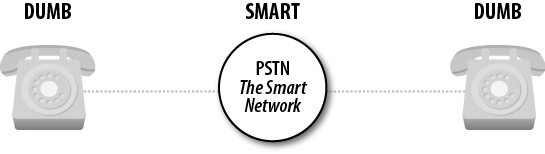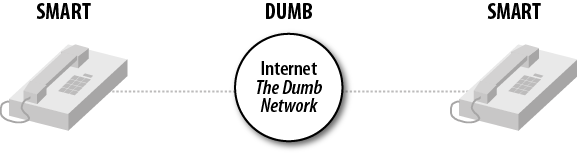There are massive differences between a good old fashioned analog telephone and any one of the large number of IP phones out there, and we need to pick up on one of the really fundamental differences in order to throw light on the next explanation, which covers the settings we might need to change on devices external to Asterisk, such as IP phones.
Have you ever considered the fact that an analog phone is a totally dumb device (we know that a basic model is very, very cheap) that needs to connect to an intelligent network (the PSTN), whereas an IP phone (e.g., SIP or IAX2) is a very intelligent device that connects to a dumb network (the Internet, or any regular IP network)? Figures 9.1 and 9.2 illustrate the difference.
Could we take two analog phones, connect them directly to each other and have the functionality we would normally associate with a regular phone? No, of course not, because the network supplies everything: the actual power to the phone, the dialtone (from the local exchange or CO), the caller ID information, the ringing tone (from the remote [closest to the destination phone] exchange or CO), all the signaling required, and so on.
Conversely, could we take two IP
phones, connect them directly to each other, and get some sensible
functionality? Sure we could, because all the intelligence is inside the
IP phones themselves—they provide the tones we hear (dialtone, ringing,
busy) and run the protocol that does all the required signaling (usually
SIP). In fact, you can try this for yourself—most mid-price IP phones have
a built-in Ethernet switch, so you can actually connect the two IP phones
directly to each other with a regular (straight-through) Ethernet patch
cable, or just connect them through a regular switch. They will need to
have fixed IP addresses in the absence of a DHCP server, and you can
usually dial the IP address of the other phone just by using the
* key for the dots in the
address.
Figure 9.2, “The situation today: smart devices connect through a dumb
network”
points to the fact that on an IP phone, we are responsible for setting all
of the tones that the network would have provided in the old days. This
can be done in one of (at least) two ways. The first is to configure the
tones provided by the IP phone on the device’s own web GUI. This is done
by browsing to the IP address of the phone (the IP address can usually be
obtained by a menu option on the phone) and then selecting the appropriate
options. For example, on a Yealink IP phone, the tones are set on the
Phone page of the web GUI, under the
Tones tab (where you’ll find a list of the different
types of tone that can be changed—in the case of the Yealink, these are
Dial, Ring Back, Busy, Congestion, Call Waiting, Dial Recall, Record,
Info, Stutter, Message, and Auto Answer).
The other way that this configuration can be applied is to auto-provision the phone with these settings. A full explanation of the mechanism for auto-provisioning is beyond the scope of this book, but you can usually set up the tones in the appropriate attributes of the relevant elements in the XML file.
While we are changing settings on the IP phones, there are two other things that may need to be changed in order for the phones to look right and to function correctly as part of the system.
Most phones display the time when idle and, since many people find it particularly annoying when their phones show the wrong time, we need to ensure that the correct local time is displayed. It should be fairly easy to find the appropriate page of the web GUI (or XML attributes) to specify the time server. You will also find that there are settings for daylight saving time and other relevant stuff nearby.
The last thing to change is a
potential show-stopper as far as the making of a phone call is
concerned—the dialplan. We’re not talking about the dialplan we find in
/etc/asterisk/extensions.conf, but the dialplan of
the phone. Not everyone realizes that IP phones have dialplans
too—although these dialplans are more concerned with which dial strings
are permitted than with what to do on a given dial.
The general rule seems to be that if you dial on-hook the built-in dialplan is bypassed, but if you pick up the handset the dialplan comes into play, and it just might happen that the dialplan will not allow the dial string you need to be dialed. Although this problem can manifest itself with a refusal by the phone to pass certain types of numbers through to Asterisk, it can also affect any feature codes you plan to use. This can easily be remedied by Googling the model number of the phone along with “UK dialplan” (or the particular region you need), or you can go to the appropriate page on the web GUI and either manually adjust the dialplan or pick the country you need from a drop-down box (depending on the type of phone you are working with).
The prior discussion of IP phone configuration also applies to any analog telephone adaptors (ATAs) you plan to use—specifically, to those supporting an FXS interface. In addition, you may need to specify some of the electrical characteristics of the telephony interface, like line voltage and impedance, together with the caller ID format that will work with local phones. All that differs is the way you obtain the IP address for the web GUI—this is usually done by dialing a specific code on the attached analog phone, which results in the IP address being read back to the caller.
Of course, an ATA may also feature an FXO interface, which will also need to be configured to properly interact with the analog line provided in your region. The types of things that need to be changed are similar to the FXS interface.
What if you are connecting your analog phone or line to a Digium card? We’ll cover this next.